With 1TB of free cloud storage, TeraBox has become a go-to choice for video storage and management. However, sometimes the videos you save might not include subtitles, making it harder to fully enjoy or understand the content—especially if it’s in another language. Then how to add subtitles to a video?
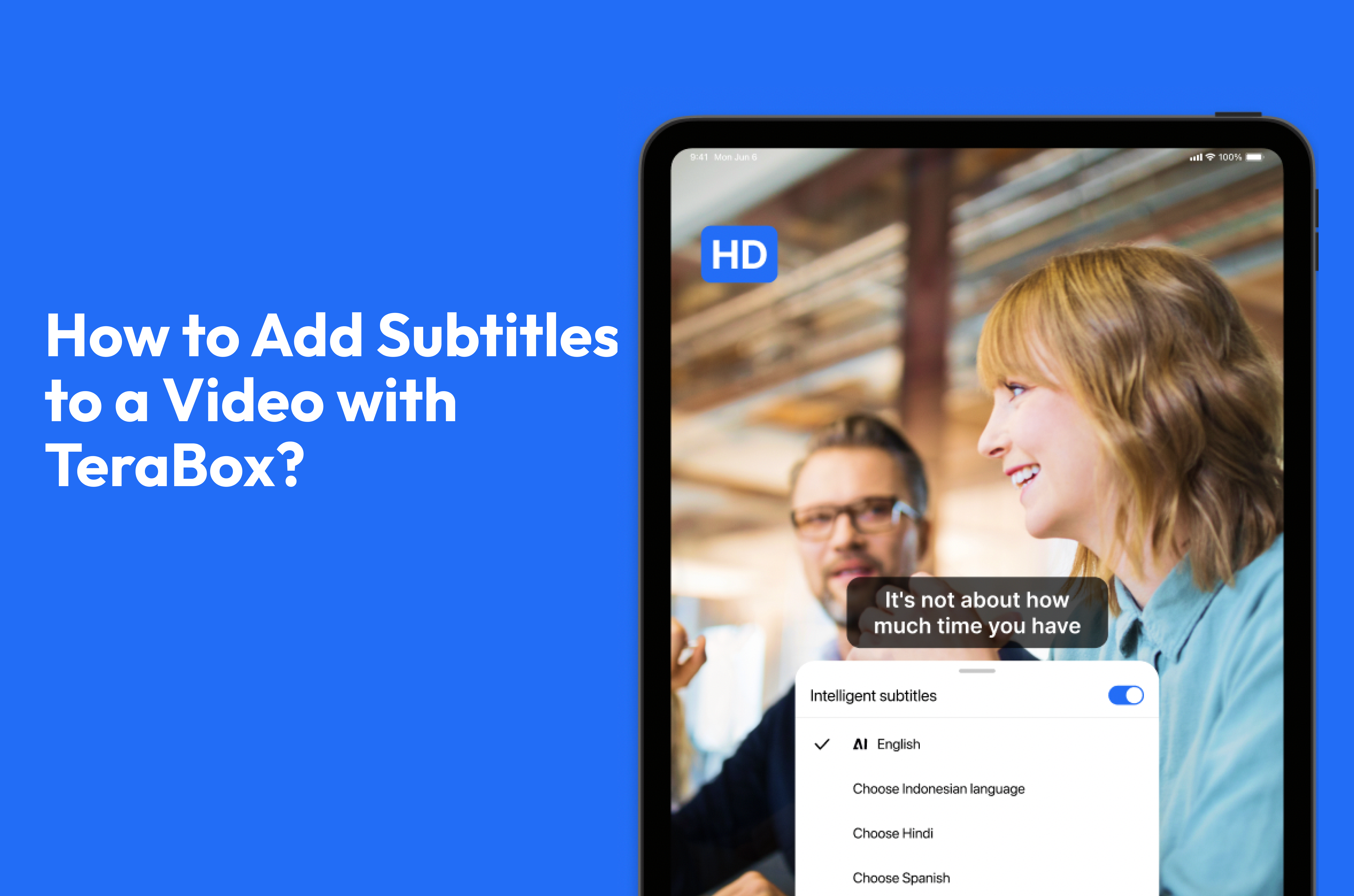
Don’t worry, TeraBox has the perfect solution! With its easy-to-use features, you can either manually “add video subtitles” or “generate AI subtitles” automatically. This not only improves your viewing experience but also makes your videos more accessible to a wider audience, including non-native speakers.
In this guide, we’ll take you step by step through both methods of adding subtitles to a video with TeraBox, so you can choose the one that fits your needs best.
Method 1: Add Video Subtitles Manually with TeraBox
This method is ideal if you already have subtitle files that you can easily import into TeraBox for use. Here’s how to do it:
- Log into your TeraBox account.
- Save or upload the videos you want to watch to your TeraBox.
- Ensure you have subtitle files (e.g., .srt format) that match the video content, either stored in your TeraBox or on your device.
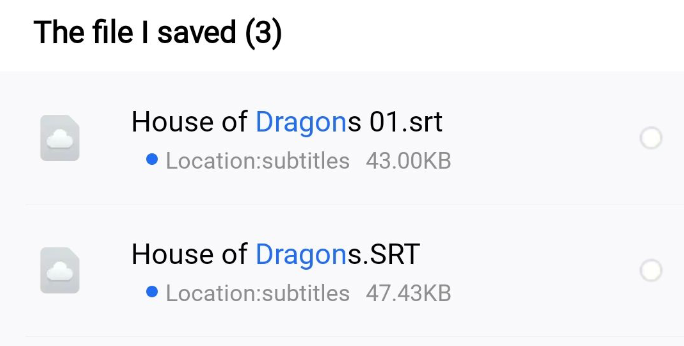
- Select the video you want to watch and play it in full screen.
- Tap the three dots in the top right corner of the screen.
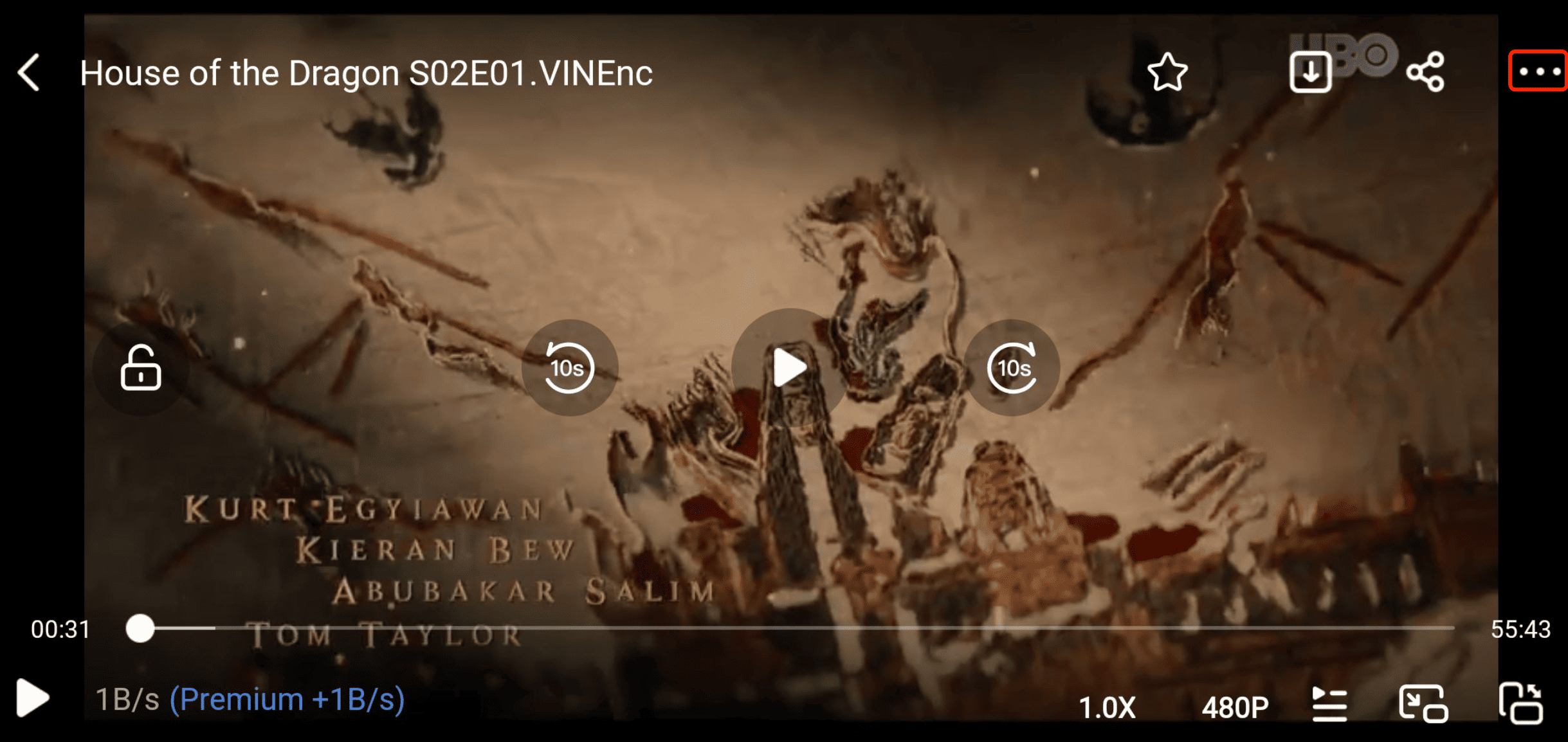
- A menu with three options—Audio Tracks, Subtitles, and Question Feedback—will pop up. Select Subtitles to see all the available subtitle files in your storage.
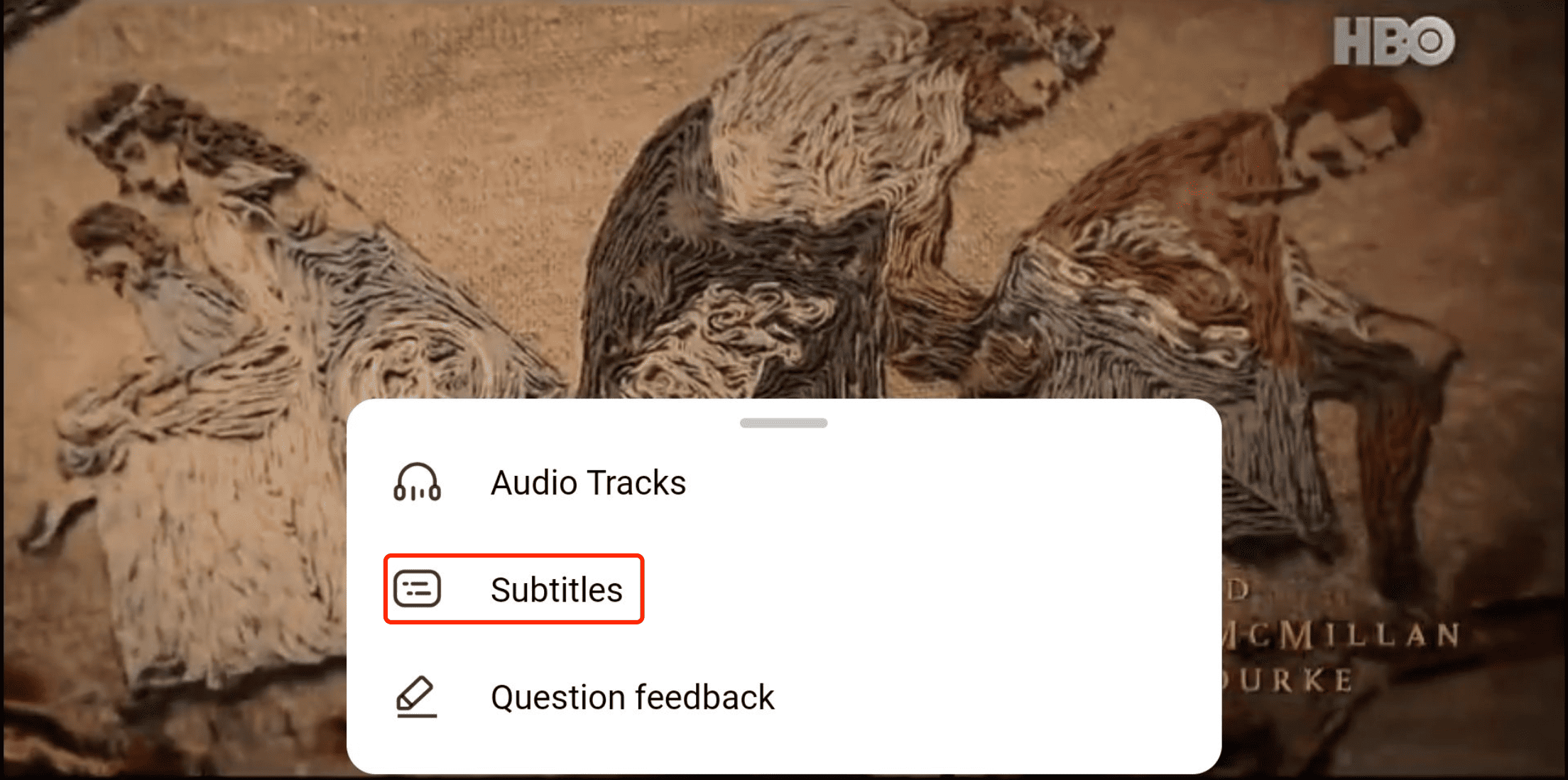
- Make sure your Subtitle switch button is turned on to enable subtitle selection. Next, tap Add subtitle file to access the subtitle files.
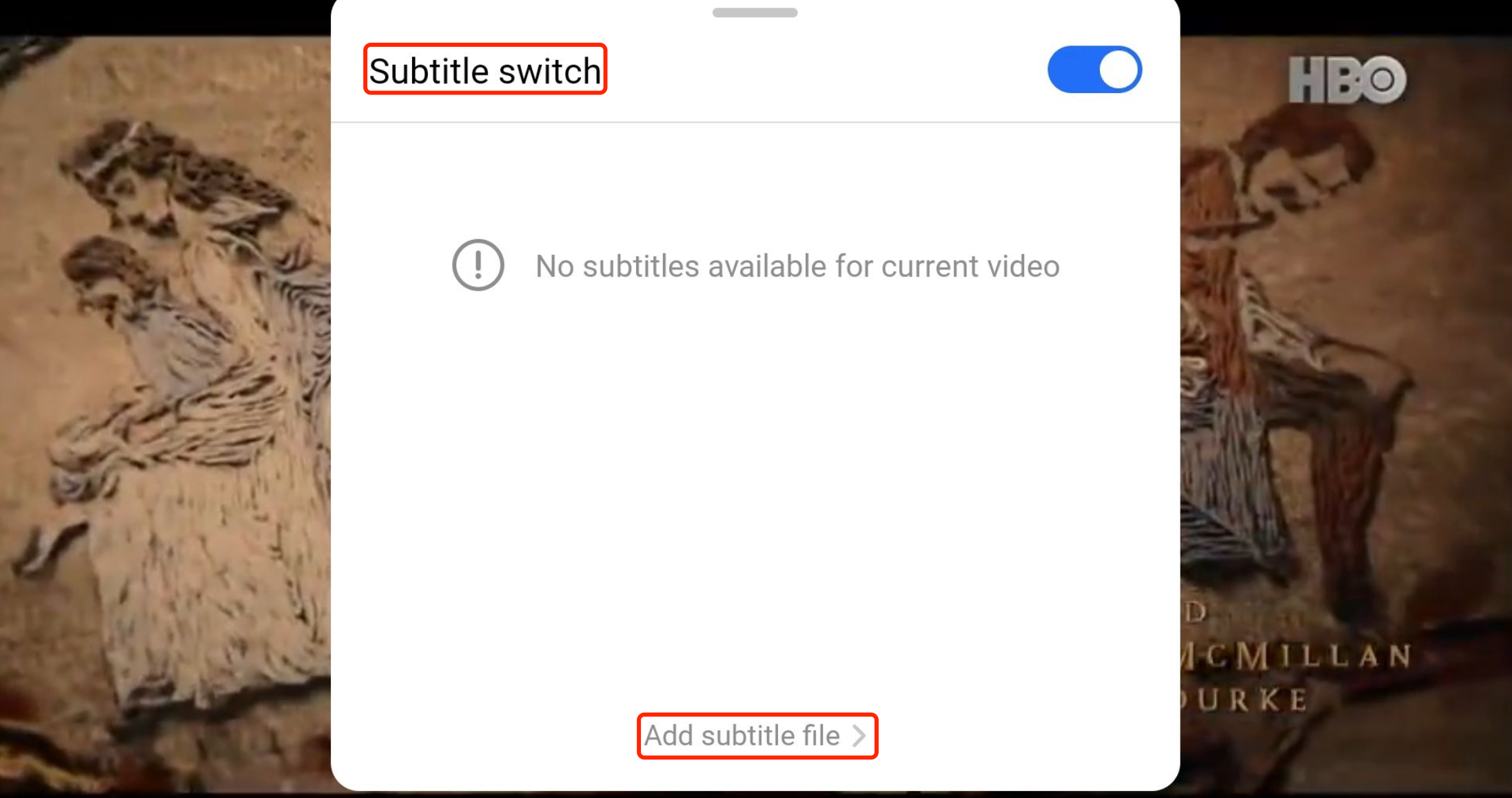
- Choose the subtitle file that matches your video.
– If your subtitle files are saved in TeraBox, select them from “TeraBox File“;
– If they’re stored on your device, then you can find them from “Mobile phone files“.
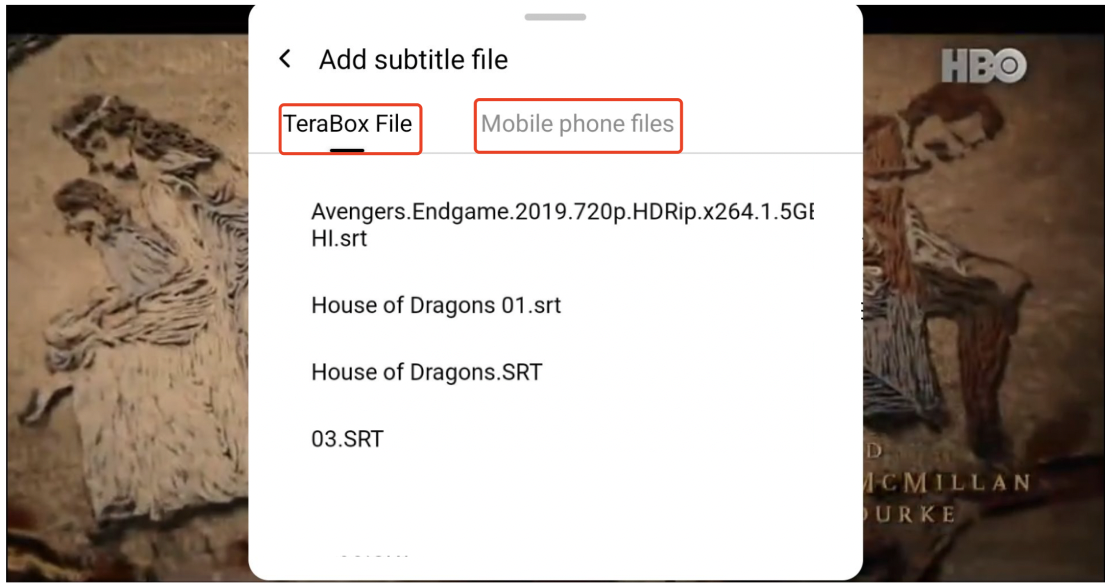
- Once the subtitle is successfully added, a confirmation notice will appear.
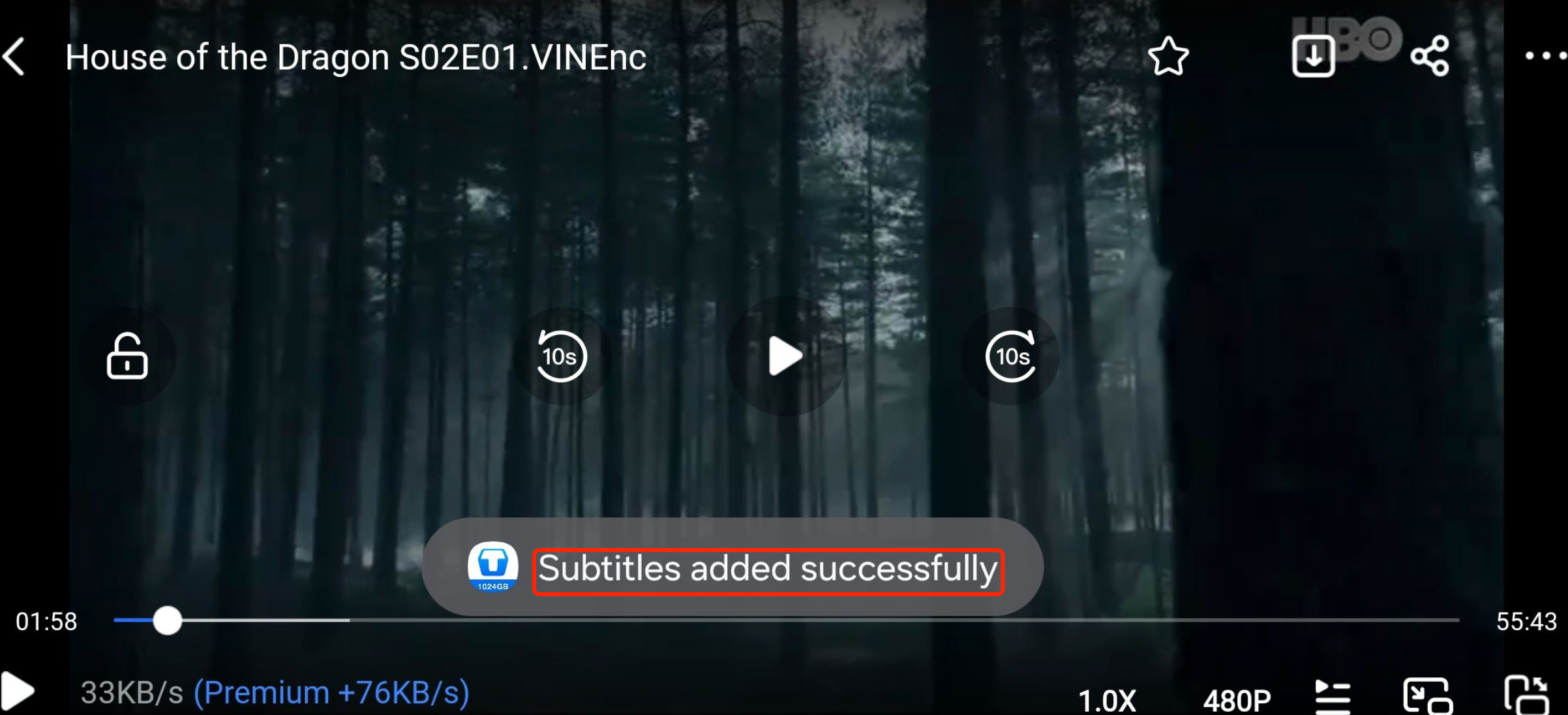
- Now, you can enjoy your videos with subtitles for a seamless viewing experience!

But what if you don’t have the right subtitle files to import? No worries—TeraBox has you covered! That’s why TeraBox now offers a new service to generate AI subtitles, available for premium users.
Of course, once you upgrade to Premium, you’ll also enjoy other exclusive benefits, including 2TB of storage, automatic video backups, video speedup, and more! You can unlock all these benefits for just $3.49 a month!
Method 2: Generate AI subtitles with TeraBox
Here is a step-by-step guide for this:
- Log into your TeraBox premium account.
- Save or upload the videos that you want to watch.
- Select the video and open it in full-screen mode for easier access to options.
- Tap the circled button in the bottom-right corner.

- Turn on the Subtitle switch. If you are a premium user, you can tap Generate AI Subtitles to start creating subtitles.
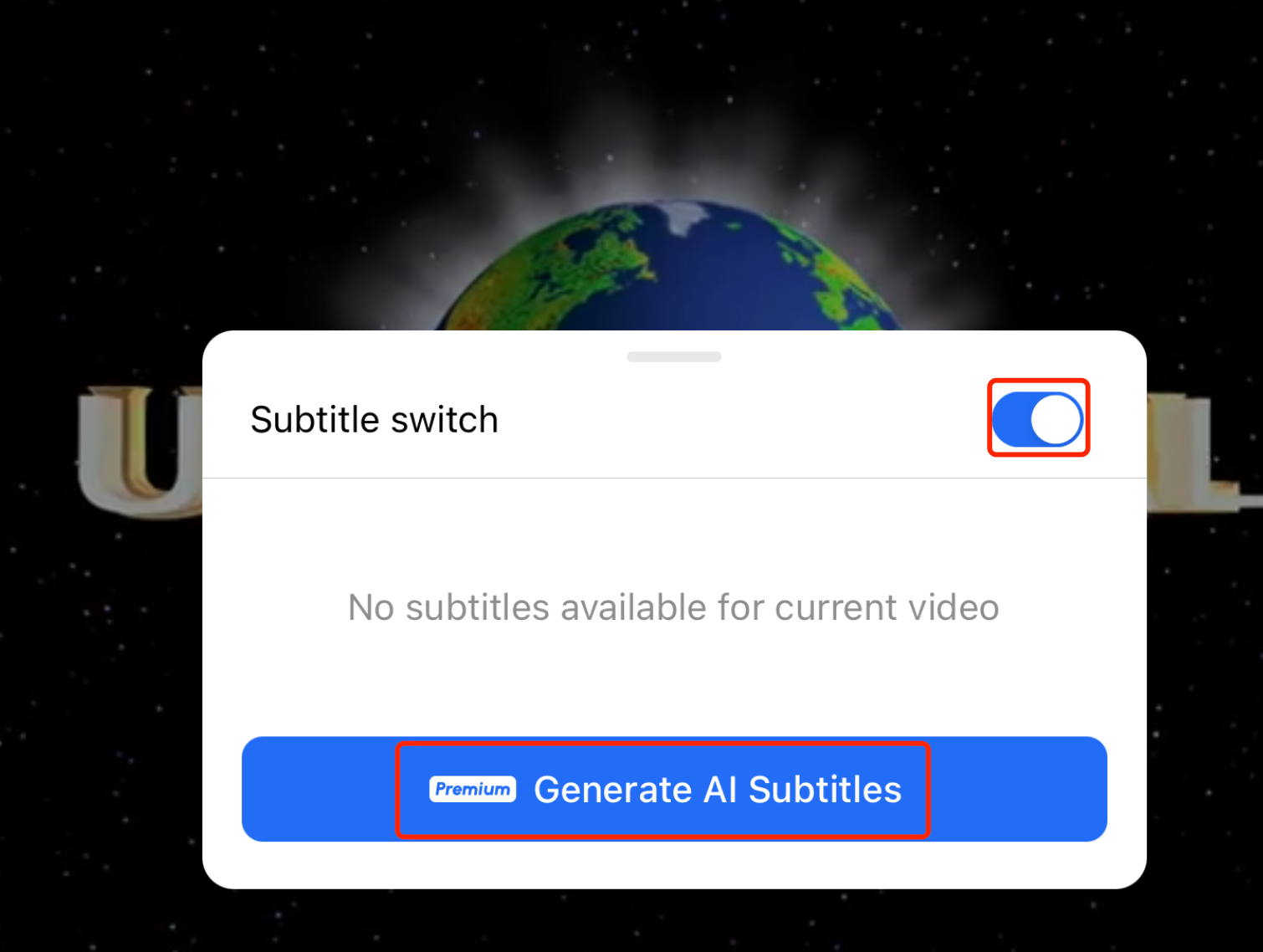
- Select the language for the AI-generated subtitles based on your needs and click on “Generate“.
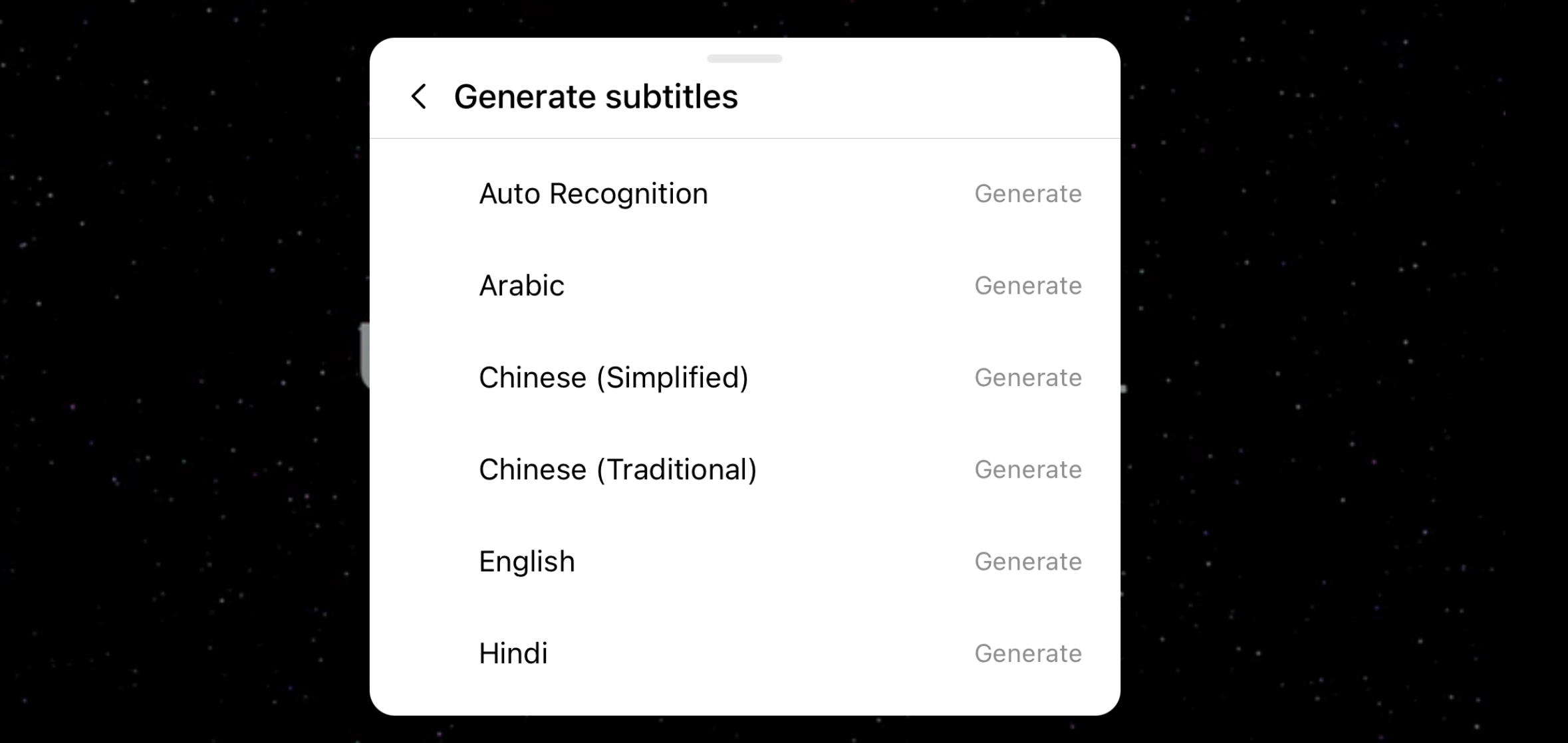
- Now you can wait for the subtitle generation.
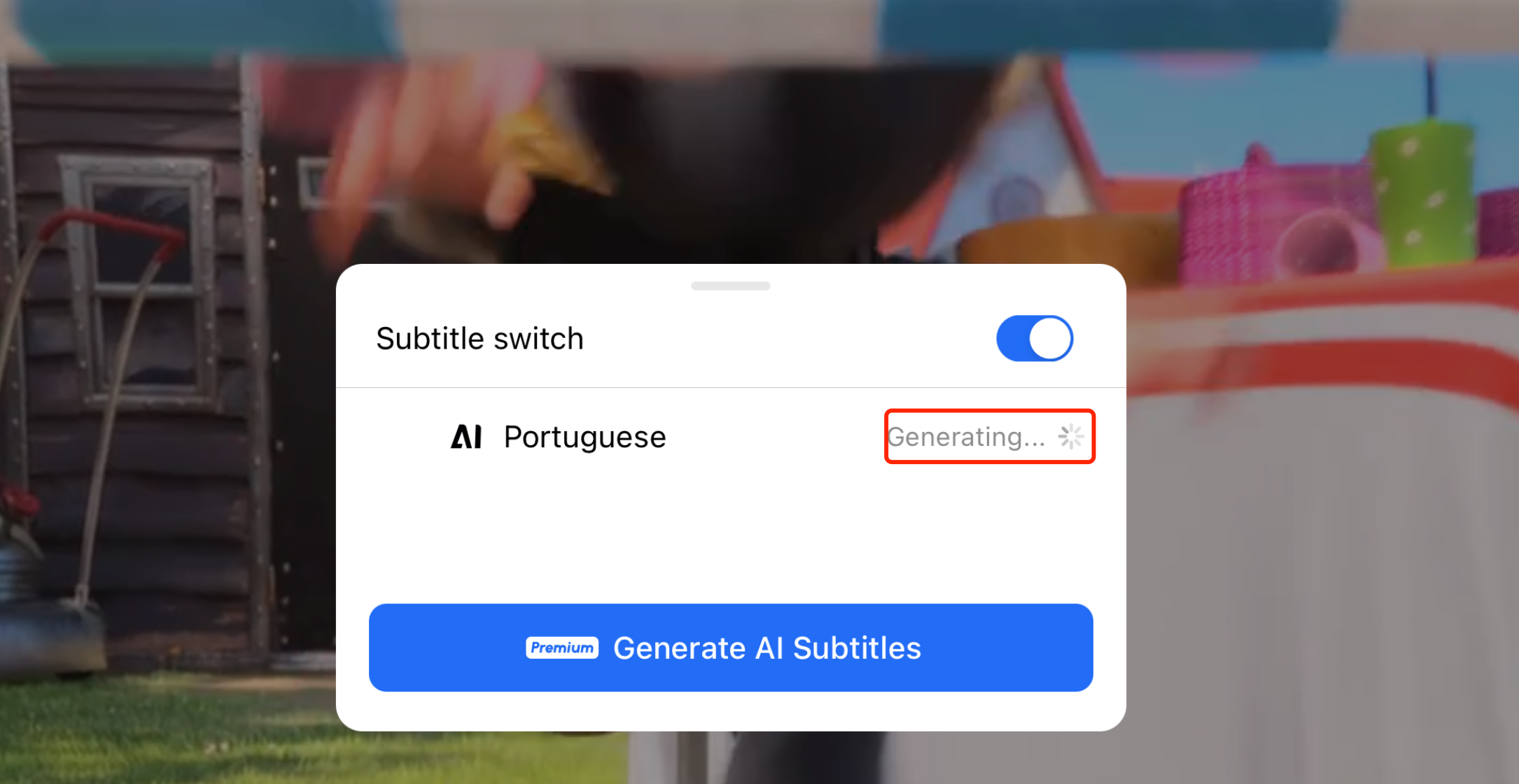
Note: It takes depends on the length and size of the video. Please be patient!
- Now you can enjoy your videos with perfectly generated subtitles!

With TeraBox, enjoying videos without subtitles is no longer a challenge. Whether you prefer to manually add subtitles or use the AI-powered subtitle generation feature, TeraBox ensures a seamless viewing experience. If you’re wondering how to add subtitles to a video, this guide will walk you through the process.
Subtitles make it easier to understand and connect with your content, whether it’s movies, TV shows, documentaries, or online educational videos. They help you capture the key messages more effectively and enhance your overall experience.
Best of all, you can generate AI subtitle with TeraBox on both iOS and Android, making it accessible no matter what device you take. Don’t wait—download the TeraBox app today to start a brand new experience with TeraBox!
For more details on additional updates and new features, be sure to check out the previous updates here: TeraBox December 2024 Product Updates!











