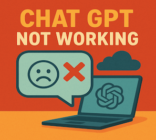If you’re looking to enhance your presentations, knowing how to add YouTube video to PowerPoint can significantly engage your audience. This comprehensive guide provides step-by-step instructions tailored for beginners, ensuring you can seamlessly incorporate multimedia at your fingertips. Whether you’re preparing for a business meeting or a classroom lecture, adding YouTube videos can make your content more dynamic and relatable. Throughout this article, you will discover various methods for adding YouTube videos to your slides, along with troubleshooting tips and best practices to guarantee smooth playback.
In today’s presentation culture, incorporating visual elements can significantly enhance your message. Many individuals now look for ways to make their presentations more engaging. One such method is learning how to add YouTube video to PowerPoint. This article will provide you with the essential steps to integrate videos seamlessly into your slides, regardless of your experience level.
Throughout this guide, you can expect to find detailed instructions covering various techniques. Whether you prefer using direct links, embed codes, or offline video files, each method is aimed at helping you communicate your ideas effectively. Get ready to explore the exciting possibilities of engaging your audience through multimedia presentations!
What You Need Before Adding a YouTube Video
Before you start preparing for YouTube video insertion into your PowerPoint presentation, certain prerequisites are essential for a smooth experience. First, verify that you have a stable internet connection, particularly for online video methods. A fluctuating connection can lead to interruptions during playback. Ensuring you have the latest version of PowerPoint software is equally important, as older versions may lack vital features that facilitate embedding videos.
Additionally, check your computer’s operating system compatibility. Both Windows and macOS can handle video embedding, but compatibility might vary depending on the specific version you are using. Taking these steps will ensure that your preparations are thorough, allowing you to focus on creating an engaging presentation.

How to Add a YouTube Video to PowerPoint Using a Direct Link
Learning how to incorporate a YouTube video into your PowerPoint presentation can enhance your content and engage your audience. By using a direct link, the process becomes straightforward. Follow these simple steps to embed YouTube videos effortlessly.
1)Open PowerPoint and select the slide where the video will appear.
Start by opening your PowerPoint presentation. Choose the specific slide where you’d like the YouTube video to be featured. This slide serves as the focal point for your video content.
2)Go to “Insert → Online Video” and paste the YouTube link.
Navigate to the “Insert” tab at the top menu. Select “Online Video” from the dropdown options. In the dialog box that appears, paste your direct link to the YouTube video. This action will initiate the embedding process.
3)Resize and position the embedded video on the slide.
Once the video appears on your slide, adjust its size and position. You can easily drag the corners to resize the video to fit your layout beautifully. Position it centrally or in a way that complements your overall presentation design.
4)Explain basic playback controls and preview options.
Familiarizing yourself with playback controls is crucial. You can play, pause, and adjust the volume of your embedded YouTube video easily. Additionally, preview the video to ensure it works seamlessly within your PowerPoint presentation. Taking these steps ensures your audience has a smooth viewing experience.
How to Add a YouTube Video to PowerPoint Using an Embed Code
Adding a YouTube video to your PowerPoint presentation using an embed code can enhance the overall experience. This method provides a more reliable way to play videos during your presentation, especially when internet connectivity may be an issue. Follow these steps to seamlessly integrate the video into your slides.
1)Locate the “Share → Embed” code on YouTube.
Start by finding the YouTube video you want to include. Click on the “Share” button located below the video. From the options provided, choose “Embed.” This action will display the HTML embed code that you will need for PowerPoint.
2)Insert the HTML embed code into PowerPoint.
Next, open PowerPoint and navigate to the slide where you wish to add the video. Go to the “Insert” tab and select “Video” followed by “Online Video.” Paste the embed code into the provided box. This step allows you to include the YouTube video directly within your presentation.
3)Explain when this method is more reliable.
This method of using an embed code is particularly effective when anticipating potential internet issues. With the video embedded in your presentation, you reduce the risk of interruptions that can occur with streamed content. You have more control over playback without needing a constant internet connection.
4)Highlight customization options such as start time or frame size.
One of the advantages of using the embed code is the ability to customize it. You can modify the embed code to set a specific start time or adjust the frame size for optimal viewing. This flexibility helps tailor the video experience to better fit your presentation needs.
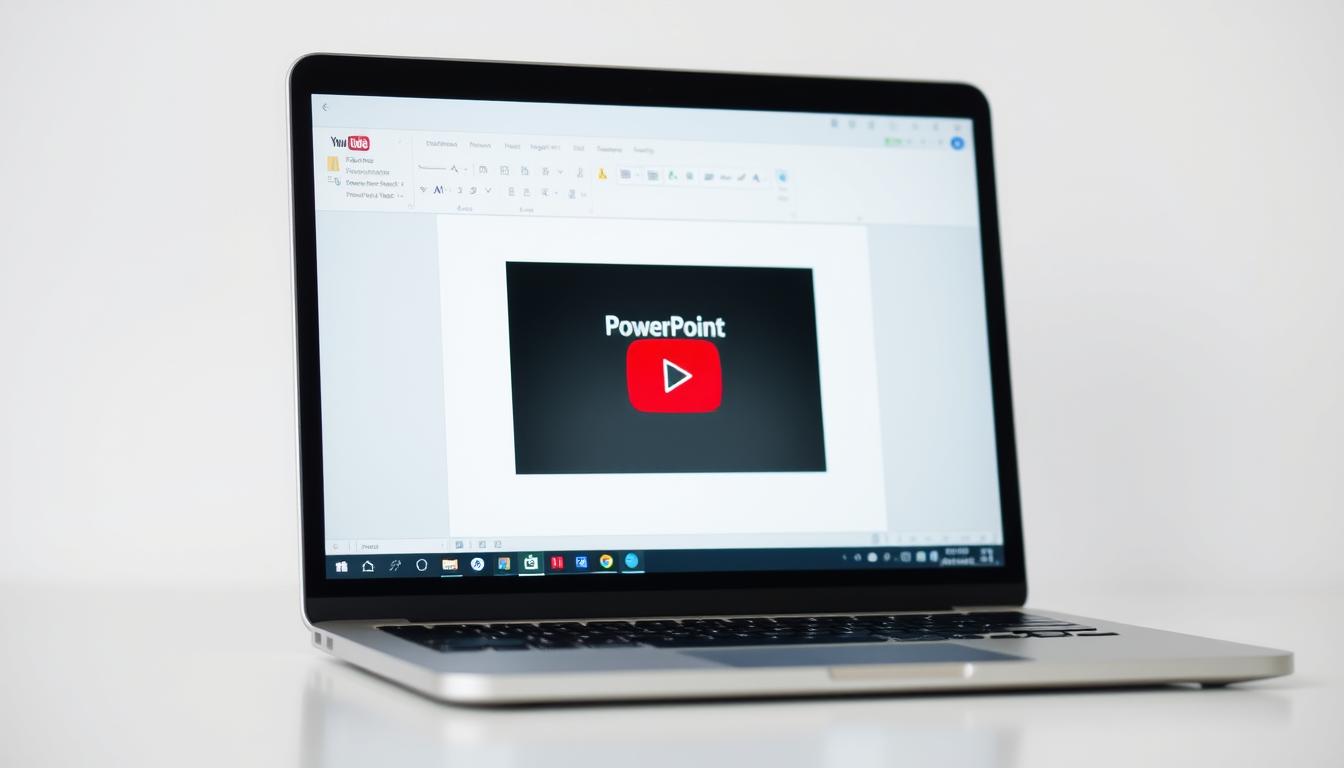
How to Add a YouTube Video to PowerPoint Offline (MP4 Insert)
Adding a YouTube video offline to your PowerPoint presentation can significantly enhance its quality and flow. You can achieve this by downloading the video legally for offline use. Once you have the video in MP4 format, the process to insert it is straightforward and ensures that you have a seamless experience during your presentation.
1)Explain how to legally download videos for offline use.
To download YouTube videos lawfully, ensure that you have permission from the video creator or that the video is labeled for reuse. Several platforms allow you to download videos after confirming compliance with copyright laws. Always respect intellectual property rights while utilizing content for educational purposes.
2)Insert the file using “Insert → Video → This Device.”
Once you have your offline YouTube video file ready, open PowerPoint and navigate to the slide where you want the video. Go to the “Insert” tab, click on “Video,” and select “This Device.” Browse to the location of your saved video file and choose it. The video will then be embedded into your slide, ready for playback during your presentation.
3)Describe advantages like no buffering, no ads, and consistent playback.
One of the significant advantages of using an offline YouTube video in your PowerPoint presentation includes eliminating buffering issues that often occur with online streaming. You can also enjoy an ad-free experience, allowing your audience to focus entirely on your content. With offline playback, you will have more control over the audio and video quality, leading to a smoother presentation overall.
4)Provide tips for choosing file format and quality.
Selecting the right file format is crucial for optimal performance. MP4 is highly recommended for offline YouTube videos as it balances quality and compatibility. Additionally, consider shooting for a resolution of at least 720p or 1080p to ensure clarity, especially on larger displays. Depending on your needs, adjusting the file size while maintaining quality will make your presentation more manageable without compromising visual appeal.
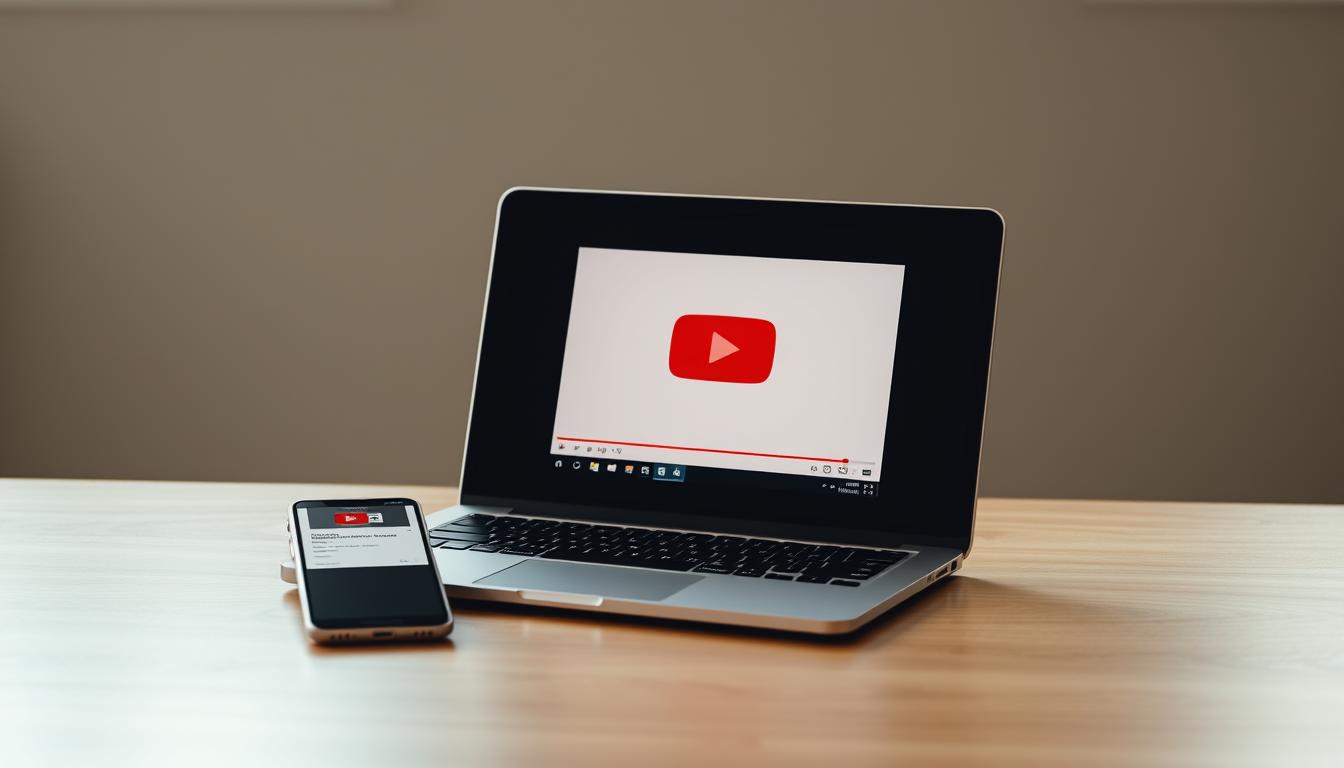
| Aspect | Online Video | Offline Video |
|---|---|---|
| Buffering | Possible delays | No buffering |
| Ads | Frequent interruptions | Ad-free |
| Playback Control | Dependent on internet | Full control |
| File Format | Varied support | MP4 recommended |
| Resolution | Dependent on source | 720p/1080p advisable |
How to Add a YouTube Video to PowerPoint on Mac (Mac-Specific Instructions)
Understanding the differences in video support between Windows and Mac versions of PowerPoint is crucial for seamless presentations. Mac users often encounter unique challenges when it comes to incorporating videos, especially YouTube videos. These YouTube video PowerPoint Mac instructions will guide you through the process, ensuring you can effectively embed videos in your presentations.
1)Explain the differences between Windows and Mac PowerPoint video support.
PowerPoint on Windows supports a wider range of video formats compared to its Mac counterpart. For example, certain video codecs may not be compatible with Mac, thus affecting playback. This discrepancy can lead to issues when trying to embed YouTube videos directly into your presentations.
2)Provide steps for embedding YouTube videos on supported macOS versions.
To embed a YouTube video in more recent versions of PowerPoint for Mac:
- Open PowerPoint and select your desired slide.
- Navigate to “Insert” and then select “Video” followed by “Online Movie.”
- Paste your YouTube video link into the dialogue box.
- Adjust the size and position of the video as needed.
3)Offer alternative methods if embedding is unavailable on certain Mac versions.
If your Mac version does not support direct embedding of YouTube videos, don’t worry. You can use a URL link within your slides. Click on “Insert,” select “Hyperlink,” and paste the YouTube link. This approach will not embed the video but will allow viewers to access it with a click.
4)List recommended workarounds for Mac users (offline insert, browser link, etc.).
Here are some effective workarounds for including YouTube videos in your slides:
- Offline Video Insert: Download the YouTube video legally, convert it to a compatible format, and insert it using “Insert → Video → This Device.”
- Link Through Browser: Prepare a hyperlink to your YouTube video, ensuring internet access during your presentation.
- Use QuickTime: Open the video in QuickTime and then present it separately, ensuring smooth playback without interruptions.
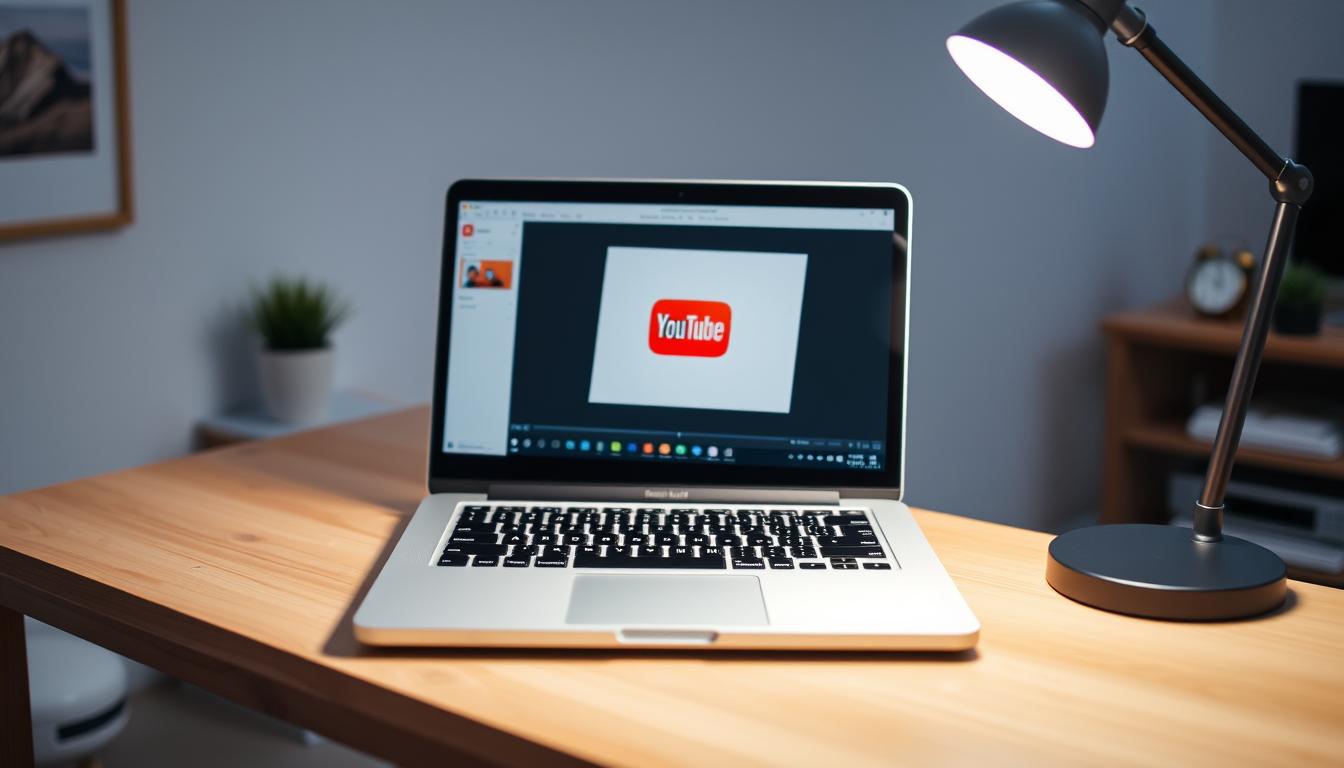
Best Practices for YouTube Video Formats and Playback Quality
Ensuring your YouTube video formats playback quality is essential for a compelling presentation. Selecting the right video formats and resolutions enhances your audience’s experience. Here are some best practices to consider.
1)Recommend optimal video formats (MP4) for offline insertion.
When incorporating YouTube videos into your PowerPoint, MP4 stands out as the preferred format for offline insertion. This format balances quality and compatibility across various devices, ensuring smooth playback during presentations.
2)Suggested resolutions (720p/1080p) for projectors or classroom displays.
For clear visuals, aim for resolutions of 720p or 1080p. These settings work well for projectors and classroom displays, providing sharp images without overwhelming bandwidth requirements, ultimately supporting the desired YouTube video formats playback quality.
3)Tips for optimizing file size without losing quality.
To maintain high-quality playback while optimizing file size, consider using compression tools. These can significantly reduce the file size of your videos without compromising their visual fidelity. You can explore various software options that enhance your videos’ efficiency, ensuring you don’t sacrifice quality.
4)Audio considerations: volume, trimming, and syncing with your presentation.
Audio elements play a crucial role in your presentation. Adjust the volume levels to suit your audience, ensuring that it’s audible yet not overpowering. You may also need to trim excessive audio lengths or sync the audio with your slides for a seamless transition that complements the overall presentation.
Troubleshooting: YouTube Video Not Playing in PowerPoint
Experiencing playback issues with your YouTube videos in PowerPoint can be frustrating. Problems like black screens or “Video unavailable” messages often arise unexpectedly. Understanding how to troubleshoot YouTube video PowerPoint issues ensures a smoother presentation experience. Follow these steps to effectively address common playback errors.
1)Fix black screens, “Video unavailable,” or playback errors.
When encountering a black screen or playback errors, start by verifying the internet connection. A lost connection can prevent videos from playing. Check your YouTube link to ensure it is correct and accessible.
2)Clear cache, update PowerPoint, and adjust network permissions.
Clearing the browser cache and cookies can resolve various playback issues. It might help to update your PowerPoint software to the latest version to enhance compatibility with online videos. Adjust your network permissions as well, ensuring that PowerPoint has the access it needs to stream content.
3)Disable add-ins or firewall settings blocking online videos.
Sometimes, add-ins in PowerPoint can cause conflicts that prevent a video from playing properly. Disabling unnecessary add-ins might resolve the issue. Additionally, review your firewall settings, as they may block PowerPoint from accessing online videos.
4)Provide quick fixes for autoplay or lagging videos.
If autoplay settings are not functioning as expected, manually adjust the settings to ensure playback begins when you want it to. In case of lagging videos, consider reducing the video resolution in PowerPoint to enhance performance. This step can significantly smooth out the playback experience.
Presentation Tips for Using YouTube Videos Smoothly
Presenting YouTube videos can be a powerful way to enhance your message. To ensure your videos play without a hitch during your presentation, consider these practical tips. Keeping your audience engaged relies not only on high-quality content but also on how well you prepare and execute your presentation.
1)Test playback before presenting—especially in a new location.
Before you start your presentation, take a moment to test the video playback. Each venue may have different setups, which can affect how YouTube videos display. Ensuring everything works smoothly will boost your confidence and help you focus on your message.
2)Bring an offline backup in case the internet fails.
Reliable internet isn’t guaranteed. Prepare for the unexpected by having an offline backup of your videos available. Use appropriate software to download the videos legally, ensuring you have a seamless presentation regardless of internet connectivity issues.
3)Adjust autoplay, mute, and start time settings for a seamless presentation.
Make your presentation smoother by adjusting video settings such as autoplay and mute options. Starting the video at the right time without any interruptions keeps your flow intact and avoids distracting your audience.
4)Use slide transitions to maintain a smooth flow.
Incorporating slide transitions can enhance the overall pacing of your presentation. Thoughtfully chosen transitions help maintain audience attention and create a more polished and engaging experience when using YouTube videos as part of your content.
Conclusion
In conclusion, knowing how to add YouTube videos to PowerPoint can greatly enhance the storytelling aspect of your presentations and foster better audience engagement. Throughout this guide, we’ve explored various methods to seamlessly integrate videos, from using direct links and embed codes to incorporating downloadable content for offline use.
Each option serves a unique purpose. For instance, using direct links is perfect for live demonstrations, while embedding codes can offer more customization. When you’re aiming for consistent playback, downloading videos ensures a smooth experience regardless of internet connectivity.
By following the outlined steps and adopting best practices, you’ll be able to create compelling presentations that resonate with your audience. Mastering how to add YouTube video to PowerPoint summary ensures that your efforts not only yield impressive results but also empower you to present with confidence and clarity.