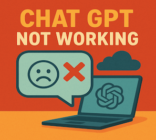Are you looking to learn how to cancel Canva? You’re in the right place! This guide will walk you through the various ways to cancel your Canva subscription or account seamlessly. Understanding how to cancel your Canva subscription, including free trials, is crucial to avoid unexpected charges and ensure that you manage your data effectively. Whether you’re using the web version or the mobile app on iOS or Android, we’ll cover the specific steps you need to know. Let’s get started on making your cancellation process as smooth as possible!
Canva stands out as a widely utilized design tool favored for personal, business, and educational purposes. Many users find it incredibly helpful for creating graphics, presentations, and marketing materials. As with any service, individual needs and circumstances lead some users to rethink their commitments. Reasons for making this decision can range from wanting to reduce expenses to feelings of dissatisfaction with premium features.
A comprehensive Canva cancellation guide can assist you in understanding the steps needed to cancel your Canva subscription effectively. Familiarizing yourself with this process prepares you for a seamless transition, whether you’re seeking to pause your design efforts or explore alternatives. Understanding the motivations behind account cancellations helps frame the context of this guide, offering clarity and support as you navigate your subscription choices.
Why Users Cancel Canva
Users often explore various reasons to cancel Canva, with a few key factors driving their decisions. Understanding these motivations can help address concerns and improve user experiences across the platform.
1) Cost or budget concerns.
Many users experience budget concerns that lead them to evaluate the true value of their Canva subscription. As the cost of living rises, individuals and businesses may need to prioritize their spending. If Canva’s offerings do not align with their current needs, they may opt for cancellation to allocate funds elsewhere.
2) Limited use of premium features or switching to alternatives.
The limited use of features offered in premium accounts often prompts users to reconsider their subscriptions. After an initial trial, some may find they do not utilize the advanced tools as frequently as expected. In some cases, users may discover alternative platforms that better fit their requirements, prompting an exit from Canva.
3) Managing multiple Canva accounts.
Managing multiple Canva accounts can quickly become cumbersome for users, especially if they juggle different projects or businesses. This complexity can result in a decision to cancel less-active accounts. Consolidating resources often enhances efficiency and minimizes confusion.
4) Concerns over personal data or storage management.
Concerns over personal data and storage management also play a significant role in reasons to cancel Canva. Many users prioritize data privacy and may decide that their information is better managed outside of the platform. This caution could stem from past experiences or rising awareness regarding data security issues.
Tutorial: How to Cancel Canva Subscription or Free Trial
Canceling your Canva subscription or free trial is a straightforward process. Whether you’re accessing your account via a desktop or a mobile device, taking a few steps can save you from unwanted charges. Here’s how to do it efficiently.
Access Your Account Settings
To begin, log into your Canva account. Click on your profile icon located in the top-right corner of the screen. From there, select Account Settings. This area will provide you access to your billing and subscription options, making it simple to see your current plan.
Cancel Subscription
Once in the account settings, navigate to the Billing & Plans section. Here, you will find the option to cancel your subscription. Click this option, and follow any prompts that appear on your screen. Make sure to confirm your cancellation when prompted. You will receive a confirmation message, reassuring you that your subscription has been successfully canceled.
Cancelling Free Trial
If you wish to cancel free trial before it ends, the process is very similar. Go to your billing section and select the cancel free trial option. This prevents any accidental charges once the trial period concludes. It’s essential to ensure cancellation is completed before the trial expires, allowing you to avoid charges.
Mobile vs Web Differences
If you’re looking to cancel Canva on mobile, the steps may differ slightly between iOS and Android devices. Open the Canva app and navigate to your profile settings. Tap on Subscriptions to find options for cancellation. Follow the on-screen prompts similar to the web version to finalize your decision.
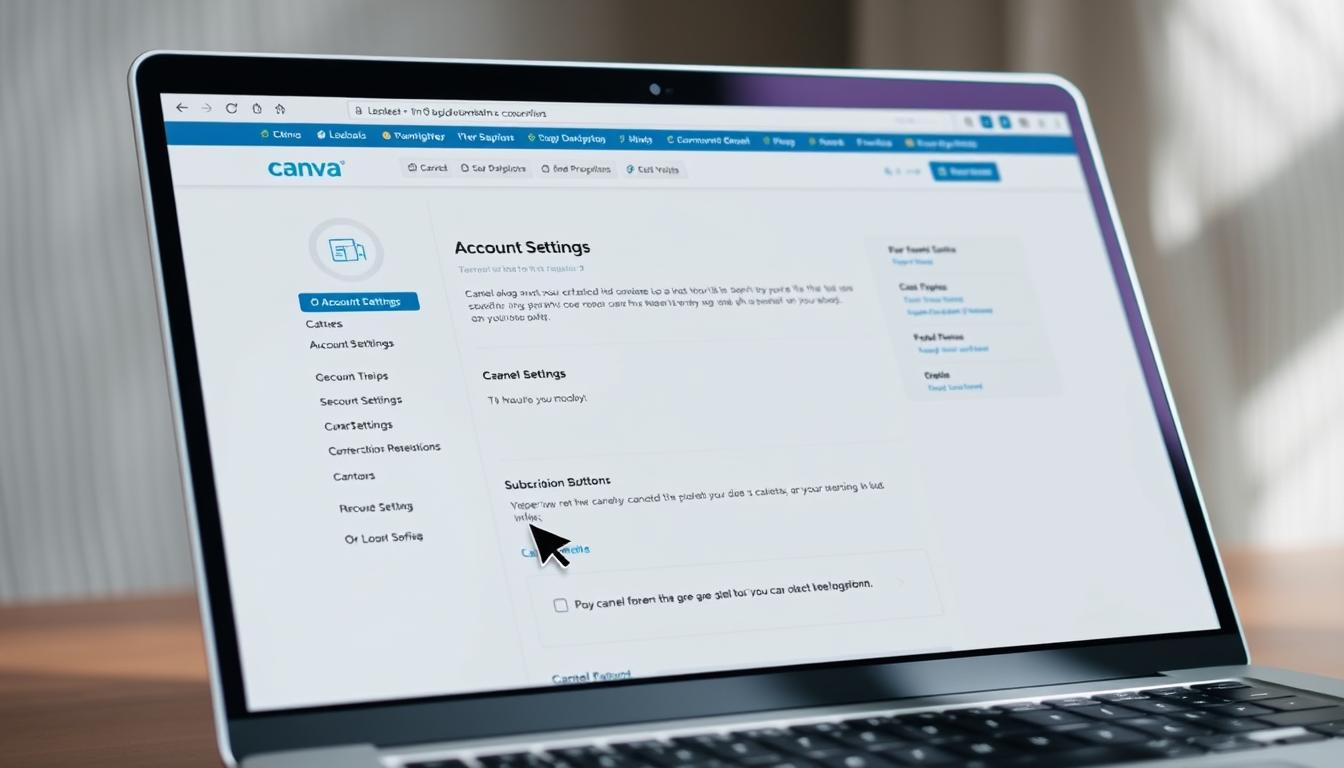
Tutorial: How to Delete Canva Account
Understanding the difference between deleting a Canva account and simply canceling a subscription is crucial for users considering permanent actions. Canceling a subscription allows continued access to designs until the end of the billing cycle, while deleting your account means losing all your work and assets permanently. This Canva account deletion guide will provide clear steps on how to delete your Canva account effectively.
1)Explain the difference between deleting an account vs cancelling a subscription.
When you cancel a subscription, you retain access to your account features until your billing period ends. In contrast, if you choose to delete your account, all data, including designs and settings, will be permanently erased immediately. This significant difference is essential to consider before taking any action.
2)Step-by-step instructions for permanent deletion.
- Log in to your Canva account.
- Click on your profile icon in the upper right corner.
- Select “Settings” from the drop-down menu.
- Scroll down to the “Account” section and find “Delete Account.”
- Follow the prompts to confirm your decision.
3)Precautions: backup designs, templates, and assets before deletion.
Before you proceed with the deletion, it is important to back up any essential designs, templates, or assets. Consider exporting your creations as image files or PDFs to ensure you do not lose any valuable work. This precaution will allow you to retain copies of your projects.
4)Recovery options or confirmation timelines.
After initiating the deletion of your account, you may not have recovery options. Once the process is complete, you will receive a confirmation email indicating your account has been deleted. Expect this confirmation within a few moments after the deletion process is finalized. Remember, plan accordingly if you might need access to your account or any resources in the future.
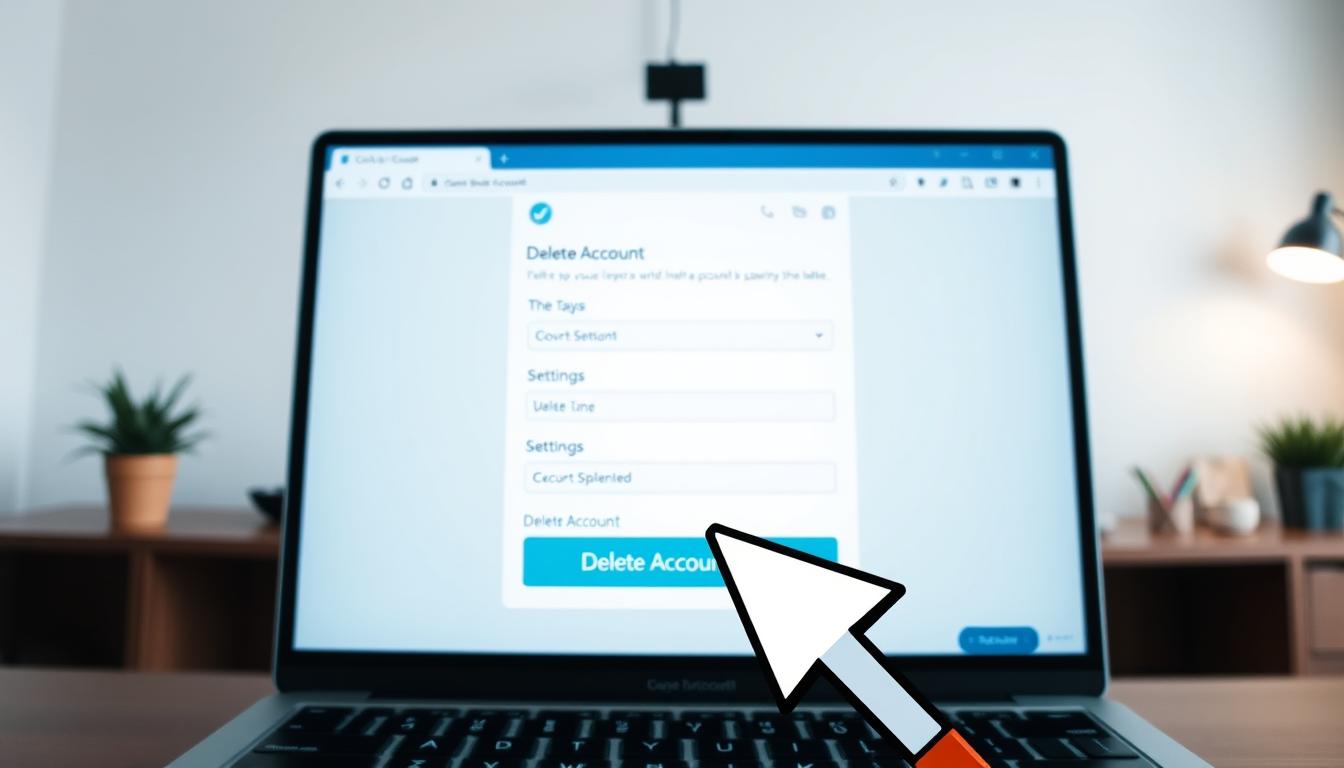
Tips for a Smooth Cancellation
When considering how to cancel canva, implementing some smooth cancellation tips can enhance your experience. Timing your cancellation is crucial to avoid any unwanted charges, particularly near your billing cycle’s end. Here are a few steps to ensure a hassle-free process.
1)Time your cancellation to avoid extra charges.
Make sure to check your billing dates. Canceling well in advance of those dates can prevent you from incurring additional fees. Proactive management keeps your expenses in check.
2)Backup all important projects and brand assets.
Before proceeding with cancellation, ensure that all critical designs and assets are saved elsewhere. This protects against losing valuable work and offers peace of mind as you transition away from the service.
3)Consider downgrading instead of full deletion if you might return.
If you’re unsure about leaving Canva for good, consider downgrading your account instead of permanent deletion. This option allows you to retain access to your projects while minimizing costs.
4)Keep all confirmation emails for reference.
After canceling your subscription, retain all confirmation emails you receive. These emails serve as essential proof in case any unforeseen issues arise with your cancellation or billing.
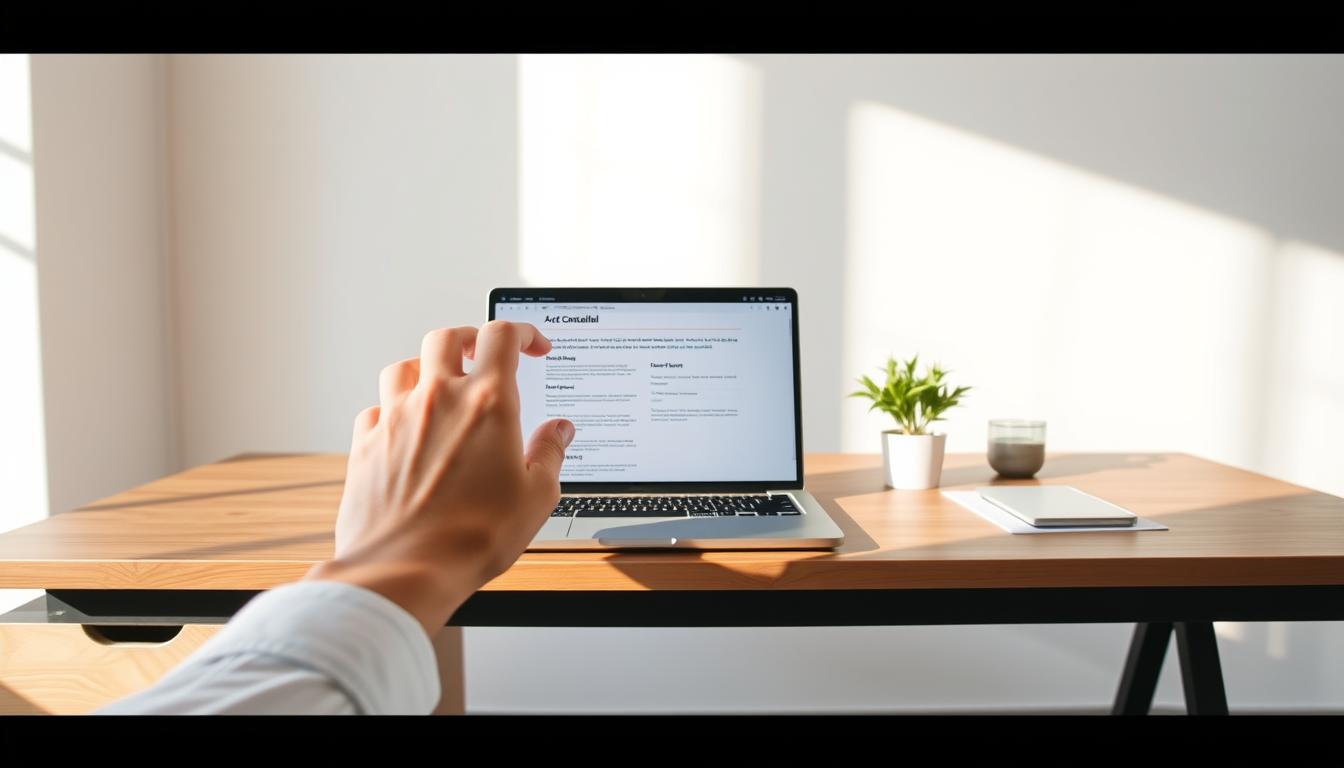
Troubleshooting Common Issues
During the cancellation process, you may encounter several common issues that can be frustrating and confusing. Understanding how to address these problems can help you navigate the situation more smoothly. This section will guide you through typical challenges such as a missing or greyed-out cancel button, unexpected charges after cancellation, and free trial auto-renewal issues. Additionally, tips on how to contact Canva support effectively will be provided, ensuring you have the right channels to seek assistance.
1)Cancel button missing or greyed out.
If the cancel button appears missing or greyed out, a few troubleshooting steps may help. Check your internet connection, as a slow or unstable connection might affect visibility. Logging out and back into your account can refresh your session, allowing the button to function correctly. If issues persist, make sure you are using the correct account linked to your subscription.
2)Unexpected charges after cancellation.
Receiving unexpected charges can be alarming. First, verify that you received a confirmation email regarding your cancellation. If you did not, the cancellation might not have processed properly. Always review your billing history for entries that may have been overlooked. Should the issue continue, keeping track of your transactions can provide necessary details when contacting support.
3)Free trial auto-renewal problems.
Free trials may sometimes unexpectedly auto-renew. Check your account settings to confirm whether automatic renewal settings were enabled. If your account automatically transitioned to a paid subscription without your intent, contacting support promptly will be critical to resolve the situation.
4)How to contact Canva support effectively.
For troubleshooting Canva issues, knowing how to contact Canva support efficiently can make a big difference. You can reach out via their help center through chat, email, or social media channels. Be sure to include relevant information such as your account details and a description of the issue when you contact them. This information helps expedite the resolution process.
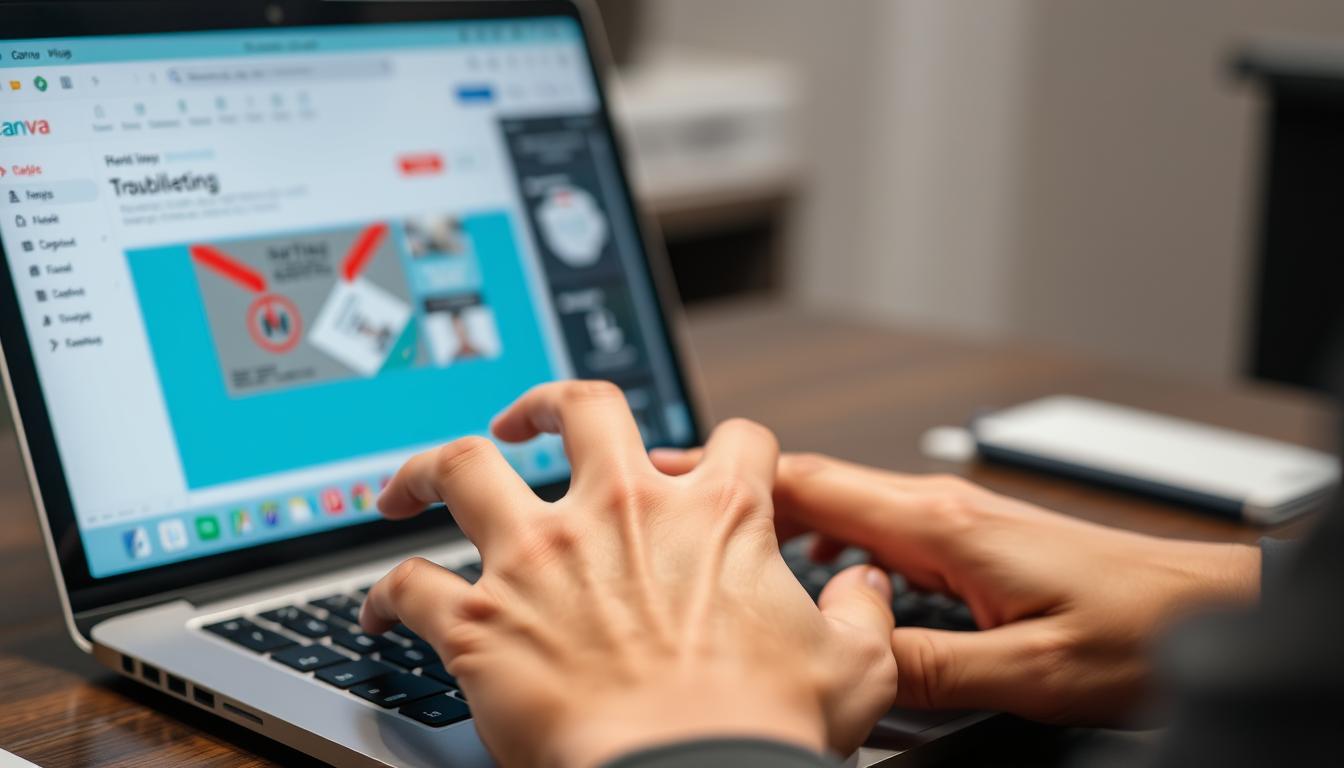
| Issue | Example | Suggested Action |
|---|---|---|
| Cancel button missing | Button not visible in account settings | Check connection and refresh account session |
| Unexpected charges | Billing account charged after cancellation | Confirm cancellation email; check billing history |
| Auto-renewal | Free trial converts to paid subscription | Review account settings; contact support |
| Contacting support | Looking for assistance with issues | Use help center and provide detailed account info |
Conclusion
In summary, understanding the process for cancelling a Canva account is essential for seamless transitions, whether you’re managing finances or exploring alternatives. Your final thoughts on Canva cancellation should include a clear knowledge of the differences based on your subscription type, be it a free trial or a premium option. Each path has its nuances, which can significantly impact your decision-making process.
By following the outlined steps for account management and cancellation, you can ensure that the process is straightforward and stress-free. Remember, proper management of your subscriptions is critical; it not only helps avoid unexpected charges but also protects your creative assets. So take the time to back up your projects, review your account settings, and approach cancelling your Canva account with confidence.
Ultimately, the choice to cancel might stem from various motivations, but with the right tools and information, you’ll have a clear pathway forward. Stay informed, take charge of your subscriptions, and keep your digital workspace secure.