If you’re looking to end your Canva subscription, you’ve come to the right place. This guide will walk you through the process, whether you access Canva from a web browser, an Android device via Google Play, or an iPhone through the iOS App Store. Follow our detailed, step-by-step instructions to cancel Canva subscription with ease, ensuring a hassle-free experience across all your devices.
Understanding how to cancel Canva subscription easily is vital for many users looking to manage Canva account effectively. Whether you’re looking to switch to a different design tool, cut unnecessary expenses, or evaluate its premium features, knowing the correct process to unsubscribe can save you time and frustration. This comprehensive guide is crafted to help you navigate through each step with ease.
This article will start by delving into crucial aspects you should consider before you decide to cancel. We’ll walk you through canceling your subscription via the web, iPhone, and Android, ensuring you have the information needed regardless of your device. Furthermore, we’ll explore how to cancel Canva Pro free trials to avoid any unexpected charges.
We’ll also provide instructions on how to confirm your cancellation to avoid any missed steps, outline alternative options to consider instead of canceling, and address common problems that you might encounter along the way. By the end of this guide, you’ll be well-equipped to manage Canva account with confidence and precision.
Before You Cancel: Important Things to Know About Your Canva Subscription
Cancelling your Canva subscription is a significant decision that comes with various considerations. One of the most pressing questions might be what happens when you cancel Canva Pro. When you cancel, you will lose access to premium features, files, and your brand kits.
Before hitting that cancel button, it’s essential to verify your renewal date and billing history. Cancelling a day before the renewal date is recommended to avoid being charged for the next billing cycle. But does Canva offer refunds? It’s crucial to understand that refund policies vary based on your subscription plan and the timing of your cancellation.
Another vital aspect to consider is the difference between a free trial and a paid subscription. For a free trial, you will need to cancel before the trial period ends to avoid charges. When you cancel a paid subscription, your access to Canva Pro features will continue until the end of the current billing period.
| Key Point | Free Trial | Paid Subscription |
|---|---|---|
| Timing of Cancellation | Before Trial Ends | Before Next Renewal |
| Access to Premium Features | Ends Immediately | Continues Until Billing Period Ends |
| Refund Policy | Not Applicable | Varies |
Understanding these critical differences and policies will ensure a smooth transition whether you decide to cancel your Canva subscription or explore alternative options.
How to Cancel Canva Subscription on the Web (Browser Method)
Canceling your Canva subscription through a web browser can be streamlined with this step-by-step guide with simple instructions. Ensure you follow every step closely to avoid any hiccups.
- First, open your preferred web browser and log in to your Canva account.
- In the top right corner, click on your profile picture, and then select Account Settings.
- Next, navigate to the Billing & Plans section. Here, you will find detailed information regarding your subscription plan.
- Under the Billing & Plans settings, locate the Cancel Subscription button and click it.
- A confirmation dialog will appear, asking you to confirm your cancellation. Confirm this action to proceed.
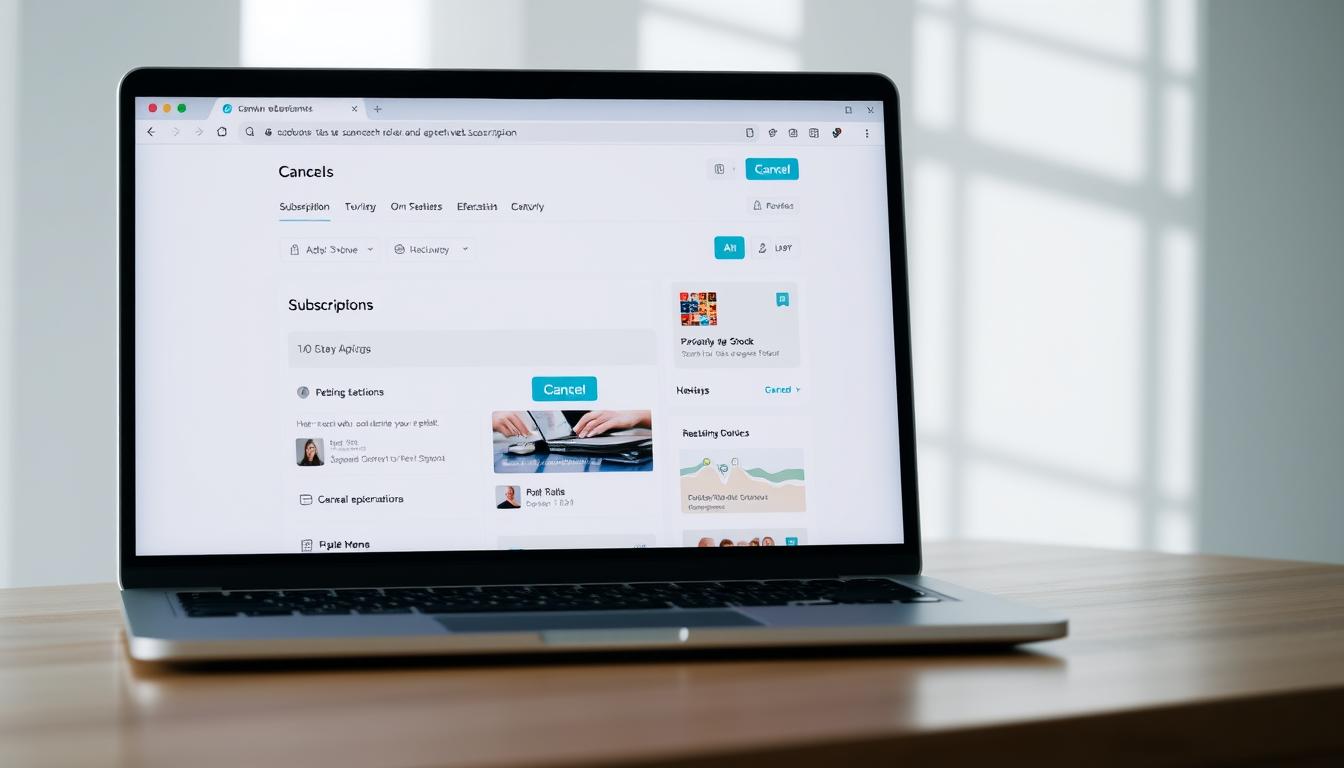
After confirming, you should receive a confirmation email. Ensure you check your inbox for this email to verify that your subscription cancellation was successful. Look for any message from Canva confirming the end of your billing period.
If for any reason the cancel button doesn’t appear or you encounter issues, first, clear your browser cache. Then, refresh the page and try again. Should the problem persist, reach out to Canva support for further assistance.
This step-by-step guide with simple instructions is designed to help you smoothly navigate through the cancelation process on Canva’s web platform. Remember, keeping an eye on the confirmation email will ensure that the process has been completed correctly.
How to Cancel Canva Subscription on iPhone (iOS App Store Method)
Cancelling Canva on iPhone requires navigating through the App Store, as iOS subscriptions must be cancelled through the App Store. Follow these step-by-step instructions to manage your iOS Canva subscription:
- Open the Settings app on your iPhone.
- Tap your name at the top to access Apple ID settings.
- Select Subscriptions. This will show all active subscriptions associated with your Apple ID.
- Find and tap on the Canva subscription.
- Tap Cancel Subscription and confirm to finalize the cancellation.
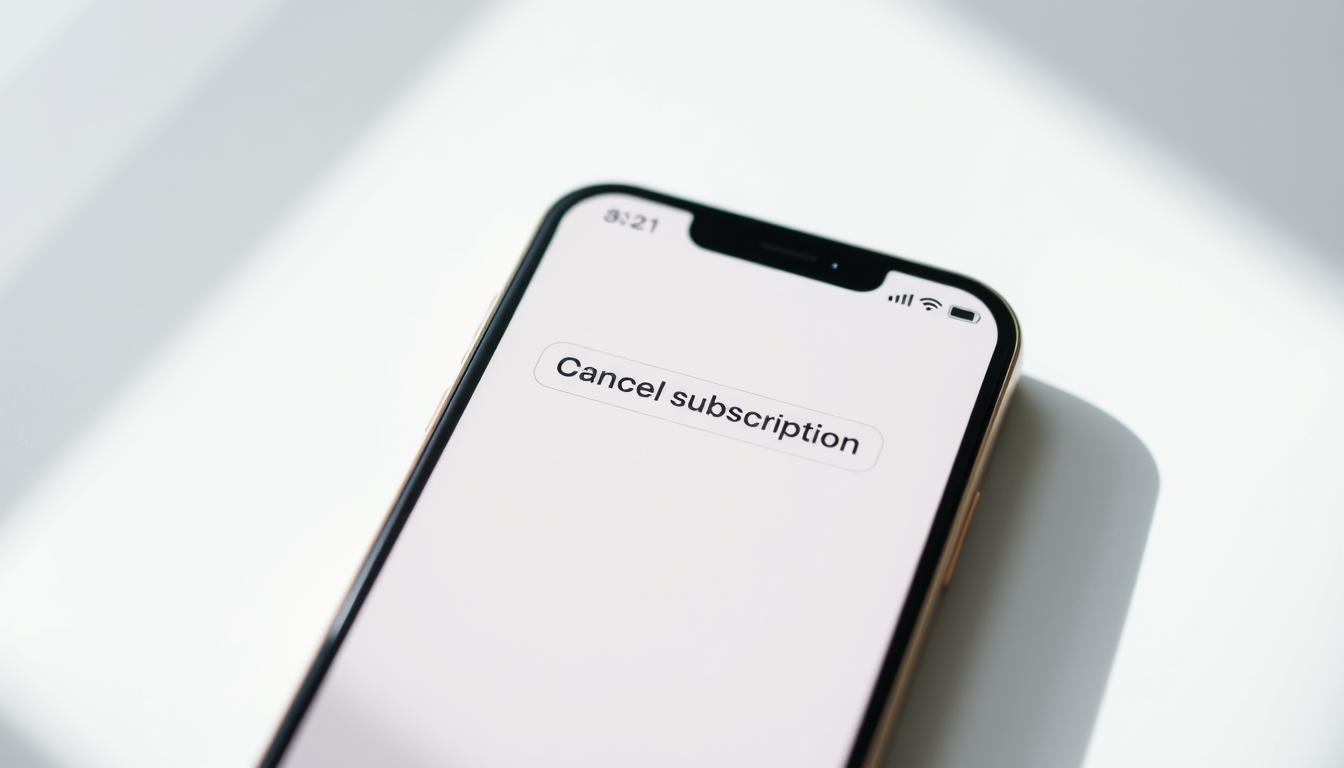
It’s crucial to understand that explaining that iOS subscriptions must be cancelled through the App Store prevents confusion. After cancellation, check your subscription status in the same Subscriptions section to ensure it has changed from active to expired.
If you notice that your iOS Canva subscription is still active or you’re being charged even after cancelling, revisit the Subscriptions settings. Ensure there are no mirrored accounts where the subscription might be active. You can also contact Apple Support for assistance if Canva Pro keeps renewing after cancellation. This method guarantees your focus remains on the practical steps behind App Store Canva cancellation.
How to Cancel Canva Subscription on Android (Google Play Method)
Canceling your Canva subscription on an Android device involves navigating through the Google Play Store. Here’s a comprehensive guide to assist you in the process and ensure a smooth experience.
Why Android users must cancel through Google Play? Because it centralizes all your subscription management, making it easier to handle multiple subscriptions efficiently.
- Open the Google Play Store app on your Android device.
- Tap on the menu icon, which looks like three horizontal lines, in the upper-left corner.
- Select Subscriptions from the menu.
- Find and select your Canva subscription.
- Tap Cancel Subscription and follow the on-screen prompts to confirm.
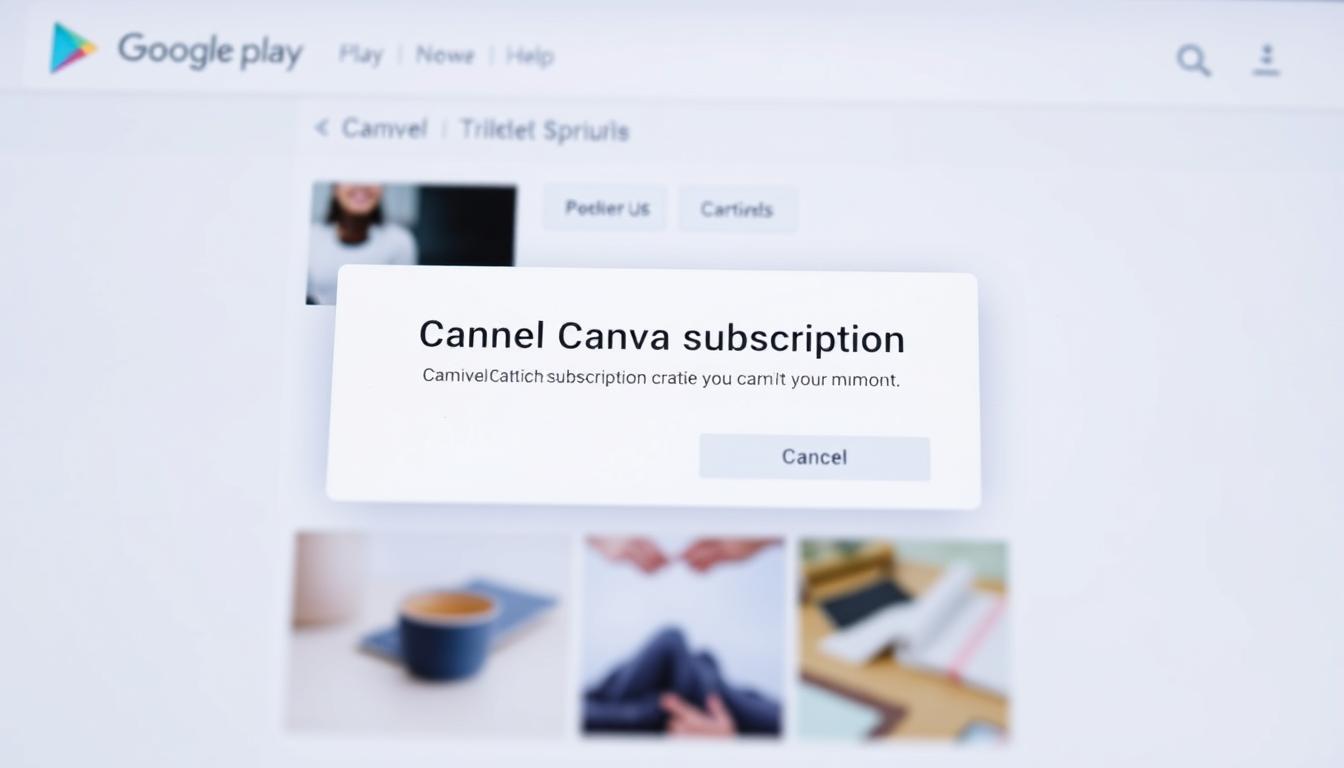
After completing these steps, you should receive a confirmation that your subscription has been canceled. To verify, you can check the subscription status in the Google Play Store under Subscriptions—the Canva subscription should no longer appear as active.
Regarding refunds, it is important to know the Google Play refund policies. Refunds are generally provided for purchases made within the last 48 hours. You can request a refund through the Google Play Store by navigating to Order History and selecting Request a Refund for your Canva subscription.
This method is advantageous because it maintains all your subscription data in one place and ensures that the cancellation is effectively processed by Google Play.
How to Cancel Canva Pro Free Trial Before You’re Charged
While enjoying the benefits of the Canva Pro free trial, it’s crucial to act promptly to avoid unwanted charges. Here’s how you can cancel your Canva free trial to prevent automatic renewal.
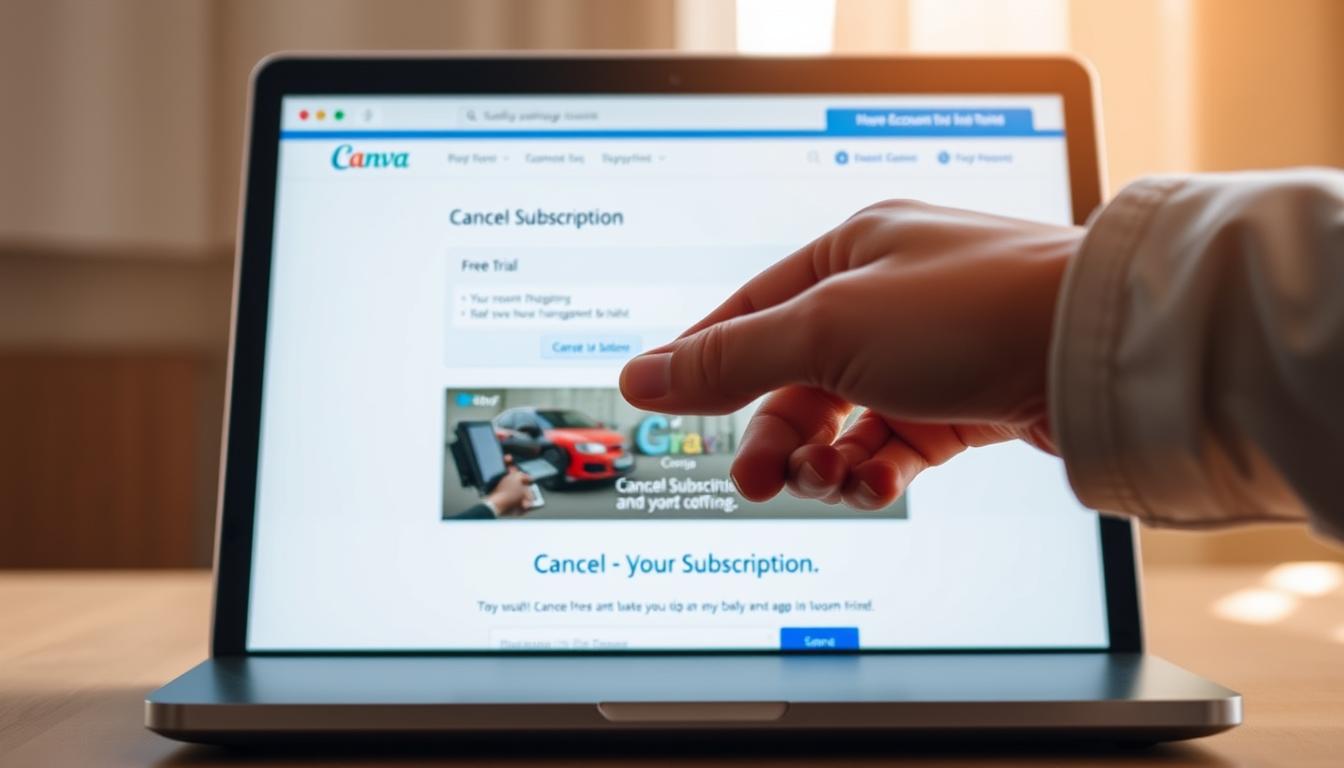
First, explain common mistakes that lead to unwanted charges. One critical mistake is thinking that uninstalling the app equals cancellation—be sure to officially cancel within your account settings. Another error is waiting until the last minute; always allow buffer time to ensure the cancellation processes correctly.
Follow these Canva trial cancellation steps:
- Log in to your Canva account.
- Go to the Account Settings under your profile icon.
- Select Billing & Teams.
- Find the Subscription section and click Cancel Trial.
- Confirm your cancellation by following the on-screen instructions.
To avoid missing the deadline, set a reminder on your phone or calendar a few days before your trial ends. This proactive step ensures that you remember to cancel on time.
Understanding the difference between pausing and canceling your Canva subscription is essential. Pausing halts your membership temporarily but retains your data, while canceling deletes your premium access and associated benefits. Make an informed decision based on your needs.
By conscientiously following these steps and setting timely reminders, you can successfully manage your Canva free trial and avoid unwanted charges.
How to Check Whether Your Canva Subscription Is Canceled Successfully
After canceling your Canva subscription, you’ll want to ensure everything went through correctly. You’ll first need to know where to see your subscription status inside Canva. To do this, simply go to the Account Settings and locate the Billing & Teams section. This area will provide a clear view of your current subscription status.
If the cancellation was successful, you should receive confirmation emails from Canva, Apple, or Google, depending on your subscription platform. These emails are essential as they officially confirm that your subscription has been terminated.
Another crucial step is to verify that your next billing date shows “not renewing.” This ensures that no further charges will be made to your account. In your Canva account, navigate back to the Billing & Teams section and look for your billing details. A successfully canceled subscription will display a message indicating that it’s not renewing or that the subscription will end on a specified date.
If there were any pending renewal charges before you canceled, it’s vital to clear them out. To avoid future issues, contact Canva support directly or consult the billing help section. This will prevent any unexpected deductions from your account post-cancellation.
Alternative Options Instead of Canceling
Before you decide to cancel your Canva subscription, you may want to consider some alternative options. There are several ways to manage your subscription more effectively without fully canceling it.
First, consider switching from Pro to Canva Free. This option allows you to continue using Canva’s essential features without the premium cost. It’s ideal if you still find value in Canva but don’t require the additional Pro functionalities.
You might also consider pausing your subscription instead of canceling it outright. This is a convenient option if you need a temporary break but anticipate needing premium features again in the near future.
If you’re currently on a Teams plan, downgrading from Teams to an individual plan can be a more budget-friendly choice. This allows you to retain access to premium tools while reducing your overall expenses.
Lastly, you may find it beneficial to switch from an annual to a monthly plan. While annual plans tend to offer a discount for long-term commitment, a monthly plan provides flexibility in managing your budget and usage needs.
By exploring these alternatives to canceling Canva, you can find a solution that fits your needs and maintains access to Canva’s valuable tools and services.
Common Problems & How to Fix Them
Even after following the instructions, you might encounter issues while trying to cancel your Canva subscription. If you can’t find the cancel button in Canva, if you’re charged post-cancellation, or if your account is managed by a team, these common problems can be quite frustrating.
The first issue often arises when users can’t find the cancel button in Canva. This is generally due to navigation problems within the app or website interface. Ensure you are logged into the correct account and navigate to the “Billing & Teams” section under your account settings. If the button remains elusive, clear your browser cache or log out and log back in.
Another common problem is being charged after canceling. This typically happens if the cancellation request wasn’t processed before the next billing cycle. Double-check that you received a confirmation email after canceling your subscription. If you were billed erroneously, contact Canva support immediately for assistance.
If your account is managed by a team or admin, preventing cancellation, you’ll need to communicate with your team admin. Only the team owner or admins have the authority to modify subscriptions. Request them to process the cancellation for you, illustrating the need and potential benefits.
Understanding the billing nuances is also crucial. Here are the differences between billing through Canva vs. Apple vs. Google:
| Service Provider | Billing Details | Cancellation Process | Refund Policy |
|---|---|---|---|
| Canva | Direct billing through Canva platform | Cancel via Canva website or app | Managed by Canva support |
| Apple | Billing through iTunes account | Cancel via Apple ID account settings | Managed by Apple’s refund policies |
| Billing through Google Play account | Cancel via Google Play subscription settings | Managed by Google Play’s refund policies |
If you’re dealing with Canva cancellation issues, seeking timely Canva cancellation help from support is always recommended. Whether it’s difficulties navigating the site, being charged post-cancellation, or dealing with team-managed accounts, knowing whom to contact and how different billing practices work can ease the process significantly.
Conclusion
As we wrap up our guide on how to cancel your Canva subscription, it’s clear that with the right steps, the process is straightforward. Whether you are using a web browser, an iOS device, or an Android device, each method ensures that your subscription management is handled seamlessly.
In our summary of Canva cancellation, we also touched on the importance of confirming that your subscription is indeed canceled to avoid any unexpected charges. Additionally, for those who might face any issues, having troubleshooting tips at hand can be incredibly useful.
Remember, Canva account management doesn’t just involve canceling subscriptions but also exploring alternative options. Whether it’s downgrading your plan or utilizing Canva’s free features, there’s flexibility to suit your creative needs.
Here’s a quick recap:
- Detailed steps for canceling Canva on various platforms.
- Ensuring cancellation is successful.
- Exploring alternative options and common troubleshooting tips.
Armed with this comprehensive guide, you now have the final thoughts on canceling Canva at your fingertips. By understanding these steps and tips, you can manage your Canva account confidently and make informed decisions about your subscription needs.











