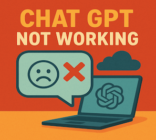Today, many people mix up translated vs transcribed because both deal with words — but they serve different goals for meetings, videos, and multilingual content. Choosing the right approach matters: transcription turns spoken audio into searchable written text in the same language, while translation converts that text into another language to broaden reach. Whether you need to transcribe audio to text or transcribe video to text, the right transcriber tool saves time and avoids costly mistakes for creators, teams, and businesses.
This article walks through when to use transcription vs translation, what features to look for in transcription tools, and a quick Terabox AI tutorial so you can test one-click transcription on your next file and improve accessibility and audience reach.
People often confuse translated vs transcribed because both involve converting spoken or written words — but they answer different needs. Transcription services turn audio or video into written text in the same language, while translation services convert that written text from one language to another. That “one language → another” distinction is simple but important for meetings, lectures, and video content where the wrong choice wastes time and creates confusion.
Choosing the right transcription or translation process affects how people consume your material and how far your content can reach. AI tools like Terabox make the process easier: they speed up the process, handle multiple language options, and reduce manual work so creators, teams, and businesses get the benefits of clearer communication across markets.
If you want hands-on steps, skip to the Terabox tutorial below to see one-click transcription in action for an audio or video file.
Translation vs Transcription: What’s the Real Difference?
Clear definitions make choosing the right service simple: transcription services convert spoken words into written text in the same language, while translation services convert written text from one language to another. Both are conversion processes, but they solve different problems — one creates searchable, editable written text from audio or video; the other adapts that text so a new language audience can understand it.
Transcription preserves tone, pauses, and speaker labels (useful for interviews, meetings, and lectures); translation preserves meaning and cultural relevance (useful for books, articles, and localized content). A common confusion is subtitles vs verbatim transcripts: subtitles are translated or adapted for viewing, while a verbatim transcript is a written capture of exactly what was said.
If you’re still unsure, here’s an easy decision cue: If you need text in the same language for searchability, notes, or compliance → use transcription. If you need to reach readers who speak a different language → use translation.
To make the difference concrete, consider this quick comparison:
| Feature | Transcription | Translation |
|---|---|---|
| Purpose | Convert audio to text in the same language | Convert text from one language to another |
| Examples | Interviews, meetings, lectures, podcasts, video content | Books, articles, localized documents, subtitles |
| Focus | Context, speaker intent, exact words | Meaning, cultural relevance, natural phrasing |
| Output | Searchable text in the original language (transcript) | Text in a different language (translation) |
This distinction — the difference between transcription and translation — matters because choosing the wrong service wastes time and can produce misleading words or information. Understanding the difference transcription translation saves effort: transcribe first to capture the content accurately, then translate the transcript if you need to reach an audience that speaks another language.
Below you’ll find practical guidance on when to use each process and how to combine them effectively.
When to Translate and When to Transcribe
Knowing when to transcribe audio to text versus when to translation is the right move saves time and improves audience experience. Both transcription and translation solve different problems: transcription captures a recording as searchable, editable text in the same language; translation converts that text so people who speak one language can understand it in another.
1)Real-world scenarios: lectures, podcasts, meetings, and global audiences
Use transcription for lectures and university recordings so students can review key points, for podcasts to reach listeners who prefer reading, and for meetings where searchable notes are essential. Transcription also benefits accessibility (captions, transcripts for the hearing impaired) and compliance when verbatim records are needed. Use translation when your audience speaks different languages — for localized articles, translated subtitles, or marketing materials that must reflect cultural nuance.
2)Quick decision checklist
- If you need the original spoken words as editable text (search, notes, compliance) → transcribe.
- If you need to reach readers who speak a language another than the original → translate.
- If you want captions or subtitles in the same language for readability → transcribe and format for video.
- If you want subtitles or content in a different language → transcribe first, then translate the transcript.
3)When to combine both (best-practice workflow)
Combining both usually gives the best result: transcribe a webinar or long video content to create an accurate transcript, edit the text for clarity, then translate that cleaned transcript into multiple languages for subtitles, articles, or documents. This two-step flow — capture once in the original language, then adapt — reduces errors and improves speed when working with multiple target markets.
AI-powered tools shorten the work involved: automated transcription and machine translation cut turnaround time, and features like speaker detection and timestamped output make it faster to produce subtitles or translated materials from a single recording. The net result: better reach for your content and less manual editing across files.

What to Look for in a High-Quality Transcriber Tool
Choosing the right transcriber tool determines how much post-editing you’ll need and how quickly your team can use the resulting text. Look for features that save time and improve output quality across use-cases like business meetings, lectures, podcasts, and video content.
1)Essential features: accuracy, speed, noise reduction, and multilingual support
- Accuracy — fewer edits needed: High transcription quality reduces manual cleanup and speeds publishing of transcripts and documents.
- Speed — fast turnaround: Quick processing matters for time-sensitive work (meetings, news, episodic podcasts).
- Noise reduction & speaker detection: Robust background-noise filtering and clear speaker separation improve transcript readability for multi-speaker recordings.
- Multilingual support: Native-level models or broad language coverage let you transcribe and then translate transcripts for multiple audiences.
2)Support for audio-to-text and video-to-text
A powerful transcriber should reliably transcribe audio to text and convert video to text with timestamps so you can produce searchable transcripts or subtitles. Look for native export of subtitle formats (SRT) plus common text formats (TXT, DOCX) so you can publish captions, create articles, or archive meeting notes.
3)Other practical considerations: cloud, security, editing, and export options
- Cloud access: Remote teams benefit from cloud-stored transcripts and shared project folders.
- Security & compliance: Check encryption, access controls, and data-retention policies if transcripts contain sensitive information.
- Editing interface: Built-in editors, timestamp jump-to-play, and bulk-correct features cut manual work when polishing transcripts.
- Export formats: Support for SRT (subtitles), VTT, TXT, DOCX, and CSV makes it easy to reuse transcripts across platforms and documents.
When evaluating tools, compare sample transcripts from your own audio or video files—this reveals real-world accuracy and shows the practical benefits for your team and projects.

Why Terabox AI Transcribe Is the Best Choice
Picking a reliable transcriber matters when accuracy and efficiency affect your workflow. Terabox AI combines modern AI models with a simple interface so creators, students, teams, and businesses spend less time editing and more time using the final transcripts.
1)AI-powered high accuracy for long videos, meetings, and audio files.
When you need to transcribe audio to text or transcribe video to text, Terabox uses AI-driven models that reduce manual cleanup and improve overall accuracy for lengthy recordings. That means research notes, meeting minutes, and long-form video content become usable faster—with fewer errors to fix.
2)One-click audio and video transcription.
Terabox offers one-click transcription that converts uploaded audio and video files into editable text quickly. For professionals who publish episodic content or teams who need rapid meeting records, this streamlined flow saves real time compared with manual transcription or older non-AI tools.
3)Automatic formatting, timestamps, speaker detection, and easy exporting.
Automatic formatting, timestamps, and speaker detection make transcripts easier to navigate and repurpose—turning them into subtitles, searchable meeting notes, or documents for downstream use. Export options simplify publishing: get SRT for subtitles, TXT or DOCX for articles and reports, or CSV for analysis.
4)Supports multiple languages and offers translation features.
Terabox supports a range of languages for transcription and integrates translation features so you can move from a transcript to translated content or subtitles without rebuilding workflows. This translation/transcription combo helps teams reach new audiences and localize video content or marketing materials faster.
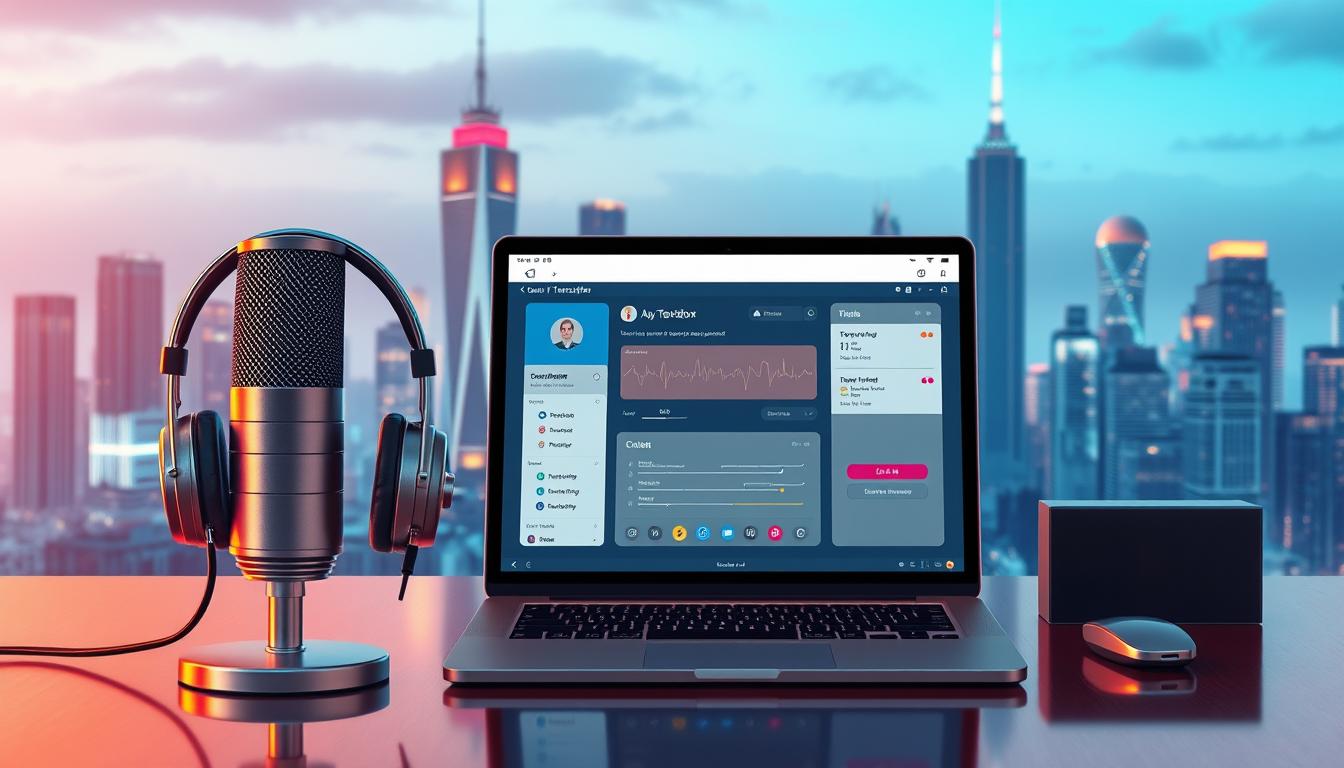
| Feature | Benefit |
|---|---|
| AI-powered Accuracy | Reduces edit time for long recordings |
| One-click Transcription | Fast, consistent output for busy professionals |
| Automatic Formatting & Timestamps | Makes transcripts ready for subtitles and publishing |
| Speaker Detection | Simplifies meeting notes and multi-speaker editing |
| Multilingual Support & Translation | Helps teams expand reach and localize content |
Compared with legacy or non-AI services, Terabox cuts turnaround time and reduces the manual work needed to produce publish-ready transcripts and translated assets. Try the Terabox tutorial below to see one-click transcription on your next file and evaluate the benefits for your business or project.
Step-by-Step Tutorial: How to Transcribe Audio or Video Using Terabox
In this Terabox tutorial, follow a few simple steps to convert your audio or video into accurate, editable text. This micro-workflow is tailored for creators, teams, and professionals who need fast transcripts, searchable meeting notes, or subtitle files for video publishing.
1)Upload your audio or video file to Terabox.
Open the Terabox platform and find the upload area. Drag-and-drop your file or click to browse—common formats like MP3, WAV, MP4, and MOV are supported. Tip: use the highest-quality recording you have; clearer input produces better transcription results.
2)Select AI Transcribe and choose your output settings.
After upload, choose the AI Transcribe option. Pick the source language, output type (transcript or subtitles), and desired format (SRT for captions, TXT or DOCX for documents). If you plan to localize, select a translation target language here or after you edit the transcript.
3)Review, edit, and export the transcribed text.
When the AI finishes, open the transcript editor to review timestamps and speaker labels. Make quick corrections in the built-in editor—features like jump-to-play and bulk replace speed up edits. Export as SRT for subtitle workflows, TXT/DOCX for articles or reports, or CSV for analysis. These transcripts become searchable archives of your recording.
4)Tips to improve transcription accuracy.
To get more accurate results: record with a good mic, minimize background noise, ask speakers to identify themselves at the start, and supply context or a short glossary for technical terms. For long audio or audio video sessions, split files by topic to simplify editing. Use team sharing in Terabox to assign reviewers and speed up finalization of materials for publication.
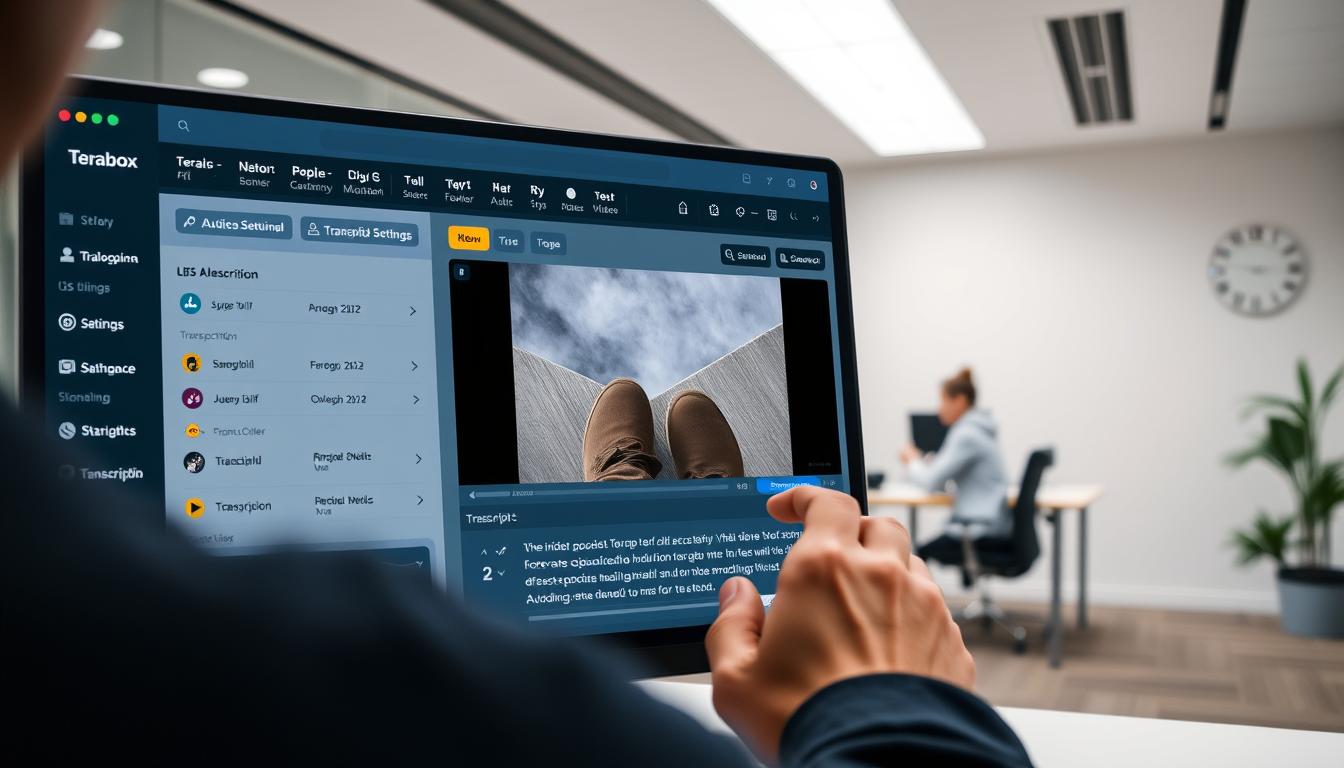
Common Mistakes When Choosing a Transcriber
Selecting the right transcriber influences accuracy, turnaround, and how usable your final materials are. Below are frequent pitfalls and quick “how to avoid” fixes so you get transcripts and translations that serve your goals.
1)Confusing translation with transcription.
Mistake: Teams request a translated caption when they actually need a verbatim transcript for compliance or indexing. Translation changes meaning into one language another; transcription captures spoken words in the one language they were recorded in. How to avoid: Define the end use first—searchable text and meeting records → transcribe; reach non-native readers → translate.
2)Ignoring language support limitations.
Mistake: Choosing a tool that lacks robust models for your target language leads to garbled output and extra manual edits. How to avoid: Test the tool with a short sample of your audio in the languages you need and check native-speaker quality before committing to a service.
3)Using outdated or non-AI tools.
Mistake: Relying on legacy software often means slower results and lower accuracy for noisy or multi-speaker materials. How to avoid: Prefer modern AI-driven transcription services that handle background noise and speaker separation—these reduce edit time and improve consistency.
4)Overlooking accuracy, editing options, or export flexibility.
Mistake: Picking a tool without a usable editor or limited export formats (no SRT, only raw TXT) makes it hard to repurpose transcripts for subtitles, articles, or documents. How to avoid: Verify the platform offers strong editing tools, timestamps, speaker labels, and common export formats so your transcripts integrate with publishing workflows.
Conclusion
Understanding the difference between transcription and translation is a small step that produces big benefits: if you need searchable, editable text in the same language → transcribe; if you need to reach readers who speak a different language → translate; and if you need both quickly and accurately → use AI-powered workflows.
Using reliable services like Terabox AI Transcribe streamlines the process for creators, professionals, and business teams. Terabox’s features—fast one-click transcription, strong translation support, timestamps, and export options—help turn recordings into publish-ready content and translated assets with less manual work.
For compliance-ready records, research, or wider audience reach, take a strategic approach: transcribe first to capture accurate information, then translate as needed to expand your reach. Try a free transcription on Terabox or follow the quick Terabox tutorial in this article to see the benefits for your next file.