Looking for fast, reliable transcription beyond Whisper? This guide compares the top apps like Whisper so you can find the right app for meetings, podcasts, lectures, or content creation.
Read quick comparisons, priority features to evaluate, a Top 10 list (with our highlighted alternative, TeraBox AI), and practical tips to improve transcription workflows — or jump straight to the Top 10 below.
AI transcription and voice-to-text apps have exploded in use as professionals, students, and creators look for faster ways to turn speech into searchable, editable text. The Whisper model is a well-known reference point for AI voice-to-text, but the market now includes many apps like Whisper that serve different use cases, platforms, and privacy needs.
Rather than rely on a single tool, many teams combine apps: a live-transcribe app for meetings plus a batch processor for podcasts, for example. Using multiple tools can reduce blind spots and improve productivity by matching each app’s strengths to a specific task. In this guide, we compare core features, list top alternatives, and offer practical tips to help you choose the right app for your content, privacy, and collaboration needs.
Want a quick example? In the Top 10 we highlight TeraBox AI as a practical alternative to try — it’s designed for real-time transcription, supports drag-and-drop audio/video uploads, and offers one-click AI insights to speed review for busy people and teams. Jump to the Top 10 to see details and a quick comparison.
The sections that follow cover what to evaluate in alternatives, the Top 10 apps to consider, integration and workflow tips, and simple steps you can run today to get better transcripts.
What is a Whisper AI
Whisper AI refers to OpenAI’s family of speech-to-text models that are widely used as an AI-powered transcription solution. Whisper is known for broad multi-language transcription support and generally solid quality on clean audio, so many developers and users adopt it as a baseline for automated transcripts across languages and accents.

Core features of Whisper: multi-language support, transcription quality, and AI-powered processing
Quick facts: extensive language coverage, good baseline transcription accuracy on clear recordings, and AI-driven processing that can add punctuation, timestamps, and basic speaker segmentation. These capabilities make Whisper a practical choice for many apps and integrations that need automated text output from speech.
Strengths: free or open-source access, good baseline performance
A key advantage is accessibility: Whisper model weights and implementations are available to developers and researchers, which lowers the barrier to experimenting with transcription. That open availability enables local or offline deployments for teams that prefer to avoid recurring cloud costs or want more control over data.
Limitations: learning curve, lack of advanced integrations, device compatibility issues
Whisper isn’t a plug-and-play app by itself. Running and tuning models locally can require technical setup (for example, configuring performance on low‑power laptops). Native integrations with productivity platforms may be limited, and device CPU/GPU constraints can affect performance. If you need a cloud or mobile application with turnkey, real-time reliability and ready integrations, consider testing alternative apps that prioritize cross-platform support and simple connectors.
Key Features to Look for in Whisper Alternatives
When evaluating apps like Whisper, focus on a short checklist of features that shape daily workflows and long-term value. Below are the practical capabilities to verify and quick examples of why each matters.
Accuracy and speed of transcription
Accuracy and speed are the foundation of a good app. Treat a target of roughly 85–90% on clean audio as a guideline rather than a guaranteed metric; run your own 1–2 minute test recordings to validate performance. Use case: reporters need near-real-time accuracy, while researchers may accept slightly slower batch processing for better fidelity.
Real-time vs batch transcription
Decide whether you need real-time transcription (instant captions for live meetings, lectures, or broadcasts) or batch transcription (bulk processing for podcasts, archives, or research). Real-time features are essential for live conversation tracking and immediate decisions; batch is better for high-volume workloads with post-editing and quality checks.
Language support and accent recognition
Check supported languages and how well the app handles accents and code-switching. If you work across regions or with multilingual speakers, prioritize platforms that explicitly list language coverage and provide accent-tuned models or easy language switching.
Custom vocabulary or domain-specific terminology
For industry-specific content, the ability to add custom vocabularies, glossaries, or domain dictionaries is critical. Medical, legal, and technical teams should verify that the app can learn and prioritize specialized terms so transcripts preserve correct identity and meaning.
Export formats, editing tools, and cloud storage options
Confirm available export formats (SRT, TXT, DOCX are common), in-app editing and timestamping, and cloud sync with platforms you use. Example workflow: drag-and-drop a recording, edit the transcript in-app, export an SRT for captions, and auto-save to Google Drive. Test those flows with a short file — for instance, use an app that supports drag-and-drop and multi-format export to save time during post-production.
Quick decision tip: If you need live captions → prioritize low-latency real-time features and speaker diarization; if you publish subtitles → prioritize accurate timestamps and SRT export; if privacy or anonymity matters → verify on‑device or enterprise deployment and clear data-retention policies.
Top 10 Apps Like Whisper
Exploring Whisper alternatives can surface apps that better match your workflow, privacy requirements, or content focus. Below are ten notable top transcription apps—each with a short summary, one clear pro and one con—to help you decide which app fits your use case.
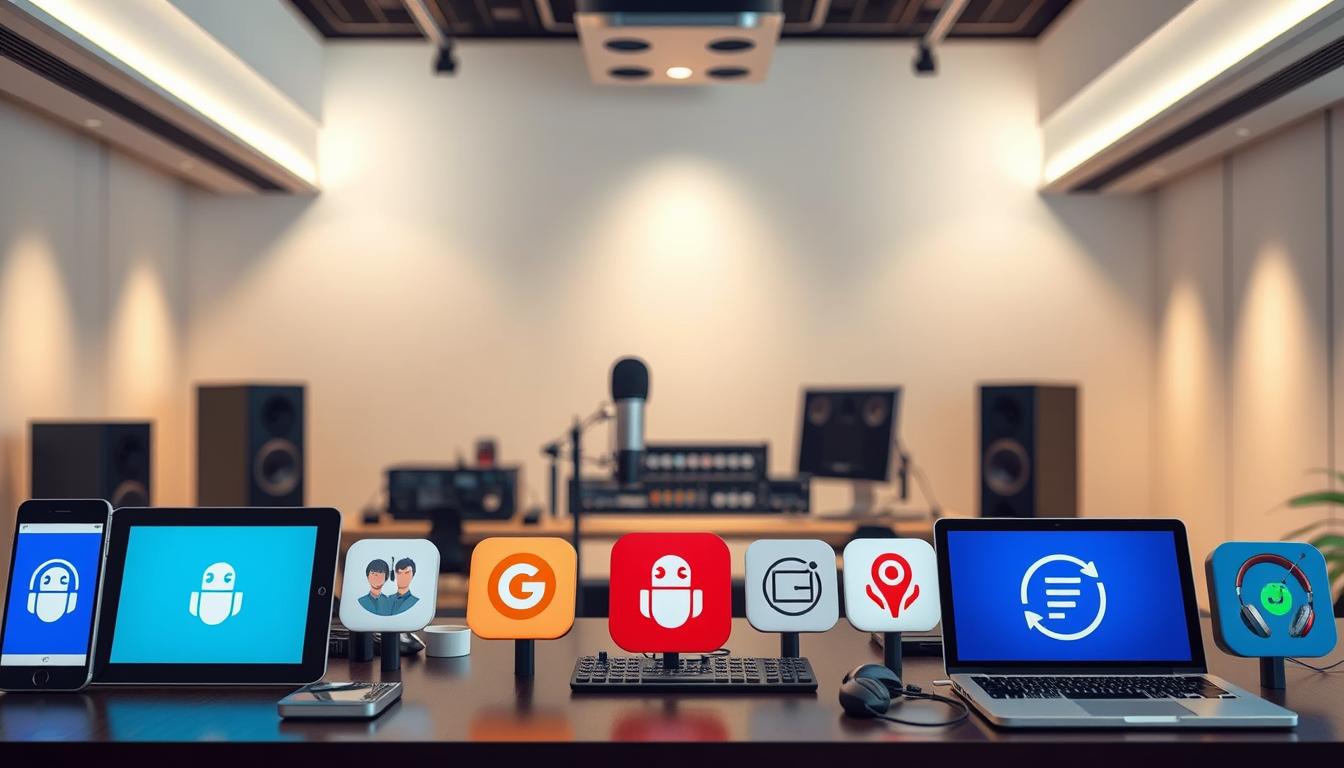
These apps cover a range of needs—real-time meeting notes, podcast batch transcription, editor-friendly workflows, and enterprise integrations—so consider which strengths matter most for your team or personal projects.
| App Name | Unique Features | Key Strengths (Pros / Cons) |
|---|---|---|
| TeraBox AI | AI T-Transcribe: real-time recording & transcription; drag-and-drop audio/video uploads; one-click AI insights; multi-format support | Pro: Real-time transcripts plus fast review — supports many common formats for quick drag-and-drop workflows. Con: Newer entrant — verify API rate limits, connector list, and SLAs for large enterprise deployments. |
| Otter.ai | Real-time transcription, collaboration, meeting summaries | Pro: Great for live meeting notes and team sharing. Con: Limited advanced custom vocab options on lower tiers. |
| Trint | Interactive editor, collaboration, publishing tools | Pro: Strong editor for content workflows. Con: Higher cost for heavy usage. |
| Descript | Overdub voice cloning, multitrack editing, screen recording | Pro: Excellent for creators editing audio/video. Con: Overdub and advanced features require subscriptions and setup. |
| Sonix | Automated translation, keyword search, fast processing | Pro: Fast multilingual processing for global teams. Con: Occasional inaccuracies with heavy accents. |
| Temi | Simple interface, low-cost automated transcripts | Pro: Affordable and easy for quick transcriptions. Con: Fewer advanced editing or integration features. |
| Happy Scribe | Custom vocabulary, interactive editors, multiple export formats | Pro: Solid for multilingual projects and subtitles. Con: UI can be less polished than rivals. |
| Rev | Human transcription option, API integration, captions | Pro: Human-verified accuracy available. Con: Human services cost more and take longer. |
| Scribie | Manual review, subtitle options, multiple formats | Pro: Good for high-accuracy transcripts with human QA. Con: Turnaround can be slower than automated services. |
| Speechmatics | Wide language coverage, contextual understanding | Pro: Strong enterprise language support and models. Con: Can be complex to configure for small teams. |
Who each app is best for: Otter.ai and Rev are strong for meetings and teams; Descript and Trint suit creators and podcasters; Sonix and Happy Scribe work well for multilingual content; Scribie and Rev offer higher-accuracy human options. If you want a single, fast way to capture live conversations and quickly surface highlights, start by testing TeraBox AI’s T-Transcribe in a short trial (confirm supported format list and integrations on the vendor page). Try two apps side-by-side on a 5–10 minute recording to compare accuracy, export formats, and privacy controls before committing.
Advanced Features & AI Enhancements
As AI transcription matures, several advanced features are increasingly common across leading apps — each one improving the speed, accuracy, and usefulness of transcripts.

Noise reduction and audio enhancement
What it does: Cleans background sounds so models focus on speech. Why it helps: Field reporters and hybrid meeting rooms benefit when AI removes HVAC hum, keyboard clatter, or distant traffic, improving transcript quality and reducing edit time.
Speaker identification and diarization
What it does: Tags who spoke when. Why it helps: In multi-person meetings or interviews, diarization makes it easy to attribute actions and decisions to the correct people, improving clarity for project owners and audit trails.
Automatic summarization and highlight generation
What it does: Extracts key points, action items, and highlights from a transcript. Why it helps: Busy users can scan a short summary instead of listening to a full call, saving time and speeding decisions — try this on a 5–10 minute clip to compare review time.
Voice-to-text with contextual AI corrections
What it does: Uses sentence-level context and domain knowledge to correct likely mis-transcriptions. Why it helps: Legal, medical, or technical teams that add custom vocabularies see fewer errors for specialized terms, preserving the correct identity and meaning of content.
Many apps combine these features and add product-specific enhancements — for example, some vendors provide one-click insights that surface highlights and recommendations automatically. When testing features, check how configurable privacy and security controls are (encryption, retention settings, role-based access) so your team’s experience balances speed with data protection.
Integrations and Workflow Enhancements
Integrations and workflow features turn transcription from a one-off task into a seamless part of your daily processes. The right connectivity reduces manual steps, improves team communication, and helps content move from audio to publishable format faster.
Cloud storage options: Google Drive, Dropbox, OneDrive
Transcription cloud storage support for Google Drive, Dropbox, and OneDrive lets you automatically save and share transcripts, control access permissions, and keep an auditable record of files. Example workflow: a recorded meeting is transcribed and the transcript is auto-saved to a shared Drive folder so the team can review and assign next steps.
Productivity tool integration: Notion, Slack, Trello
Native or API-based integrations with Notion, Slack, and Trello bridge transcripts into your task and knowledge platforms. Use case: auto-create a Notion page from meeting notes, send urgent action items as messages to a Slack channel, or add Trello cards for follow-ups — reducing copy/paste and message fragmentation across platforms.
APIs for automated transcription workflows
APIs enable end-to-end automation: upload audio to the service, receive a transcript callback, and trigger downstream processes (caption generation, content publishing, or analytics). Developers should check rate limits, authentication methods, webhook support, and pricing when planning large-scale automated pipelines.
Team collaboration features for remote work
Collaboration features like shared editing, comments, version history, and granular permission controls support distributed teams. Example: multiple users annotate the same transcript, assign responsibilities, and export finalized content. When evaluating integrations, verify security and privacy controls — encryption in transit and at rest, role-based access (RBAC), and clear retention policies — especially for sensitive conversations.
Quick POC tip: run a short proof-of-concept to validate fit — record a 5–10 minute meeting, send it to the app, confirm a real-time transcript or fast callback, auto-save the file to Google Drive, and push a summary to Notion or Slack. Checklist for the test: 1) latency under your threshold, 2) export formats supported, 3) correct permissions on saved files, 4) API/webhook reliability, and 5) clear privacy/security settings. This simple flow shows how the app will behave in your day-to-day communication and content pipelines before you commit.
How to Choose the Right Alternative
Picking the right transcription app means matching features to your daily needs. Before you commit, run a short checklist so the tool you choose handles meetings, lectures, podcasts, or content creation without friction.
Identify Your Primary Use Case
Ask simple questions: do you need live meeting captions or bulk podcast processing? Do you publish subtitles or archive interviews? If live meetings are your priority, favor apps with low latency and real-time features; if you process large batches, prioritize robust batch processing and custom vocabulary support.
Consider Budget
Decide which pricing model fits your usage: free or open-source for experimentation, subscription for predictable monthly minutes and premium features, or pay-per-use for occasional heavy jobs. Estimate minutes per month and compare total cost across tiers to avoid surprises.
Evaluate Device Compatibility and Offline vs Online Functionality
Check how the application runs across platforms and devices and whether it offers offline transcription. Some apps work in the browser or on mobile; others require desktop clients or cloud processing. If you work in low-connectivity environments, offline or local model support can be a decisive advantage.
Check AI Features, Integration Options, and User Experience
Review advanced features — contextual corrections, speaker diarization, noise reduction — and available integrations and UX. Ask how easy it is to import/export files, connect to Google Drive or Slack, or call the API for automation. If you need both real-time transcription and broad export options, include those criteria in your comparison.
Quick decision matrix (copyable): 1) Priority = Live meetings → Score high for latency, diarization, real-time streaming. 2) Priority = Podcasts/archive → Score high for batch accuracy, custom vocab, multi-format export. 3) Priority = Integrations → Score high for APIs, native connectors, and platform support. Try this 5-minute test: record 5 minutes, transcribe in two apps, compare accuracy, export formats, latency, and privacy settings to pick the best fit for your way of working.
Tips for Getting the Most Out of AI Transcription Tools
To get reliable results from any AI transcription tool, follow a few practical best practices that improve transcript quality, speed up editing, and reduce post-production time.
Record in Quiet Environments for Best Accuracy
Whenever possible, record in a quiet space to minimize background noise. Quiet environments help the model distinguish words and punctuation, which reduces errors and speeds up review. Quick tips: pick a secluded room, close windows, mute notifications, and ask participants to speak clearly.
Use High-Quality Microphones
A good microphone noticeably improves transcriptions by delivering clearer audio. For interviews, lectures, or podcasts use a directional or USB condenser mic; for mobile recording, use a lavalier or headset to keep voice levels consistent and reduce ambient sound.
Leverage Batch Transcription for Multiple Files
When you have many recordings, use batch transcription to process files in bulk. Batch workflows save time and ensure consistent settings (timestamps, speaker labels, export formats) across episodes—ideal for podcasters, researchers, or content teams handling large volumes.
Customize AI Vocabulary for Industry-Specific Terms
Set up custom vocabularies or glossaries for domain-specific terminology (medical, legal, technical). This reduces mis-transcriptions of specialized words and preserves the correct identity and meaning of your content.
Review and Edit Transcripts for Final Accuracy
Always review and edit transcripts before publishing. Use in-app editors to search, correct, and add speaker labels or timestamps. A short human pass ensures transcripts match your intended tone, removes sensitive details, and catches context-based errors.
Printable checklist (copy and run): 1) Record 1–3 minutes in a quiet room; 2) use a quality mic; 3) transcribe in your chosen app (test two if unsure); 4) check custom vocab handling; 5) edit and export in the required format. These steps will save time and improve the quality of your posts, content, and recorded conversations for users and teams.
Conclusion
Choosing the right transcription app matters: the right tool can speed workflows, improve accessibility, and turn spoken ideas into searchable content your team can act on. There are many apps like Whisper, so evaluate accuracy, speed, integrations, and privacy to find the best alternative for your projects.
If you want a practical alternative to test, consider TeraBox AI — designed for real-time transcription, drag-and-drop audio/video uploads, and one-click AI insights to surface highlights and action items quickly. Run a short 5–10 minute trial (try T-Transcribe if listed in vendor docs): compare transcripts, export options, latency, and privacy settings, then adopt the app that saves you the most time and gives the best experience for your content and people.
FAQ
Can beginners use AI transcription tools without experience?
Yes — many apps are designed for beginners with simple interfaces, onboarding guides, and help resources so people can start transcribing quickly without technical setup.
Do all apps like Whisper support multiple languages?
No — language and accent support varies by platform. Check each vendor’s language list and test with your target accents before committing.
Which tools allow real-time transcription?
Real-time transcription is common. Examples include Otter.ai and cloud speech services; newer entrants also offer live captions — verify each provider’s real-time latency and streaming support in their docs.
Are there free alternatives to Whisper with decent accuracy?
Yes — some services offer free tiers or open-source models that work well for basic needs. For higher accuracy or advanced features at scale, paid plans or hybrid (human+AI) workflows are often required.
How do I evaluate privacy and security for transcription apps?
Check for encryption in transit and at rest, role-based access controls, clear data retention and ownership policies, and any enterprise security certifications. For sensitive conversations, prefer providers with explicit privacy commitments and configurable retention settings.











