Pinterest is a rich source of inspiring visuals — from mood‑board photos to design ideas — but saving those images efficiently can be a hassle. This concise guide explains how a reliable pinterest image downloader or image downloader tool can help you quickly download pinterest images in high quality and store them on your device for later use.
Follow the step-by-step instructions and the alternatives section below to pick a tool that fits your workflow — whether you want to save a single image or perform bulk downloads. Ready to get started? Try the steps and click download when prompted to save your first image in seconds.
Introduction
Pinterest is a rich source of images, full of design ideas, photography, craft tutorials, and visual content that sparks creativity. While browsing, users collect countless inspiring pins, but saving those images efficiently to your device can be frustrating because Pinterest doesn’t always offer a simple, direct download option.
Using a dedicated tool or pinterest image downloader makes it easy to capture and preserve the best images pinterest for offline use. Read on to see why these tools save you time and how to use one safely — and remember to respect creators’ rights when using downloaded content.
Why Use a Pinterest Image Downloader
Using a pinterest image downloader saves time compared to manual screenshots and preserves high-resolution images for future use. Instead of taking multiple clicks or cropping screenshots, a dedicated image downloader can pull the original file quickly so you get better quality with fewer steps.
- Save time vs manual capture — one link and a few clicks replaces lengthy screenshots and edits.
- Preserve high-resolution images — retain HD quality for presentations, prints, or design work.
- Keep images available offline on your device so your creative work continues even without an internet connection.
For example, if you’re assembling a mood board for a client presentation, downloading several pinterest images at full quality lets you present crisp visuals without relying on live internet access. Many tools also offer free tiers, so you can try a download pinterest workflow without cost — just check reviews and privacy notes before use.
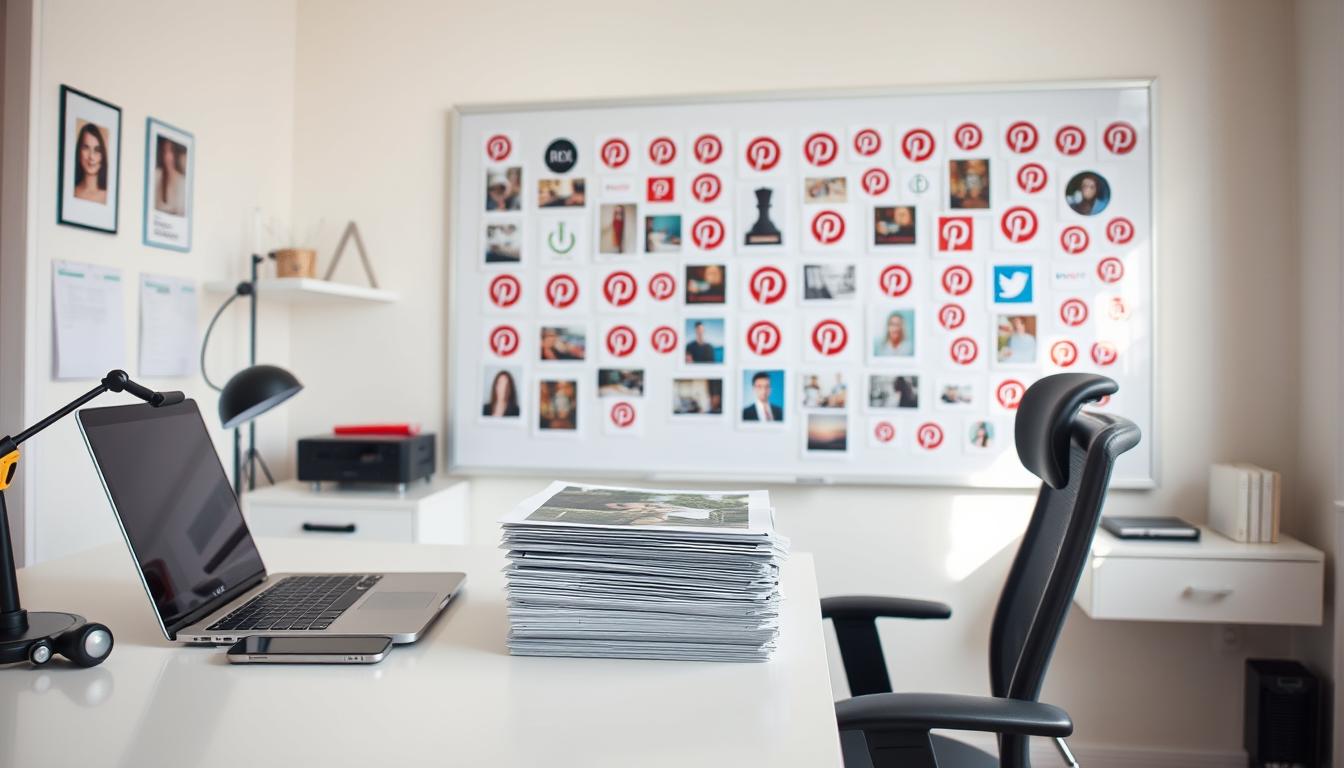
Key Features of a Good Pinterest Downloader
A good Pinterest downloader should offer the right mix of speed, reliability, and simplicity so you can get the images you want with minimal fuss. When evaluating pinterest image downloader features, look for capabilities that match your workflow — whether you need a quick single save or bulk downloads for a large project.
1) Single or bulk download options.
Choose a tool that supports both single and bulk modes:
- Single download — ideal when you want one high-quality image for a post or presentation.
- Bulk download — saves time when assembling mood boards or resource libraries; useful for designers or marketers collecting many images at once.
2) High-quality image preservation.
Preserving original resolution matters. Prefer downloaders that request the source file so you keep full quality (HD or better when available). This ensures images remain crisp for printing, client presentations, or cropping without loss of detail.
3) User-friendly interface with minimal setup.
An intuitive image downloader reduces setup time and friction. Look for a clean interface, clear download buttons, and straightforward instructions so you can start saving images in seconds without extensive configuration.
| FeatureDescription | |
| Single Download | Download one image at a time — best for quick saves and one-off needs. |
| Bulk Download | Download multiple images simultaneously — best for large collections and faster workflows. |
| High Image Quality | Supports saving the original file or HD versions when available to keep visuals sharp. |
| User-Friendly Interface | Easy navigation and clear buttons let you save images with a few clicks. |
Quick tip: use the step-by-step guide below to try a sample download, and check the Alternatives section if you prefer a browser extension or desktop app for an in-browser experience.
Step-by-Step Guide to Download Image Pinterest
Downloading images from Pinterest is simple when you follow a clear set of steps. Use a trustworthy pinterest image downloader or image tool and these instructions to quickly download images from Pinterest to your device.
Step 1: Open Pinterest and select your image.
Log into Pinterest (or open the pin in your browser) and click the pin to view the image at full size. On mobile, tap the image; on desktop, open the pin in a new tab so you can grab the link easily.
Step 2: Copy the image link or Pin URL.
Copy the URL from the browser address bar or use the share menu to copy the Pin link/url. This link is what the downloader will use to fetch the original file.
Step 3: Open the Pinterest Image Downloader tool.
Navigate to a reputable pinterest image downloader website or extension. (Examples and comparisons appear in the Alternatives section.) Paste the Pin URL into the tool’s input field to prepare the download.
Step 4: Paste the link and click “Download.”
Paste the copied link into the downloader’s box and press the Download button (or the extension’s save icon). Wait a few seconds while the tool locates the image file.
Step 5: Save the image to your device.
When the image preview or download link appears, choose the resolution you want (if options are offered), then click the save/download link to store the file. On desktop, the image usually lands in your Downloads folder; on mobile, it saves to Photos or your device’s default images folder. Expect common file formats like .jpg or .png.
Micro tips:
- If the downloader fails, double-check the Pin URL and try again or use an alternate tool.
- For advanced users: the browser developer console can reveal direct image files, but this is optional and meant for experienced users.
- If you want download multiple images, look for bulk download features in the tool or use a browser extension that supports batch saving.
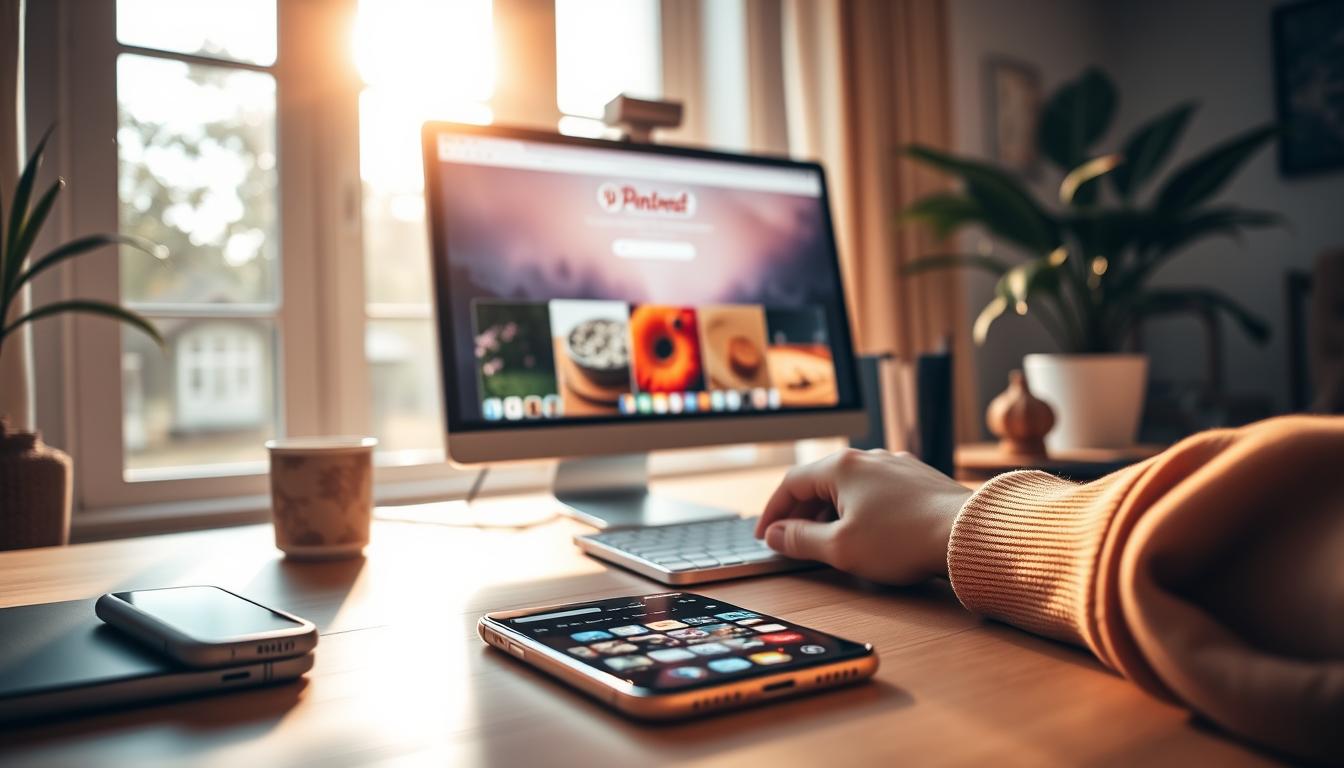
Tips for Safe and Efficient Downloads
When downloading images from Pinterest, prioritize safety and efficiency to protect your device and keep your collection useful. Follow these practical rules to ensure secure, high-quality downloads and easier long-term management.
1) Respect copyright and image ownership.
Always check whether an image is free to use or if you need permission from the creator. Respecting copyright protects you legally and supports original creators — when in doubt, contact the owner or use images labeled for reuse.
2) Use trusted, secure downloader tools.
Choose a reputable tool or website with HTTPS, clear privacy policies, and recent positive reviews. Beware of apps that promise “completely free” downloads but show intrusive ads, require unnecessary permissions, or push paid upgrades — prefer tools that are transparent about costs and data handling.
3) Organize images for easy access later.
Save downloads to organized folders or cloud storage so you can find images quickly across devices. Use a consistent naming convention and subfolders by project, board, or theme; also set up regular backups (automatic cloud sync or scheduled manual exports) to keep your collection safe.
Quick checklist:
- Verify source and permissions before saving.
- Pick tools with HTTPS, clear privacy policies, and recent positive reviews.
- Watch for hidden fees in “free” tools and avoid apps asking for excessive permissions.
- Back up organized folders to the cloud so your images are available on any device.
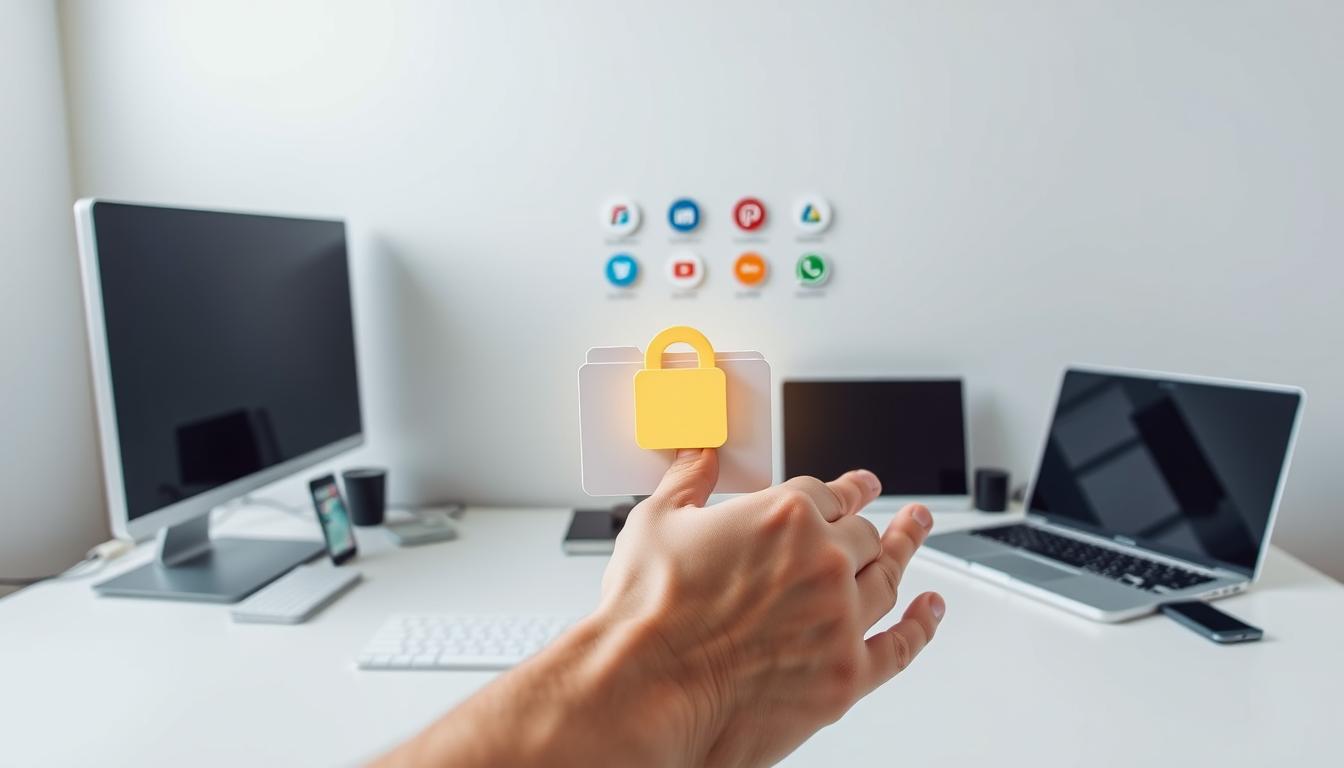
Alternatives and Tools for Pinterest Image Downloader
If you prefer options beyond a simple online image downloader, there are several popular choices — each with different speed, quality, and usability trade-offs. Below are common types of tools and a short comparison to help you pick the right approach.
- Browser extensions — Best for in-browser convenience. Pros: quick saves with a click, ideal for single or small batch downloads; Cons: require extension permissions, may request access to page data. Check extension reviews and permissions before installing. (Great for a seamless download pinterest experience.)
- Websites / online tools — Best for one-off downloads without installs. Pros: no install required, works across devices; Cons: some sites add ads or upsells, and speeds vary by site. Look for HTTPS and clear privacy notices on the website.
- Desktop apps — Best for large-scale downloads or professional use. Pros: robust bulk features, faster batch processing and local storage control; Cons: one-time install and possible paid tiers. Ideal when you need repeated high-volume image collection.
- Specialized image downloader tools — e.g., dedicated apps or extensions labeled “Image Downloader” or similar. Pros: tools focused on images may offer format/quality selection; Cons: functionality and trustworthiness vary — verify current reviews and developer reputation.
Quick comparison (features to check): speed, ability to preserve original image quality, ease of use, and whether the tool supports bulk downloads. Also consider whether the tool offers video-capable features (some tools are combined video downloader + image downloader) if you also want to capture videos or pinterest video content.
Warning: always review extension permissions and site trust signals before use. For each tool you try, note the “best for” use case (e.g., “Best for bulk downloads,” “Best in-browser experience,” “Best for occasional single-image saves”). See the Alternatives section above and the Comparison table in the full guide to choose the right downloader pinterest tool for your needs.
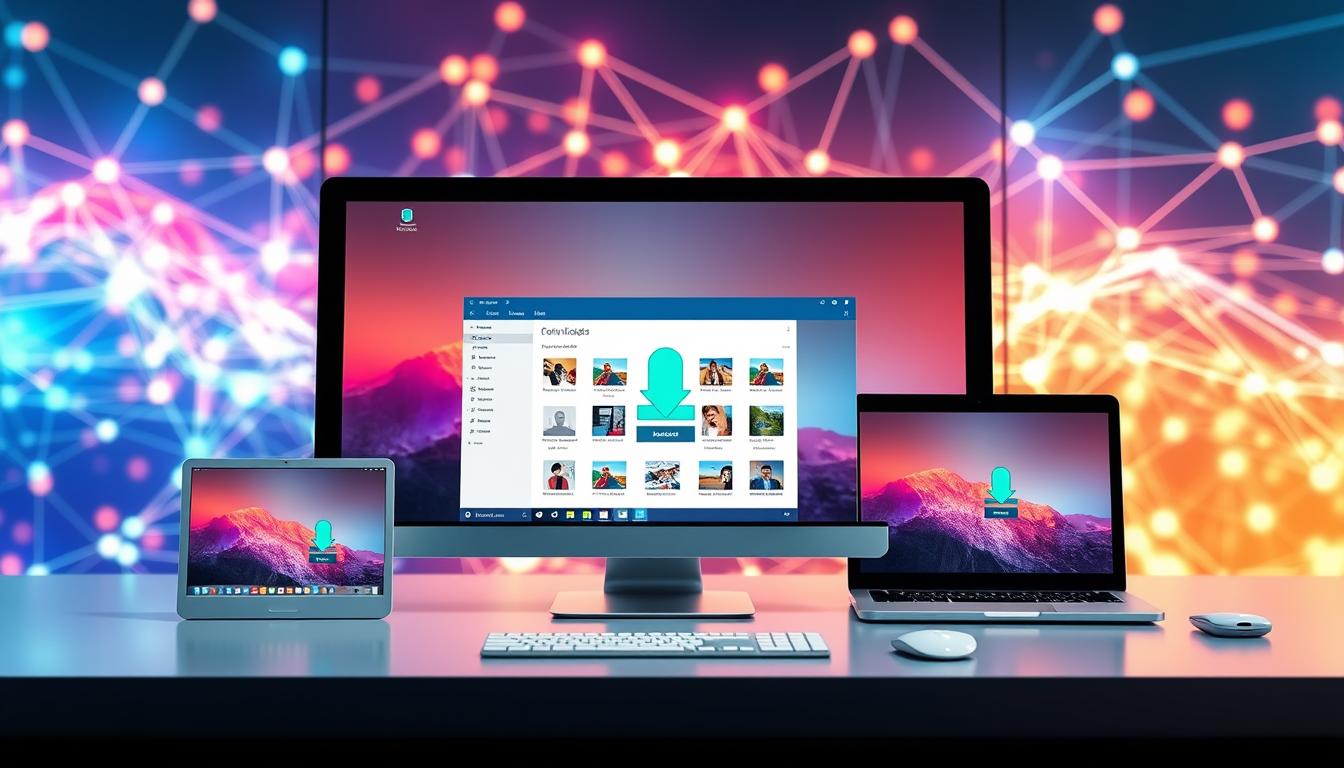
Common Problems and How to Fix Them
Downloading images from Pinterest can run into a few predictable issues. Below are the two most common problems and clear solutions you can try right away to keep downloading pinterest running smoothly.
1) Download errors or broken links.
Cause: The Pin URL may be incorrect, the pin was removed, or the original pin’s privacy settings block access.
Solution: Re-copy the pin link/url and try again. If the error persists, use an alternative downloader or website to fetch the file. Also check whether the pin is still public; private or deleted pins cannot be downloaded.
2) Slow downloads or low-quality images.
Cause: Slow internet, tool/site throttling, or the downloader pulling a thumbnail rather than the original file.
Solution: Check your internet connection and retry. Clear your browser cache, update your browser and any related extensions, then try a different tool if needed. When a tool offers multiple resolutions, pick the higher-quality file to avoid low-resolution downloads.
Quick troubleshooting checklist (try these in order):
- Verify the Pin url is correct and the pin is public.
- Re-try with a different downloader or website.
- Clear browser cache and update your browser and extensions.
- If download still fails, try another device or check file permissions on your device.
- Allow a few seconds for tools to fetch large files; switch tools if progress stalls.
| IssueSolution | |
| Download errors or broken links | Verify the URL, re-try, and use an alternative tool. Check privacy settings on the original pin. |
| Slow downloads or low-quality images | Update browser/extensions, check connection, and choose a higher-resolution file or a different downloader. |
How to Organize and Manage Your Downloaded Pinterest Images
After you’ve started collecting images, having a simple organization system saves time and prevents clutter. Below are practical steps to manage your downloads so images are easy to find and safe across devices.
1) Categorize by boards, themes, or topics.
Create folders that mirror your Pinterest boards or group images by theme (e.g., “kitchen-renovation,” “spring-fashion,” “logo-ideas”). This makes it fast to pull an image for a project and keeps related visuals together.
2) Use folders or cloud storage for easy access.
Store your files in clearly named folders on your computer and enable cloud sync so they’re accessible from any device. Example structure: /Pinterest Downloads/ClientName/ProjectName/ or /Pinterest Downloads/Boards/Theme/. Use common file formats like .jpg or .png and include a short descriptive file name (e.g., livingroom-moodboard-01.jpg).
3) Tips for maintaining high-quality image collections over time.
Regular maintenance keeps your collection useful: periodically delete duplicates and low-quality files, and back up important folders to cloud storage or an external drive. Set an easy reminder (monthly or every few months) to review new additions — the original suggestion of checking every 10 weeks is fine as a guideline but adjust to your workflow.
Quick checklist:
- Organize into folders named by board, theme, or project.
- Use consistent file names and include resolution or date if helpful.
- Enable cloud sync for cross-device access and automated backups.
- Export or archive older projects to an “Archive” folder to keep active collections tidy.
Conclusion
Recap benefits of using a pinterest image downloader: it makes saving visuals fast, easy, and lets you keep higher-quality images for future use. Pick the right tool for your needs — try one trusted option now or check the Alternatives section to compare speed, quality, and usability — and enjoy effortless image saving for your creative projects.
FAQ
What is a Pinterest image downloader?
A Pinterest image downloader is a tool or website that fetches and lets you save images from Pinterest to your device. These tools range from browser extensions to online sites and desktop apps — choose one that suits your workflow.
How do I use a Pinterest downloader to save images?
Copy the Pin link/url from Pinterest, paste it into the downloader’s input box, and press the download button. See the Step-by-Step section for exact steps and tips for mobile vs desktop.
Can I download image Pinterest for free using these tools?
Many tools offer a completely free tier for single-image downloads or limited batches. However, some services use freemium models — check reviews and the site’s pricing page before relying on a specific tool for large-scale work.
Are Pinterest downloader images safe and secure to use?
Downloads are generally safe if you use reputable services that use HTTPS, have clear privacy policies, and positive recent reviews. Avoid sites or apps that request unnecessary permissions or show intrusive ads; when in doubt, pick a trusted alternative from the Alternatives section.
What are the best alternatives to a Pinterest image downloader?
Alternatives include browser extensions (best for quick in-browser saves), desktop apps (best for bulk downloads), and online image downloader websites (best for one-off downloads without installs). See the Alternatives and Tools section for a short comparison and “best for” labels to match tools with your needs.











