PowerPoint presentations are known for being easily forgotten. In a meeting room, behind every courteous nod, there’s someone waiting for something—anything—more interesting than endless texting.
Finding strategies to make your material memorable in an era where attention spans are measured in seconds rather than minutes is more difficult than simply deciding what to say.
A simple PowerPoint presentation may be made exciting and unforgettable with the use of videos. They support various learning methods, offer a personal touch, and assist you in visually explaining difficult ideas.
This tutorial will walk you through the simple process of how to embed a video in PowerPoint regardless of whether you choose to use YouTube movies, web videos, or files on your computer, so let’s dig into it!
Why Embed a Video in PowerPoint?
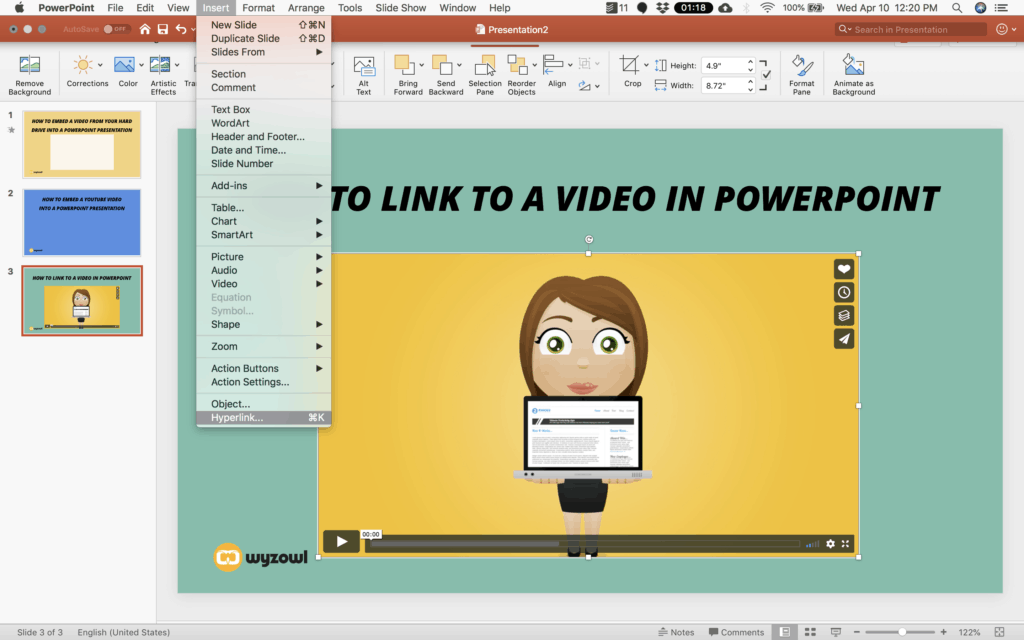
Before we dig into how you can integrate a video into your PowerPoint presentation, let’s consider the benefits of doing so. Some of the reasons you might wish to do so are as follows:
➔ Make a Statement
PowerPoint presentations are a great way to communicate your ideas. On the other hand, your audience could feel overloaded if you present them with too much information at once. Adding a video, even a brief one, to your presentation makes you stand out from the others.
➔ Boost Audience Participation
Seeking ways to engage with your audience? The solution might lie in adding a video to your PowerPoint presentation. The slideshow’s monotony is broken by the introduction of a new media form. Play a brief video clip, an interview, or even a different discourse for your audience.
➔ Quickly Share a Lot of Information
Want to get a lot of information across fast? If words alone aren’t enough to explain a notion or theory, a video might be the solution. You can swiftly and simply explain a multitude of intricate concepts in this way. How about adding a video?
How to Embed a Local Video in PowerPoint?
Embed a Video in PowerPoint from a Computer
You’ll need a video first, either from your media collection or an internet source. During your PowerPoint presentation, you could manually play the video from a different website or application, but this method can be laborious and prone to technological problems.
Thankfully, it’s easy to integrate a video in PowerPoint. You have the option to embed the video directly into your presentation or link to it from an external file.
To add videos from a computer to PowerPoint, follow the instructions below.
How to Embed a Video in PowerPoint on Windows
Step 1: Select the PowerPoint Slide
- On a Windows PC, launch Microsoft PowerPoint and select an existing or blank PowerPoint
- Next, choose the Insert tab from the toolbar on the slide where you wish to add a video.
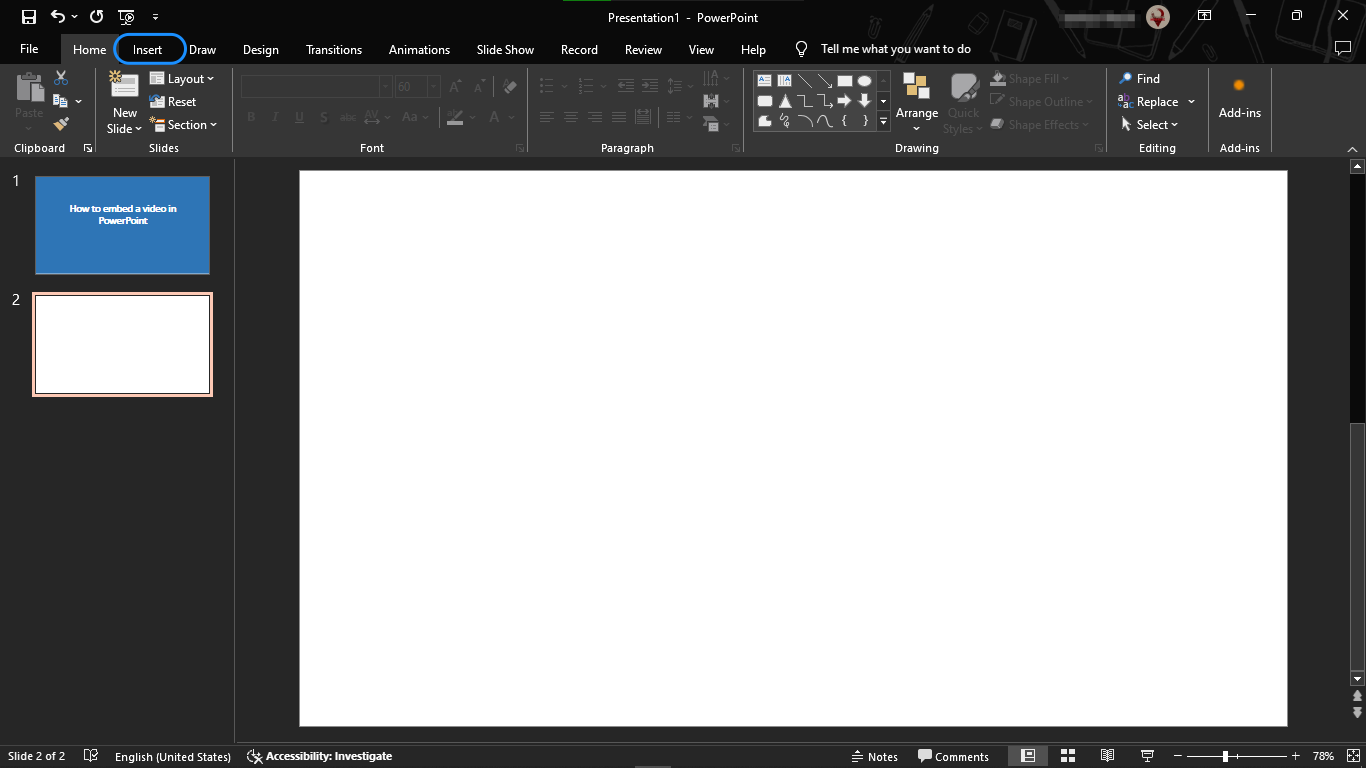
Step 2: Click Insert > Video > This Device
- Choose the “Video” Either a video from your computer or one from an internet source, such as a website, YouTube, or another supported platform, can be embedded here.
- To embed a video from a folder on your PC, select This Device from the drop-down box.
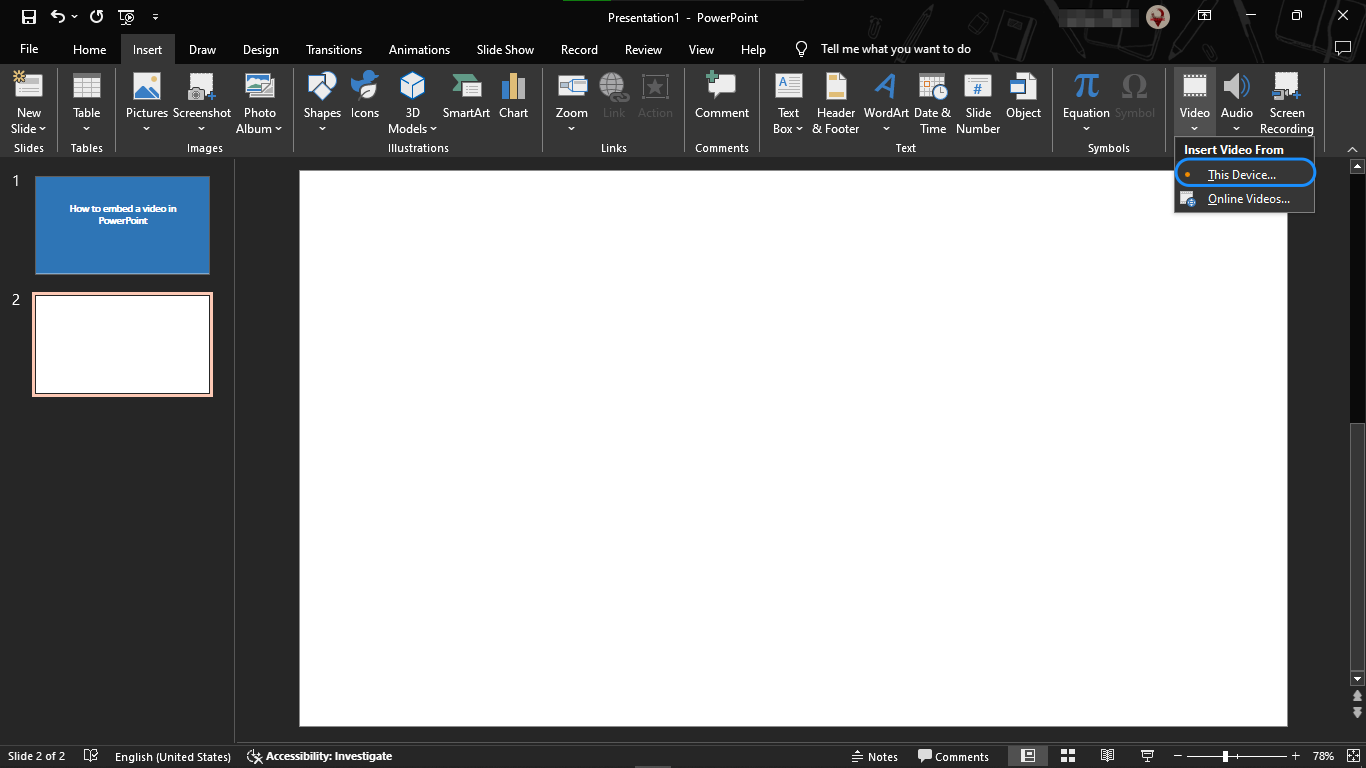
- Then, pick Video Format to access formatting options like borders and effects or right-click the video for more options. Additionally, you can select from expert slide templates using the Designer tool.
- Choose Video > Online Videos to add a web video.
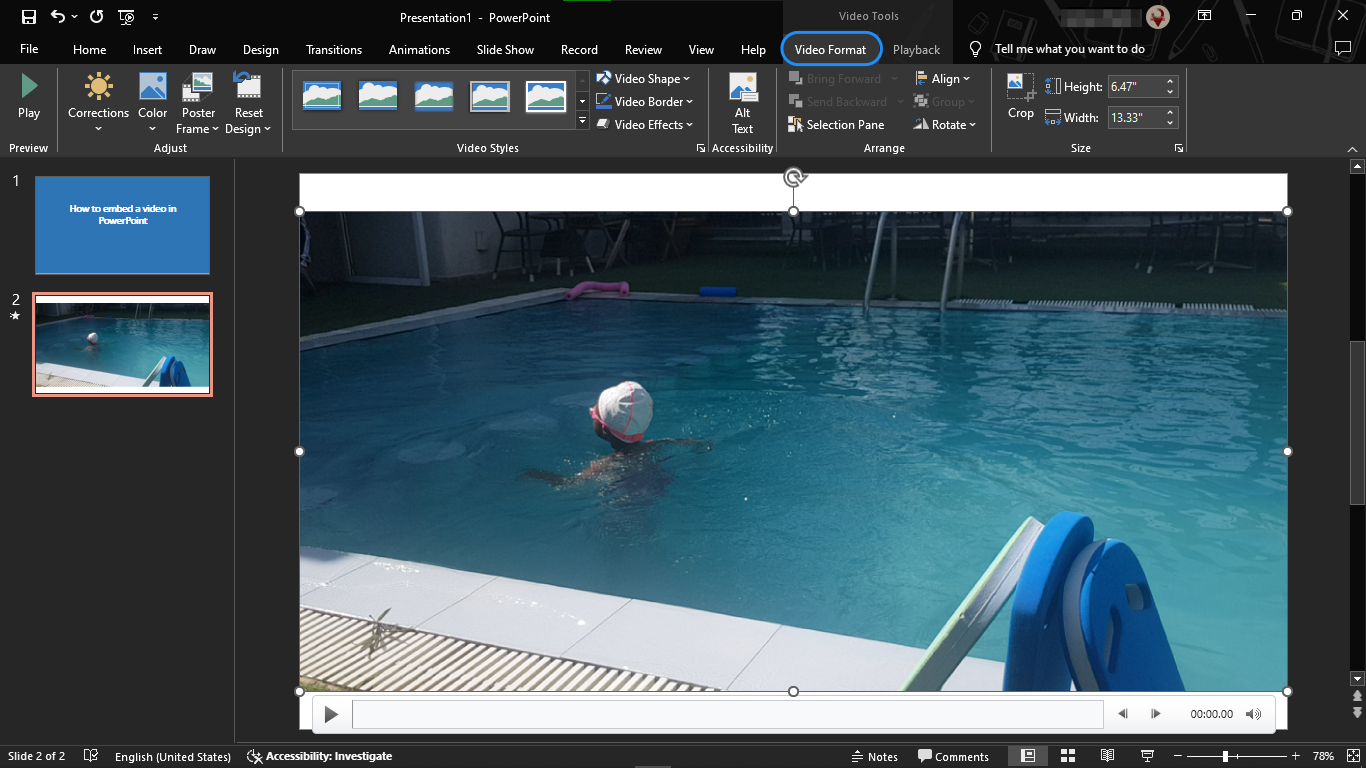
- To cut your movie, add captions, and adjust playing settings like “In Click Sequence,”“Automatically,” or “When Clicked On,” click the playing tab. This guarantees that throughout the presentation, the video will play precisely as planned.
- Choose Video > Online Videos to add a web video.
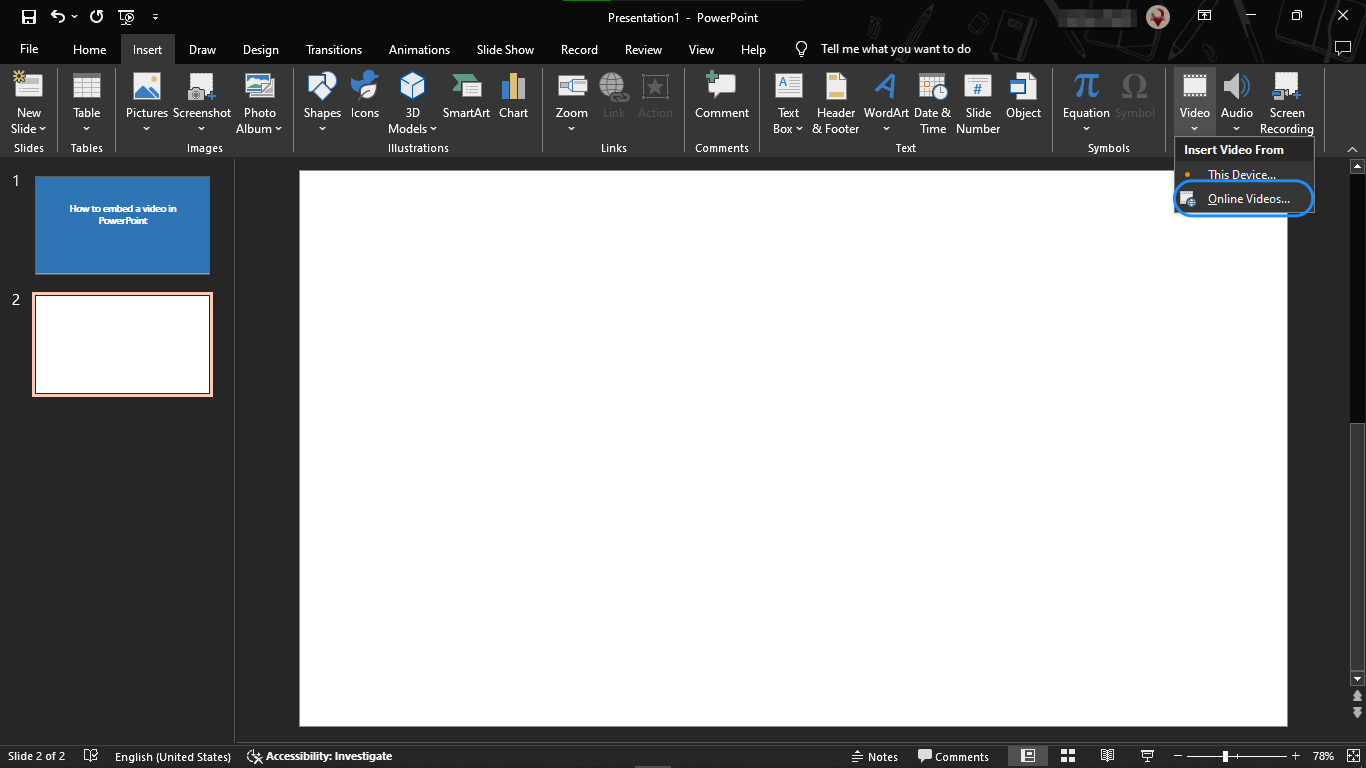
Step 3: Click Insert
- If you decide to embed an internet video, copy the video’s URL and enter it in the designated space. The insertedvideo pop-up will show a preview of your video.
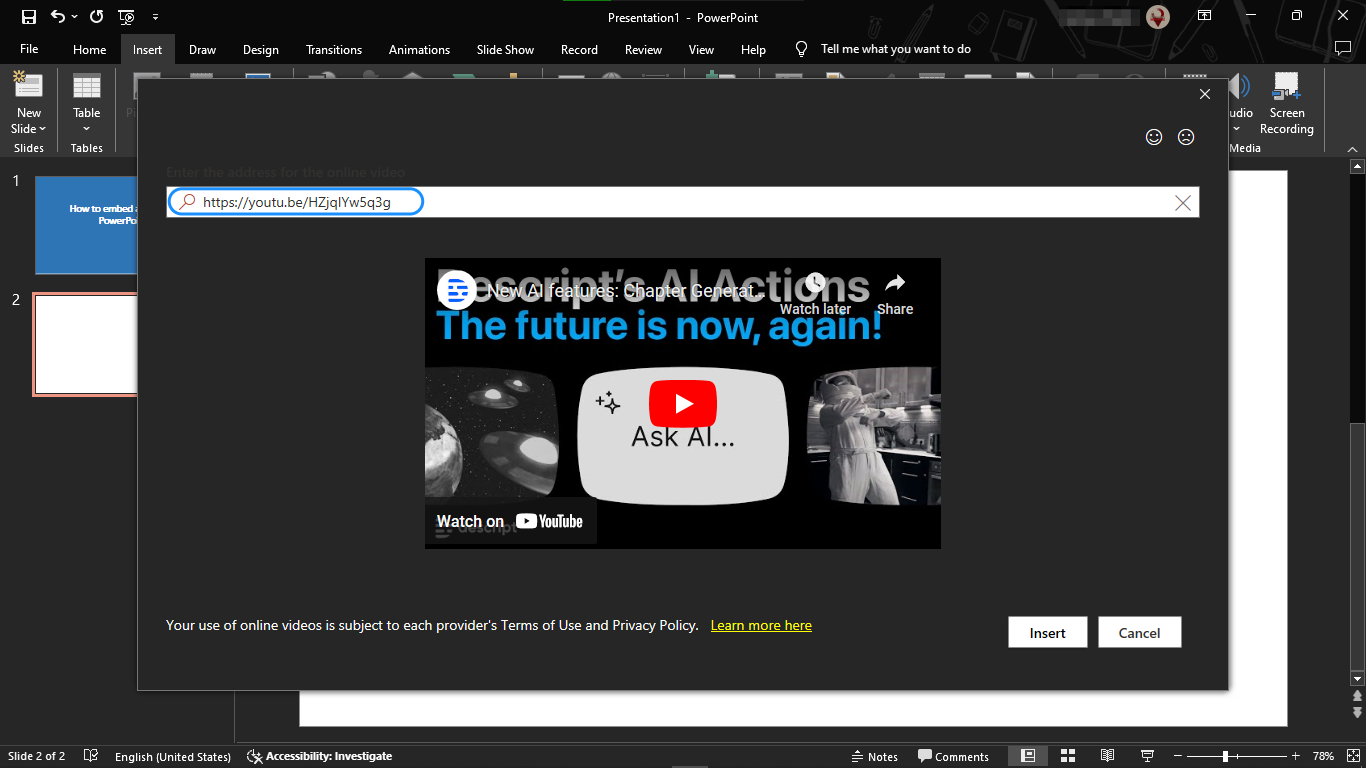
- Click the Insert button to embed the video in your presentation.
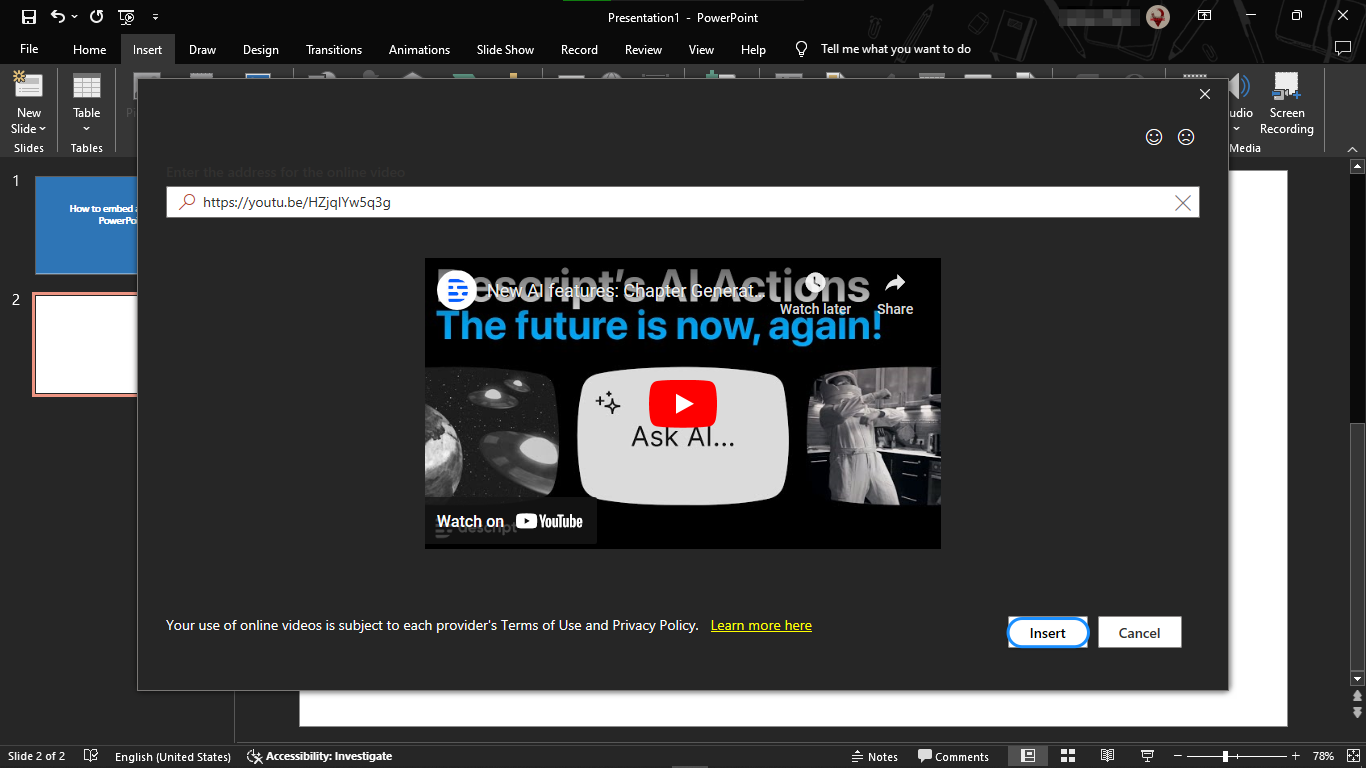
- To add captions or customize how your video plays (automatically or when clicked), select the Playback tab.
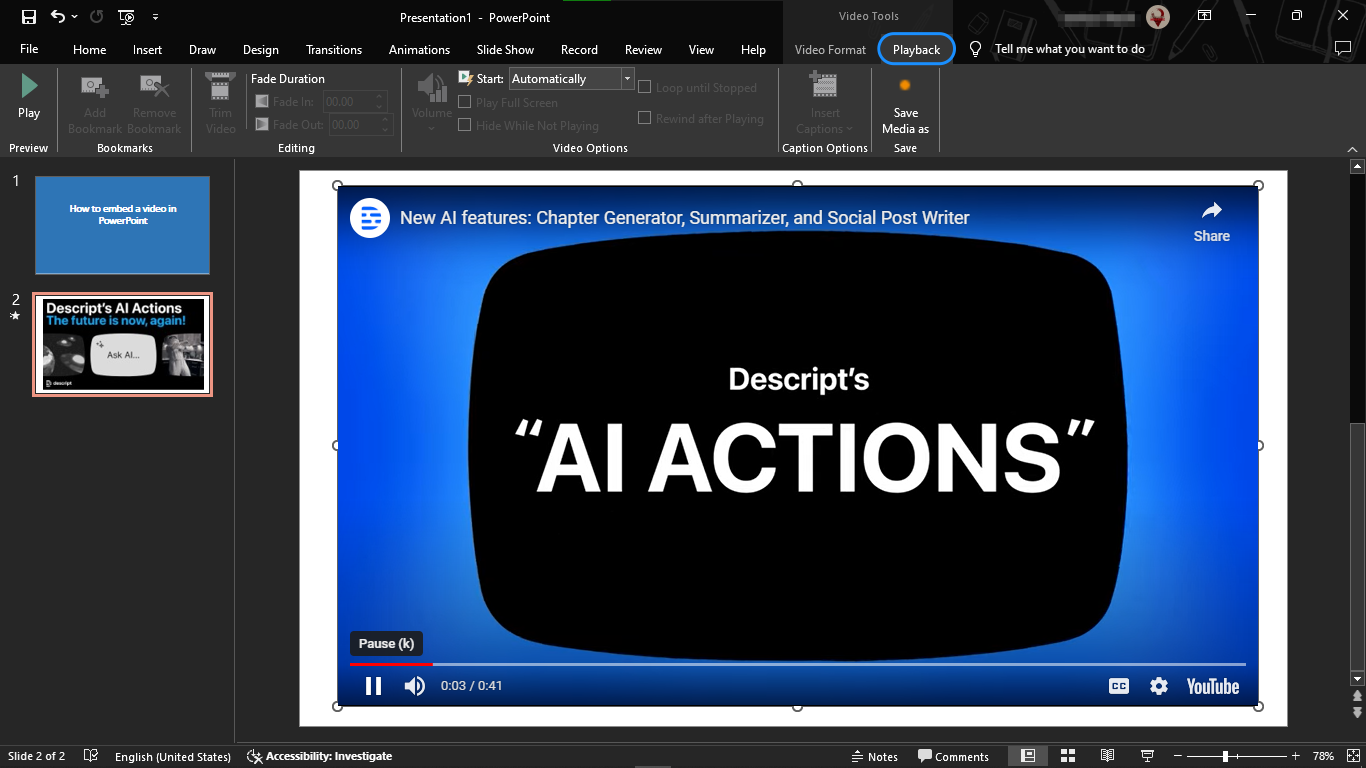
How to Embed a Video in PowerPoint on Mac
You must save the video file in the same folder as your presentation in order to incorporate it in PowerPoint for Mac.
Step 1: Pick the PowerPoint Slide
- Open a blank or pre-made presentation in PowerPoint, then choose the slide to which you want to add a video.
- Click Insert.
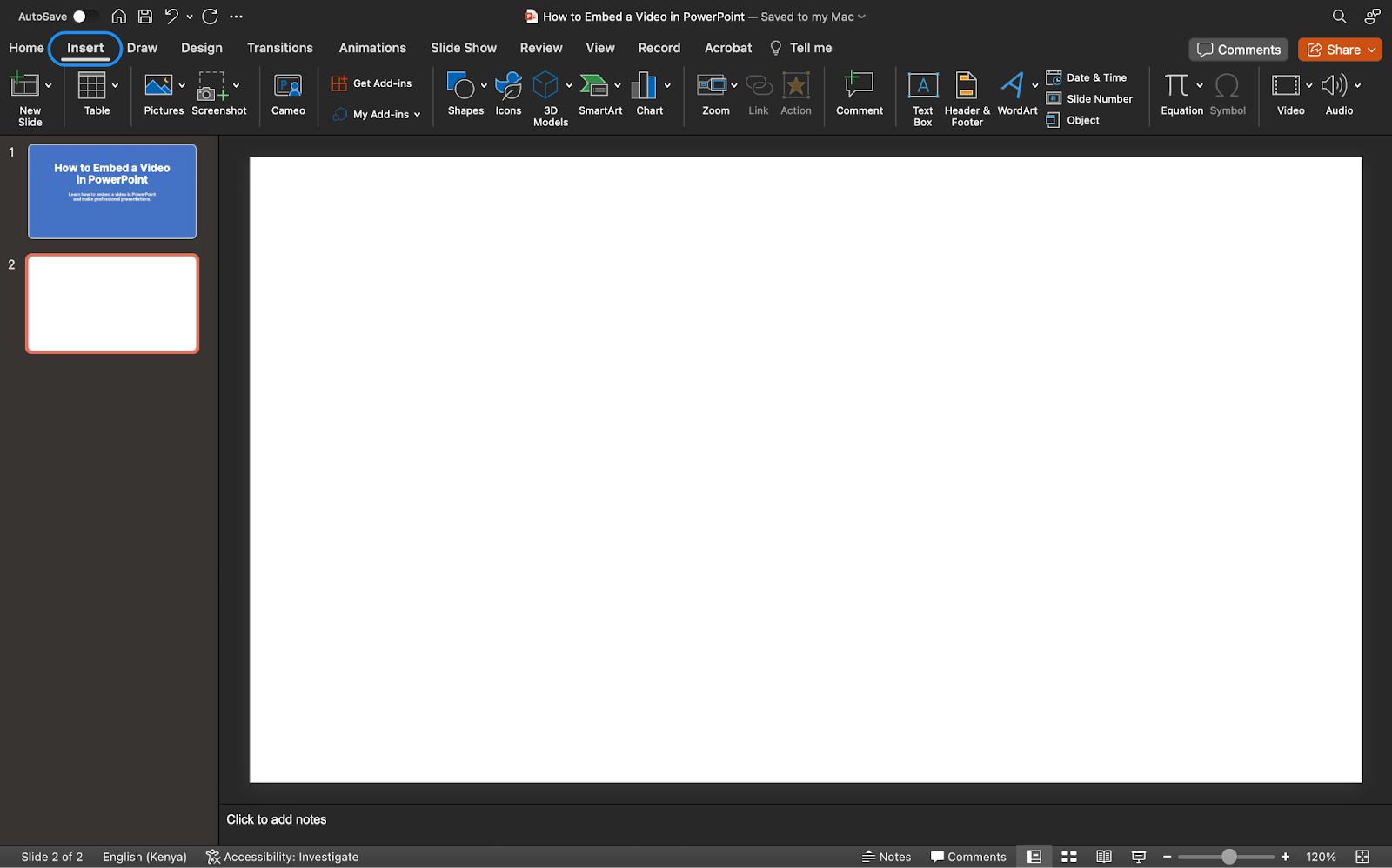
Step 2: Click Insert > Video > From File
- To view the video embed options from the drop-down menu, click Video.
- Browser for videos
- A clip from the stock videos file
- Online movie
- To add a video file from your Mac, choose Video from file.
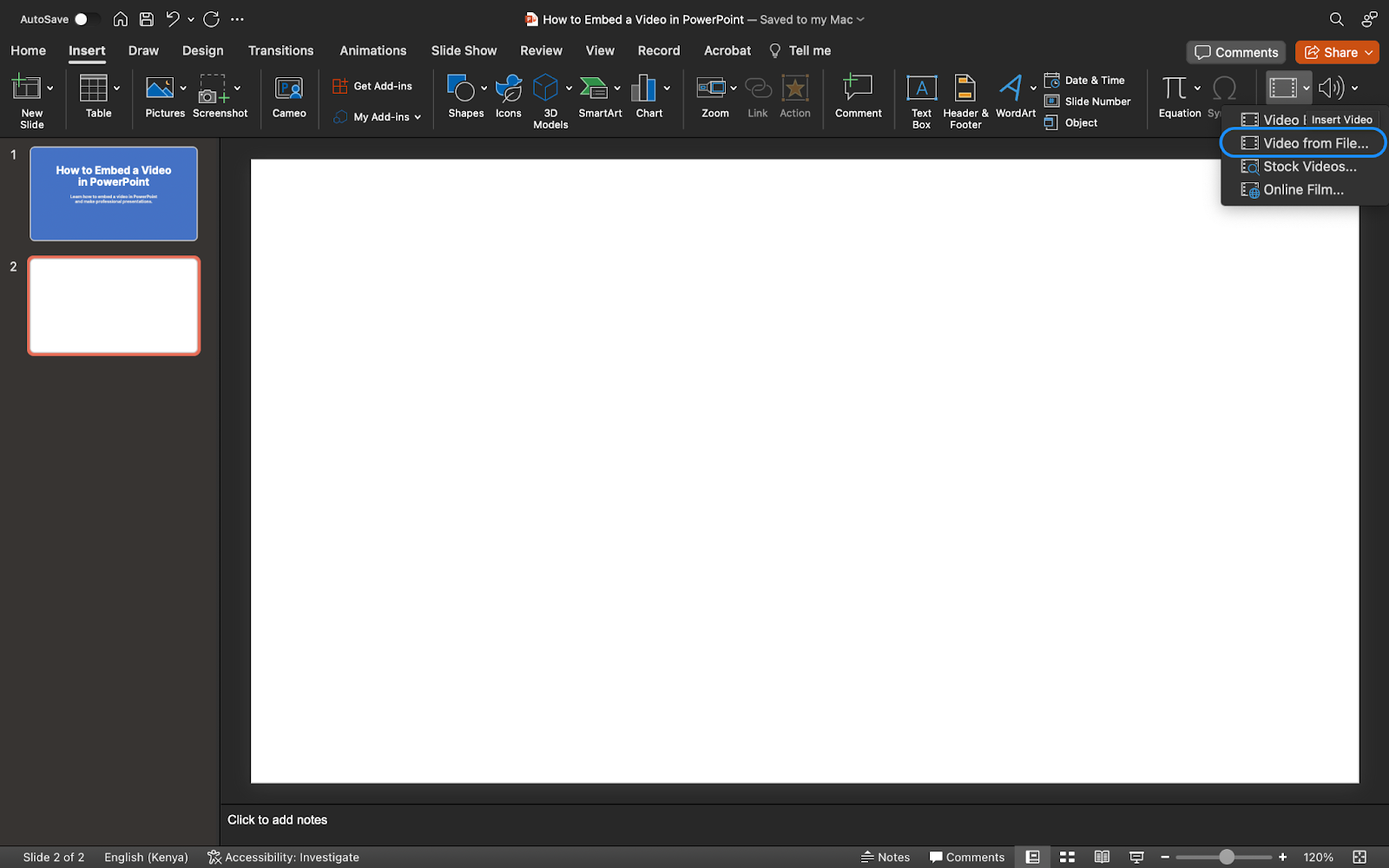
Step 3: Click Insert
- To embed the video on the slide, click the Insert button after choosing the desired video file in the Choose a Video dialog box.
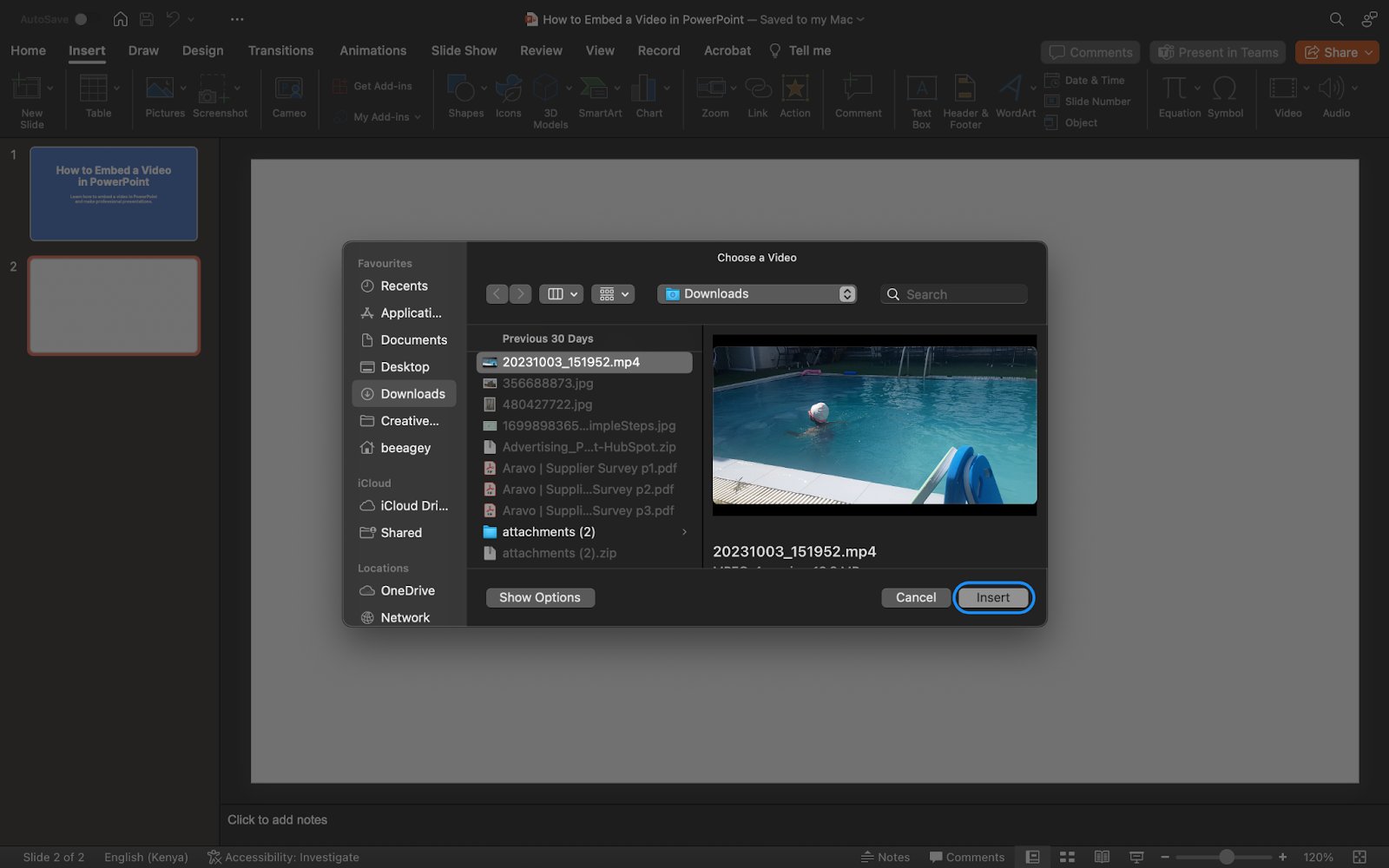
- Click Show Options in the dialog box’s lower left corner if you wish to include a link to the video on the slide.
- Then, select the Link to file box, and click Insert.
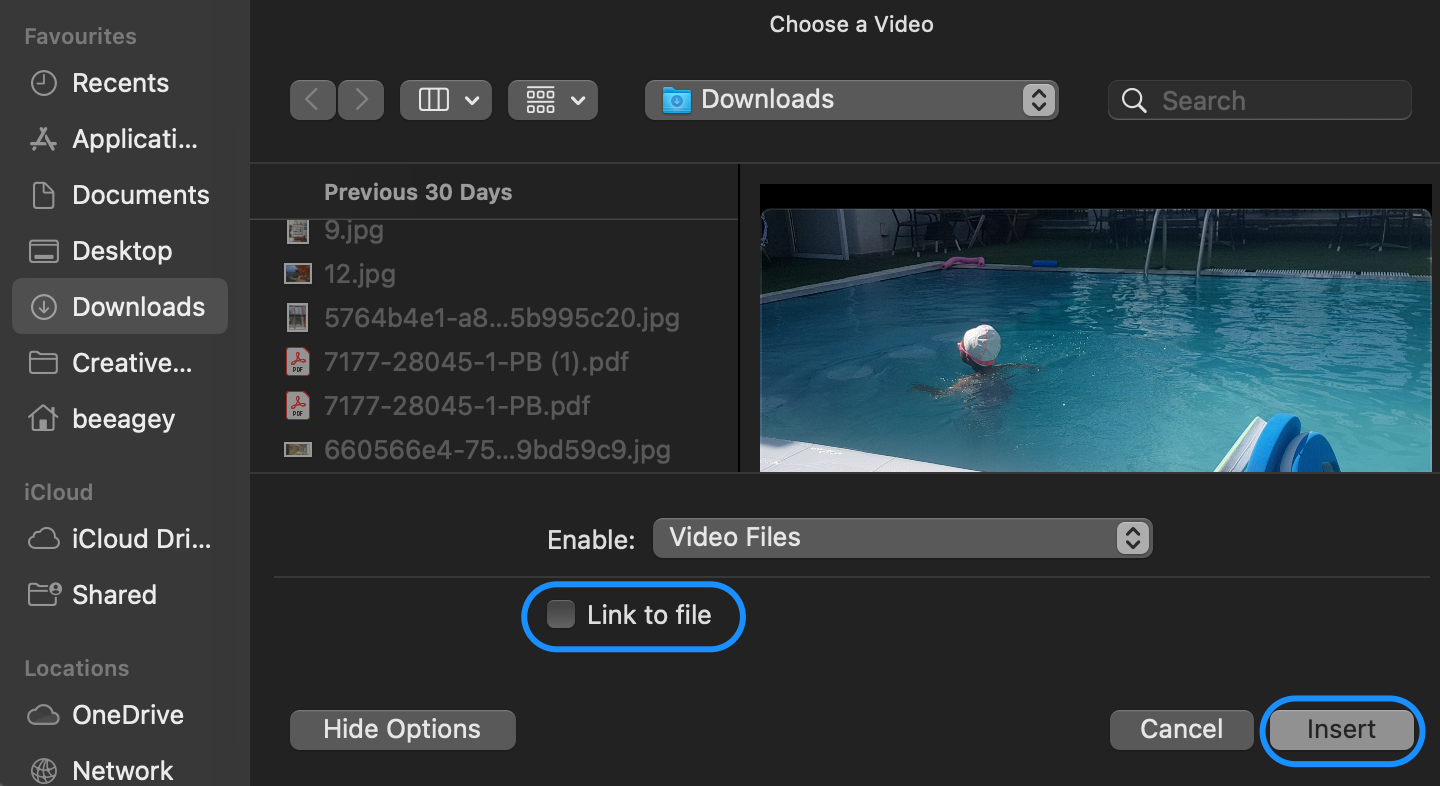
- Select the Video Format tab to add effects and choose whether your video will play automatically or when clicked.
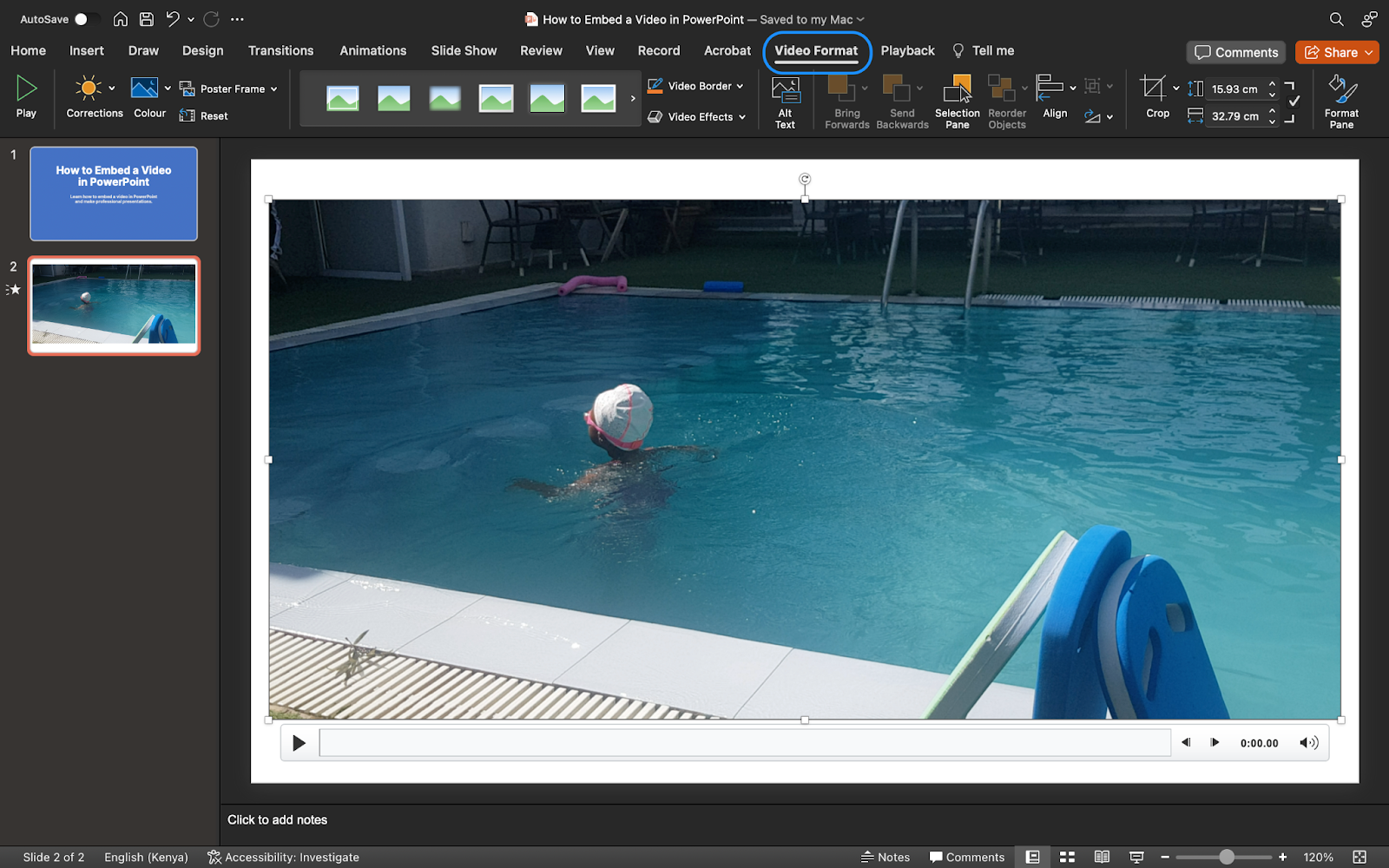
How to Embed a Video in PowerPoint on Mobile
Step 1: Open the PowerPoint app
Choose the presentation you want to edit.
Step 2: Select Your Slide
Tap the slide where you want to insert the video.
Step 3: Tap the “Insert” Tab
In the toolbar, tap Insert, then choose Video.
Step 4: Select the Video Source
Choose from the Gallery or your phone’s storage.
Step 5: Insert the Video
Tap the video file you want to add. It will appear on your slide.
Limitations to Keep in Mind
- You need internet: The video won’t work if you don’t have an internet connection during the presentation.
- Autoplay usually doesn’t work: You’ll have to click the video to start it—it won’t play on its own.
- It won’t work offline: The video isn’t saved in your file, so it won’t play without the internet.
- Some videos won’t play: If the video is private or has age restrictions, it might not work in PowerPoint.
- Older versions may not support it: Some older PowerPoint versions can have problems showing YouTube videos.
How to Embed a YouTube Video in PowerPoint?
Now, let’s talk about how to embed a YouTube video in PowerPoint. To embed a YouTube video into PowerPoint on a Mac or Windows computer, follow these steps.
How to Embed YouTube Videos in PowerPoint on Windows
Step 1: Click the Insert Tab
- Choose the slide on which you wish to embed your video after opening a PowerPoint
- Select “Insert Video.”
Step 2: Pick an Online Video
- Click on the “Online Videos”
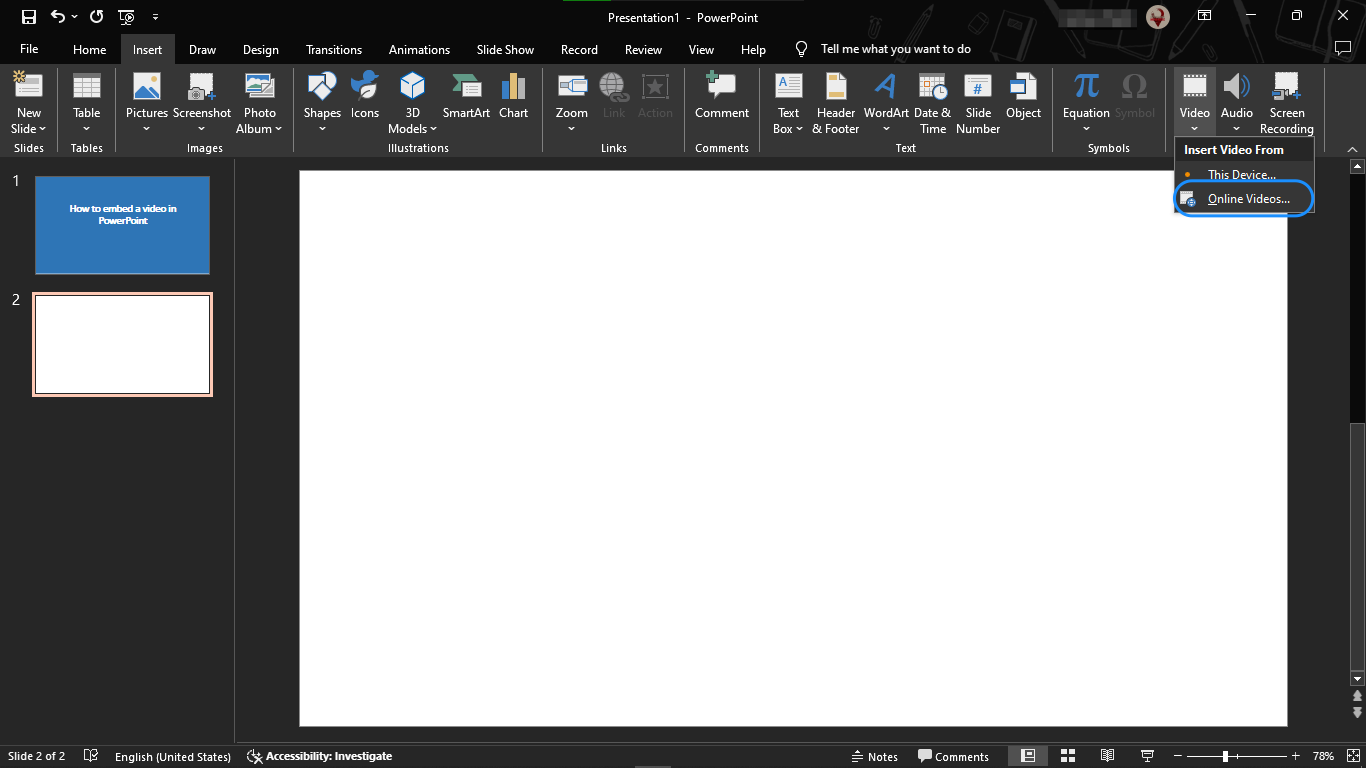
Step 3: Paste the URL of the YouTube Video
- You can either click Share to obtain the embed code or right-click the video to copy the embed code or video link. Next, enter the embed code or URL in the link field.
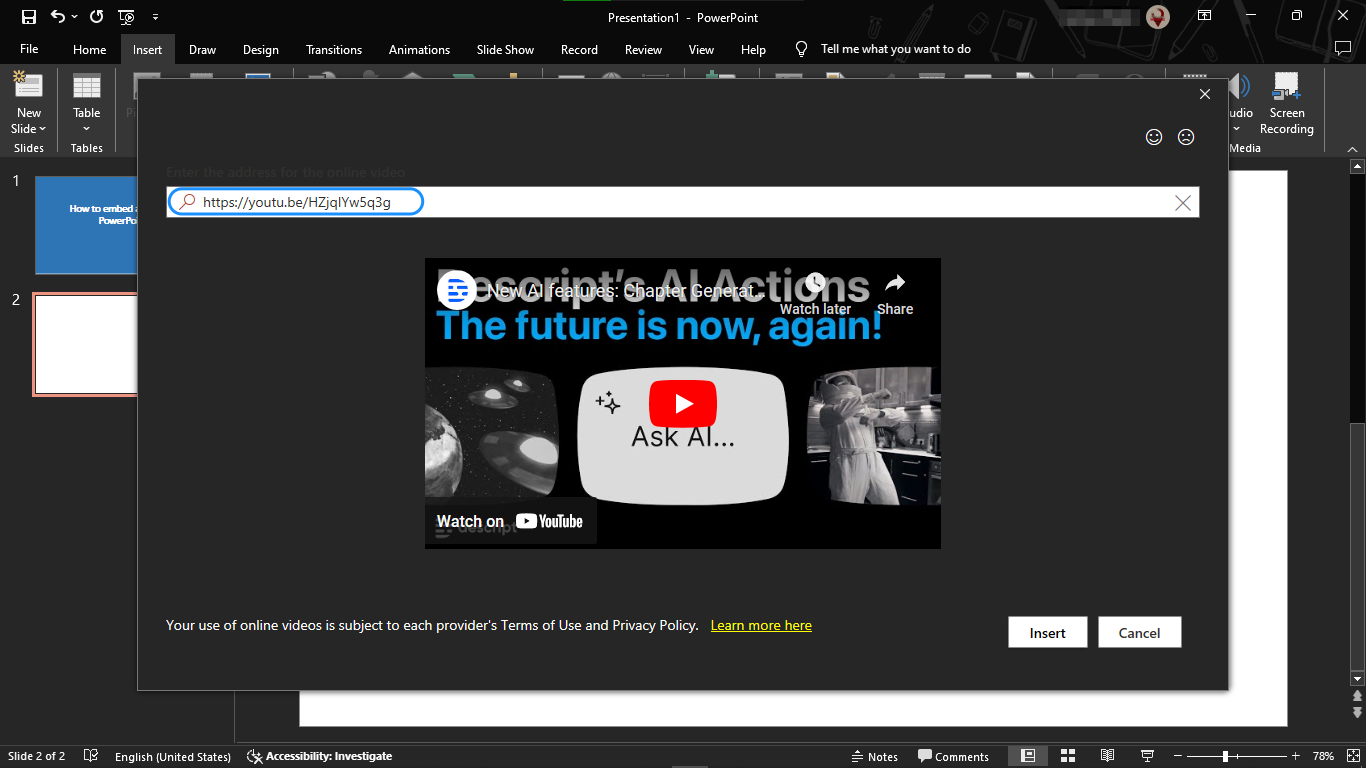
- The Insert Video dialog box will show a preview of your video.
- To incorporate the video into your presentation, click Insert.
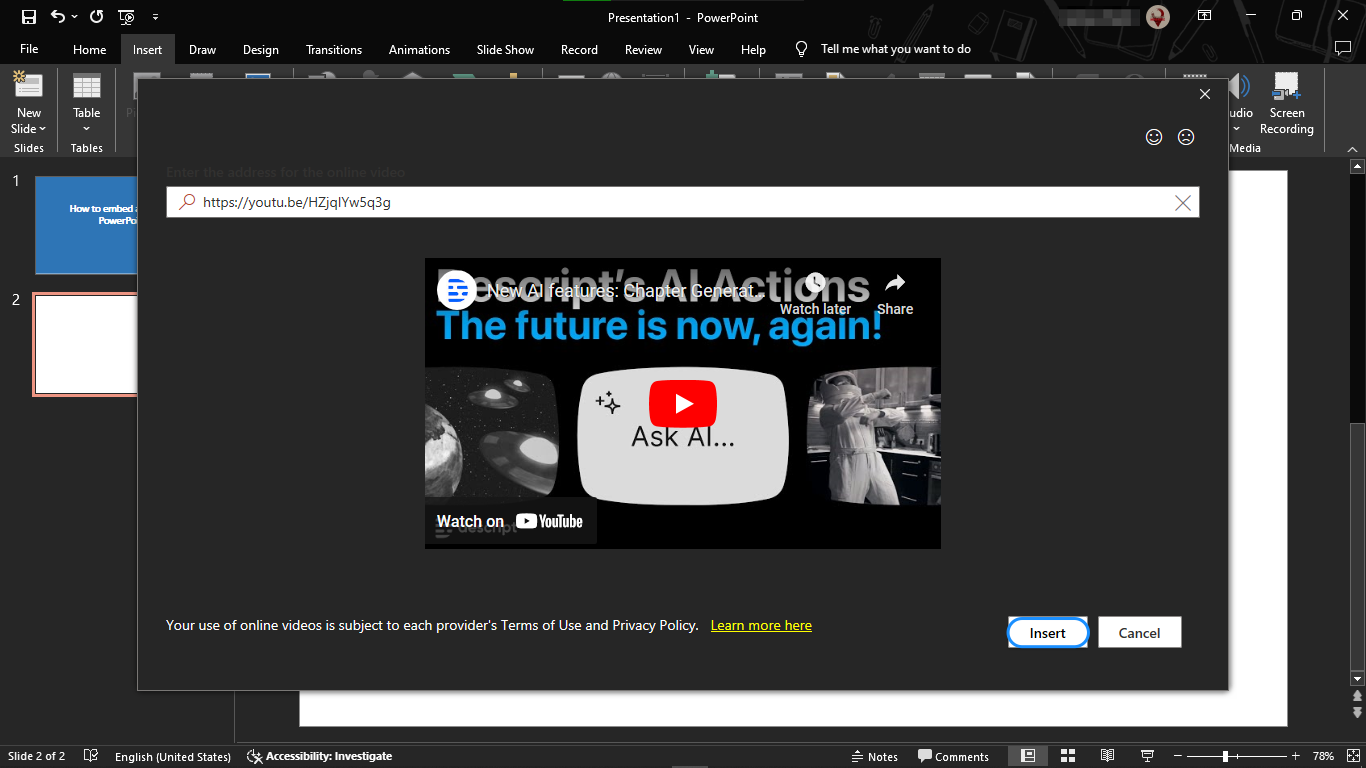
- Use the video formatting settings to improve the video after resizing the thumbnail.
- Click Playback to add captions or have the video play automatically when you click on it. Next, save or share your presentation after previewing the video with all of your adjustments.
How to Embed YouTube Videos in PowerPoint on Mac
Step 1: Select the Insert Tab
- Choose the slide on which you wish to embed video in PowerPoint after opening a PowerPoint
- Select “Insert Video.”
Step 2: Pick an Online Video
- Choose “Online Film.”

- A URL pop-up will appear prompting you to enter the link to the YouTube video.
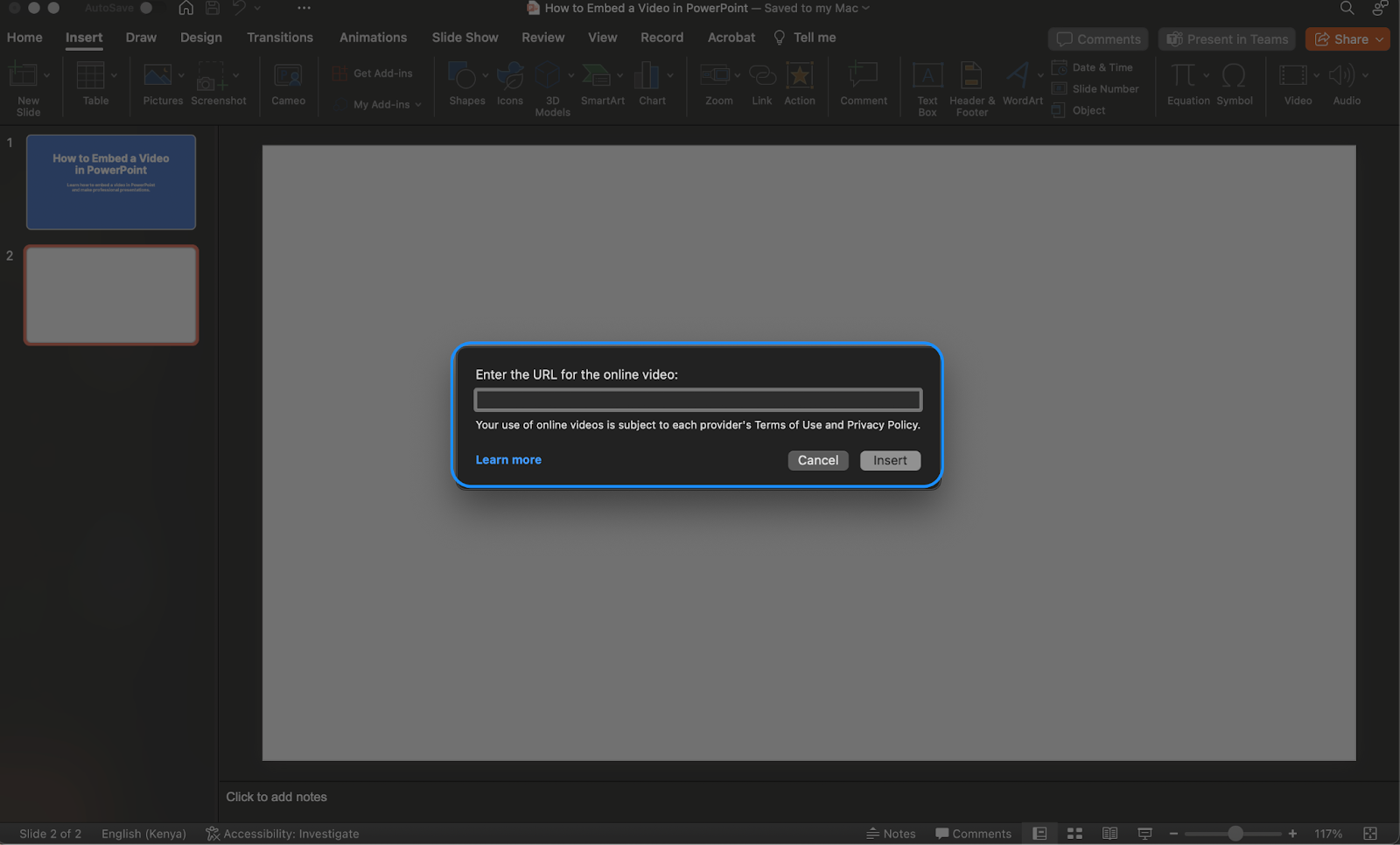
Step 3: Paste the URL for the YouTube Video
- To incorporate a video into your presentation, go to YouTube and copy the embed code or link. You have two options: click Share to copy the video link or embed code, or right-click the video and choose Copy Video URL or Copy Embed Code.
- Click Insert after pasting the embed code or video link into the URL pop-up in your PowerPoint
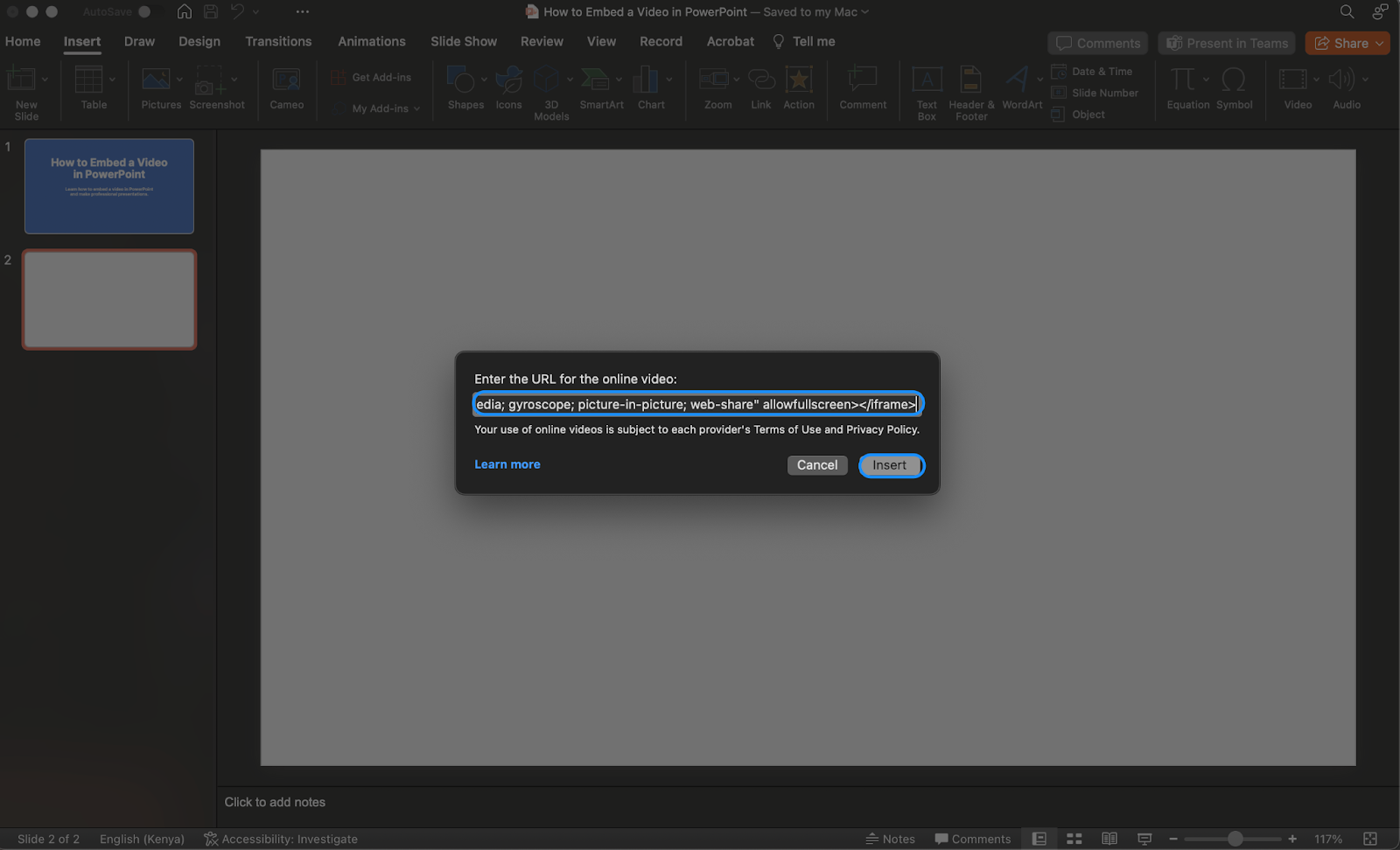
Resize your video and polish your slides before saving the presentation to your computer.
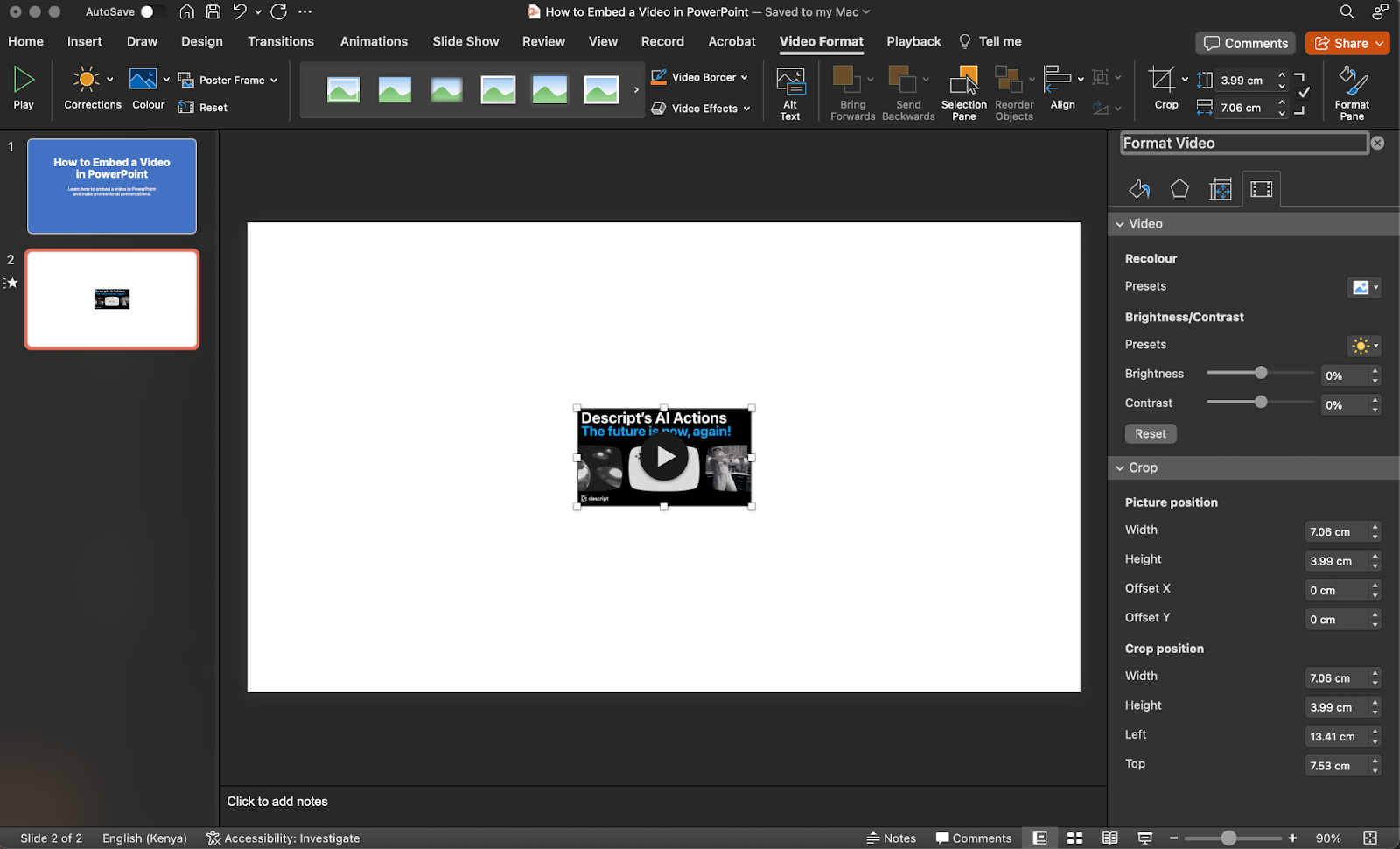
How to Embed a YouTube Video in PowerPoint on Mobile
Step 1: Open the PowerPoint App
Sign in and open your presentation or create a new one.
Step 2: Copy the YouTube Video Link
Go to the YouTube app or website, open the video, tap Share, and choose Copy Link.
Step 3: Go Back to PowerPoint
Open the slide where you want to add the video.
Step 4: Insert a Text box
Tap the “+” (Insert) button and select Terabox.
Step 5: Paste the Video Link
Paste the copied YouTube link into the text box and place it where you want on the slide.
How to Play a YouTube Video Inside PowerPoint?
Oh, all right, so far so good. However, what happens if you decide not to include the entire video in your PowerPoint presentation? By using the YouTube clip tool, you can produce a 5 to 60 second excerpt of the original video.
To utilize this feature, you must have a YouTube account. Spend a few minutes creating an account here if you don’t already have one. You must first log in and take these actions.
Step 1: Make Your Clip Using YouTube
Locate the video that you wish to use. Click the “Clip” button beneath it.
A new box will be visible to you. Enter the start and end times for your clip after selecting a title. (You may also make your own clip by clicking and dragging the blue box on the video.)
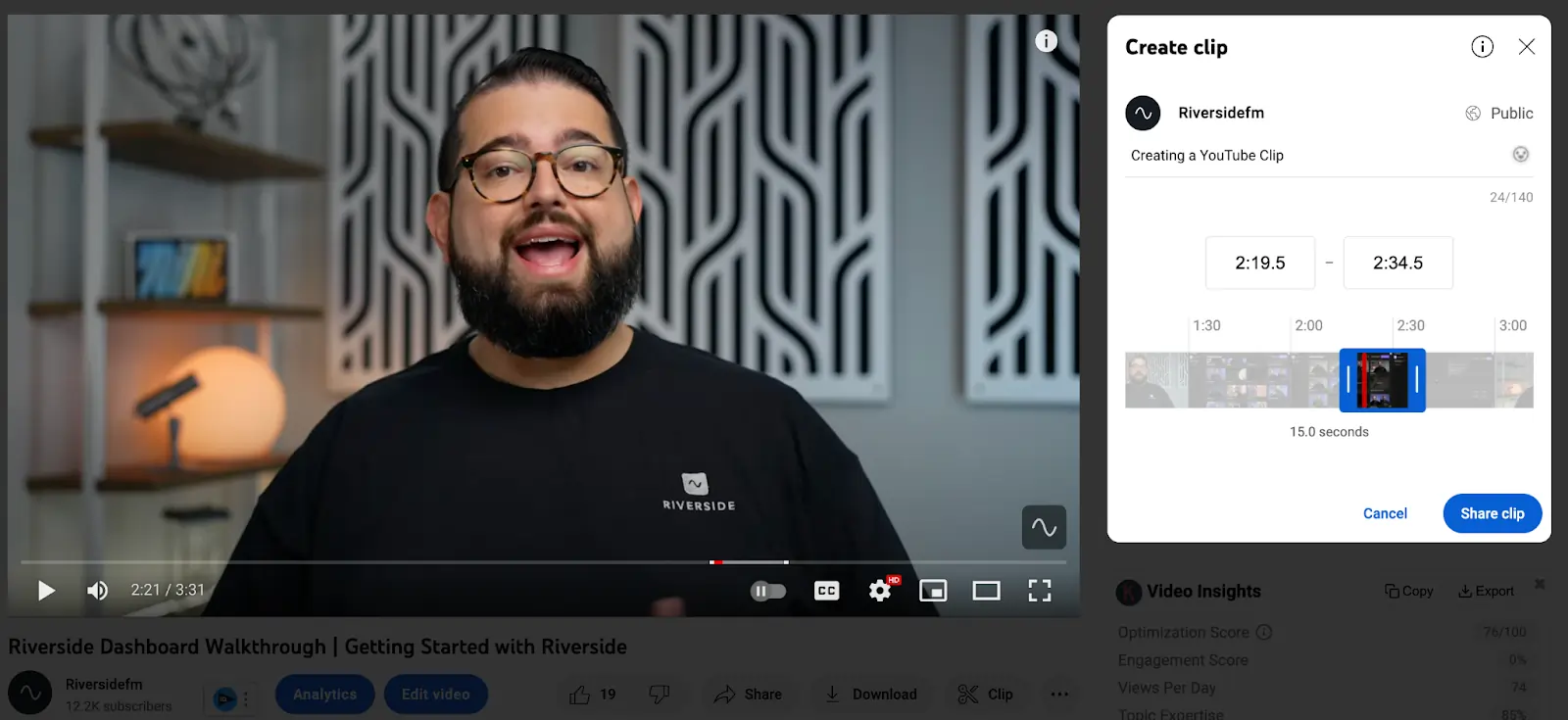
Step 2: Copy the YouTube Clip URL
Click “Share clip” once you are satisfied with the excerpt you wish to use. After that, the share box will appear, allowing you to copy the URL of the video clip.
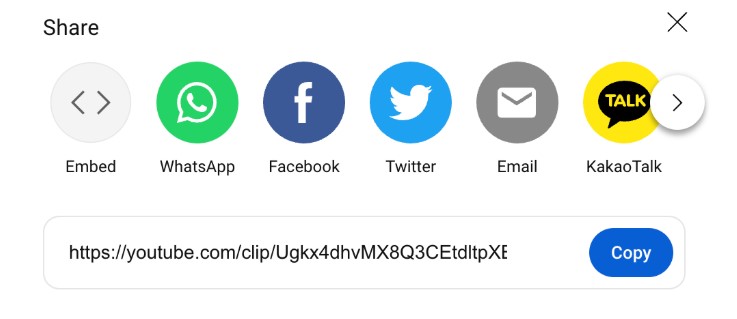
Step 3: Locate the Slide You Wish to Use in PowerPoint
Return to Microsoft PowerPoint. You ought to locate the slide you wish to utilize again.
Step 4: Insert the Video Clip
Click “Insert” next, followed by “Video” and “Online film.” Click “Insert” after pasting the video clip URL into the box that displays on the screen.
Step 5: Modify and Transfer the Footage
You may still move the video around on the slide and change its size. When you press the “Play” button, only the chosen clip will start playing your embed video in PPT.
Why Does My YouTube Video Fail to Display in PowerPoint?
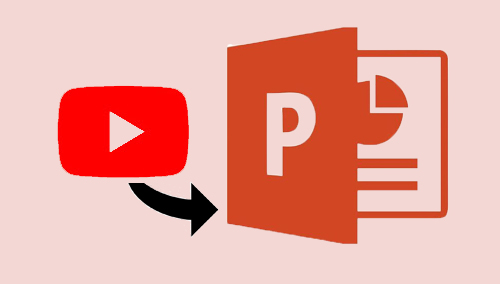
1. Video Format Unsupported
Specific video formats, including MP4 and WMV, that are compressed using the H.264 codec are supported by PowerPoint. Your video file won’t play if it uses an unsupported format.
2. Corrupted or Missing Video File
Playback in Microsoft PowerPoint may be hindered by a corrupted or missing video file. PowerPoint cannot correctly render or decode a corrupted file.
3. Outdated Version of Microsoft PowerPoint
Compatibility problems with contemporary video formats may arise from using an antiquated version of Microsoft PowerPoint. It’s possible that older versions don’t have the changes needed to handle more recent codecs or file formats.
4. Codec Issues
PowerPoint video playback issues are frequently caused by missing codecs. Playback problems result from your computer’s inability to process the video file if the necessary codec is not installed.
5. File Path or Location Problems
When it comes to playing your video file in PowerPoint, its position is quite important. PowerPoint might not be able to find the video if the file path changes after it has been embedded. This problem usually arises when you connect the video file to the presentation and then rename it or move it to a different folder.
Best Practices to Steer Clear of File Path Issues
- Maintain Files in a Single Folder: Your PowerPoint presentation and your video files should be kept in the same folder. By doing this, PowerPoint will be able to find the linked files with ease.
- Don’t Rename or Move Files: After a video has been embedded, don’t rename or move it. Any modifications to the file name or location will cause the PowerPointlink to break.
- Use Absolute File Paths: Avoid using relative file paths when linking videos; instead, use absolute file paths. Absolute paths lower the possibility of errors by providing the precise location of the file on your system.
- Advice: Verify that all of the movies in your slideshow play properly on the same device before displaying. This step assists you in anticipating and resolving any file path problems.
Make a PowerPoint with Videos in Minutes
TeraBox’s AI-powered presentation maker lets you create full presentations in just a few clicks—but only with images included. However, you can use it to quickly generate a draft slide in seconds and add videos manually, which costs not much time actually.
Simply enter your topic or upload a file, and the tool automatically generates slides with text, and relevant images, and you are good to go and make little refinements yourself!
Key Benefits:
- Fast generation—Get your full presentation in seconds.
- Image integration—Auto-includes images to make slides more engaging.
- User-friendly—No design skills or much manual editing needed.
Whether you’re preparing for a meeting, class, or quick pitch, TeraBox makes it easy to build stunning presentations—all in one go.
Conclusion
That’s all you need to know about how to embed a video in PowerPoint. The future of presentation creation is AI. It helps people create a presentation based on their criteria and saves time. TeraBox 테라박스 AI is a great tool with sophisticated functionality for creating presentations.
It allows you to alter and add details to presentations in a matter of seconds. Students, teachers, professionals, and practically everyone else who wants a presentation will find it ideal. Explore Tera AI’s amazing features and capabilities by registering for a free account.
FAQs
Q1. Why can’t I add a video to a PowerPoint presentation?
Make sure your internet connection is steady and that your video format works with PowerPoint.
Q2. Can we create a PowerPoint on a mobile device?
Yes, you can make presentations on your phone using the Microsoft PowerPoint app.
Q3. How can I create a PowerPoint video on my phone?
Add a video file to your presentation slide using the PowerPoint application.
Q4. Can we add a video to a PowerPoint presentation on a mobile device?
Yes, you can use the PowerPoint app on your phone to add a video to a PowerPoint presentation.
Q5. How can I create a mobile PPT animation?
To include animations in your presentations, use the “Animations” option in the PowerPoint application.











