TeraBox is one of the safest cloud storage tools in the world, with over 250 million users using our service. You can use TeraBox to back up your photos, videos, and other important files on the cloud, making them accessible anywhere, anytime.
But what if you forget your TeraBox password? No worries; we have got you covered with a detailed guide to changing your password.
There are three kinds of passwords in total if you have unlocked each and every TeraBox function: the password for your account, the extraction code for your share link, and the password for your private Safe.

First, we will go through how to change the password for your account.
Changing Your TeraBox Account Password
The basic strategy for changing your account password is “Where did you register, where you will go”.
- If you log in using your Google account, Facebook account, or Apple ID, no password is required, so you do not have to change your password.
- If you used your phone number to register your account, you just type it and log in with a verification code sent to your messages. But now TeraBox no longer supports phone numbers to register new accounts. If you have registered before, you can still log in with your phone number, but it is recommended to bind your email to be more secure.
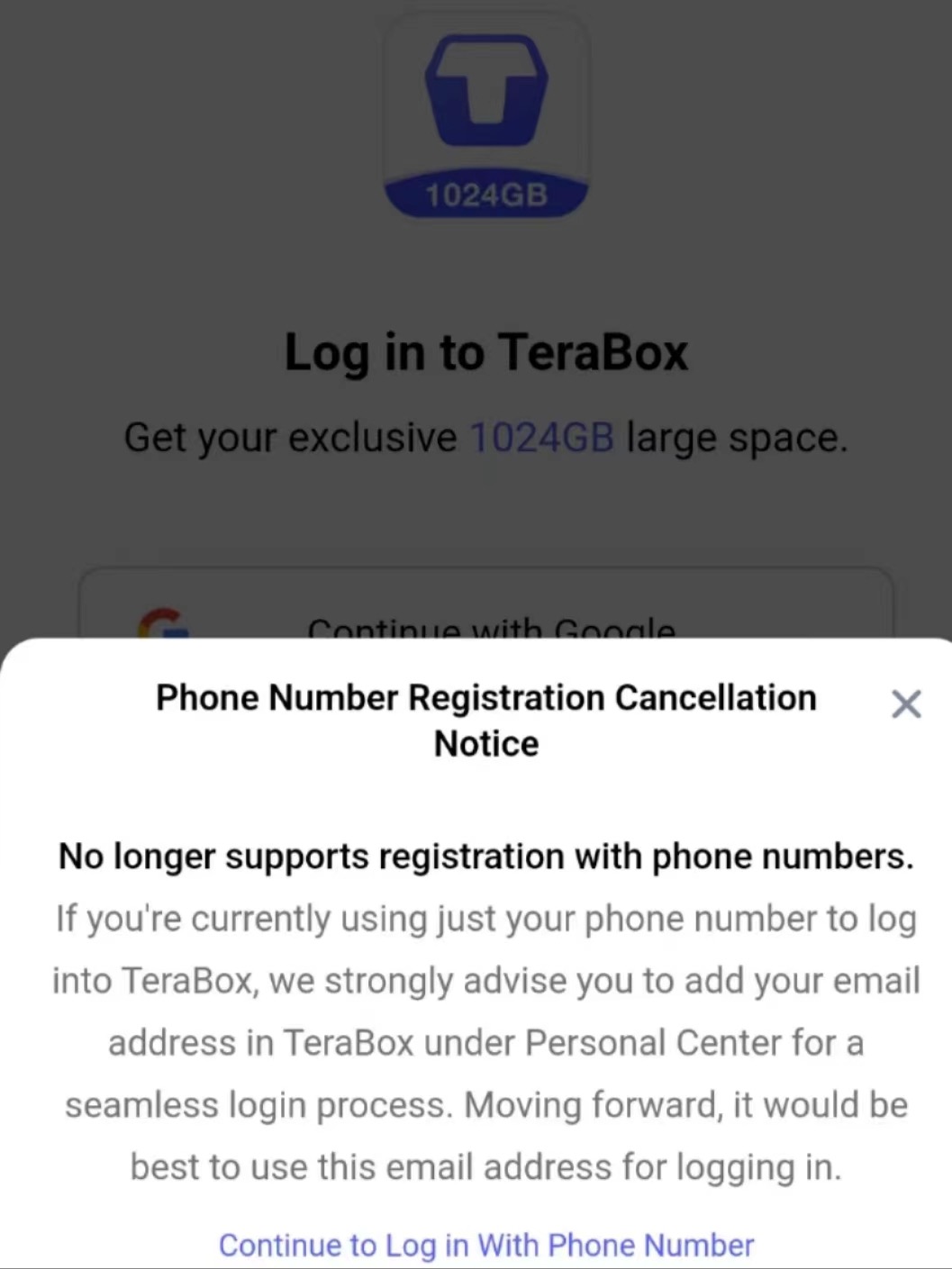
- If you registered using your email address and want to change your password, you can click [Forgot your password?] on the login page and enter your email address and click [Reset password]. A verification email will be sent to you. Log in to your email box and open the verification email. Click [Reset password] to reset the password.
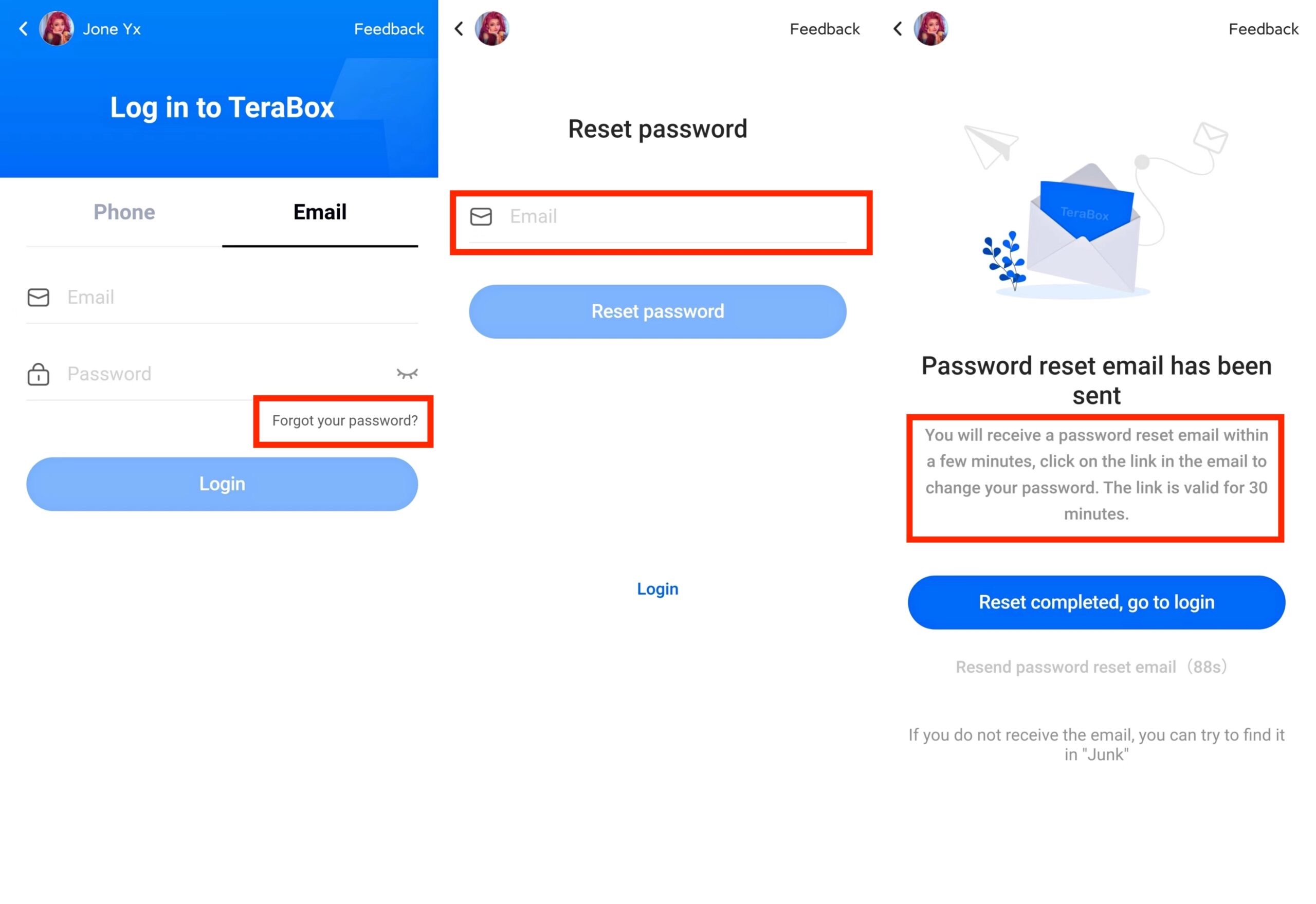
For Web Users: If accessing via the TeraBox website, follow these steps:
- Visit the login page and click on “Forgot your password?”
- Enter your email address and click “Reset password.”
- Follow the instructions in the verification email to reset your password securely.
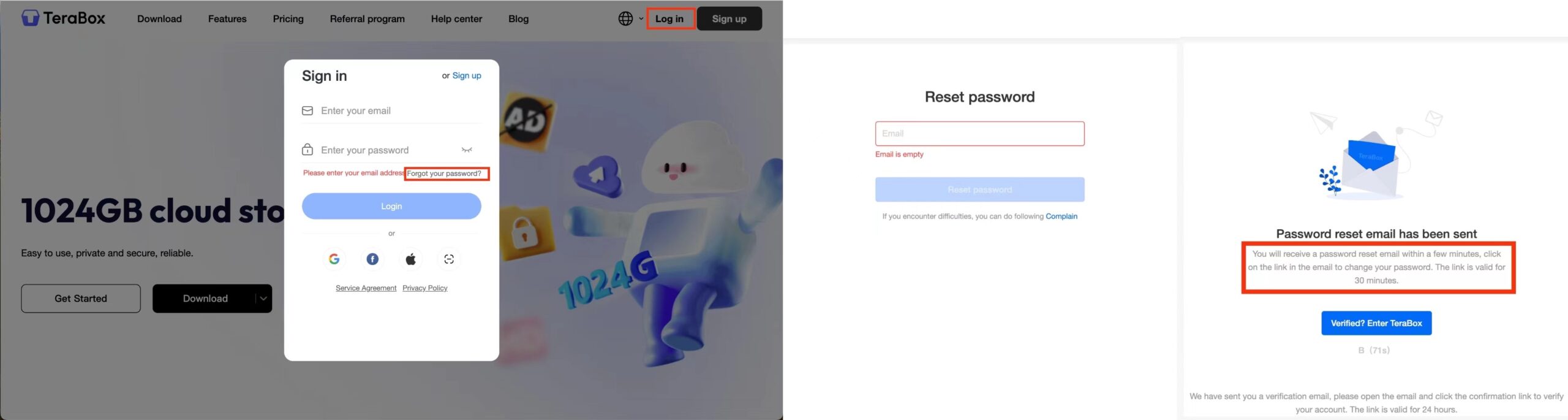
Further reading: Is TeraBox Safe?
Changing the Extraction Code for Share Links
If you don’t want to make the file you share available to everyone, you can put it in a private link. When you share that link with others, TeraBox will generate a special password for it. This kind of password is called an Extract Code, making sure no one can access the file you share without the extraction process. It is a four-digit random one, and you can’t set or change it yourself. If you want to share files with a private link, you can just turn on “set up a private link” and copy the link and password.
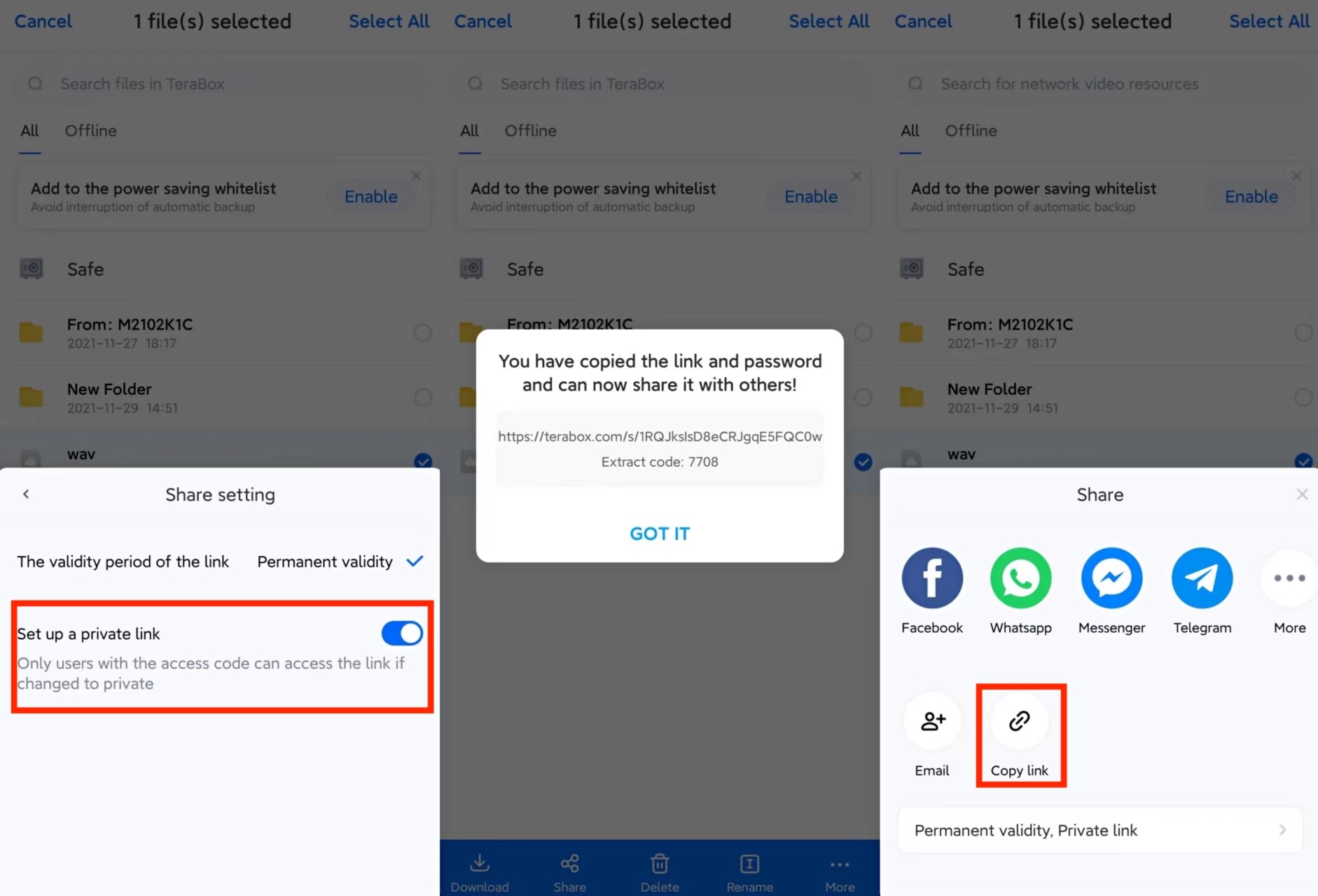
For Web Users: If accessing via the TeraBox website, follow these steps:
- Visit the login page and click on “Share” and then choose the file you want to upload.
- Set up a private link and turn on Password, TeraBox will generate a special password for it.
- When a private link is generated, you can click “copy link” and share it with others.

Changing Your Private Safe Password
Third, there also is a password for your designated confidential space — It is set for further protection of your private files. To change the four-digit password for Safe, you can click [Forget password] in the middle of the page.
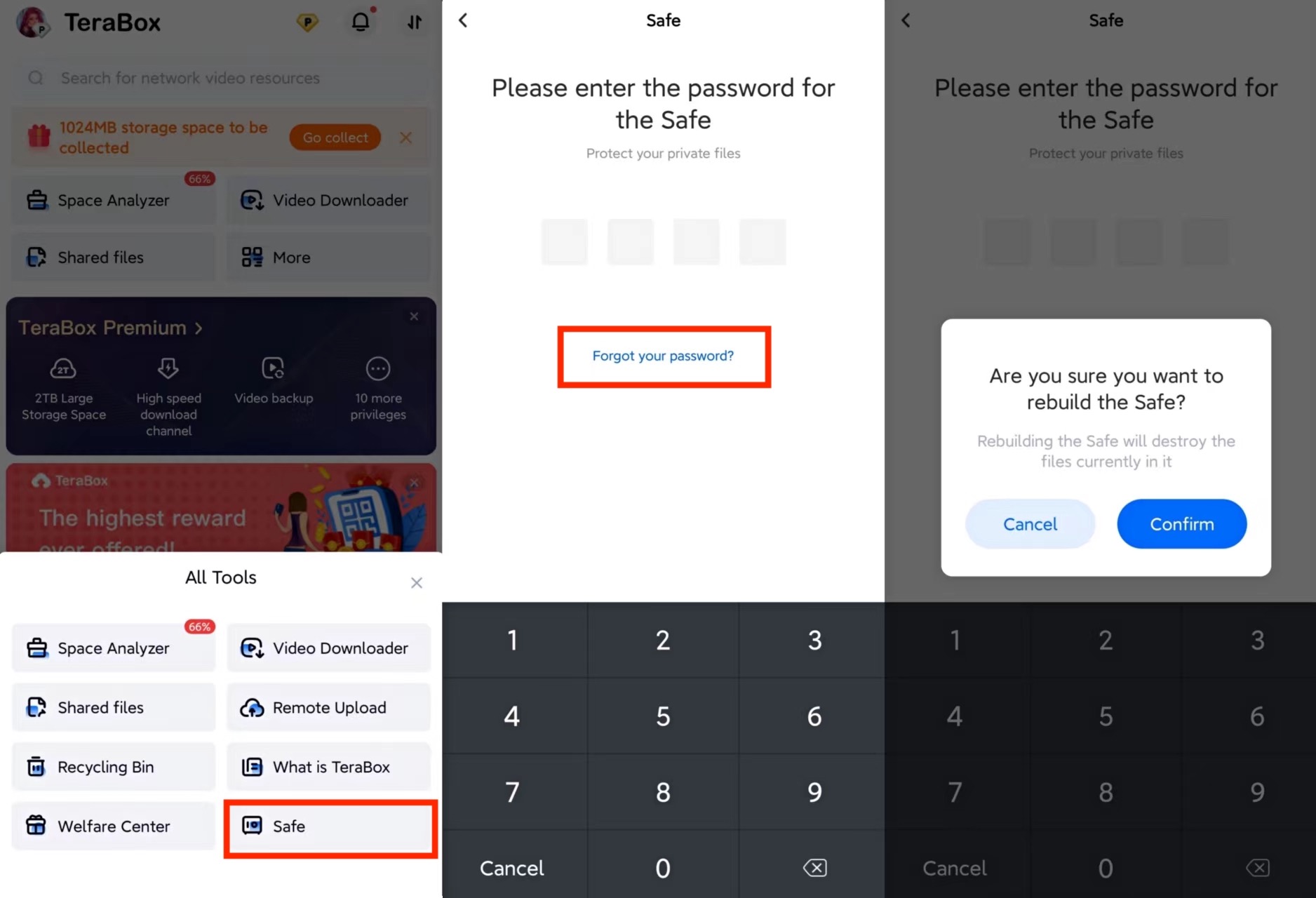
But you have to know that once you change your password, the current Safe will be rebuilt, and the files in it will be destroyed automatically.
How to Make a Strong Password?
To enhance your account security, follow these tips for creating a strong password:
- Length: Aim for at least 12 characters.
- Complexity: Include a mix of uppercase and lowercase letters, numbers, and symbols.
- Avoid Common Phrases: Steer clear of easily guessable passwords like “123456.”
- Avoid Personal Information: No using names, birthdays, or other personal details.
TeraBox is a very easy to use free cloud storage app, don’t hesitate to try it out!⬇️⬇️⬇️

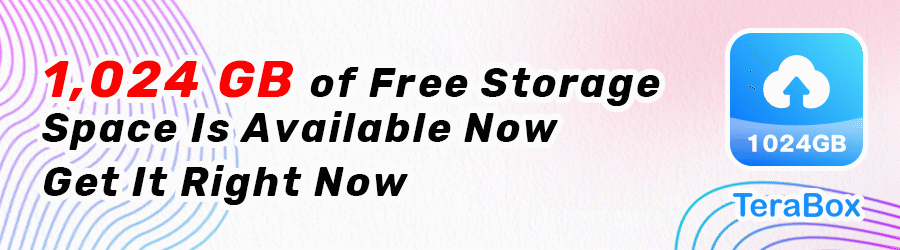








![12 Best AI Presentation Makers to Try in 2025 [Free & Paid] 141 new 图片1](https://dr80rrrj8r45p.cloudfront.net/wp-content/uploads/2025/05/new-图片1-242x140.jpg)
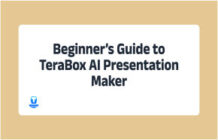
Hola. Me hackearon la cuenta de Gmail Por ende no puedo utilizar teraBox
Porque lo utilizaba con la cuenta de Google y no tenía contraseña, quiero cambiar la contraseña poniendo “Olvidé mi contraseña” pero cuando ingreso mi cuenta de Gmail me dice que la cuenta no está registrada
quisiera cambiar mi email por otro, sin perder todo lo que la nube contiene, que es de mi propiedad
Cómo puedo lograr esto.?
Please send an email to our support team at helpdesk@terabox.com with your original TeraBox account details (email or phone) and a brief description of the issue you’re facing. Our team will then follow up with you. Thank for your support!
“The email is not registered” because I register with google, how to sign in with google in desktop app? Just retard, few words.
Thank you for your support of TeraBox. If you want to sign in with your Google in desktop app of TeraBox, you can follow these steps below:
1. In the “sign in” interface, you can select “Continue with Google” instead of entering your email address and password directly in the “Email” section;
2. Choose the Google account that you want to use to register with TeraBox.
If this issue still persists, please feel free to contact us at helpdesk@terabox.com. We appreciate your support of our product!