With the increasing reliance on cloud storage services like TeraBox, ensuring the security of your account has never been more crucial. Your password is the first line of defense against unauthorized access, making it essential to choose a strong and unique combination.
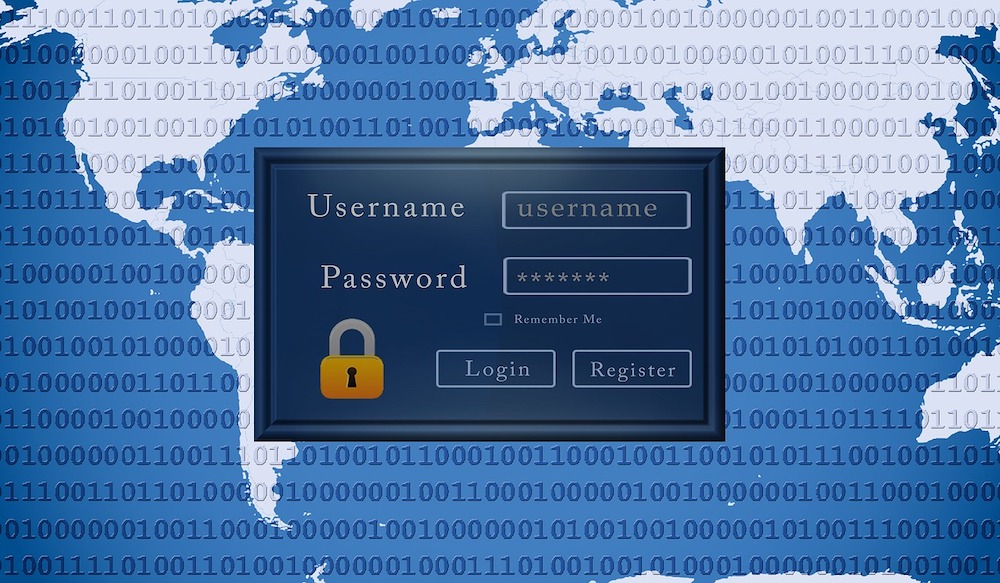
In this article, we’ll explore the importance of securing your TeraBox cloud storage password and provide easy-to-follow tips on creating a strong and reliable password.
Why a Strong Password Matters?
Before delving into how to create a secure TeraBox password, let’s understand why it’s necessary. A weak password can be easily guessed or cracked by malicious actors, leaving your sensitive data vulnerable to theft or misuse.
Especially for your cloud storage tool, you can never imagine how it is terrible if someone break your TeraBox account. Then all the important data stored in TeraBox will be risk of exposure. By opting for a strong password, you significantly reduce the risk of unauthorized access to your TeraBox account.
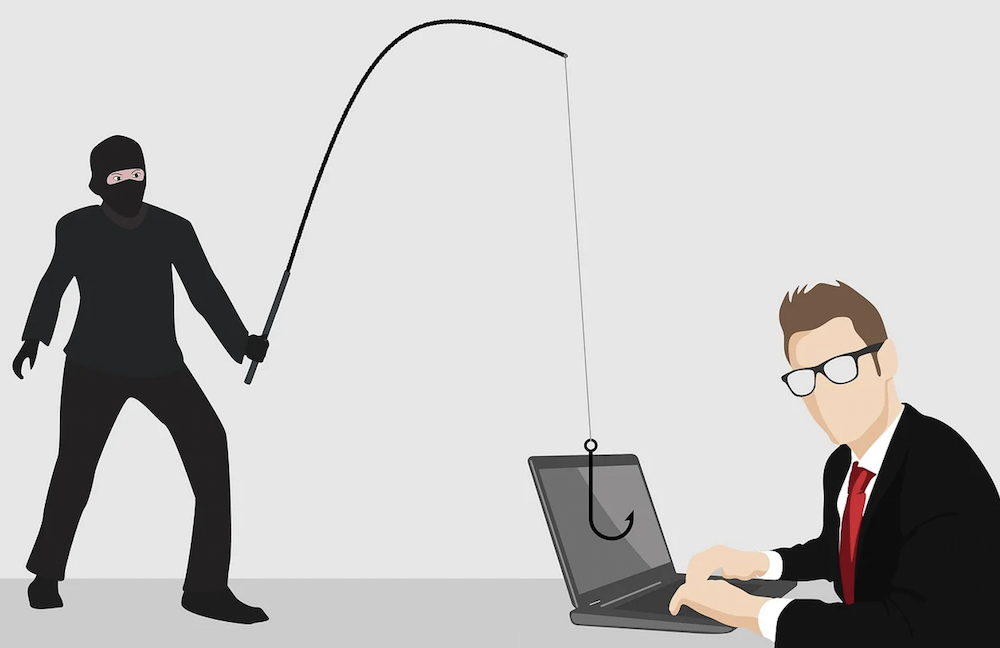
Tips for Creating a Strong Password
Now that we understand the importance of a robust password, let’s discuss some practical tips for creating one:
1. Choose a long password over a short one
While some argue that longer passwords don’t necessarily guarantee greater security, consider this: the longer the password, the higher its complexity and the greater the number of possible combinations, making it harder to crack. Therefore, longer passwords are typically more secure since they offer a wider range of characters for potential attackers to decipher. I recommend choosing a password that is at least 12 characters long.
2. Mix it Up
Of course, your password shouldn’t consist solely of numbers or symbols. Instead, blend various characters to form a complex password. For example, incorporate uppercase and lowercase letters, numbers, and special characters (!, @, #, etc.) into your password. This increases its complexity and makes it harder to crack.

3. Avoid Common Patterns
When setting your TeraBox password, steer clear of using easily guessable patterns such as “123456” or “password.” Similarly, avoid using sequential characters like “abcdef” or “qwerty.” These types of passwords are easily identified by machines or code, potentially leading to a breach of your TeraBox account and theft of your information. Be unique. Setting passwords comprised of strings that only you can understand is the safest option.
4. Regular Updates
Make it a habit to update your TeraBox password regularly. This reduces the likelihood of your password being compromised over time. While it may seem inconvenient, doing so can significantly reduce the risk of your account being compromised, thus maximizing the protection of your account.
5. Turn on two-factor authentication
Your data is safe with TeraBox. TeraBox offers two-factor authentication for users, you can set up a screen lock password to add another layer of protection for your TeraBox account, it also means another layer of hassle for you. with this setup, even if someone manages to crack your TeraBox account, your second layer of password protection can safeguard your data.
How to Change TeraBox password?
If you feel that your password isn’t strong enough, you might consider changing it. Of course, not all TeraBox accounts require a password change; it depends on how you login.
- If you sign in using your Google, Facebook, or Apple ID, no password is needed, so there’s no need to change your password. Just ensure that your third-party platform password is strong enough, or you can also refer to the aforementioned password-setting rules.
- If you registered using your email address and want to change your password:
-
- click [Forgot your password?] on the login page;
-
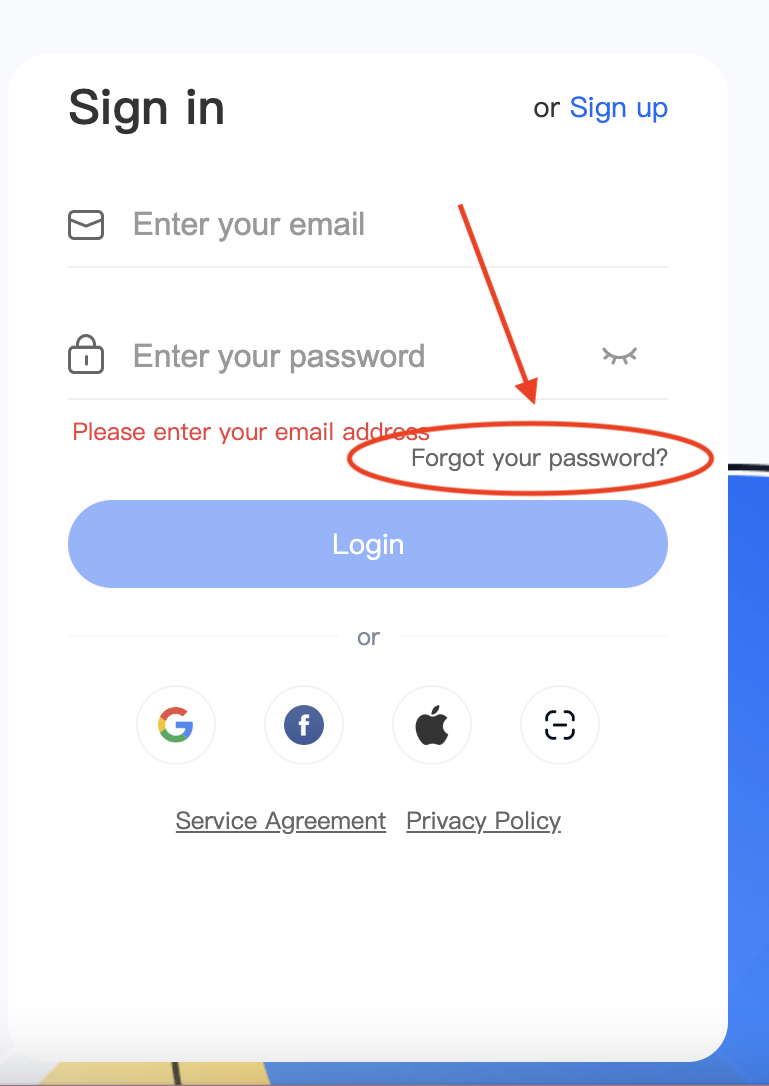
- Enter your email address and click [Reset password]. A verification email will be sent to you;
-
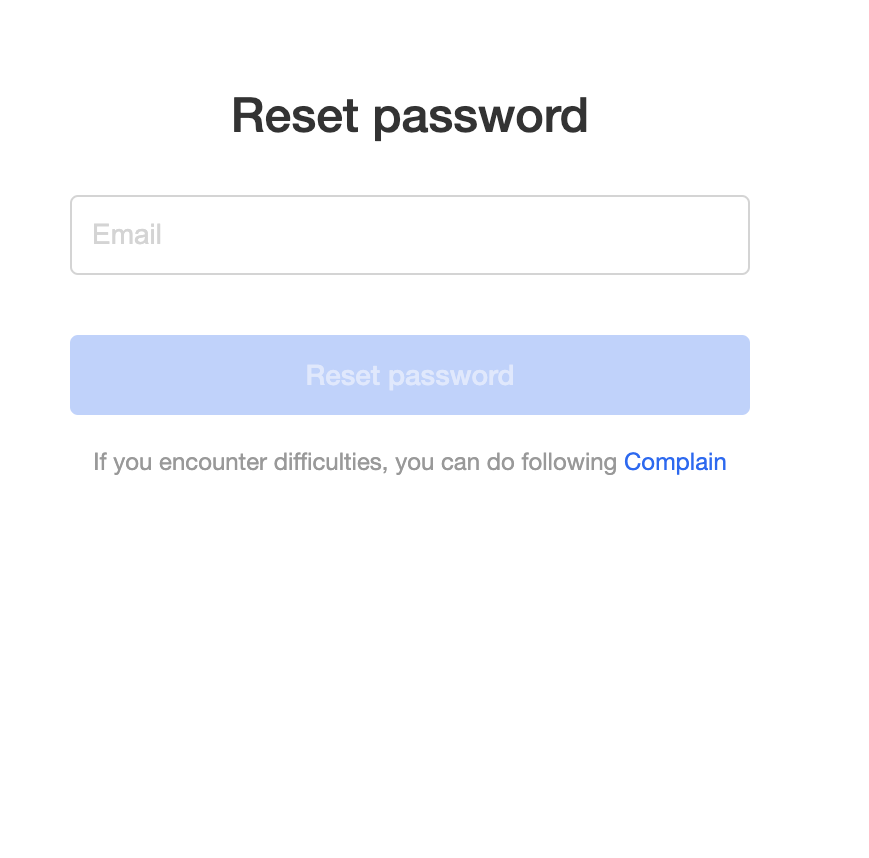
- Log in to your email box and open the verification email. Click [Reset password] to reset the password.
By following the simple yet effective tips and steps above, you can create a strong and secure password that enhances the protection of your TeraBox account. Remember, investing a little time in strengthening your password today can save you from potential headaches in the future.









![12 Best AI Presentation Makers to Try in 2025 [Free & Paid] 131 new 图片1](https://dr80rrrj8r45p.cloudfront.net/wp-content/uploads/2025/05/new-图片1-242x140.jpg)