Nothing adds more decency and flair to a presentation than animation. If you want to turn complex, boring topics into interesting ones, they are definitely helpful.
With visual elements, you can tell your story through motion, make statistic slides almost video-like, and even guide the concentration of learners from element to element.
These animations are tools that one can use to encourage engagement and trigger focus on the go. However, there’s only a thin line between using them appropriately and overdoing it.
So in this blog, we’re going to discuss all the important details about PowerPoint(PPT) with animation, like the importance of animations, the process of adding them correctly, and more.
Let’s get started!
Why Use PowerPoint with Animations?
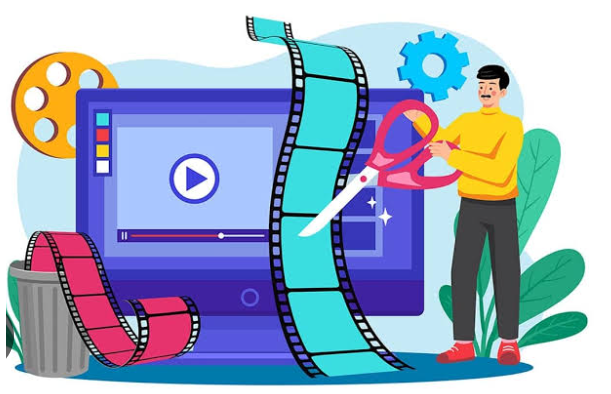
There are many reasons people insert and make use of visual elements, especially the animations in the presentations.
It helps them boost the overall appearance of slides and make them more eye-catching. Also, it gives you control of the pace of presentation delivery efficiently.
These things aren’t possible without the use of slides. All in all, you can think of them as a way to keep things moving according to your own preference.
Many tools are available in the market today that help in this regard, as they know the importance of animations, especially TeraBox PPT Maker(테라박스 AI PPT).
This tool offers several temperatures for role-play simulations, interactions, and even game-like quizzes. Your slides will look more advanced and fun-packed this way.
Now that you know its significance, let’s move on to the types of presentation animations, so that you can understand when to use them and how.
Types of PowerPoint Animations and When to Use Them
The types of presentation animations are something that every student, business owner, or corporate professional must know to elevate their presentations to the next level.
No more talk, let’s discuss them in detail!
1. Entrance
As the name suggests, the Entrance effects control how elements actually enter your slide. This one is the most commonly used type of animation for sure.
It makes your slides pop and stand out, as it lets all the lines of text “fly in” or “appear” from the right or left side of the slide. You can even add several dramatic features here.
This can include letting your texts float or even helping you select a simple PPT animation, like Zoom, that fulfills all your preferences without any hassle.
Simply put, if you were a slide object, and the slide were a room, then this entrance animation would be exactly similar to you entering this room.
2. Emphasis
Now, let’s move to the next type, which is Emphasis. Some objects or elements always need highlighting depending on their importance in the presentation topic. Right?
Well, this is where Emphasis animation effects will come in handy. You can direct the audience’s attention effortlessly by choosing the most innovative effect.
The most common effect you can choose on this type of slide is Grow/Shrink, Color Pulse, or Darken. However, use these effects carefully as they can become irritating if overdone.
In simple terms, it’s like you’re already in the room, and here, you would just move from one part of the room to another, and this would be called Emphasis.
3. Motion Paths
Another important type is motion paths, which are great tools to narrate a story or explain a process. They are ideal for walking the audience through complicated concepts.
If you want to implement flexibility to customize your presentations as per your liking, this effect works best to serve that purpose. Amazing, isn’t it?
Here, you can move the elements smoothly up and down, and it even allows them to move in specific patterns and shapes, such as Turns or Arcs.
Motion path animations are similar to emphasis ones, as they are used to move slide objects on the slide. However, they can also behave like exit and entrance animations.
4. Exit
The exit animations are as crucial as the entrance ones. Using them, you can let all the elements leave the slide by selecting the exit effect, like Split, Fly Out, or Fade.
So if you were actually an object in the slide, then walking out of that slide (room) would be similar to an exit animation.
Mostly, presenters use any of these effects to reduce the elements on their slides towards the end of the presentation and draw the audience’s attention towards the remaining slide elements.
Step-by-Step: How to Add Animations in PowerPoint
You’re now familiar with the significance of PPT animations and also the different types they include. So now, it’s high time you learn how to add those animations in PowerPoint successfully.
Here’s how to create a PPT with animation:
Step #1: Open Your PowerPoint
Open PowerPoint from your laptop or computer and load the presentation you wish to work on.
Step #2: Click on the Thing You Want to Animate
Now, click on anything you want to animate at the moment. It can be:
- A picture
- An icon
- A shape
- A text box
- A chart
- And more!
You can also turn it into an animated object if it’s already present on your slide.
Step #3: Go to the Animations Tab
You will see various tables at the top of the animated PowerPoint. Click on the tab that says “Animations.” And there, you will easily discover several animations in PPT effects to use as per your needs.
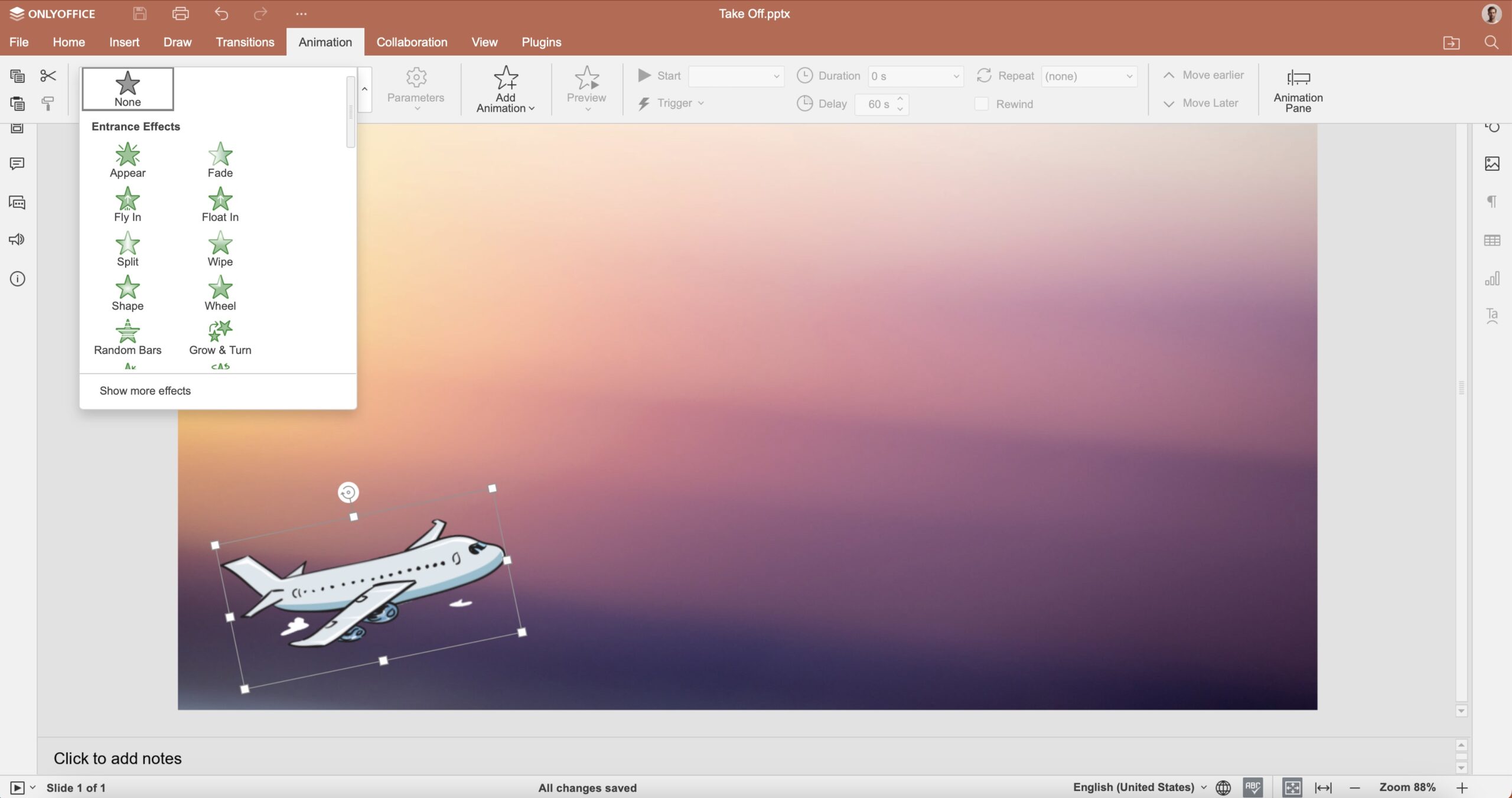
Step #4: Choose an Animation
After that, click on the arrow next to the animations for more options. In general, animations are grouped into the following four types:
- Entrance (Green Star Sign): It determines how a specific object appears on your slides.
- Emphasis (Yellow Star Sign): It adds an appealing visual effect right after an object shows up on the slides.
- Exit (Red Star Sign): This effect controls how your object disappears from the slide.
- Motion Paths (Arrow Icon): This feature allows the object to move along a path, such as a curve or line.
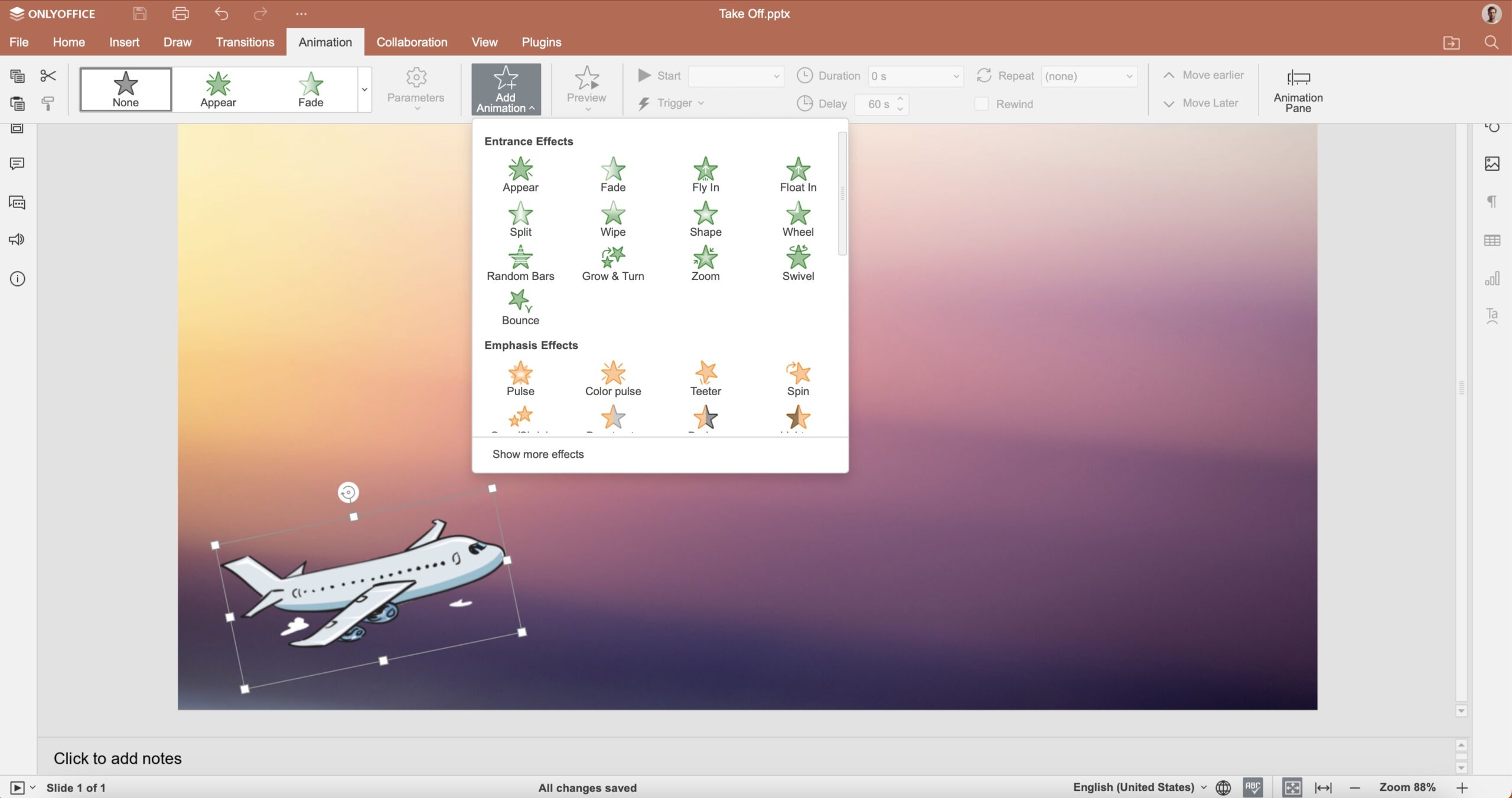
Pro Tip: If you move your mouse over a particular animation, you’ll notice a brief glimpse of how it looks.
Step #5: Change the Animation Settings
Once you’re done selecting your desired animation, you can conveniently make it work the way you prefer:
- Effect Options or Parameters: Select your style or direction. For instance, you can choose to float in from the top of the slides.
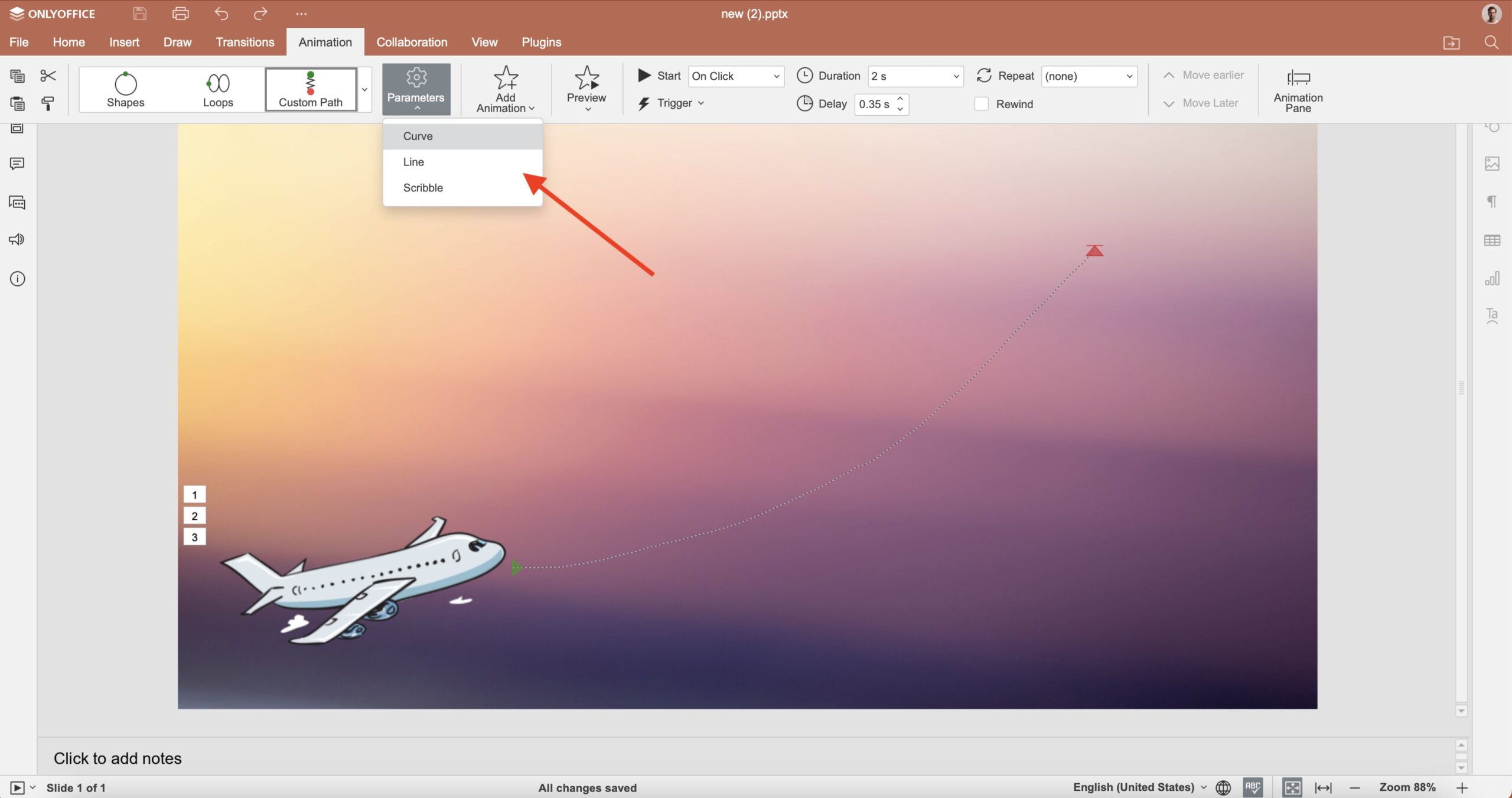
- Timing: You can decide if it should begin automatically or only when you click. Also, you can choose how long it takes.
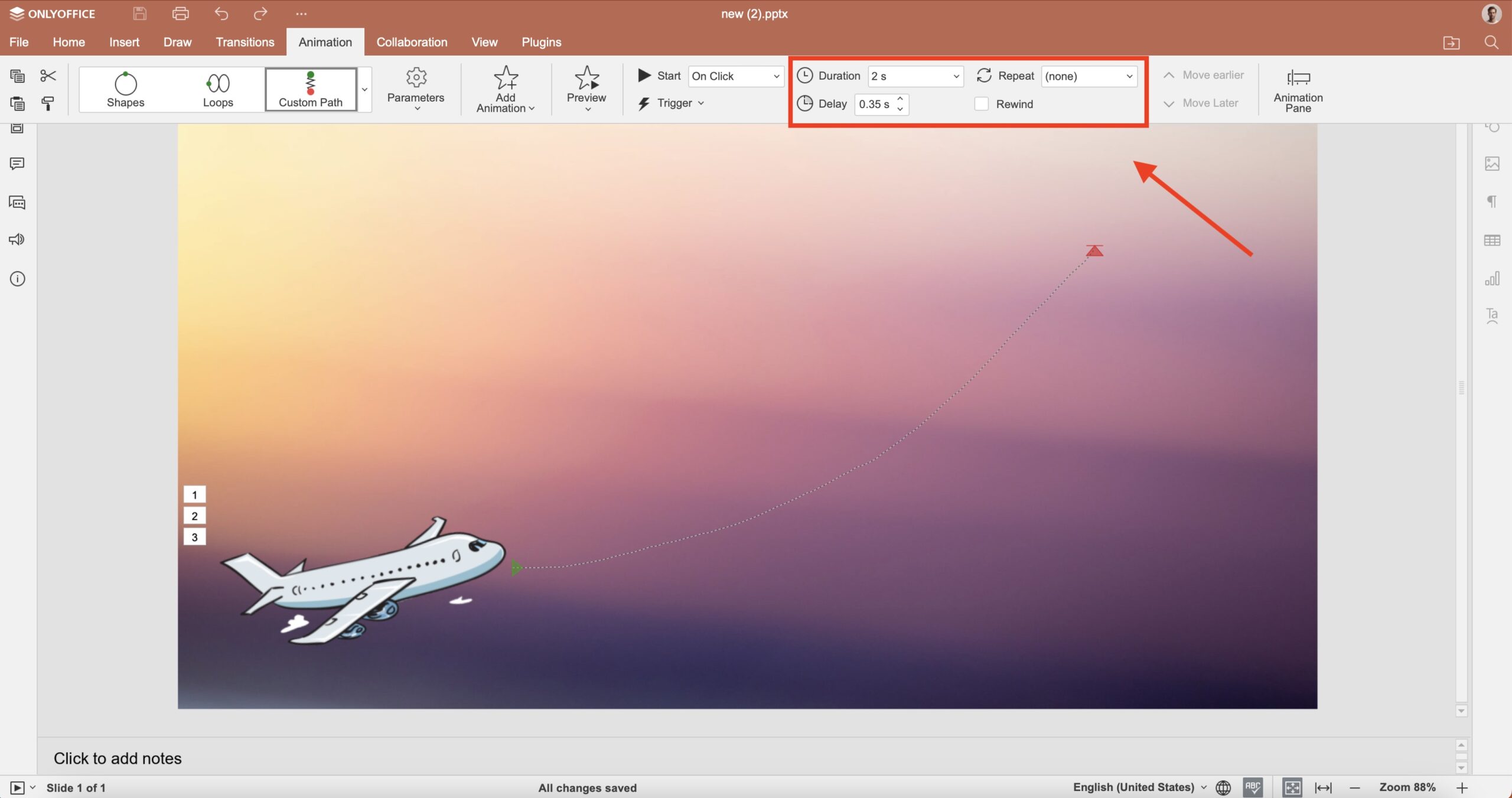
Make sure you try out different effects and settings before finalizing to make it perfect.
Step #6: Add More Than One Animation
It’s also possible for you to add more than one animation effect to one thing. For instance, you can smoothly make a text fade and also spin at the same time.
Simply click on the object to do this, and then click on “Add Animation.” Afterwards, you can choose another new animation and include more than one effect in PowerPoint.
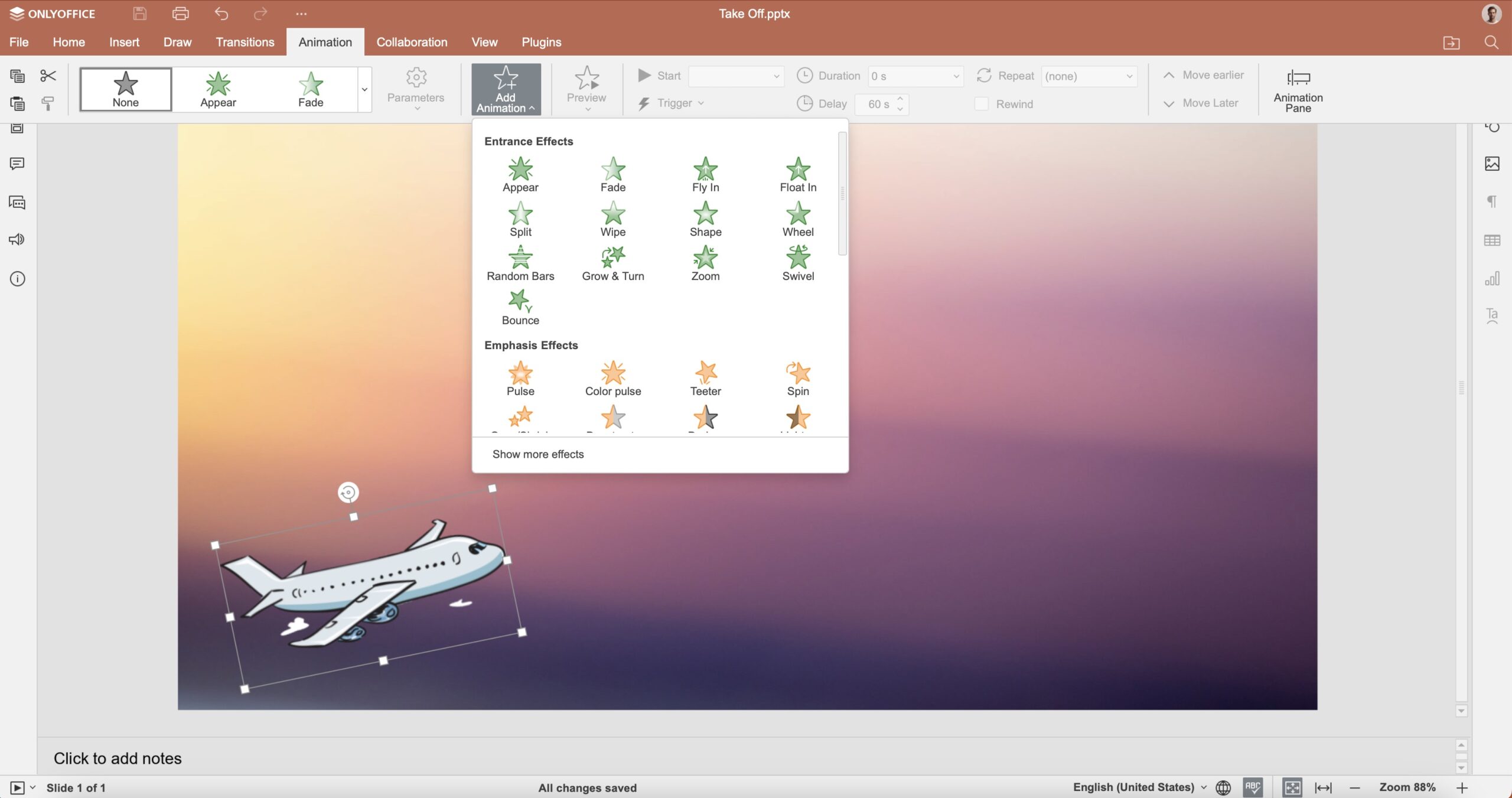
Step #7: Open the Animation Pane
Now, click on Animation Pane, which you can find within the Animations tab. It will show you all the possible animation effects on the slide.
From there, you can adjust the timing, change the order, and also see small numbers beside animated objects to see which one appears first.
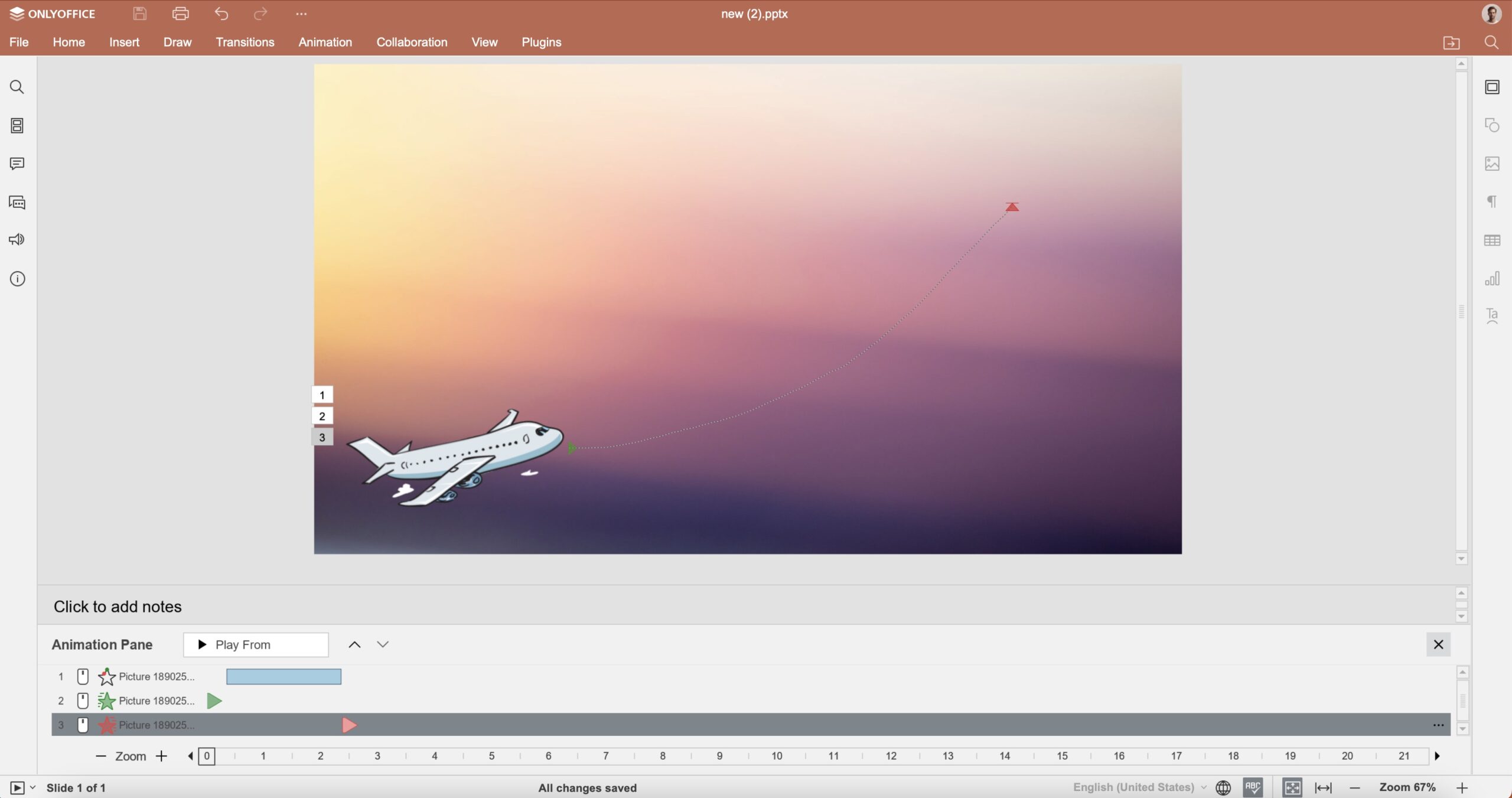
Step 8: Preview Your Animation
Lastly, click on Preview and get ready to watch your slides come to life. It will let you make everything look really nice and smooth.
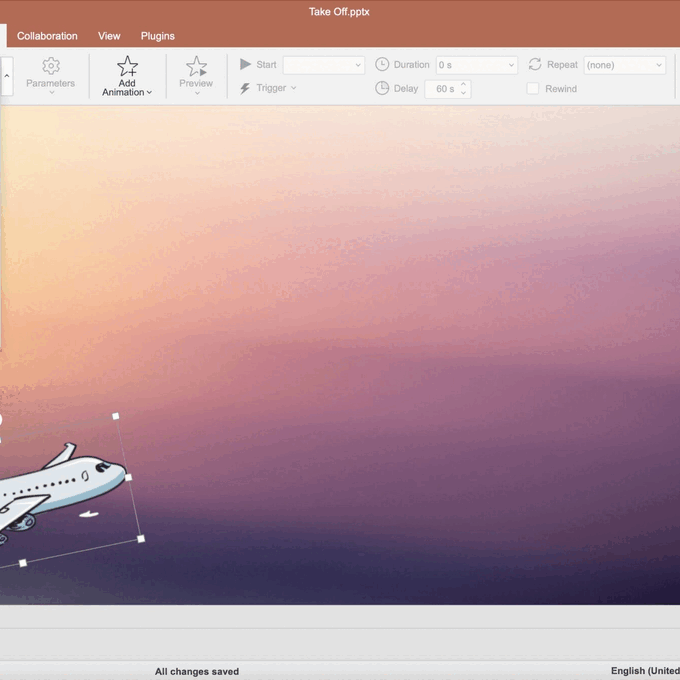
Common Tips for Creating PowerPoint with Animations
Follow the below common tips to use animations in PowerPoint more productively:
Tip 1. Master Your Context
Understand when and where you should use animation. Follow the 80/20 rule for that. 20% of your content in the slides is the most important, and it’s only worth it to apply animations there.
Tip 2. Use Simple Animations
Animations in PPT help you draw attention to the essential points. Don’t overdo the animations just to look creative. You’ll only end up making your slides look messy and unappealing.
Tip 3. Control Your Timing and Duration
The context of your slides should determine the timing of the animation. If you want to surprise your audience, a transition would be a great addition. However, if you want to add a few elements at a time, using animations makes sense.
Tip 4. Use Proper Formatting Text Animations
You can format text animation to emphasize something in your presentation. You have different options to highlight text, like brush color, bold, reveal underline, font color, etc.
How to Prepare for a Killer Presentation with Animation (with TeraBox)
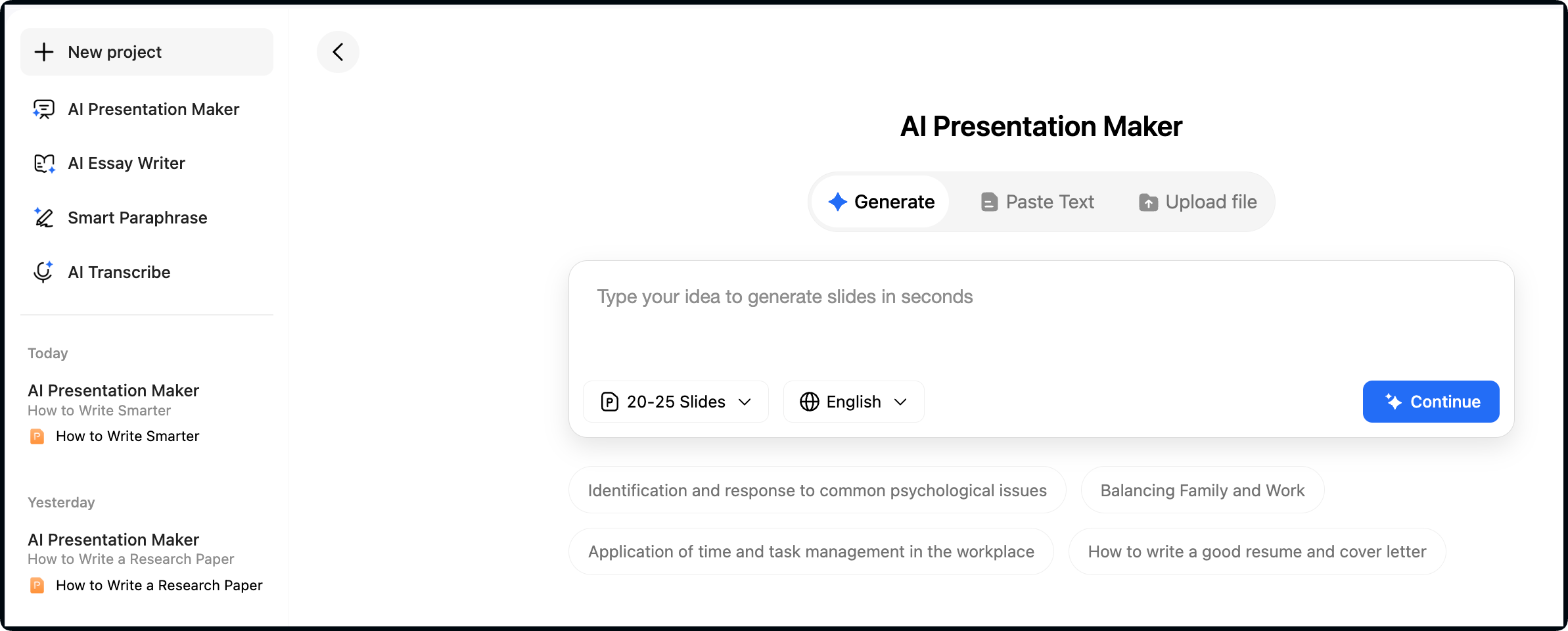
Creating presentation slides from scratch can really take hours of hard work. But no worries! With Tera AI PPT Maker, you can significantly speed up the entire process while maintaining a professional appearance.
Without a doubt, this is a smart tool that is designed to generate quality presentations with only minimal input or a prompt. This way, you can communicate your ideas very efficiently in a few seconds.
Follow these steps first:
- Go to the official website of TeraBox.
- Enter your topic, and select the number of slides.
- Now, write a short prompt explaining your requirements.
- Within seconds, your presentation outline will be ready.
- After reviewing the outline, choose your desired style and template.
- Now, you can add quick edits like adding or removing headings.
- Once your presentation is ready, simply download the file or save it to TeraBox.
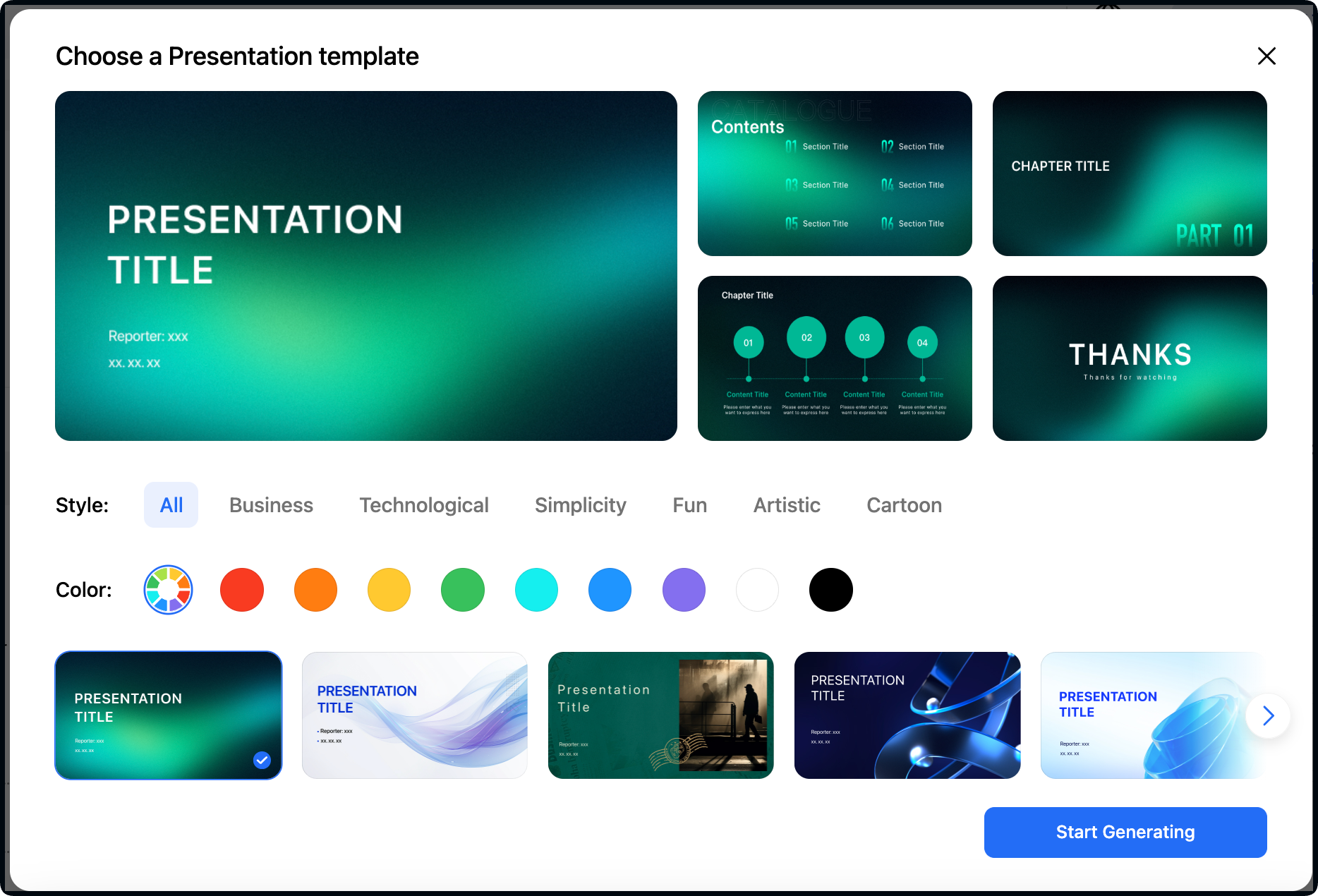
Now, it’s time to take one step further to move forward with PPT with animation.
Open your presentation in Google Slides for this, where you can add animated elements, engaging transitions, and dynamic effects.
Make sure you only use subtle transitions for a highly professional touch. To highlight key points, it is also good to use bold text.
Also, don’t forget to update your visuals as well, by swapping in custom images and even adjusting the text. The key is to keep your animations really purposeful, not distracting.
So if you combine the speed of TeraBox with the animation features of Google Slides, you are definitely going to get the best of both worlds.
Simply put, you can get polished animation and a well-structured presentation to grab the attention of your audience without much effort.
Try TeraBox AI Presenration Maker for Free
FAQs
How do I import animations into PowerPoint?
It’s very simple to add animations you created as videos or GIFs. You can also add GIFs through the option of inserting pictures.
Can I create custom animations in PowerPoint for the web?
Yes, one can apply different effects of animations to a single object by clicking on the Animation Pane. However, it’s not possible to add motion paths in PPT for the web.
How do I make my PowerPoint with anamation look clean?
The key to making a clean presentation on PowerPoint is to avoid adding too many elements to your slides. Only include what’s important and eliminate what clutters the presentation.
How do I make custom transitions in PowerPoint?
If you want custom transitions, you need to choose an object you have already applied a specific animation to. After that, press the Animations tab and then the button “Effect Options.”
What is the best transition for a PowerPoint presentation?
Well, the best transition depends on your topic and the target audience that will listen to your presentation. Anyhow, the most common ones you can use are Push, Fade, and Cut.
Conclusion
Now, we hope you know how to add animations in PPT! Get more details from beginer’s guide to TeraBox AI presentation maker.
No doubt, the process of PPT with animation is easier than ever before. There are plenty of engaging and interactive elements you can create on the go.
However, you need to set your priorities right, so everything goes well. First, decide what your target audience is and what type of animation is appropriate for them.
With the right decision, you can appeal to your audience and avoid distractions. Remember that less is usually more when we talk about animations.
Are you still confused about the process? Simply consider TeraBox, so you can complete this animation procedure through AI assistance in a few simple steps.











