TeraBox not only offers 1 TB free cloud storage but also introduces Personal Vault, addressing the key concerns of privacy and security. With Personal Vault, users can store their personal and private data without any worries.
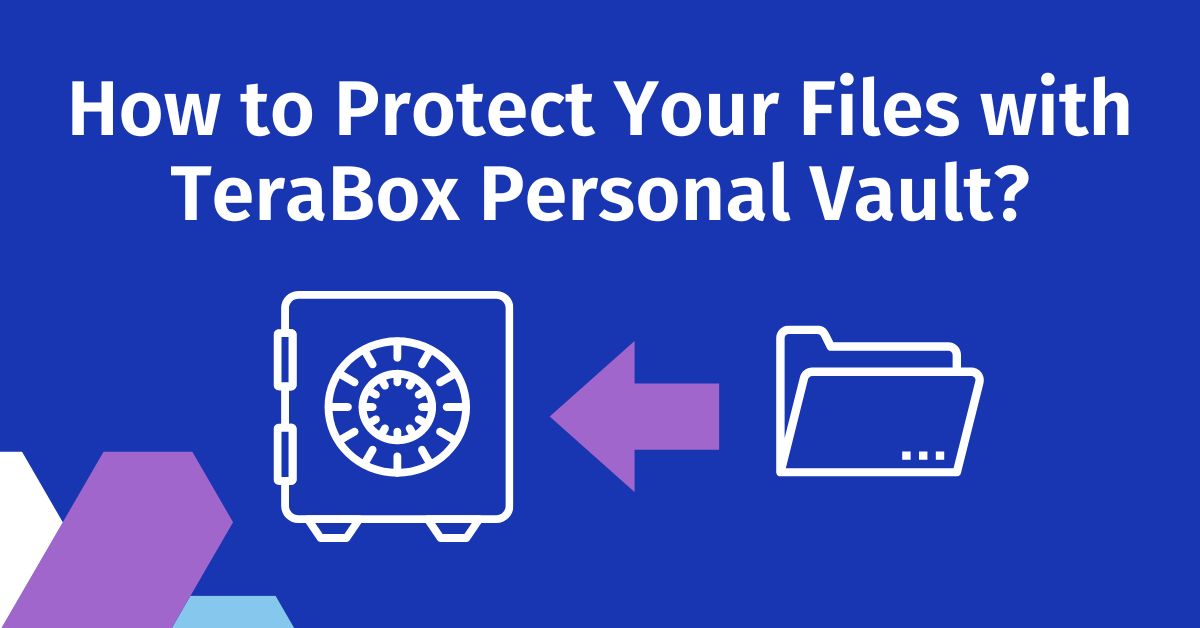
Two-Factor Authentication of TeraBox for Data Security
The biggest challenge for cloud service providers is authentication. They need to authenticate the identity of the person who wants to access the account. If it is the right person, the access should be given. If not, the access should be restricted.
The basic security is the unique username/email and password. Service providers often recommend using complex passwords so that no one can guess them easily. It definitely works, but it’s not enough. Attackers can easily get access to such accounts.
Two-factor Authentication (2FA) adds an extra layer of protection after a strong password. It ensures only the right person can get access.
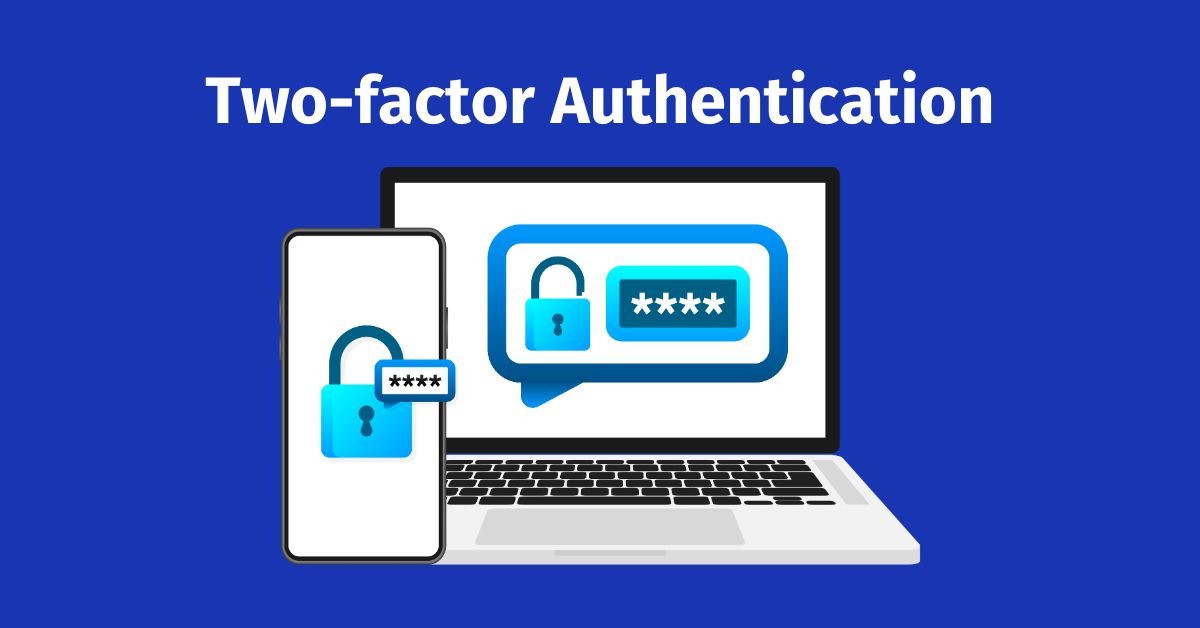
In this type of authentication, your personal device, such as your smartphone, is linked. Once you enter the password, you also need to complete this authentication from your device. You might get a secret OTP on your device or a notification from the app. Once you complete the authentication, you can log in. This extra layer of security prevents malicious attacks and unauthorized logins to your account. You can be assured your data is safe and will only be accessible to you.
TeraBox implements Two-Factor Authentication (2FA) to ensure data security and privacy. You can enable it from the application and connect your device. Once it is enabled, your account will have an extra layer of security. No one can access your account except you. Not even the workers of TeraBox can access your data.
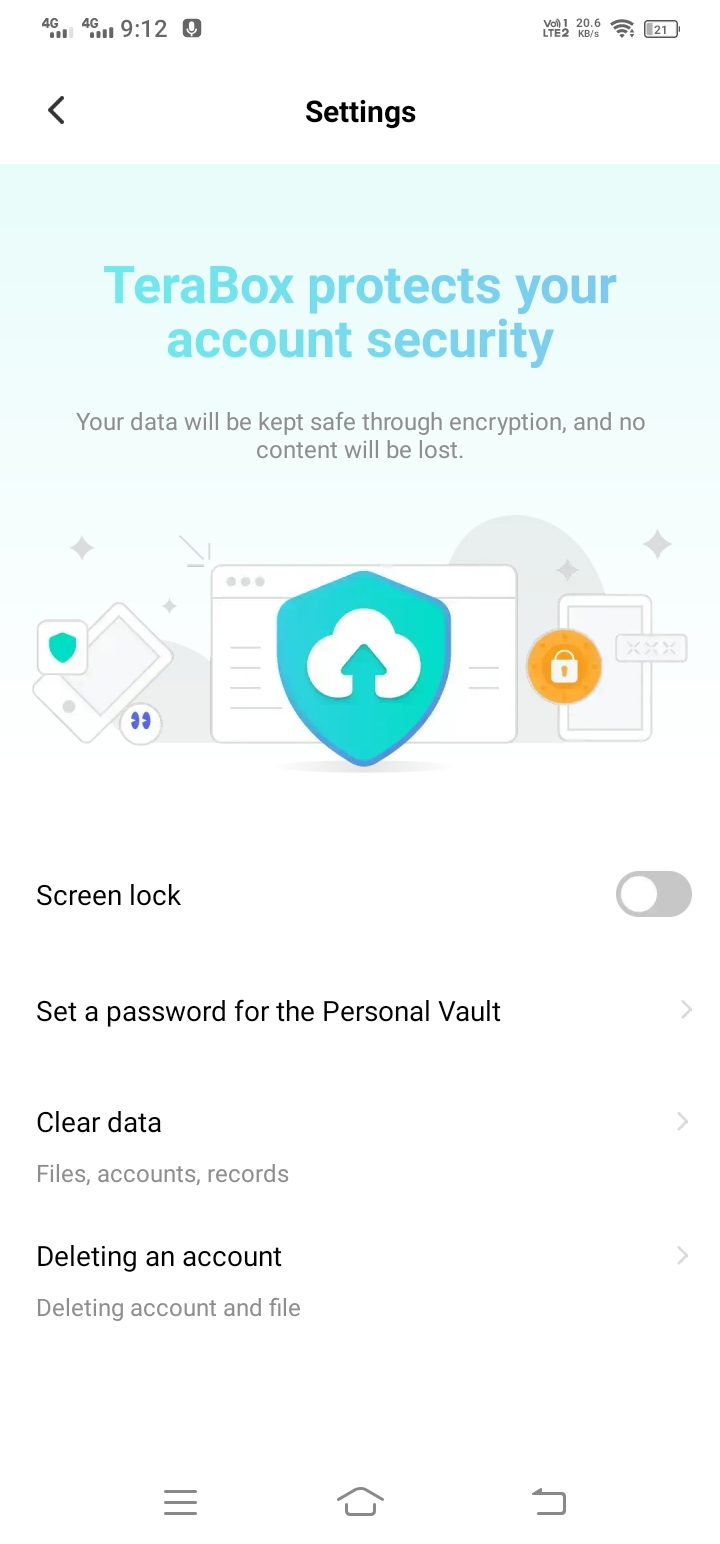
Moreover, TeraBox has taken security to the next level. There are more options to make the login more secure. You can enable Travel Login Protection. It means when you login from a new internet environment, your identity will be verified before accessing the account. You can also enable validation. It will require validation every time you log in.
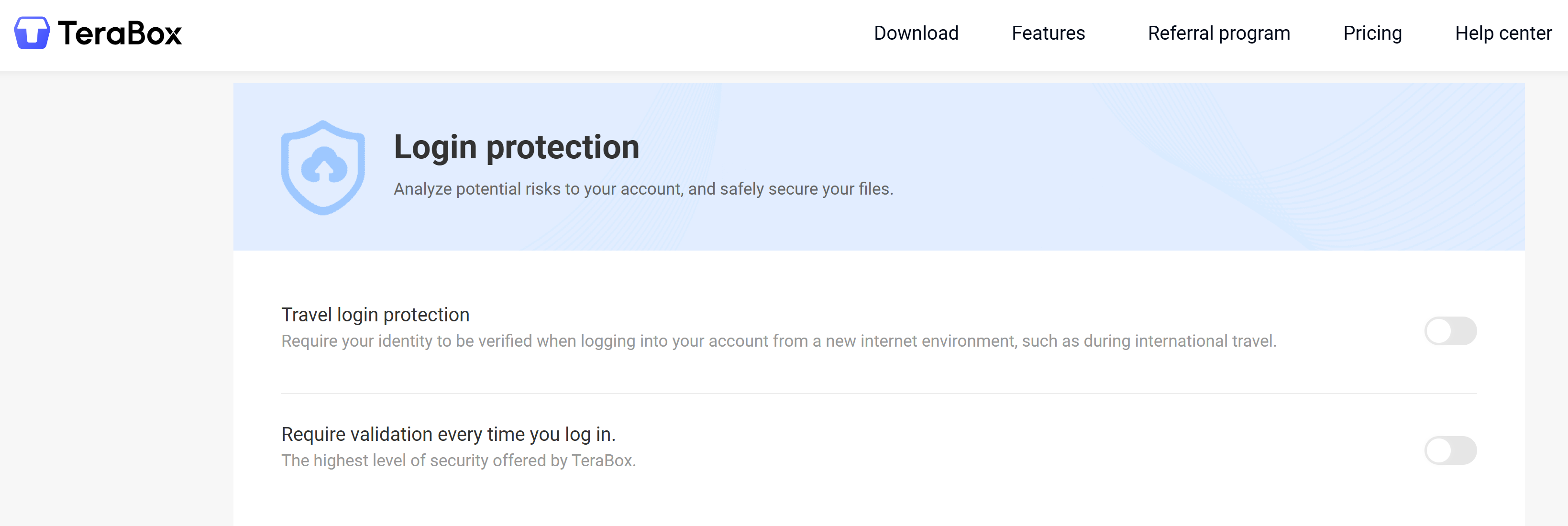
TeraBox is one of the most secure cloud storage services. You can store your data without any worries. It is protected by extra security layers and advanced technologies.
How to Set Up Your TeraBox Personal Vault?
TeraBox also has a Personal Vault where you can store your important, private, and personal data with an additional layer of security. You can set a distinct password for the Personal Vault so that it becomes more secure.
Suppose someone gets access to your TeraBox account; your Personal Vault will still be safe. It has an additional layer of a password that is not easy to bypass.
It is also a great option if you share your TeraBox account with your family members or colleagues. You can add your personal data to the Personal Vault.
Let’s see how you can set up a Personal Vault on TeraBox.
Step 1: Download the TeraBox application on your device. It is available on the Play Store or App Store.
Step 2: Sign up for TeraBox. You can sign up with your email or social accounts. Complete the registration.
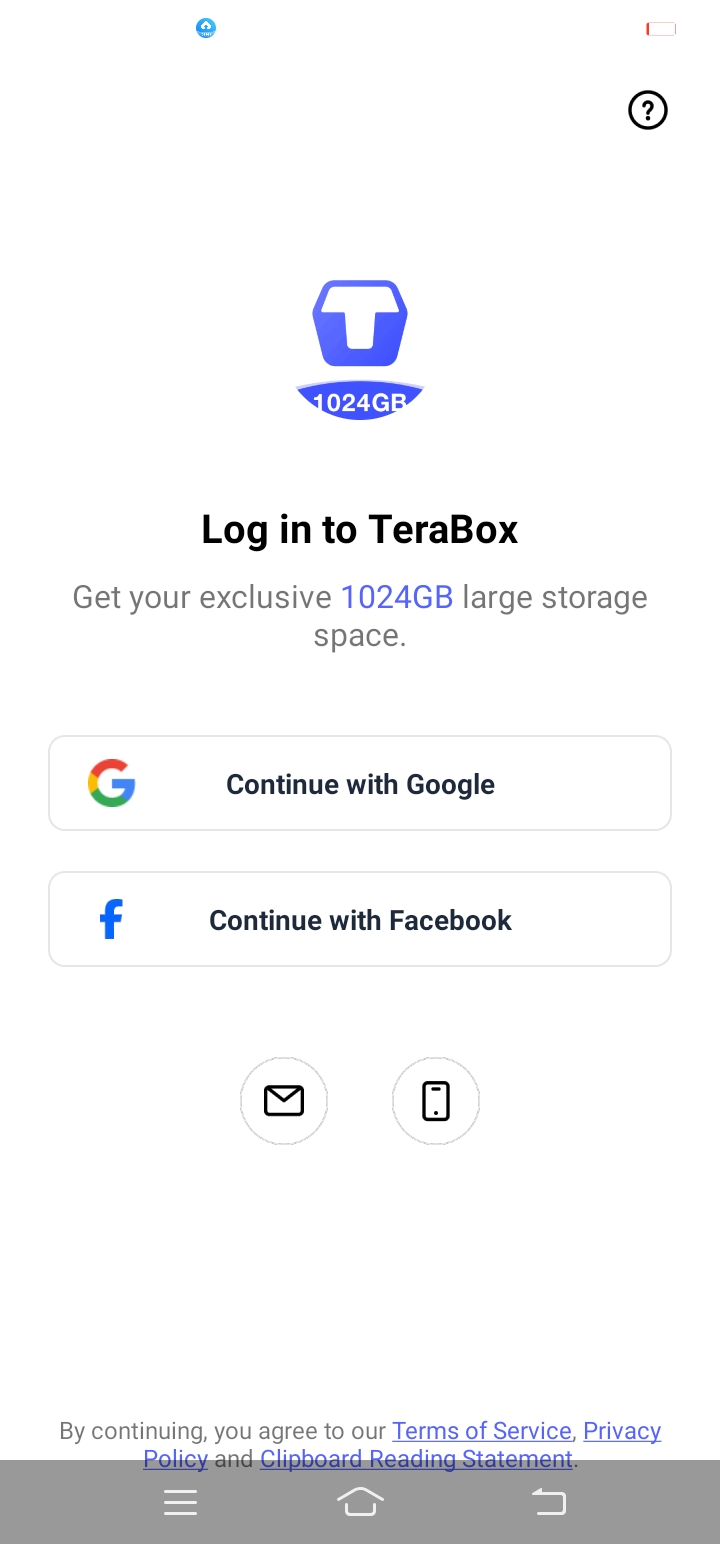
Step 3: On the left, you will see your profile icon. Tap it. You will see a few options. Tap Personal Vault.
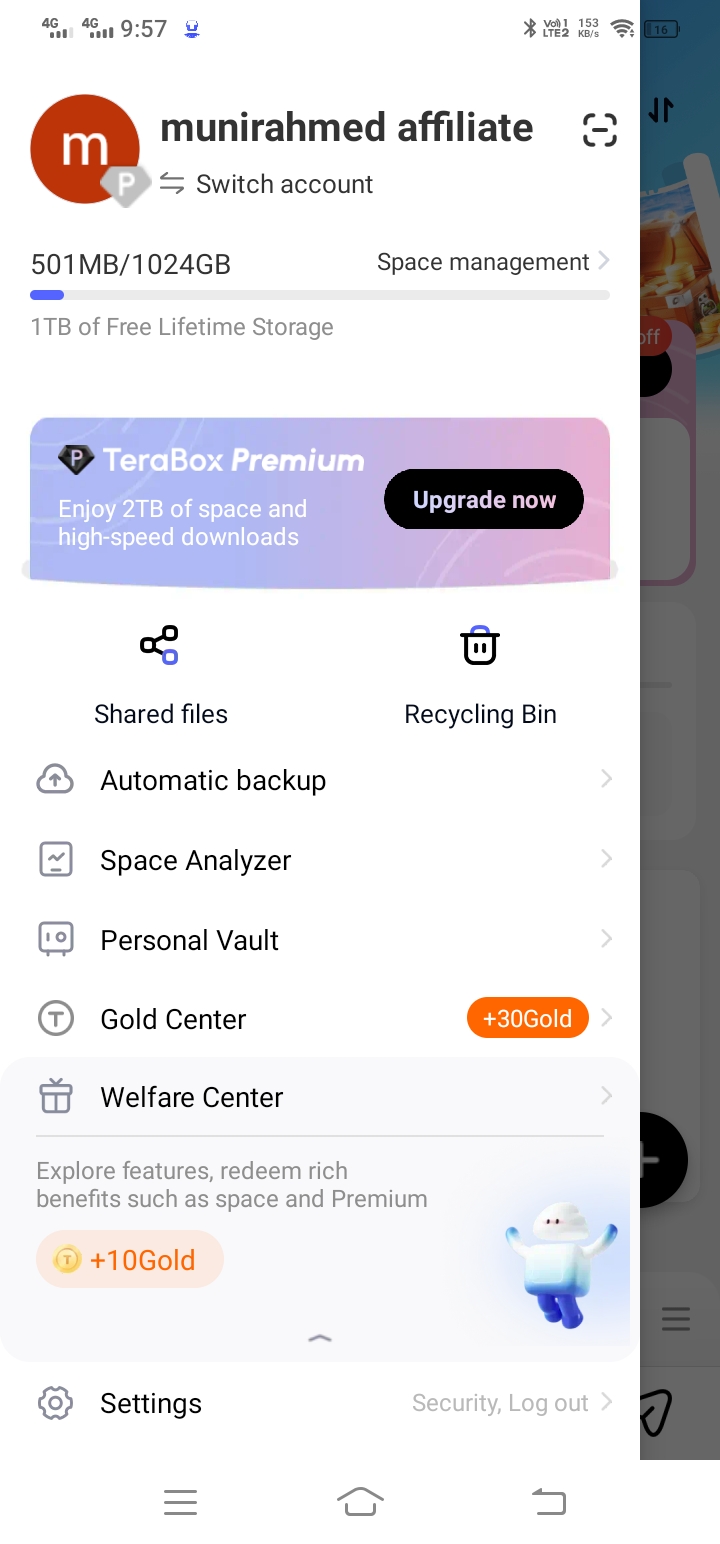
Step 4: Tap Enable Personal Vault. Enter the password you want. Your Personal Vault is ready.
How to Add Files to TeraBox Personal Vault?
Adding your files to TeraBox personal vault is extremely easy, and there are two ways to do it.
Method 1: Add to Personal Vault
You can directly add your photos, videos, files, and even folders to Personal Vault. Just open it and upload the files.
Step 1: Open the TeraBox application.
Step 2: Tap the profile icon on the top left. Tap Personal Vault.
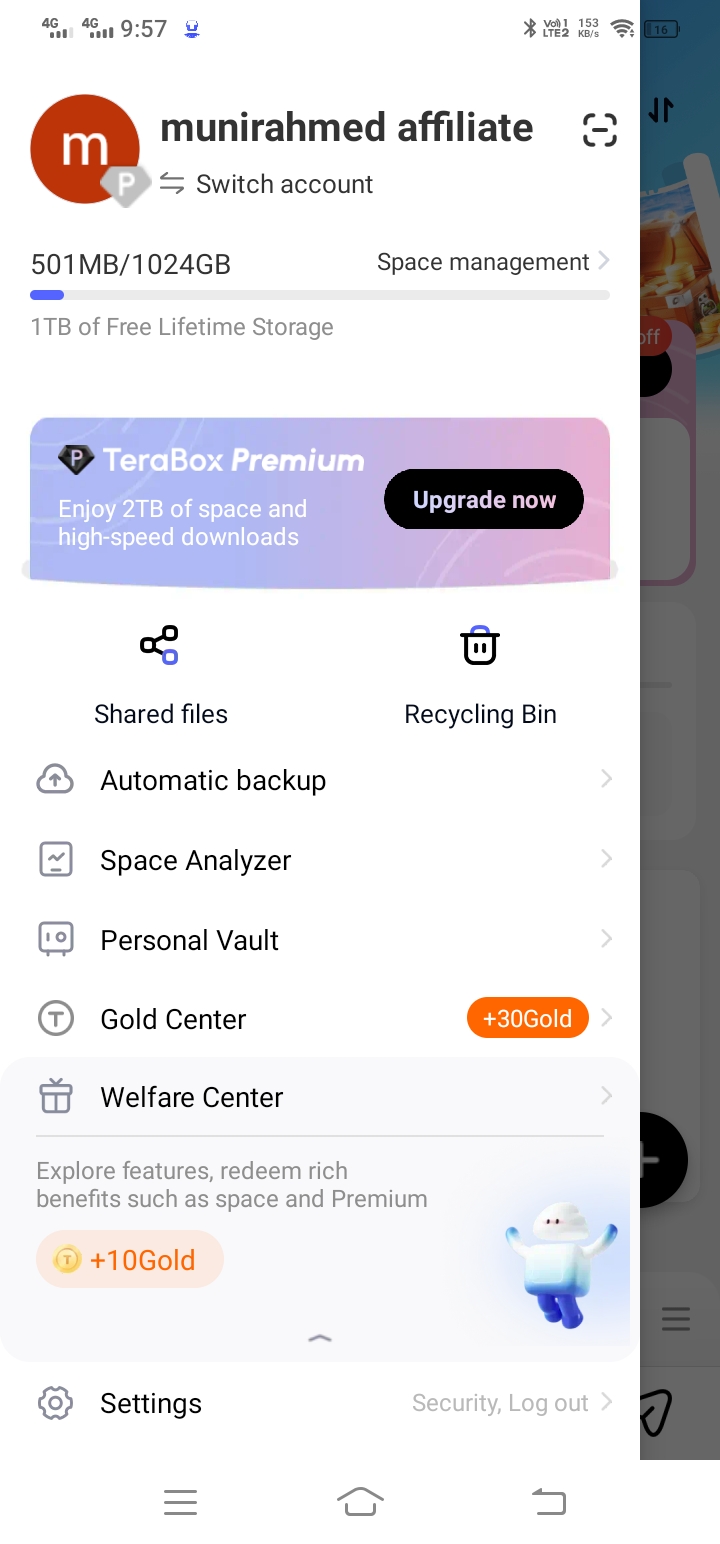
Step 3: Enter your password to open the vault.
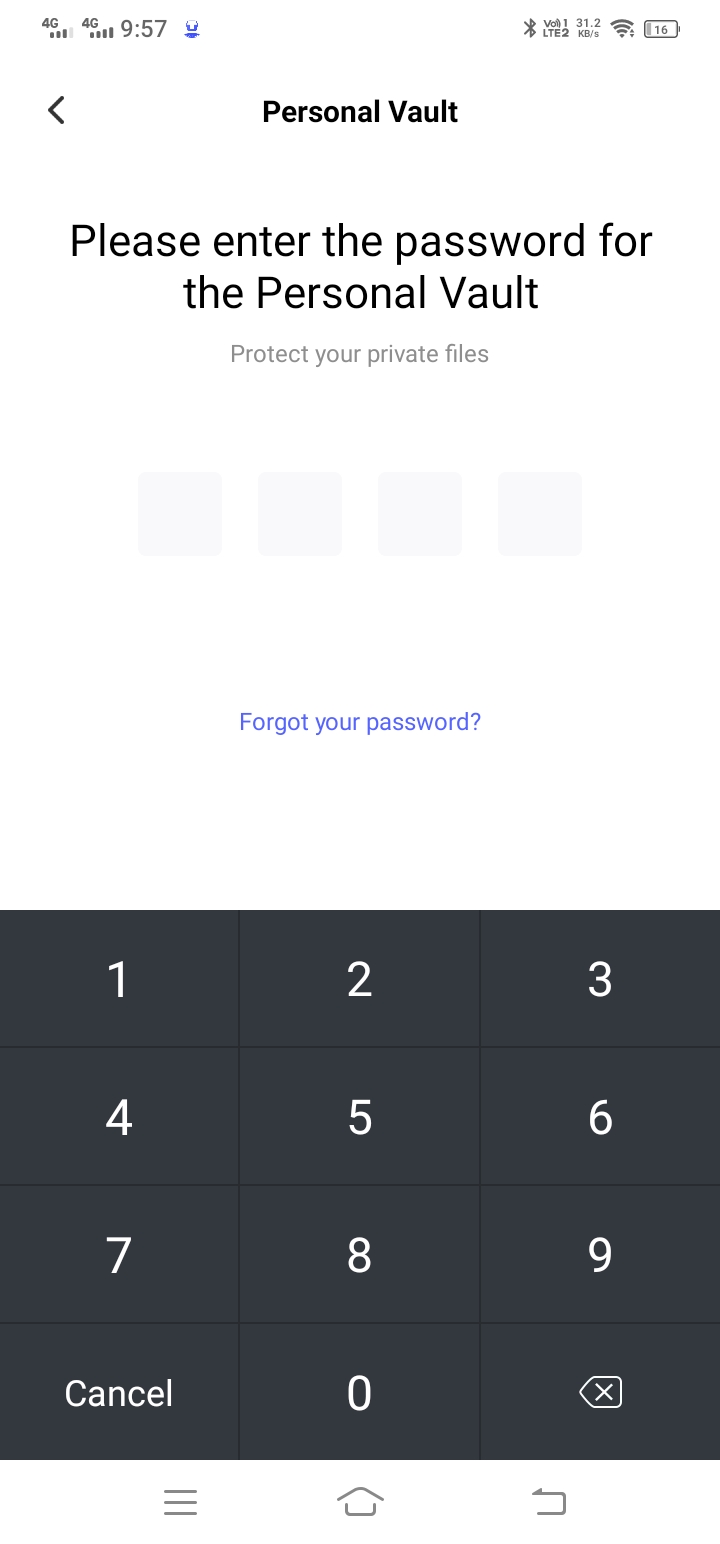
Step 4: Tap on Add Photos, Add Music, or Add Files. Select the files from your device to add them to the vault.
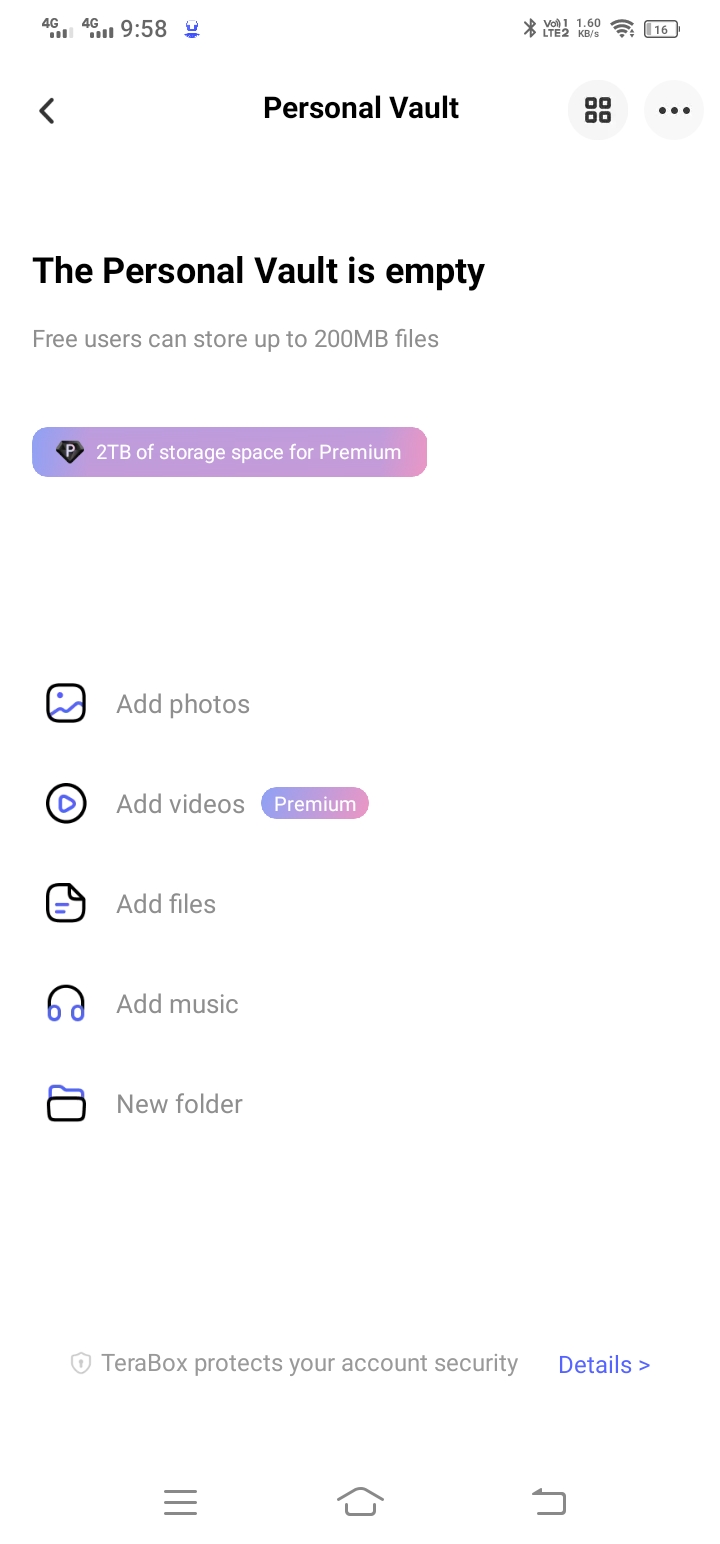
Method 2: Move to Personal Vault
You can also upload files to the cloud storage and then move them to the Personal Vault.
Step 1: Open the application.
Step 2: Tap the “+” button. Tap Photos or any other type of file you want to upload.
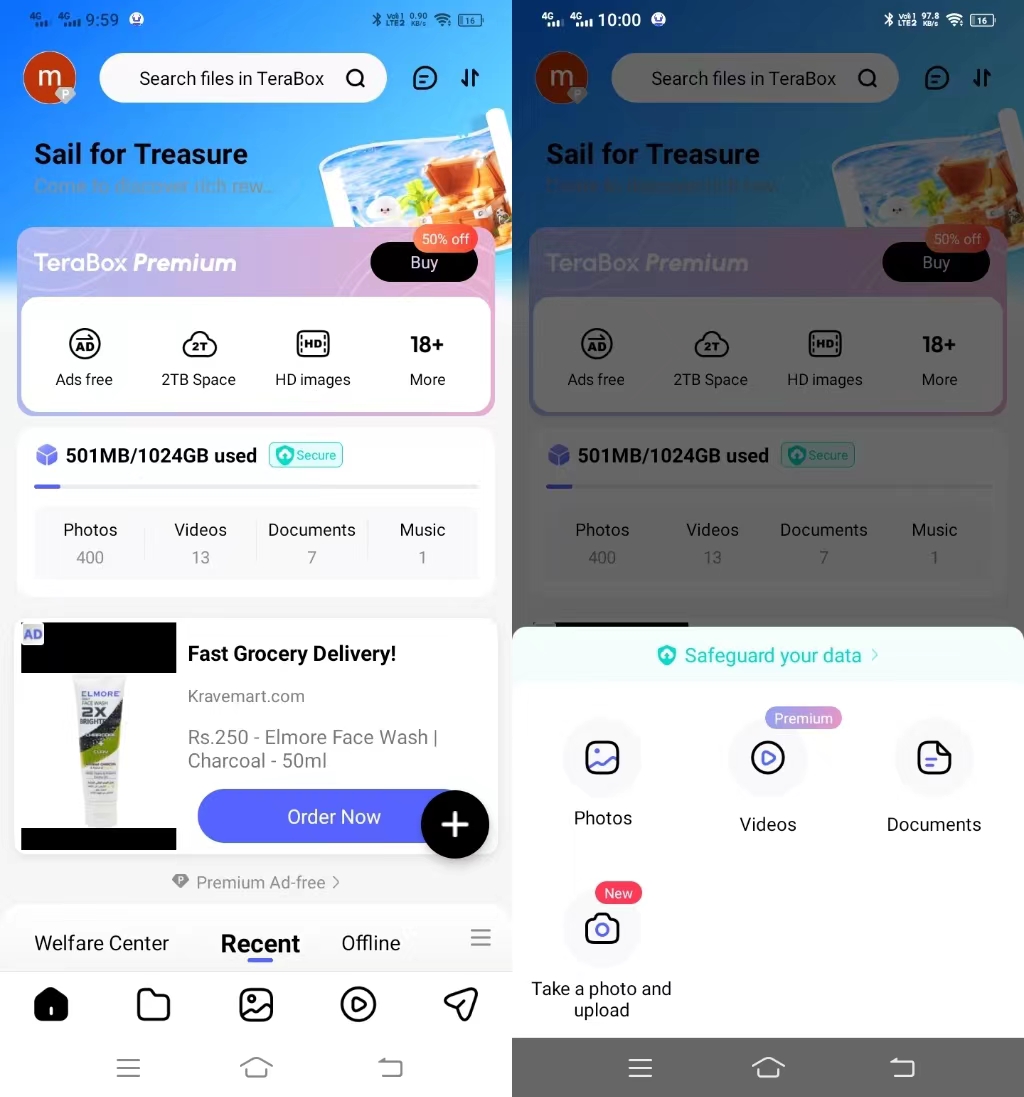
Step 3: Select the files from your device and tap Upload.
Step 4: Once the file is uploaded, tap the file and hold it. You will see a few options. Tap More and tap Move to the Personal Vault. You will see a message box. Tap Move.
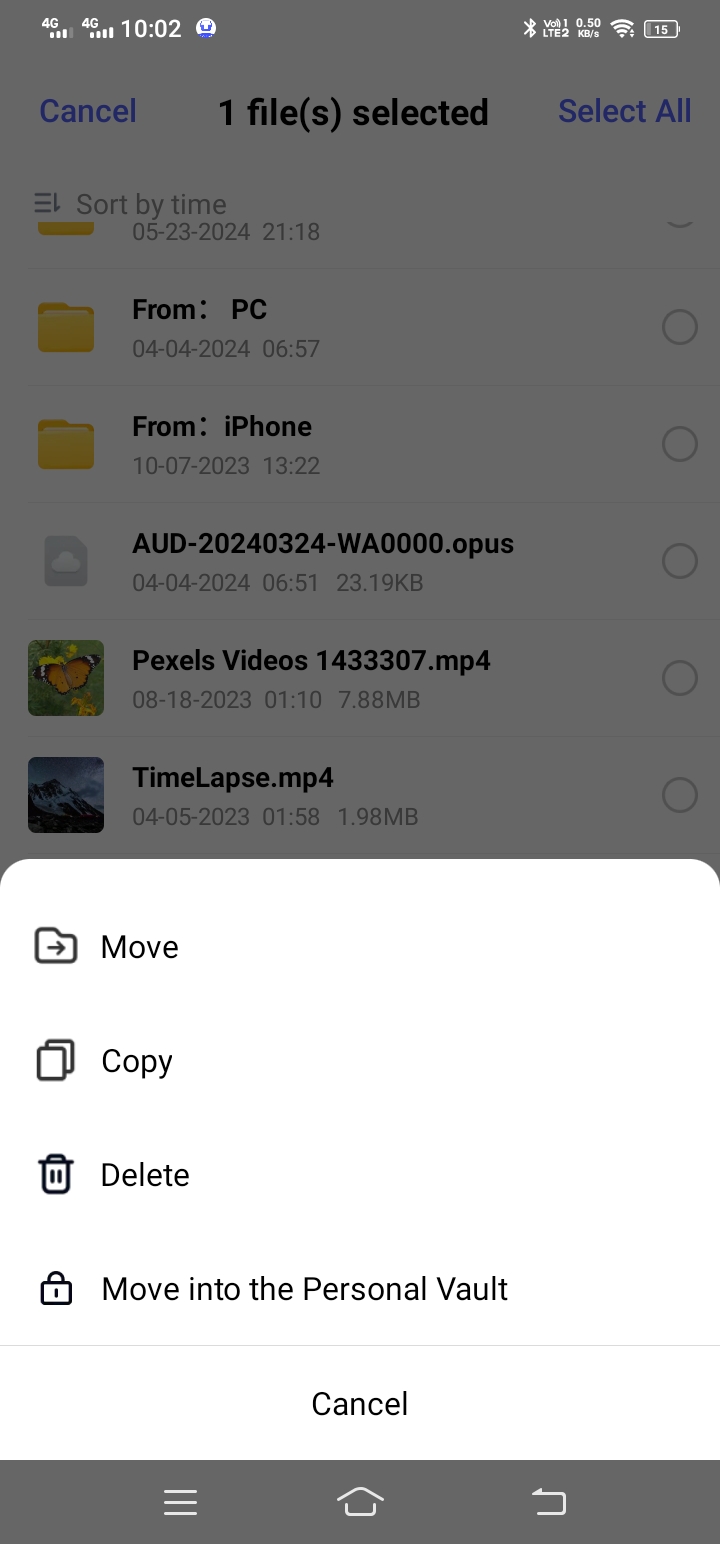
Once you’ve successfully set up your TeraBox Personal Vault and started adding files, TeraBox provides several advanced features to ensure the security and convenience of managing your vault. These features enhance the functionality and protection of your Personal Vault, giving you peace of mind that your sensitive data is safe.
Lock Up Now
Once you unlock the Personal Vault in TeraBox, it remains open until you close the application. You can do anything in the cloud storage and return to the personal vault without entering the password. It could be a privacy issue if you are sharing your account.
However, TeraBox has also solved this issue. There is a feature called Lock Up Now. You can use it to lock up the vault without closing the application. Tap the three-dot icon inside the personal vault, and you will see this option.
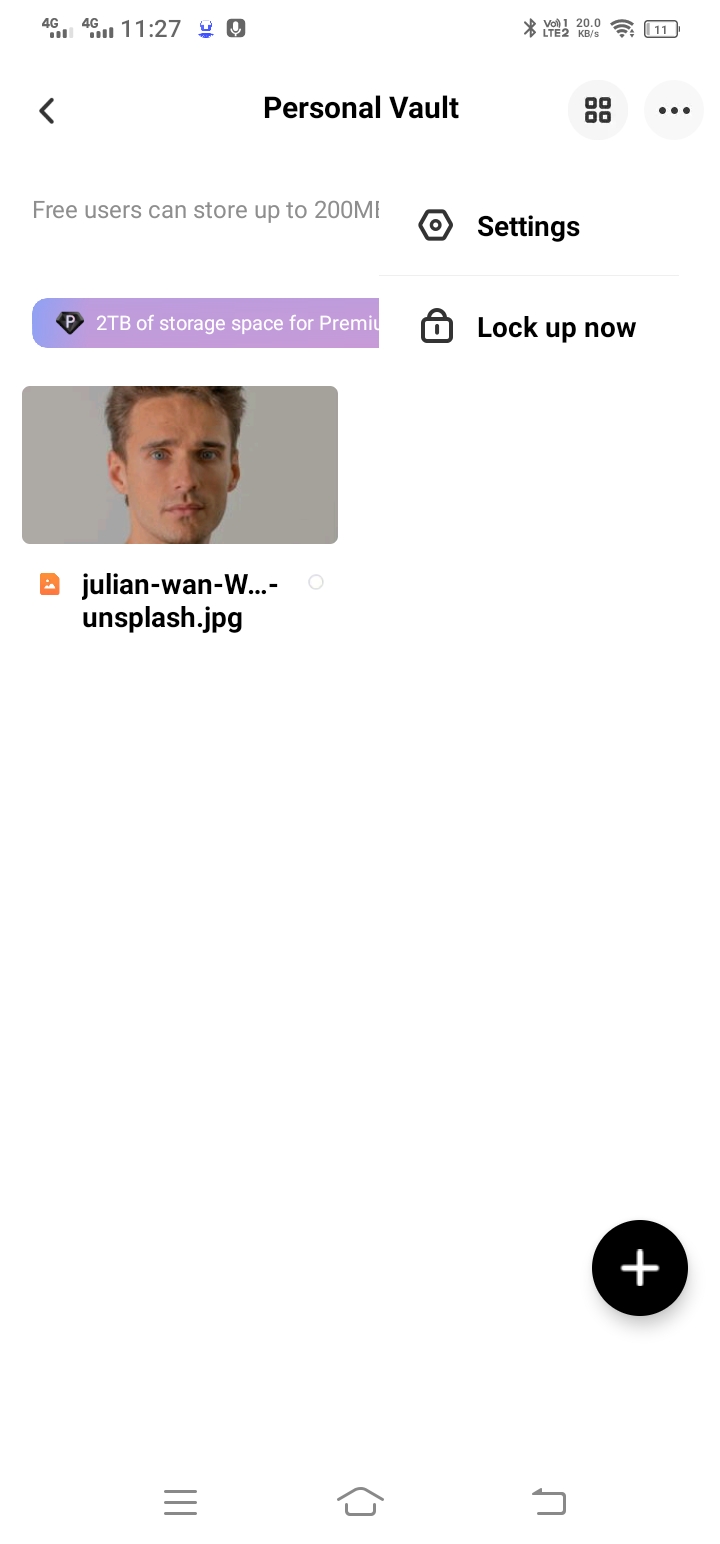
Reset Password
You can also reset the password anytime, and it is also recommended to update the password on a regular basis.
Open Personal Vault. Tap the three-dot icon and tap Settings. Tap Reset Password. Enter the new password and confirm it.
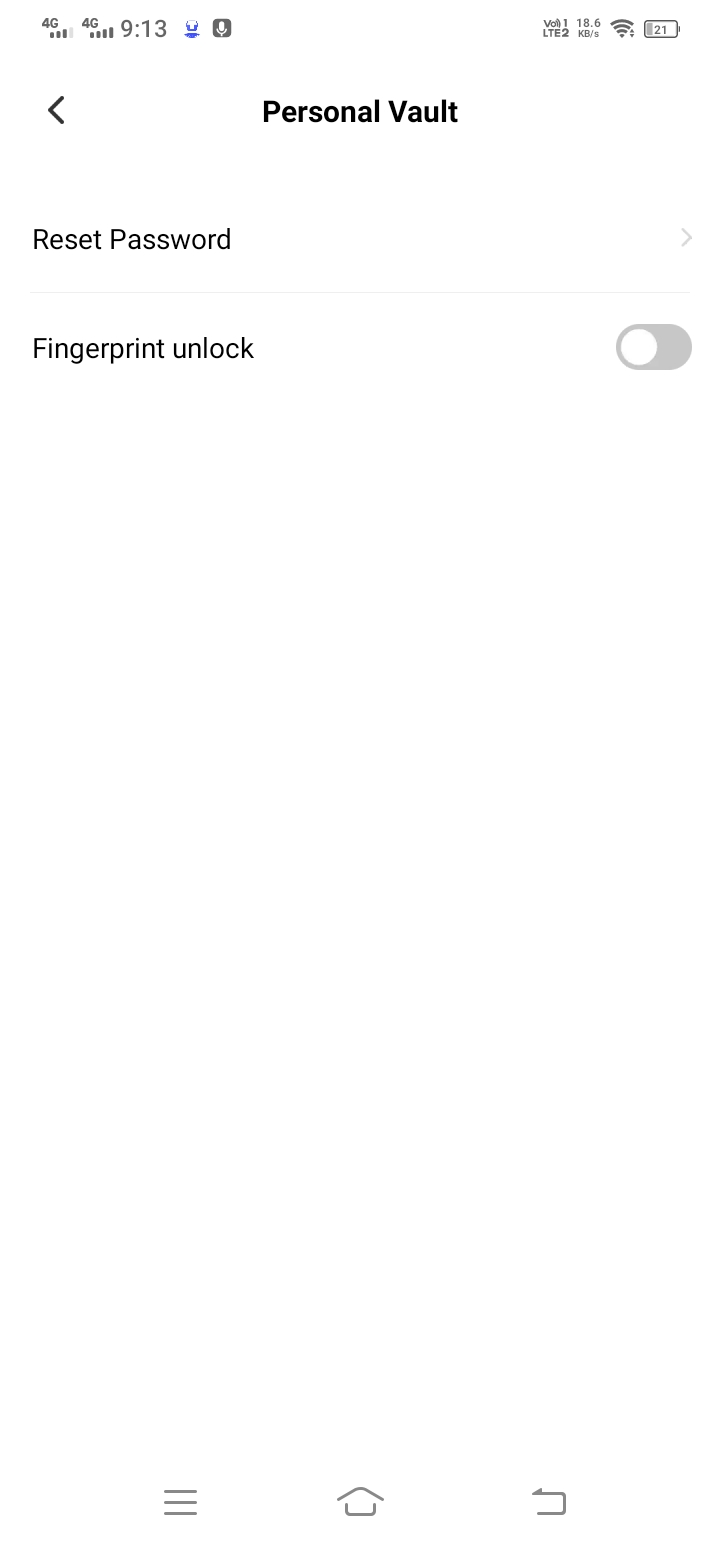
Face ID/Fingerprint Unlock
TeraBox has also made unlocking Personal Vault easier with Face ID Unlock for iOS users and Fingerprint Unlock for Android users. Once enabled, you won’t need to enter a password anymore.
Go to the Personal Vault. Tap the three-dot icon and go to Settings. Turn on Face ID Unlock (for iOS) or Fingerprint Unlock (for Android). You will need to verify your face or fingerprint to complete it.
Final Thoughts
TeraBox cares about data privacy and security. It has taken advanced measures to prevent data leakage, unauthorized access, malware attacks, etc. It uses two-factor authentication to prevent unauthorized access to the accounts. It adds an additional layer of security that not only keeps your data safe but also keeps you worry-free. All the data inside the cloud storage is end-to-end encrypted, so there are no chances of data leakage and privacy invasion.
TeraBox also offers a Personal Vault. It is available to all users: free and paid users. You can store your files here with an additional layer of a password. It is an ideal storage space for critical and private files. We have shared the step-by-step processing using a personal vault and uploading files to it. It gives users optimal security and peace of mind. Download TeraBox APK for free and enjoy incredible benefits.











