People save their beautiful memories in the form of videos on their smartphones. Over time, they collect unforgettable memories to recall them in the future.
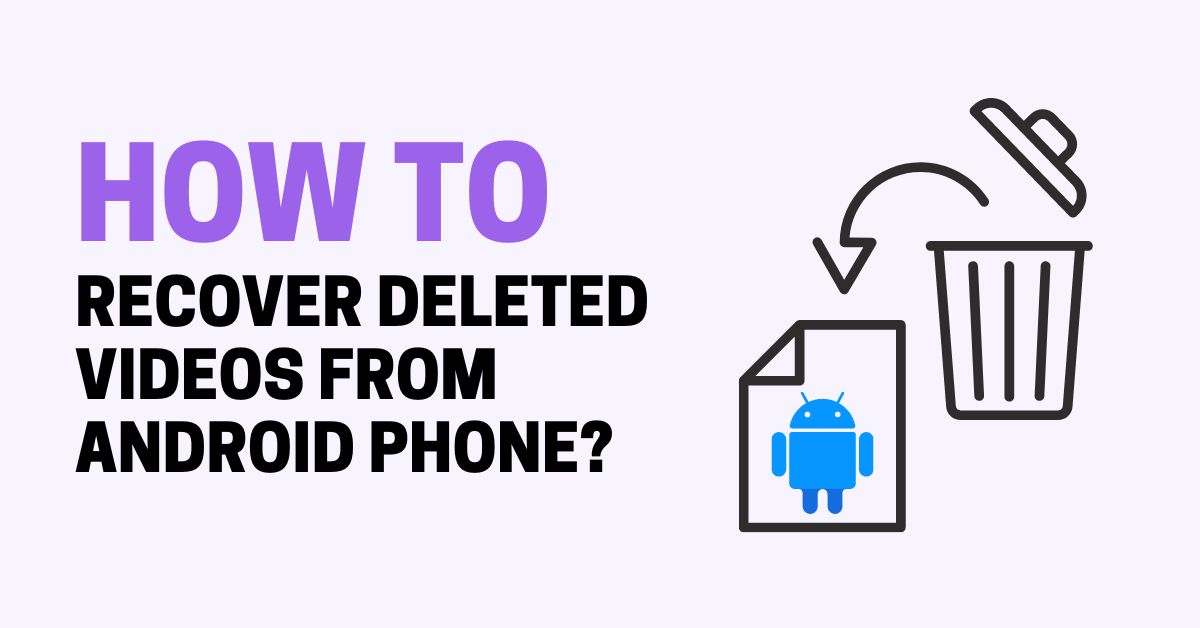
Moreover, there are other important videos in the storage that people can’t bear to lose. It could be related to business, employment, etc.
But often, these videos get deleted accidentally, and people lose their precious data. If there is a backup, you can restore the files. But if there is no backup, you need to recover using a data recovery tool, which becomes a headache for beginners.
In this article, we will explain how to recover deleted videos from Android phone. We will share different methods you can try to get your videos back. We will also unveil some powerful tools that can recover your accidentally deleted or lost data in no time.
Along with data recovery, we will emphasize preventive measures. We will guide you on how to store videos on free cloud storage and create regular backups. This way, you will never lose your important videos or data.
How to Recover Deleted Videos from Android – Using Android’s Built-in Tool
Whether you delete videos deliberately or accidentally, they are not deleted from your device storage. Firstly, they go to the recycle bin, where they stay for 30 days.
Within that period, you can recover those deleted files and store them in their original locations. But if it passes 30 days, the files are automatically deleted without any notification. And now, you can’t retrieve them as they are permanently deleted from the device.
Fortunately, recycle bin recovery does not require any third-party tool. You can directly recover from the Recycle Bin folder by following the simple steps below.
Step 1: Open File Manager.
Step 2: Look for the Recycle Bin folder. You might find it in more options.
Step 3: You will see all your deleted files here, including your videos. These are the recently deleted files.
Step 4: Select the video you want to recover. Tap the Restore button. The video will be restored to its original location.
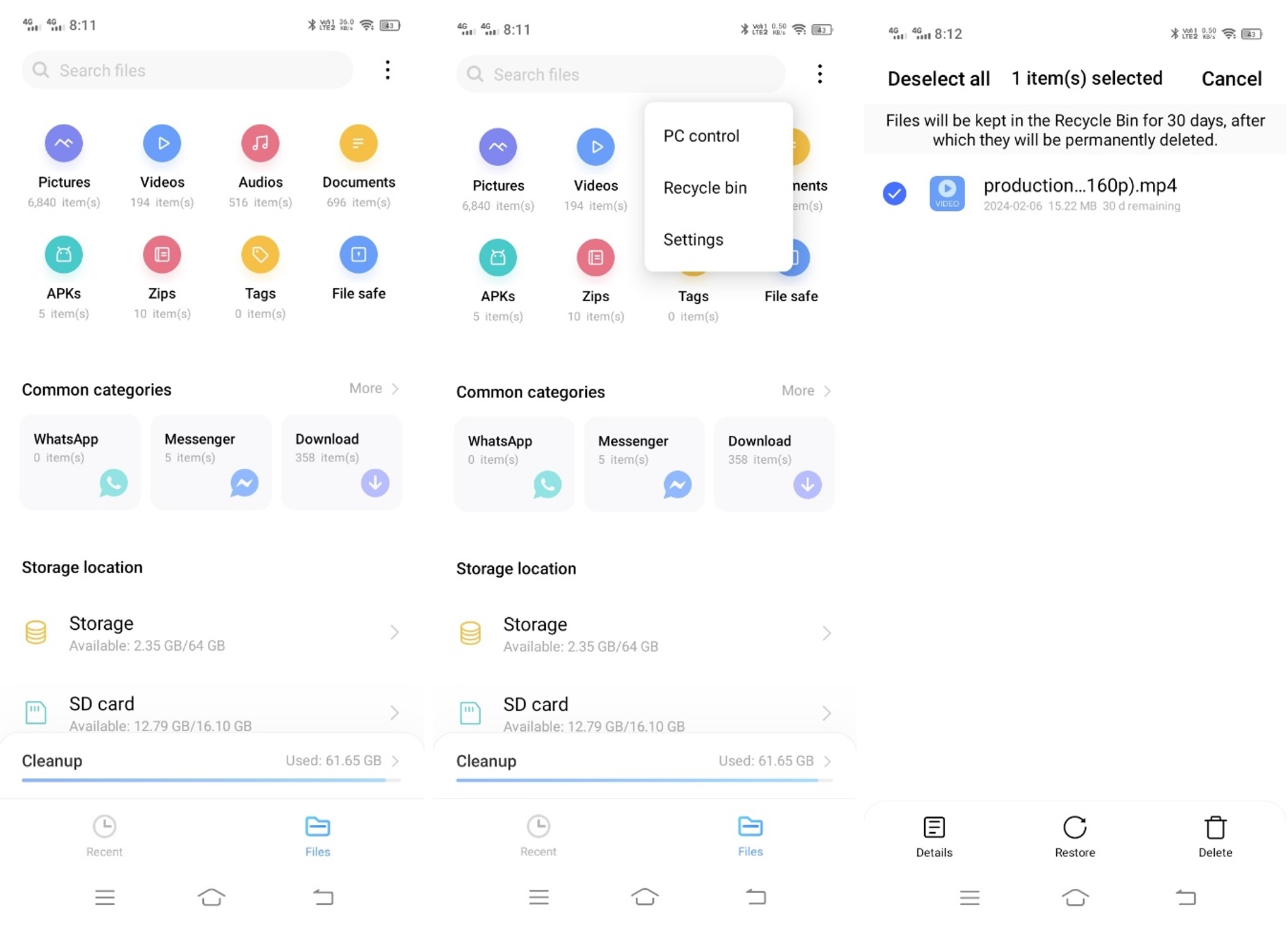
Android phones do not have any built-in data recovery tools. This Recycle Bin is the only option to recover accidentally deleted data and serves data recovery.
If you do not see your deleted video in the recycle bin, you need to use a powerful data recovery tool. It is better to use a recovery tool as soon as possible. Until then, do not save new data on your device, as it may overwrite the deleted data.
Further reading: TeraBox 2.0: Exploring the 2024 Brand Upgrade
How to Recover Deleted Videos from Android – Using Data Recovery Software
Data recovery software can bring back your accidentally deleted or lost videos and other data from Android. They scan your storage and recover data in no time. Let’s look at a few reliable Android data recovery tools.
Dr.Fone Data Recovery (Android)
Dr.Fone Data Recovery is a desktop tool you can use to recover your lost data from Android. You can recover videos, photos, contacts, messages, and everything else on the device. It supports more than 6000 Android devices and offers an incredible success rate.
It works in all situations, including accidental deletion, virus attack, system crash, etc. Within a few steps, your lost data is recovered without any backup.
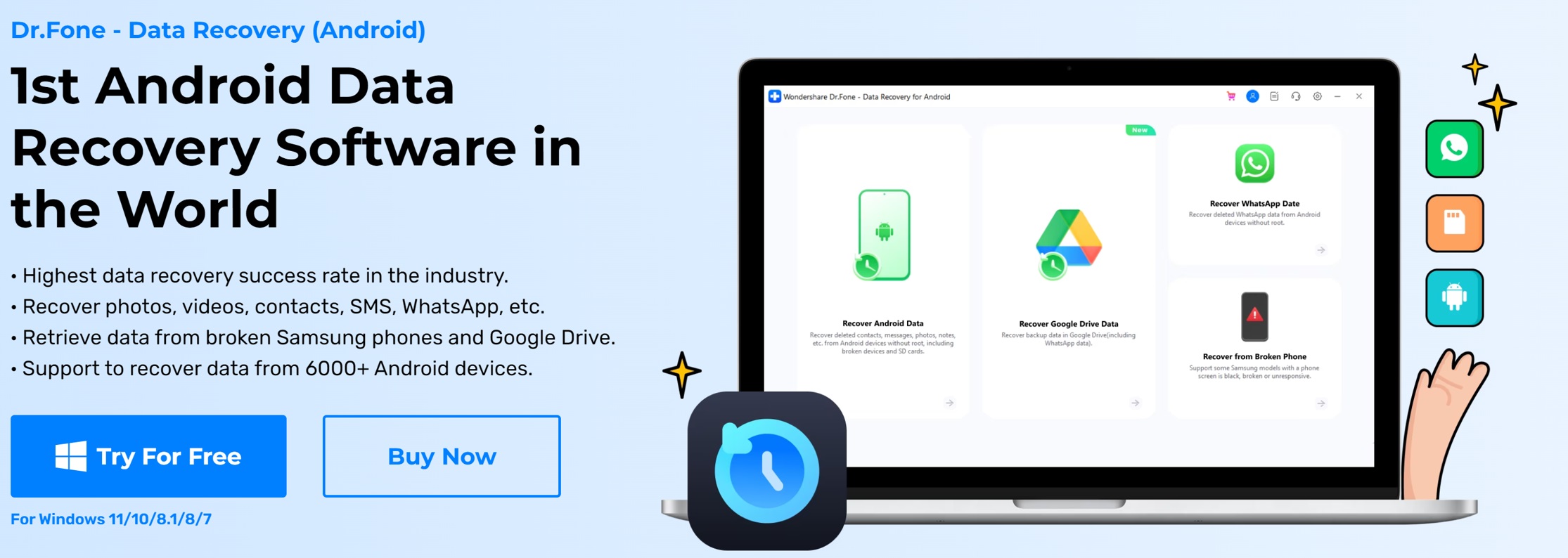
Tenorshare UltData for Android
UltData is an Android data recovery tool. It recovers your videos, photos, and other data from Android devices without root. It works on a wide range of Android devices and supports the latest Android 13.
It thoroughly scans your device to retrieve lost data in different scenarios. After the scan, you can preview the files and select what you want to restore.
The tool offers safe recovery; there is no need to worry about data leakage.
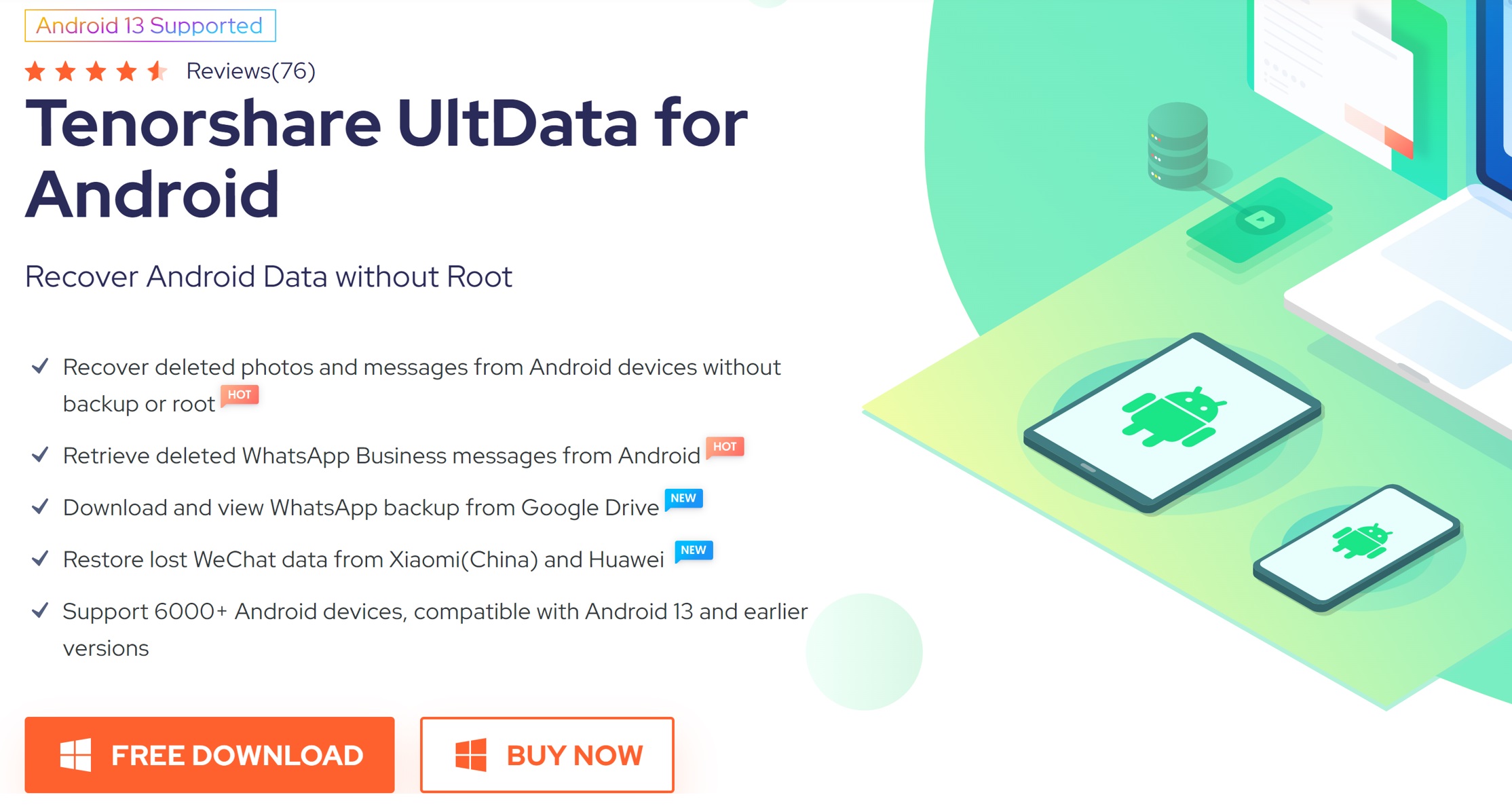
iMyFone D-Back for Android
iMyFone D-Back Android data recovery tool offers 99% successful recovery. It recovers your data from all Android devices without root. Whether it be videos, images, messages, contacts, or any other type of data, it recovers everything. It supports eleven types of data for recovery.
It allows selective data recovery, which means you can select the files you want to recover. It takes only a few minutes to recover data from your Android device and SD card. After scanning, you can export the recovered data to your computer.
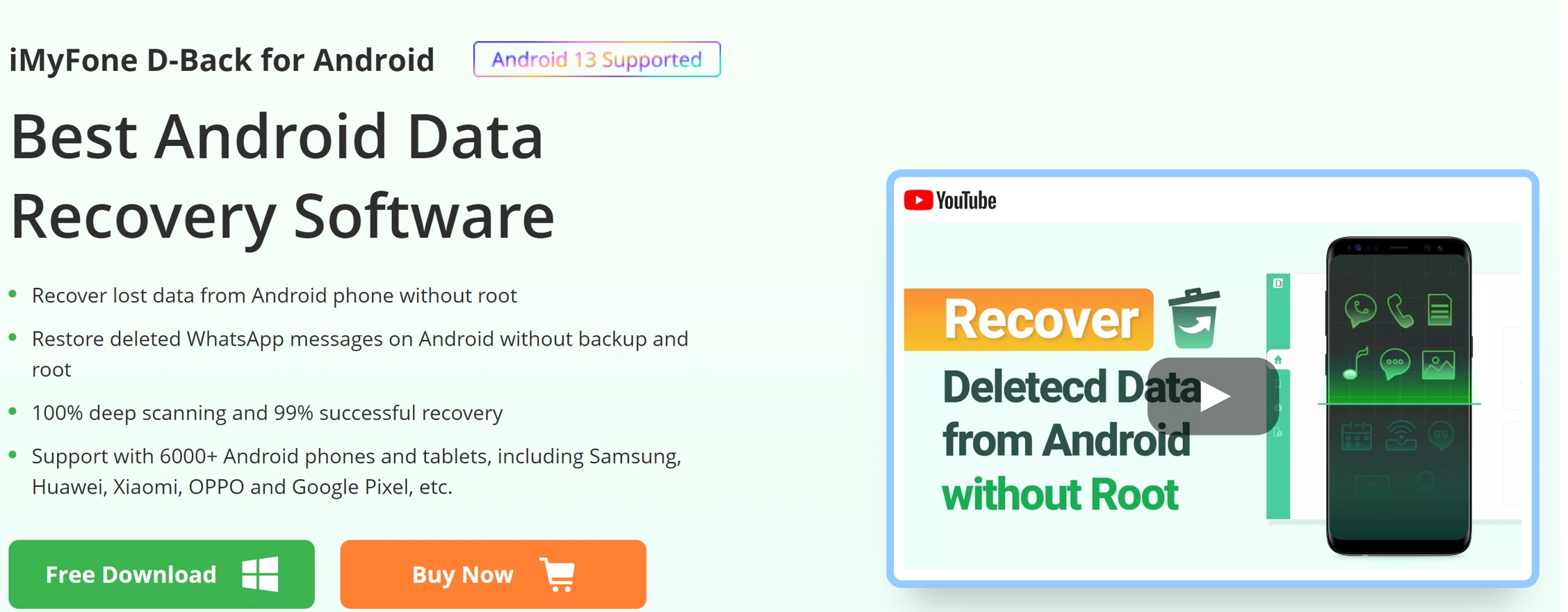
How to Use Data Recovery Tools
All Android data recovery tools follow a similar method of data recovery. Therefore, we are going to explain how to restore permanently deleted videos on Android using Dr.Fone Data Recovery (Android).
Step 1: Download the software and install it on your computer.
Step 2: Go to Toolbox and select Data Recovery.
Step 3: Select Android and click Recover Android Data.
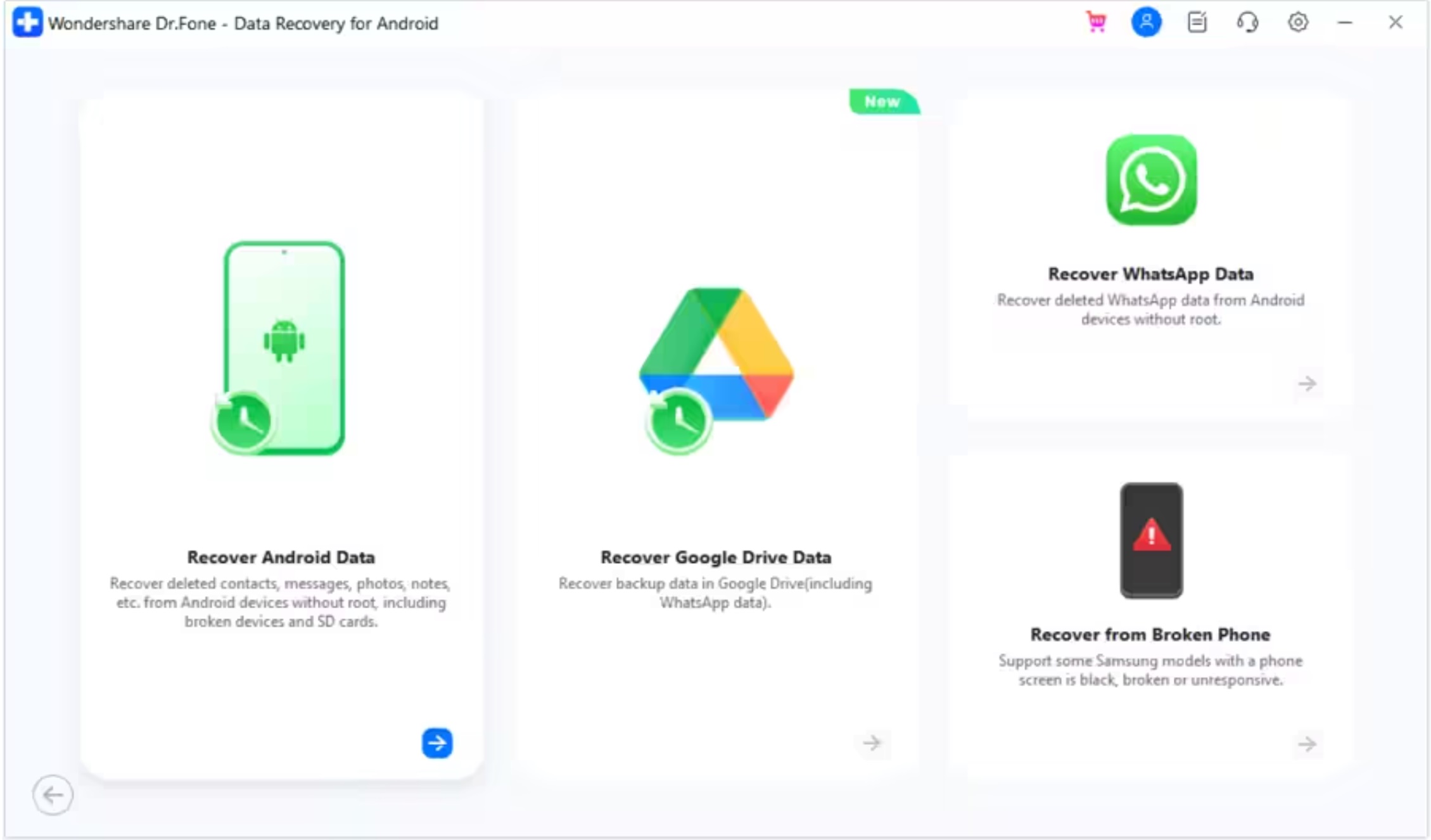
Step 4: Connect your device to the computer. Select the file types you want to recover and click Start Scan.
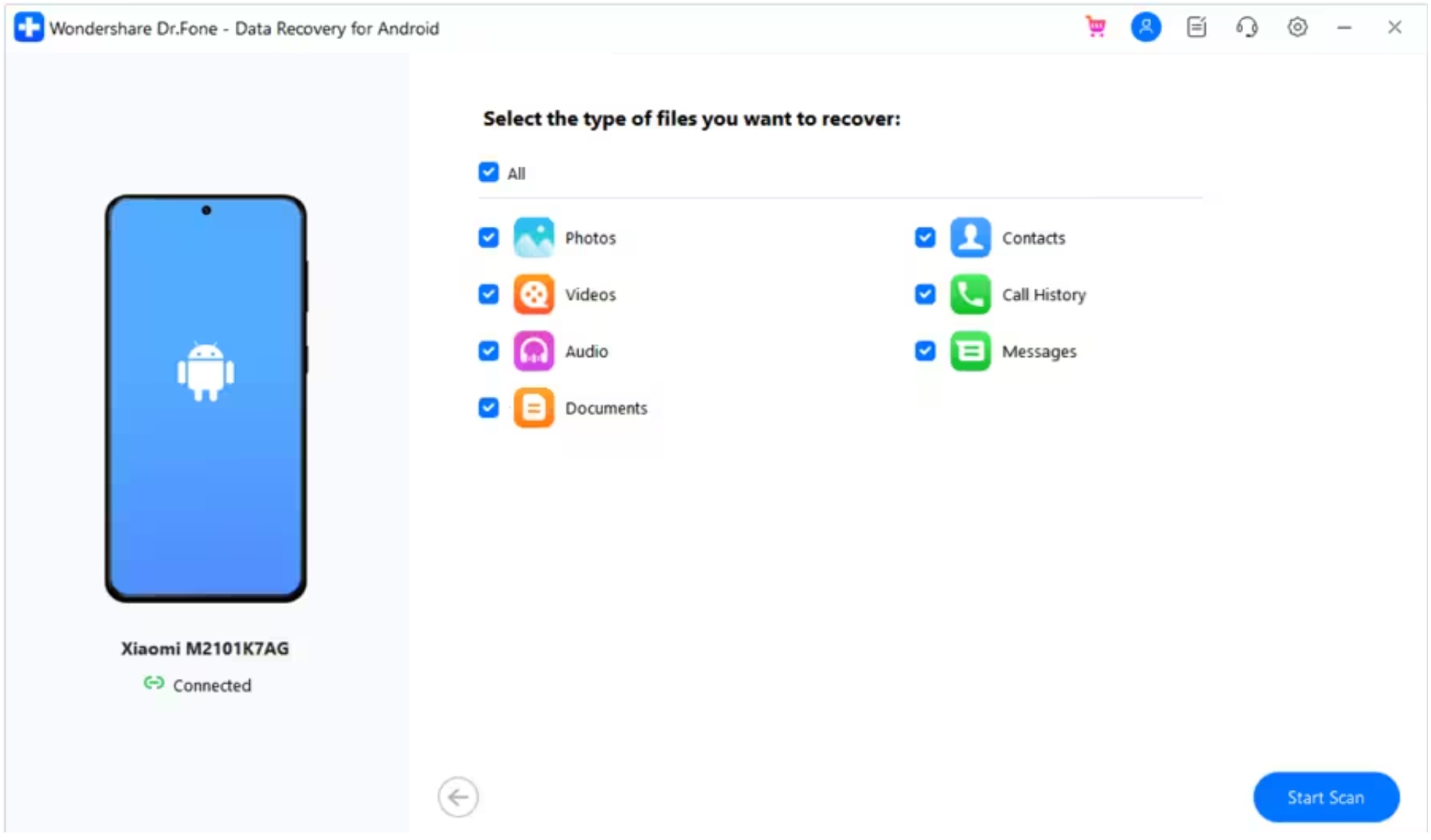
Step 5: After the scan, you can preview all your data. Select the files you want to recover and click the Recover button. Choose the location on your computer and save the data.
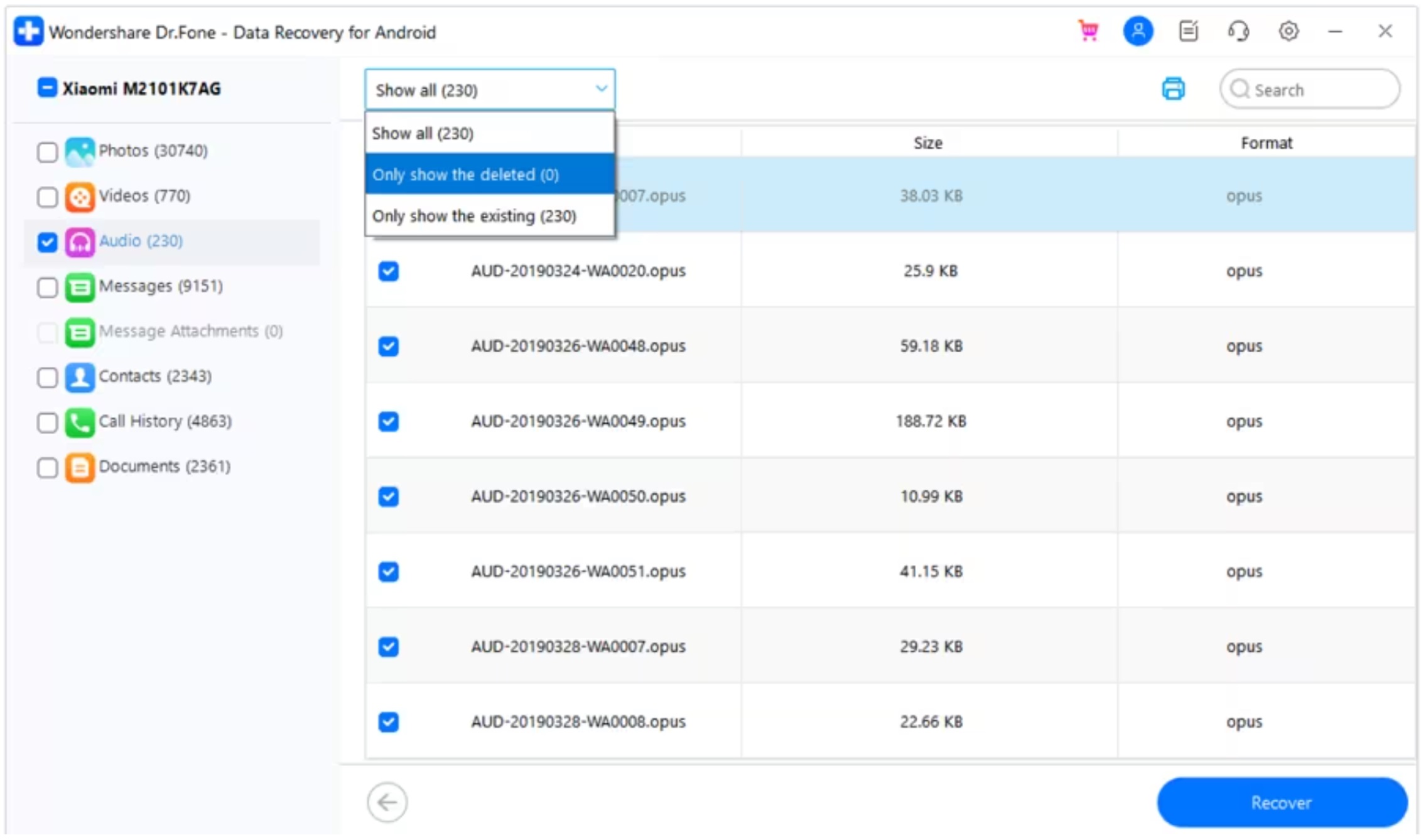
Preventive Measures
Accidental deletion, virus attack, storage failure, and other forms of data loss are common. You can lose your precious data at any time, and there are dozens of ways for it to happen. Thus, taking preventive measures is mandatory if you don’t want to lose data and ensure its security and reliability.
You can take certain preventive measures. Firstly, you can create a backup for the data. You can create regular backups in any external or secondary storage so that you can retrieve data whenever you want. It is the simplest option.
While using SD cards, handle them properly. Do not remove them directly from the device. It is better to unmount from the Settings app as it prevents data loss. Similarly, when you connect it to your computer, eject the card properly before disconnecting it. And when you want to store the SD card, handle it gently and store it in a dry and cool place.
People often lose their data due to using substandard SD cards. Use a card from a reliable company that guarantees long-lasting performance and reliable data storage. Otherwise, your SD card will stop working after a few months and cause data loss.
The best preventive measure is cloud storage. You can regularly back up your data and even set an automatic backup. It stores all your files that you can access remotely anytime from any device. Even if the data on the device is lost, the cloud data is always there as backup. Thus, there is nothing to worry about data loss.
TeraBox offers free cloud storage of up to 1024 GB, which is more than enough to store all your videos, images, and other files from multiple devices. It syncs all your data in one platform, so you can access everything from any device and location.
The notable feature of TeraBox is Automatic Backup. It automatically uploads your videos to the cloud. Once you capture a new video, it is automatically uploaded. So you don’t need to worry about data loss.
TeraBox is a secure cloud storage that ensures privacy of your data. All your data is encrypted, so only you can access it after entering the credentials. Your data is safe with TeraBox from hacker attacks, data breaches, and malware.
It organizes all your data in one place. It manages your videos, images, and other files. You can save your internal storage by uploading data to the cloud. It even has its own video player to play videos directly in the cloud and enjoy without worrying about storage.
Let’s see how you can save your videos to TeraBox and recover deleted videos from Android whenever needed.
Step 1: Download and install the TeraBox application on your Android devices from the Play Store.
Step 2: Open the app and sign up through your social accounts or email.
Step 3: Once you log in, you will see the TeraBox interface. Tap the “+” button at the bottom right corner. Tap Videos. Select the videos from your device to upload them to the cloud.
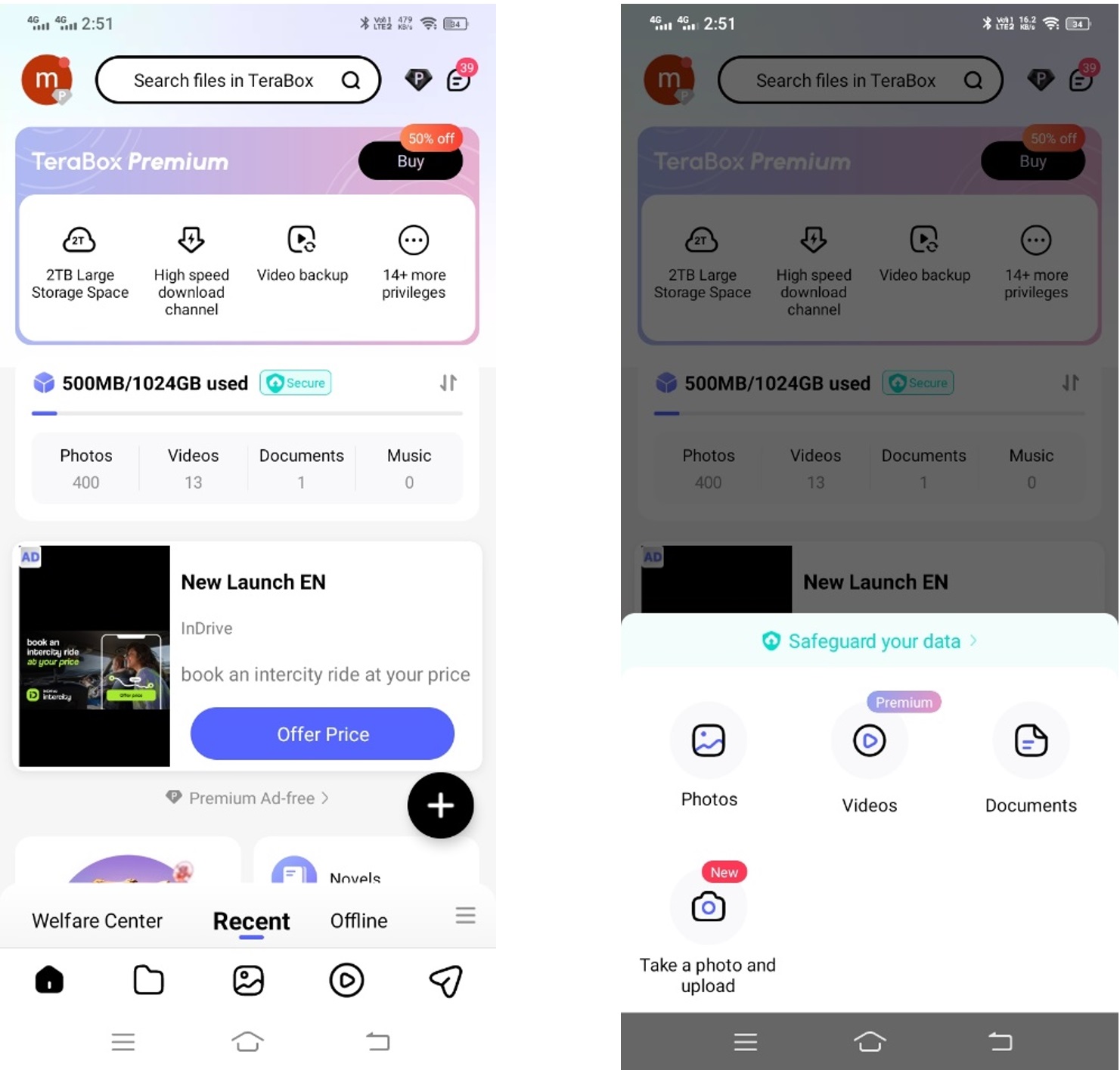
Step 4: You can also enable automatic backup. Tap the profile icon and tap Automatic Backup. Enable Automatic backup, and you can also select the quality of uploads.
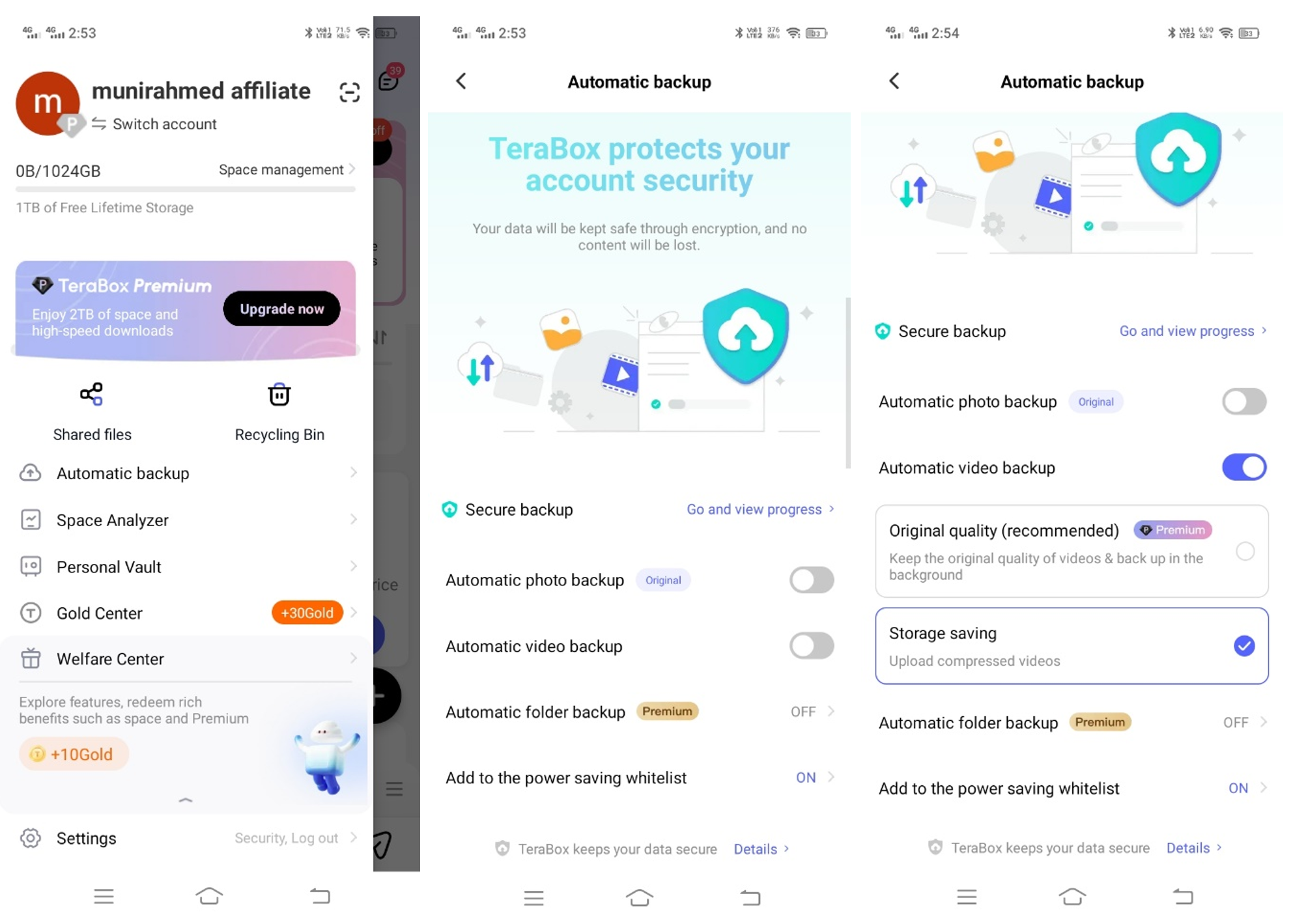
Step 5: If you lose any video from your Android phone, you can retrieve it from the cloud. Just open the app and go to the video you want to restore. Select the video and tap Download. Tap Download to local, and the video will be saved to your device.
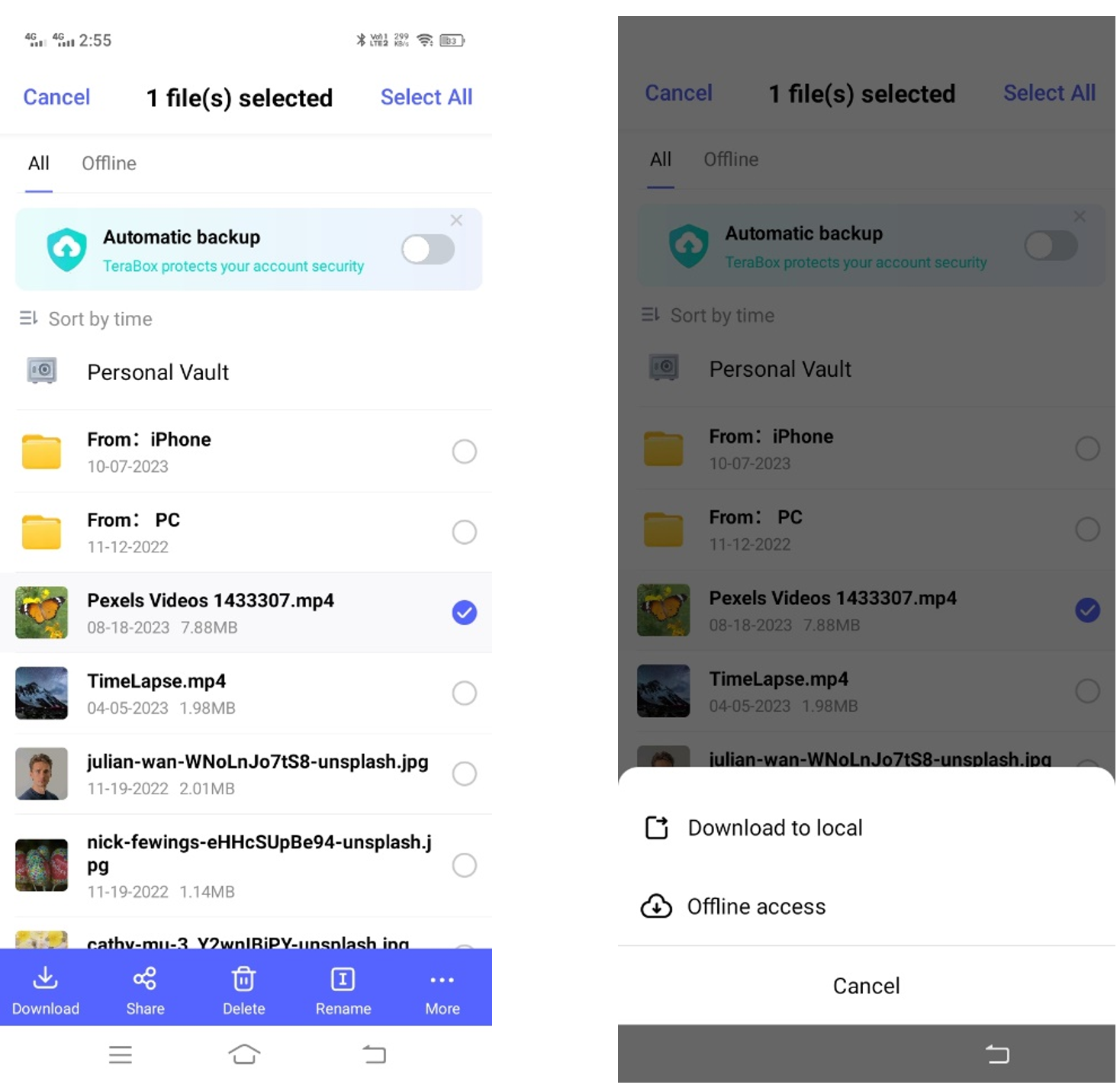
Further reading: How to Backup Android Phone
Final Thoughts
It is possible to recover accidentally deleted videos from Android. You can check the Recycle Bin folder first to see the deleted files. If there is no file in the folder, the only option is to use a data recovery tool. We have shared some excellent tools you can use to recover your videos. We also explained how to recover deleted videos from Android phone with the step-by-step procedure.
It is better to create a backup in the cloud storage. For that, you can use TeraBox. It offers up to 1024GB of free storage. It saves your videos, images, and all other files from multiple devices and syncs them in one place. You can also use the automatic backup option to upload data automatically to the cloud. Once your data is uploaded, you don’t need to worry about accidental deletion and data loss. Download TeraBox APK and save your data for free.











