Stuck making presentations? You’re not alone.
Whether you’re a student, a teacher, or a busy professional, creating slides is part of the job — but that doesn’t make it any easier. Designing a polished PowerPoint deck can be time-consuming, especially when you’re short on time or lack design experience.
That’s why TeraBox introduced the AI Presentation Maker — a smart, streamlined tool that helps you turn ideas into polished presentations in just a few clicks.
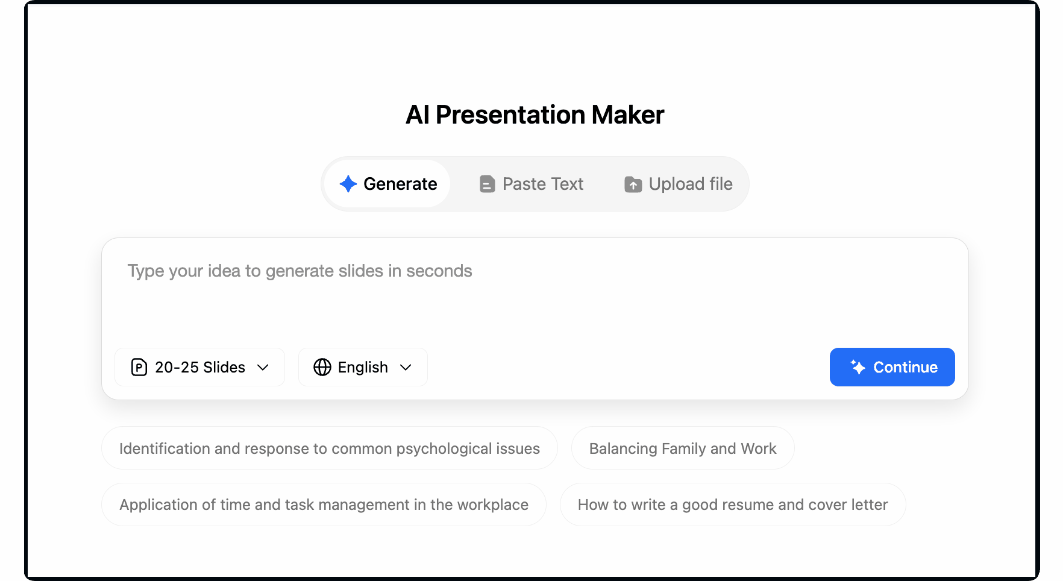
Powered by advanced natural language processing (NLP) technology, TeraBox AI takes the guesswork out of slide creation. You focus on the content — Tera AI handles the layout, design, and formatting. The result? Visually compelling presentations, no design skills required.
In this guide, we’ll walk you through how to use TeraBox AI Presentation Maker step by step — and show you how it can transform the way you create presentations.
Getting Started
TeraBox AI Presentation Maker is an intuitive tool with a user-friendly interface. To access TeraBox AI PPT Maker, open its web page or download its app on your PC to sign up and create your account. If you already have an account, sign in by entering your credentials. You can either continue with your Google account or your Facebook account.
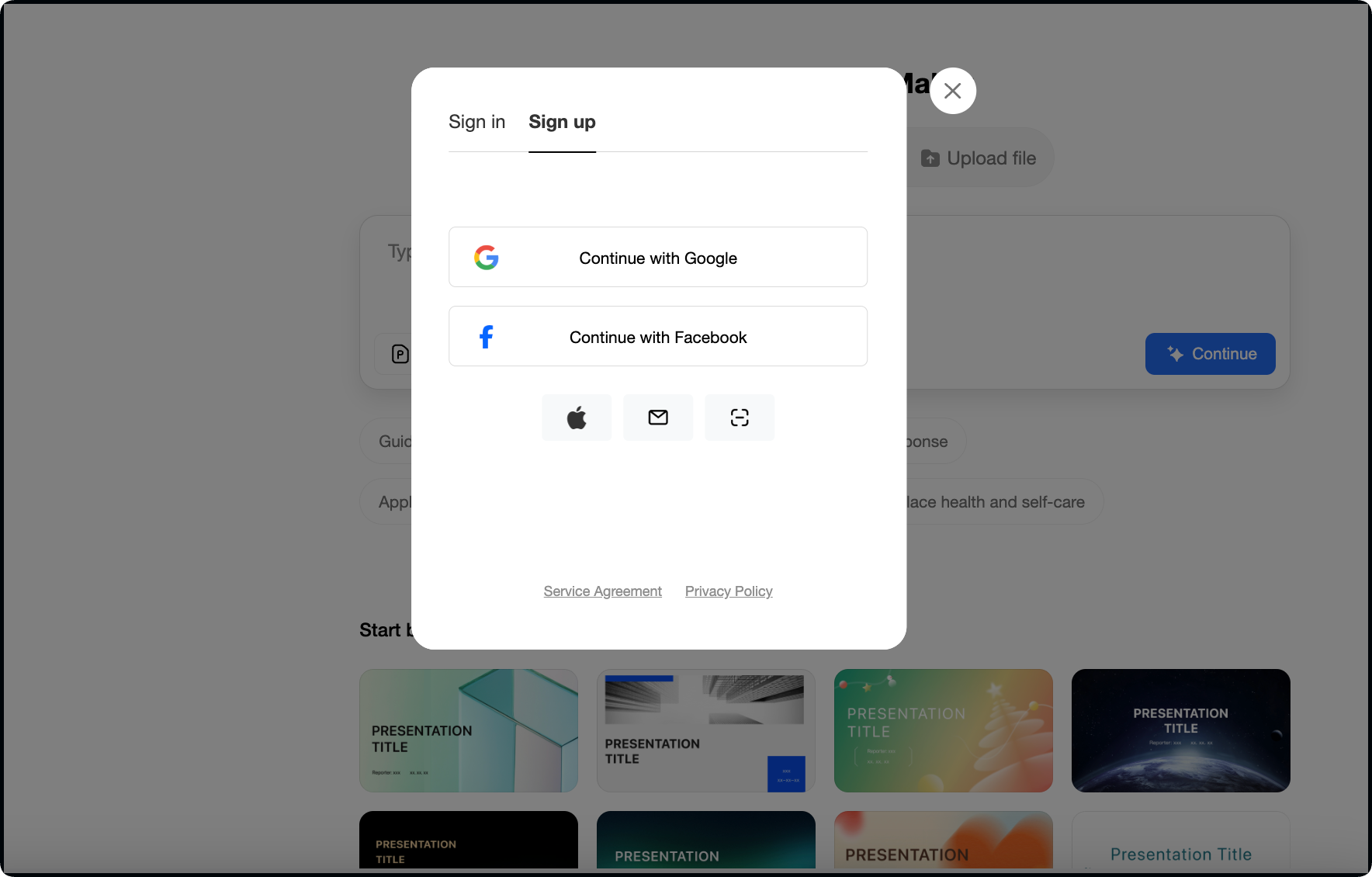
After creating or signing into your TeraBox AI account, you can:
- Enter the topic of your presentation
- Select the number of slides
- Generate and customize your topic’s outline
- Choose a presentation template
- Generate the presentation
- Edit and customize slides with built-in editor
- Preview the presentation before creating the final product
- Download or save your presentation to TeraBox.
How to Create a PowerPoint with TeraBox AI? A Step-By-Step Guide
Creating PowerPoint slides or a presentation with the Tera AI PowerPoint Generator is quite simple. There are easy-to-follow steps to create a visually appealing professional presentation. Let’s discuss these steps in detail.
Step 1: Enter Your Topic Name
When you select TeraBox AI Presentation Maker from the set of AI-powered content generation tools, a simple dashboard will appear. Here you can enter the topic title for your presentation and click the arrow button.
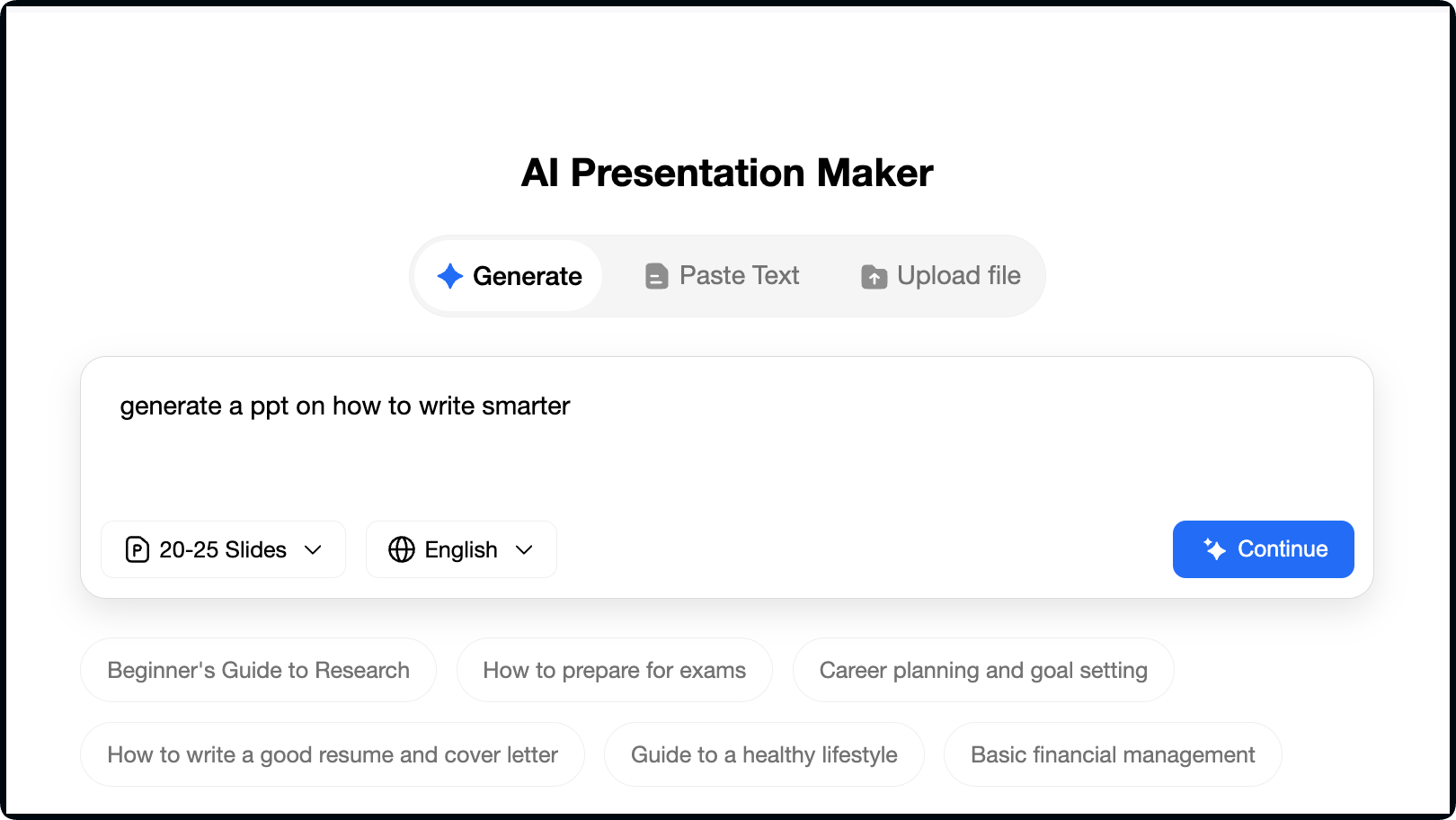
Look how easy this tool is to use to make a presentation. Isn’t it?
Step 2: Select Number of Slides
Before you hit the arrow to generate a custom outline for your presentation, don’t forget to mention the number of slides. With Tera AI PPT Maker, you can create up to 40 slides in a single presentation. Therefore, specify the number of slides between 1-40 and click the blue arrow button.
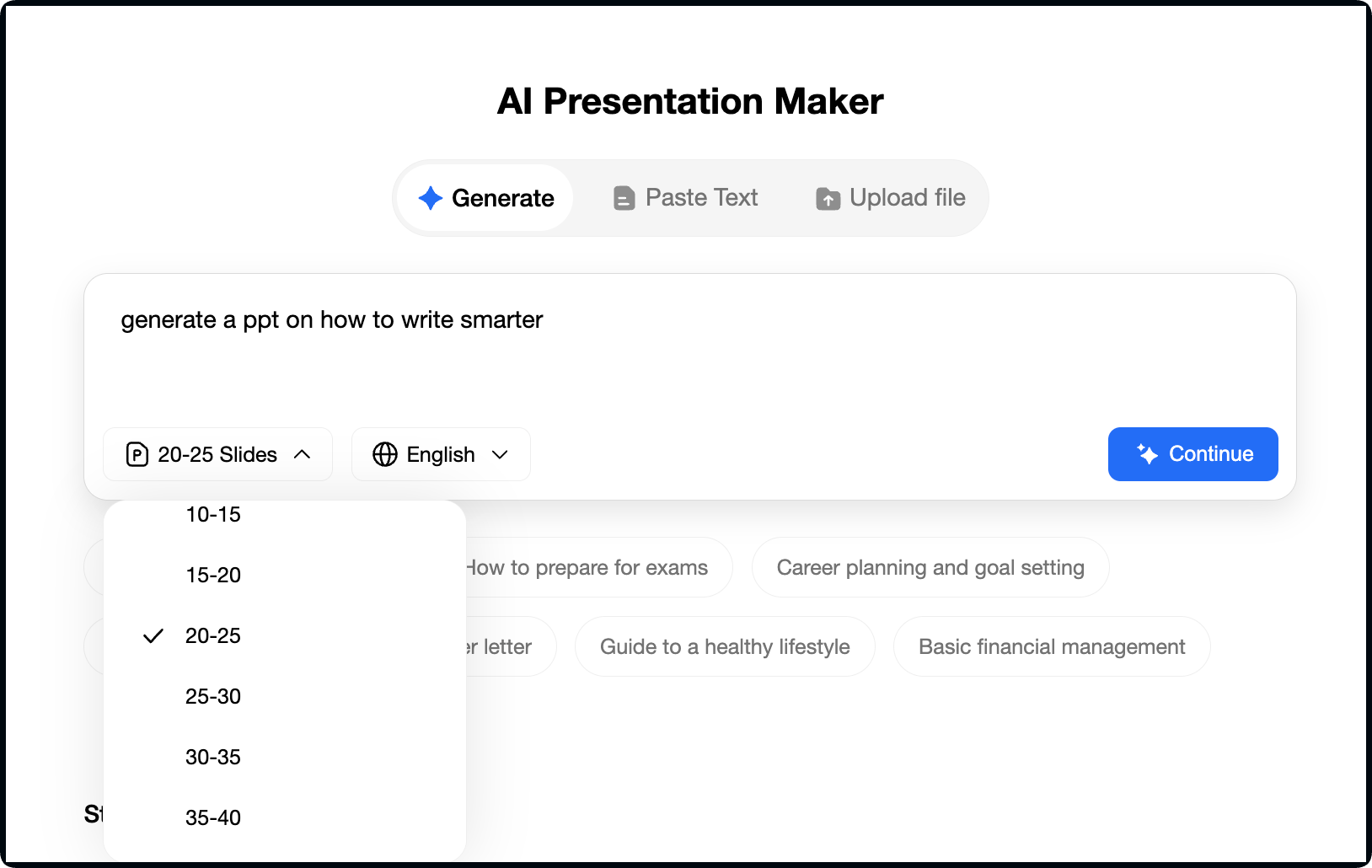
Step 3: Generate and Customize Outline
After entering your presentation topic title and specifying the number of slides, click the blue arrow icon. This AI-powered tool will generate an outline for your slides. The outline will be AI-generated. If you want to personalize it, customize it by entering your desired changes.
For example, when I entered the topic title and hit the blue arrow icon, the tool created this outline for me. If I would like to make any changes in this AI-generated outline, I will click on that point and either delete it or click the plus icon to make an edit.
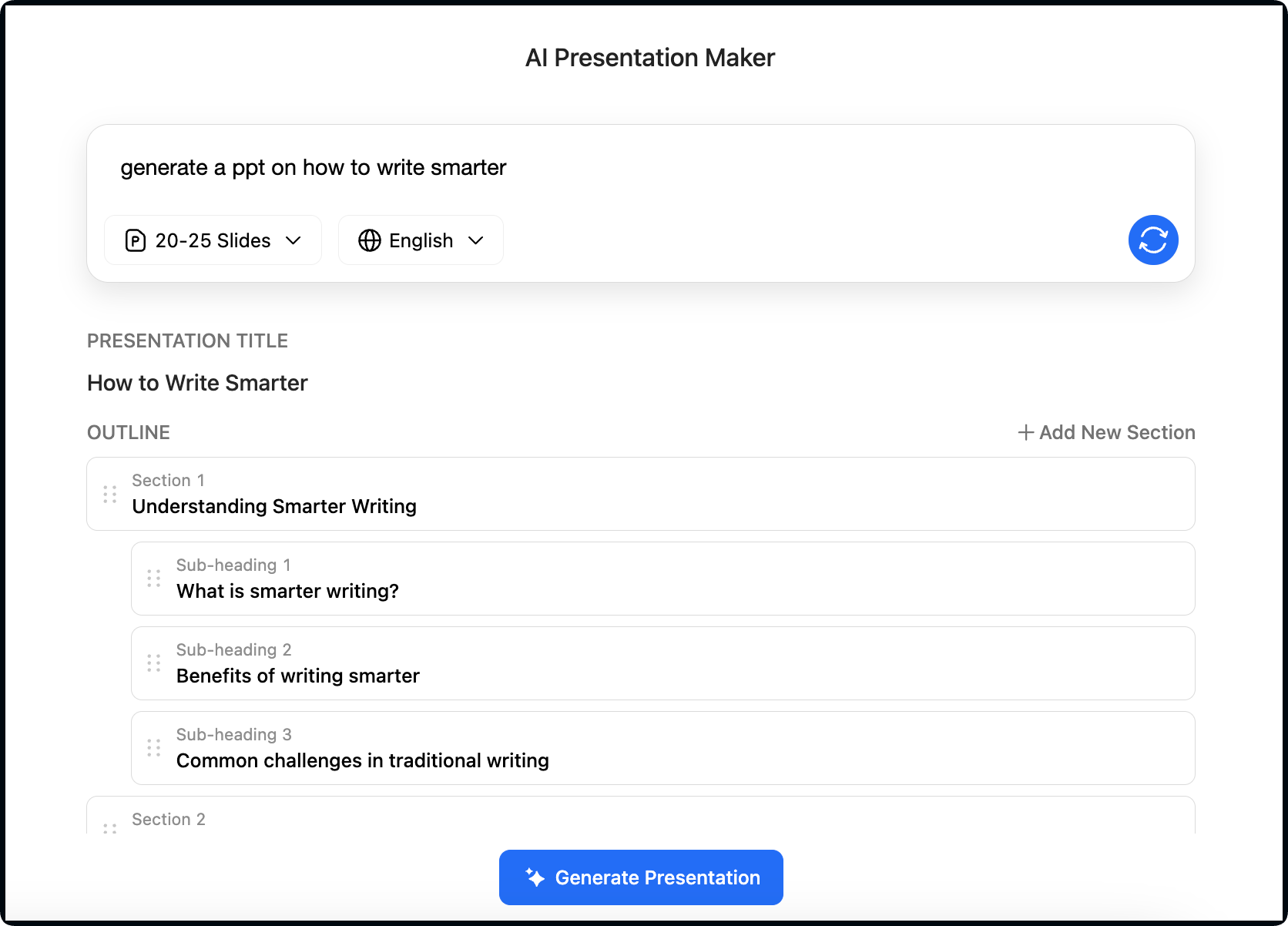
Step 4: Choose a Template Style
After finalizing the outline for your presentation, click the “Generate Presentation” button below and select a template from the variety of professionally designed templates. Also, choose the color of the template style you selected. Multiple template styles are available for different fields, including Business, Tech, Minimalistic, Fun, Artistic, and Cartoon.
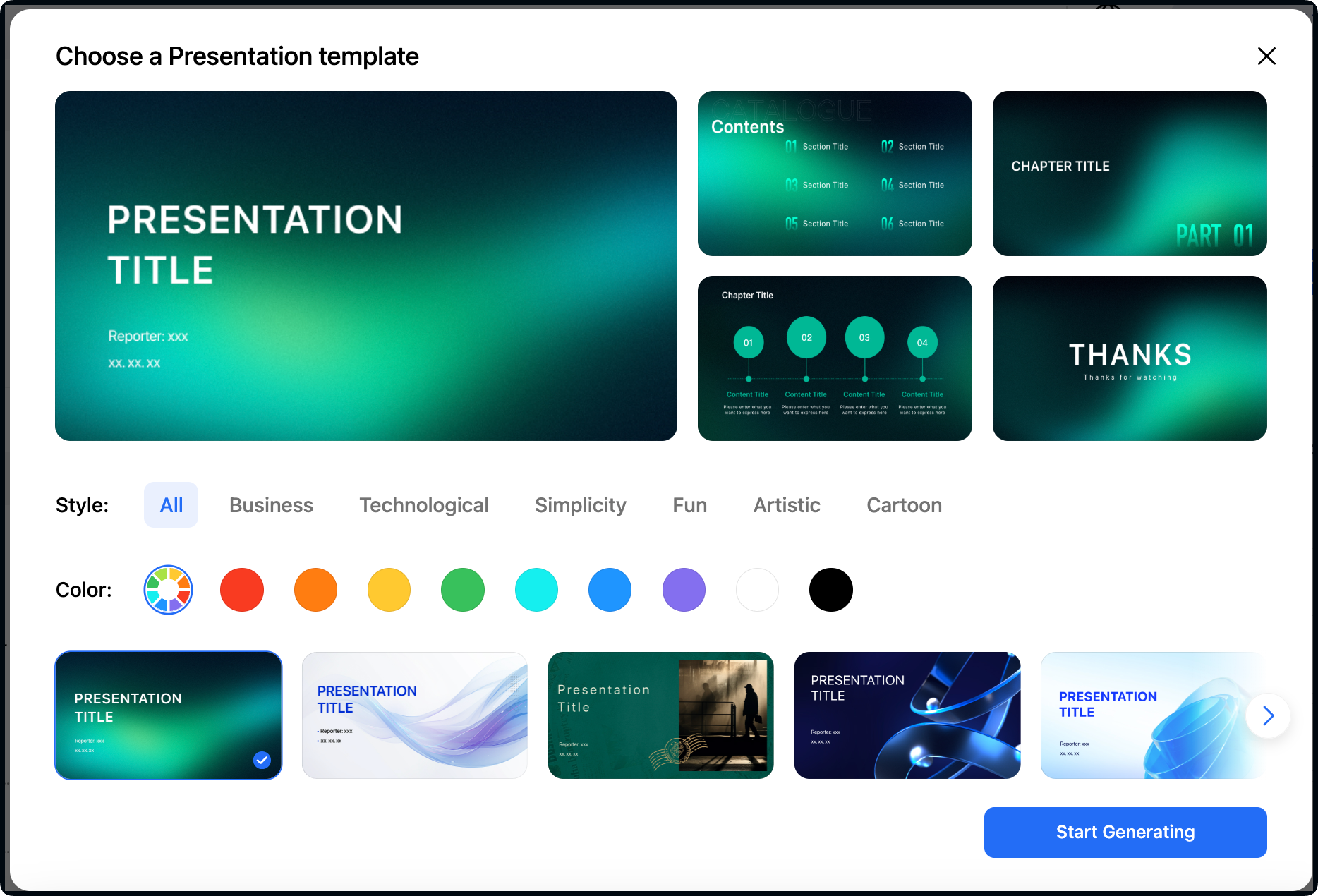
Thus, choose your field and then your preferred style to generate the presentation.
Step 5: Generate the Presentation
After selecting a presentation template style with specified color, now it’s time to generate your PPT. For this, click the “Start Generating” button in the bottom right corner and wait for results. It will take a few seconds to generate your presentation.
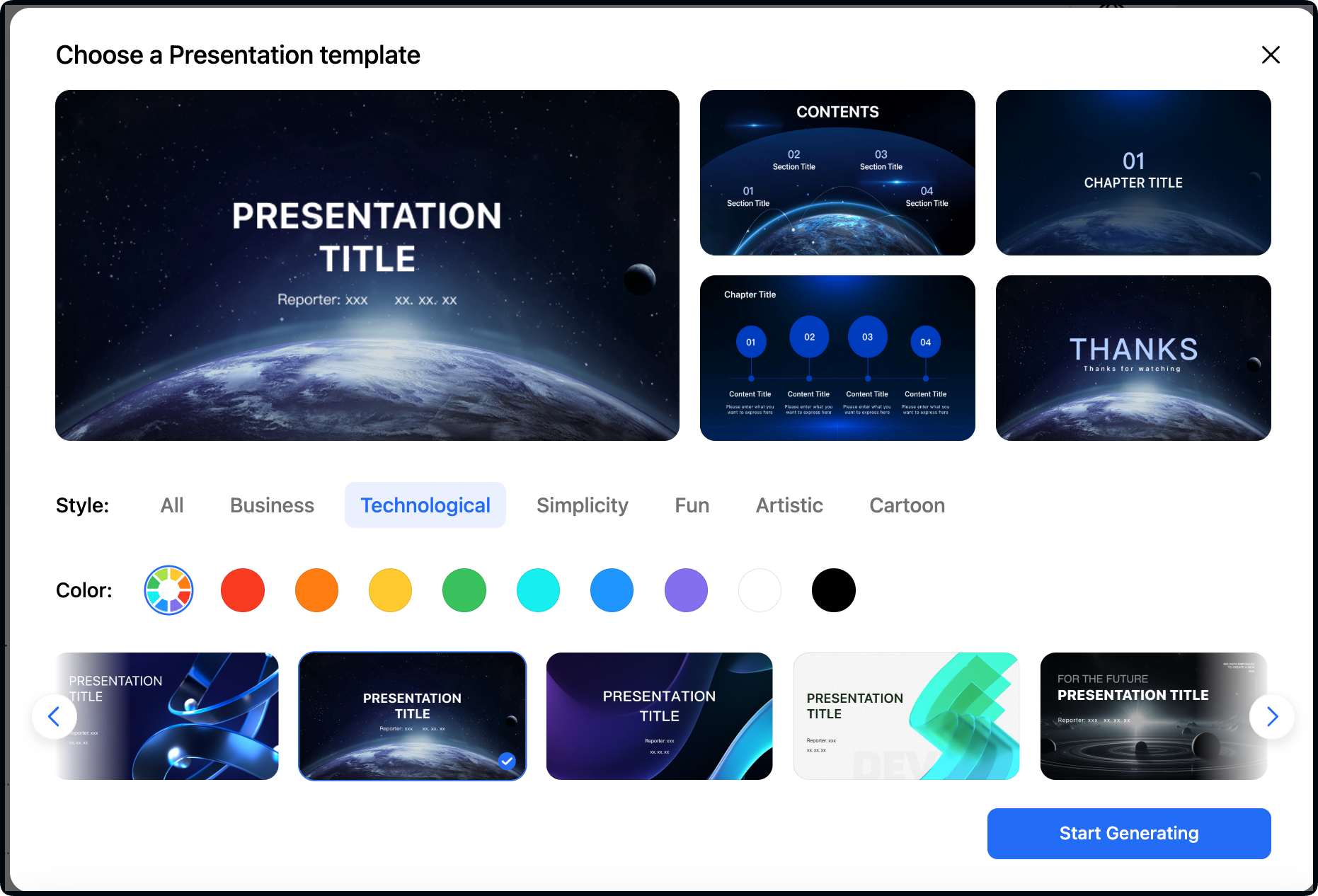
Step 6: Edit and Customize the Slides
The TeraBox AI Presentation Maker will generate your presentation in seconds. Once it is generated, analyze it thoroughly. If any changes are needed, you can edit and customize your presentation.
For example, you can paint a format and insert text, images, icons, shapes, lines, symbols, charts, tables, and formulas from the different icons at the top. Users can also change the tool’s settings from the Settings icon. The tool also allows you to find other presentation styles and use them to replace the existing one. Similarly, you can also insert a hyperlink into your content to increase its credibility.
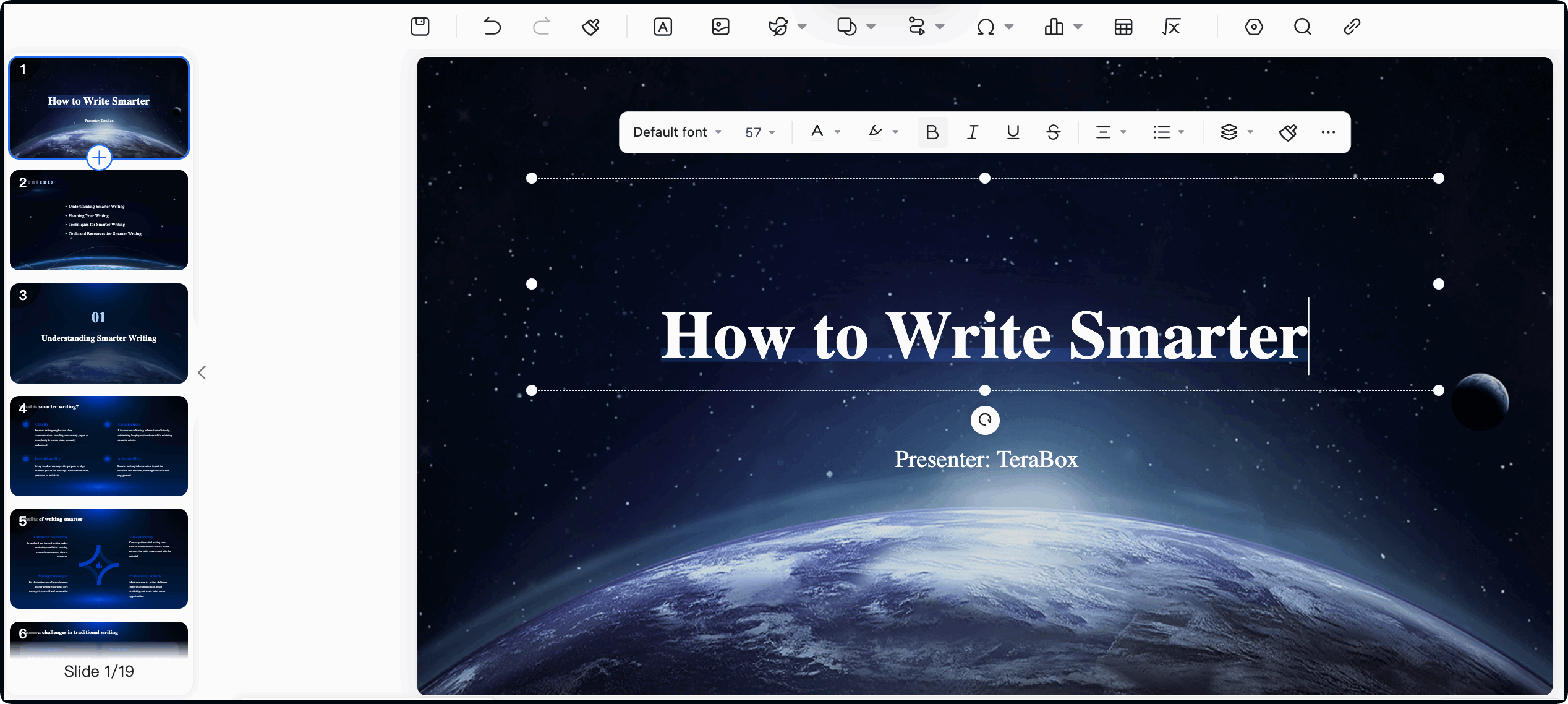
Step 7: Preview the Presentation
After editing and customizing your slides, you can further preview every slide to make the final changes if needed. The intuitive and user-friendly interface of the Tera AI PPT Maker allows you to make adjustments in size and content format easily. You can adjust the flow and design of your slides before finalizing them.
Step 8: Download or Save to TeraBox
The final step includes downloading or saving your presentation directly to TeraBox. Once you have finalized the changes, click the “Download” or “Save to TeraBox” options below in the bottom right corner of your screen.
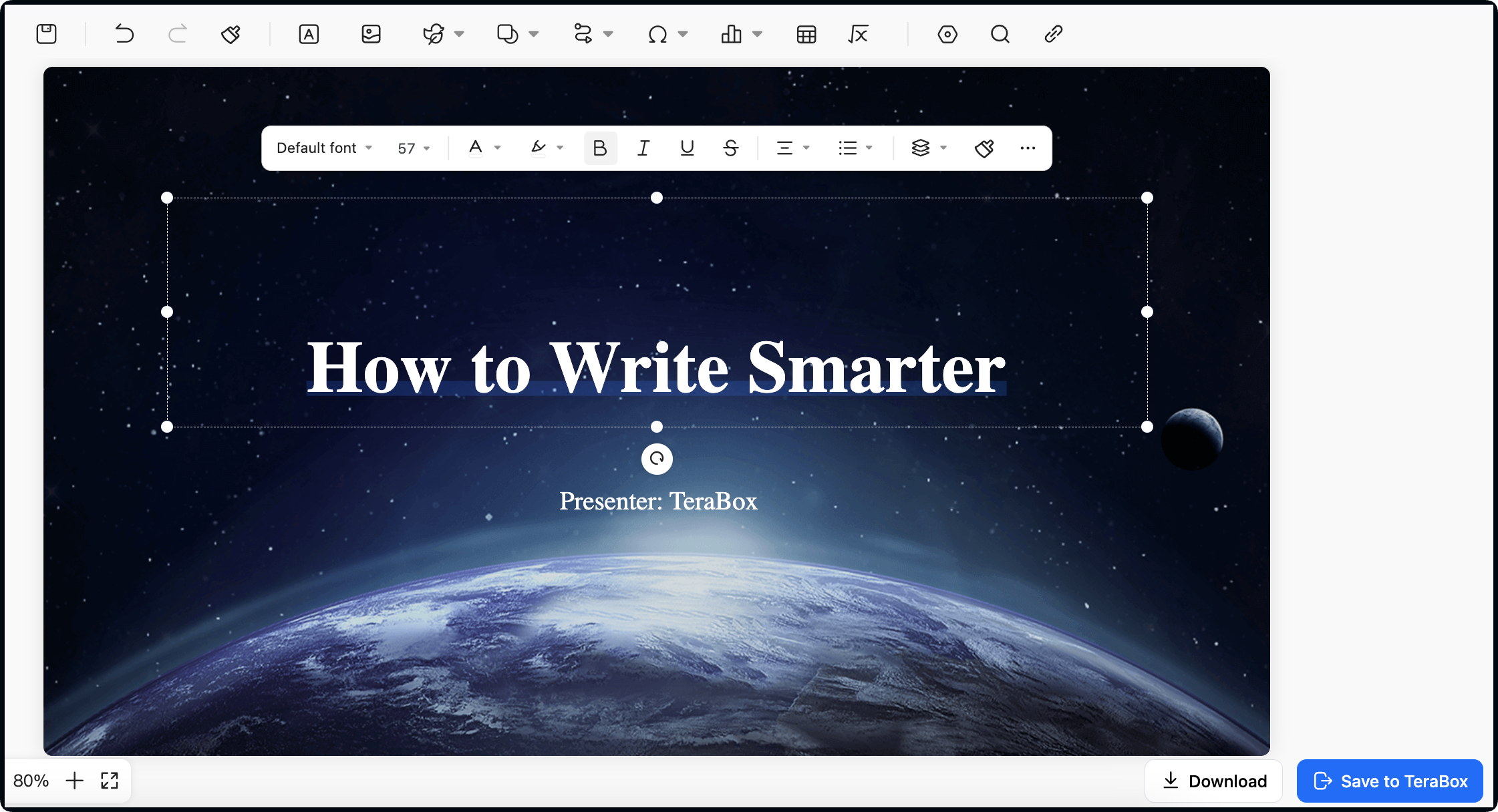
If you don’t have your TeraBox cloud storage account, don’t worry – you can create it easily. Just download the TeraBox app on your Android or iPhone, or visit its web interface on your computer and sign up.
You will get an instant 1TB of free cloud storage for easy file and document management. 1TB (1024GB) of storage is more than enough for individual users to save their documents, including presentations, Docs, PDFS, photos, videos, and other data files. Users can also use this space to share big files with TeraTransfer.
Additionally, this 1TB of free cloud storage space from TeraBox can also be used for backing up your important and sensitive data files. You can easily recover your sensitive data files in case of device failure, natural disaster, or human error.
Moreover, TeraBox’s referral program lets you unlock more storage and win exciting prizes.
Explore Other TeraBox AI Features
TeraBox AI is a collection of reliable AI-powered content generation tools. Besides Tera AI PPT Maker also offers other NLP-powered tools, including Tera AI Essay Writer to write a humanized and difficult-to-detect essay , Tera AI Smart Paraphraser to improve expression accuracy and Tera AI Transcriber to transcribe your audio and video files to text quickly and accurately.
TeraBox AI Essay Writer is also an easy and user-friendly AI-powered tool where you can create completely original and high-quality articles. The length of articles can range from 1000-20000 words. Thus, choose your style in APA and mention the word count to write a humanized and high-quality essay in seconds.
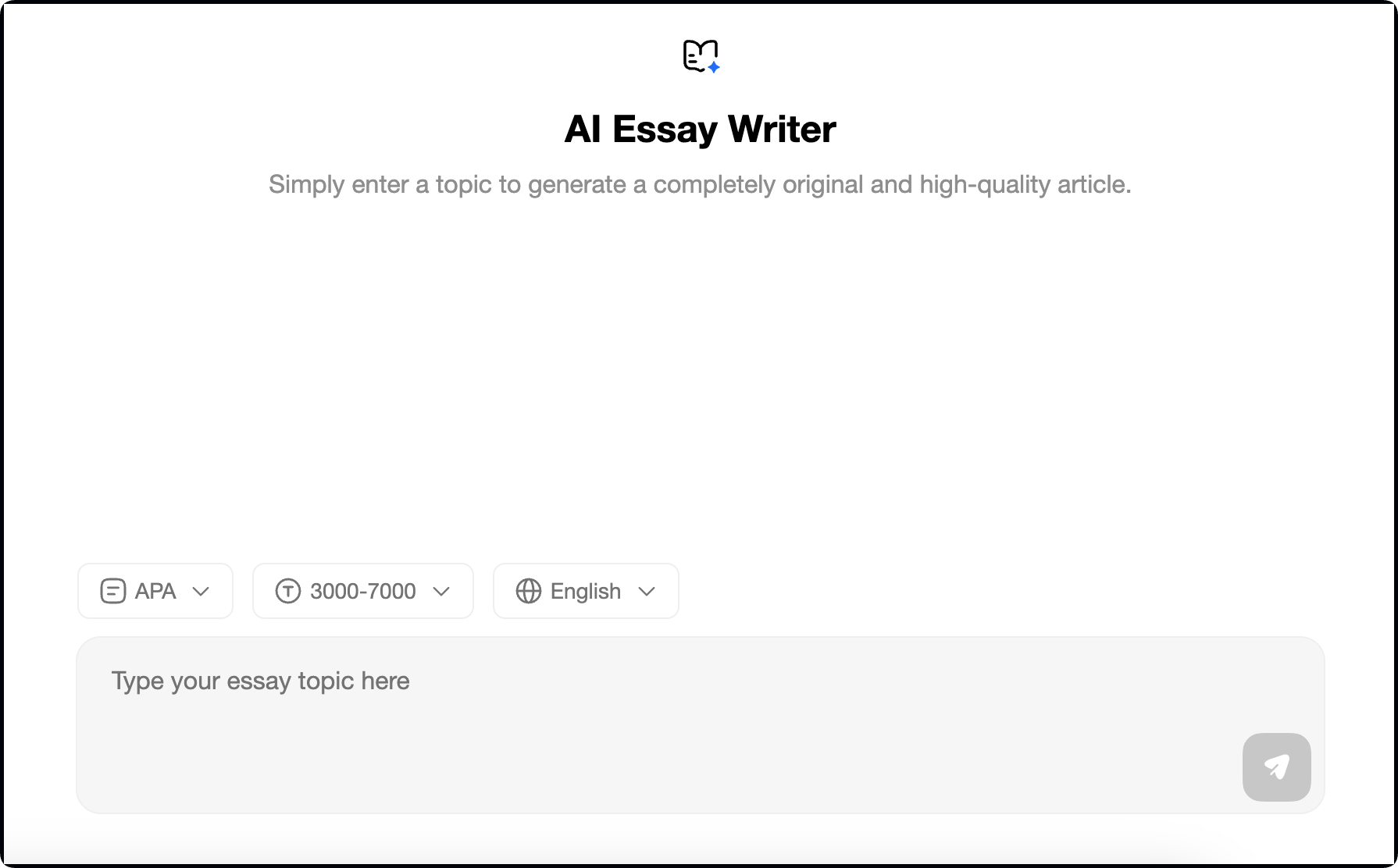
TeraBox AI Smart Paraphraser is another incredible tool in the TeraBox AI toolkit that uses intelligent operation functions to improve writing, enhance the accuracy of expression and reduce the risk of plagiarism. Its free version offers 3 free trials with 10,000 words for each time, more than enough to refine your standard articles or documents.
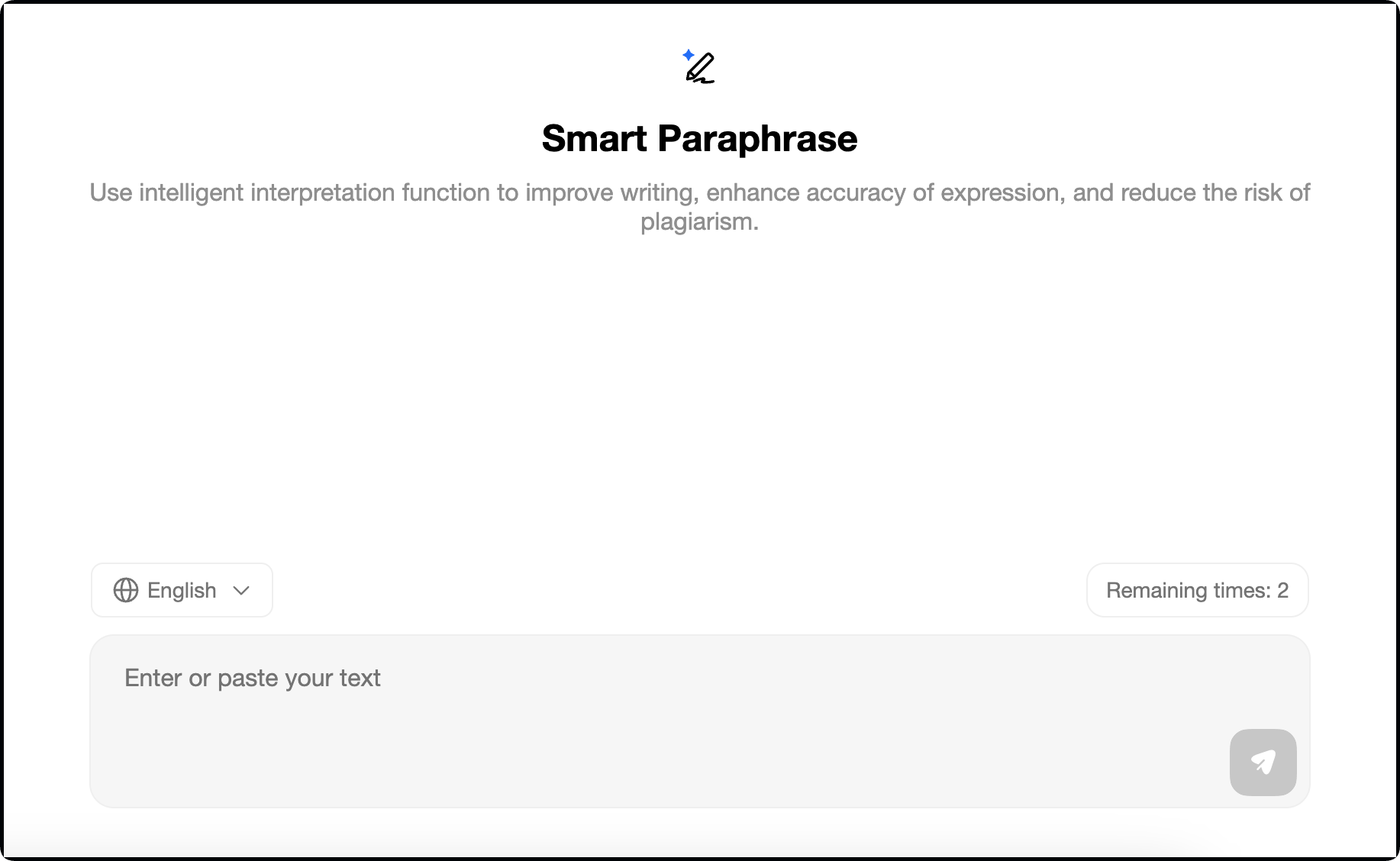
TeraBox AI Transcriber is a powerful tool designed to convert 52+ formats of audio and video files into accurate, readable text with just a few clicks. Whether you’re transcribing meetings, interviews, lectures, or voice notes, this AI-driven tool supports multiple languages and delivers fast, high-quality results. Just drag and drop files or click to import, it intelligently detects speakers, adds timestamps, and ensures clear formatting. Real-time recording and one-click AI insights is also incorporated.
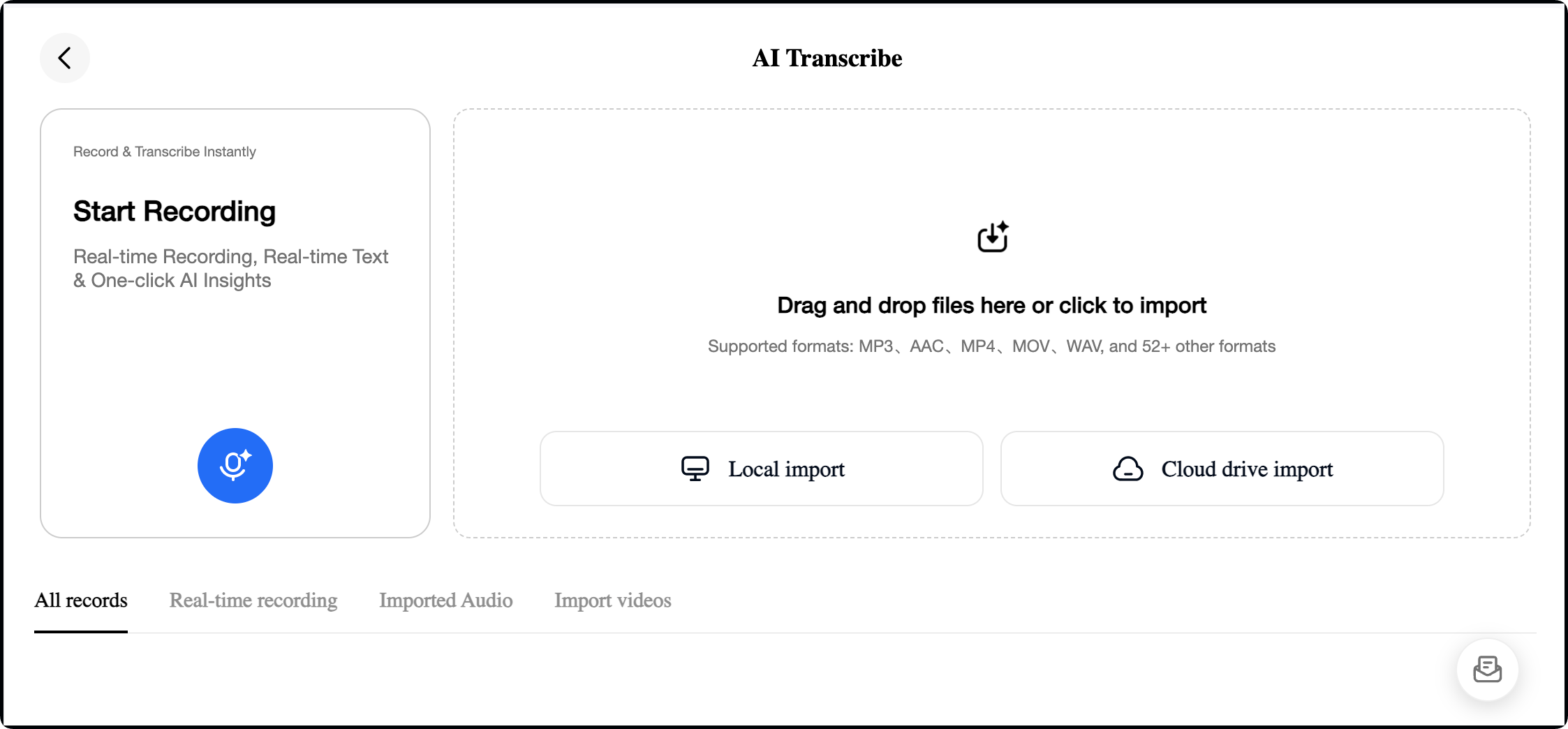
Thus, try TeraBox AI Premium, a complete set of AI-powered tools to create visually stunning presentations, polish your essay writing skills, and paraphrase existing documents to improve expression accuracy.
Conclusion
Let’s face it — building a good presentation from scratch can take hours. It gets even trickier when you need to create longer decks, like client proposals, lesson plans, or team reports. That’s where many people get stuck — not with ideas, but with how to turn them into something clear and visually appealing.
That’s exactly why we built TeraBox AI Presentation Maker(테라박스 AI PPT). With this beginner guide, you’re well on your way to creating great-looking presentations faster and smoother.
Give TeraBox AI PPT maker a try today and explore the full suite of AI-powered tools designed to simplify your working process. Start here!











