Is your iPhone’s internal storage filled with unnecessary photos? Want to delete them once and for all?
Well, this is a comprehensive guide on how to delete photos from iPhone. You can delete one photo, multiple photos, albums, and all photos from your iPhone using your iPhone, Mac, or PC. Just follow the simple steps and free up space on your device.
Deleting photos from a device is easy and quick, but before doing that, it is better to create a backup in a photo storage app. It will help you recover the necessary photos whenever needed, and you will never regret it.
Let’s discuss how to delete photos on iPhone and create a backup.

How to Delete Photos from iPhone Album?
How to Delete Multiple Photos from iPhone
Step 1: Open the Photos app.
Step 2: Go to the Library tab at the bottom left corner.
Step 3: Tap on the Select button and select the photos you want to delete.
Step 4: At the bottom right corner of the screen, you will see the bin icon. Tap it to delete the selected photos.
Step 5: Tap Delete X Photos. Your photos will be deleted.
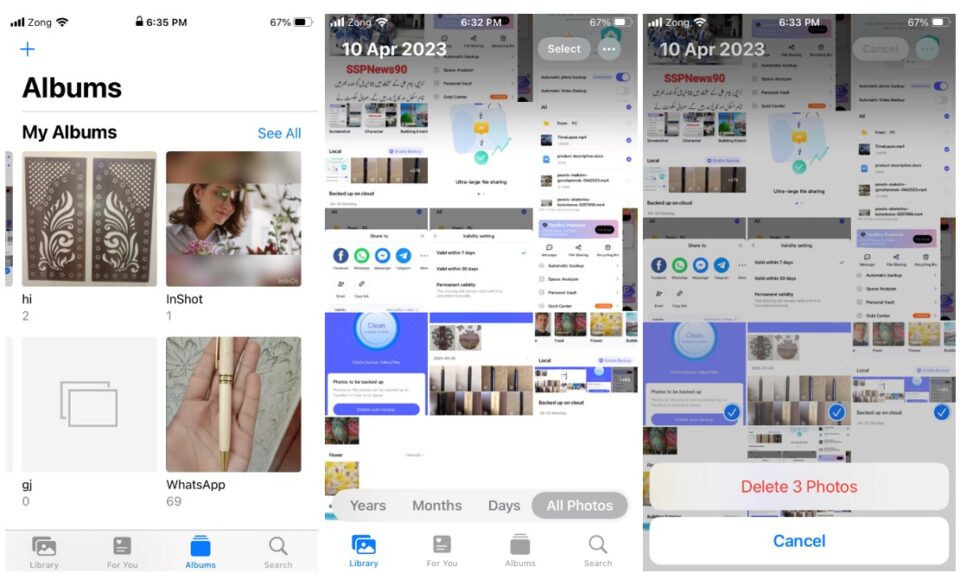
How to Delete Album on iPhone
Step 1: Go to the Photos app and tap Album.
Step 2: Tap the See All button. You will see all the albums in a list.
Step 3: Tap Edit. You will see a red circle with a minus sign on each album.
Step 4: Tap on the circle to delete that album. Tap Delete Album to confirm.
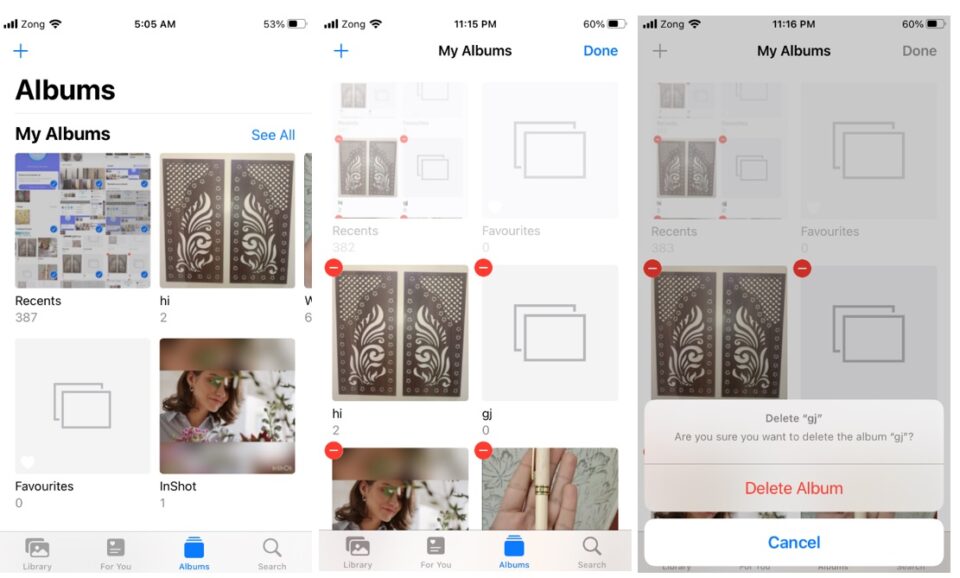
How to Delete All Photos from iPhone (on iPhone, Mac, and PC, respectively)
Step 1: On the Photos app, go to the Library tab.
Step 2: Tap App Photos. Tap Select.
Step 3: Select the most recent photo. Now drag your finger and keep dragging it until all the photos are selected.
Step 4: Tap on the bin icon at the bottom right corner. Tap Delete X Photos.
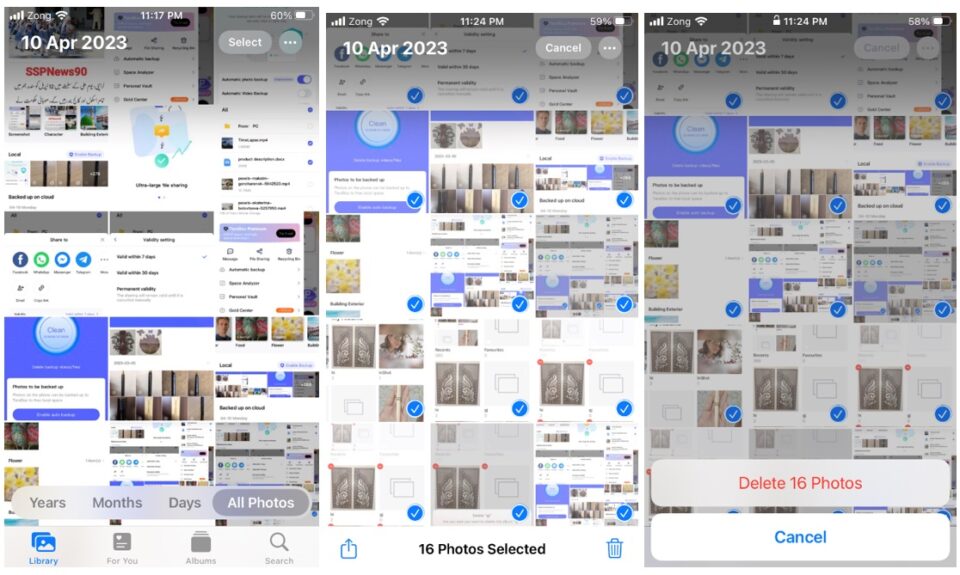
You can also delete all photos using Mac. Connect your device to the computer and open Photos. You will see all the photos on your device. Select them all and press the delete button.
If you are using a Windows PC, connect your iPhone and open Windows Explorer. Open iPhone’s internal storage. Go to DCIM, select all photos, and press the delete button.
How to Permanently Delete Photos from iPhone?
How to Permanently Delete iPhone photos
If you want to delete photos permanently from your iPhone, you need to delete them from the Recently Delete folder as well. First, delete the photos from the Photos app and follow the steps below.
Step 1: On the Photos app, go to Albums.
Step 2: Scroll down and tap Recently Deleted.
Step 3: Tap Select, and select the photos you want to delete permanently.
Step 4: Tap Delete. Tap Delete 3 Photos.
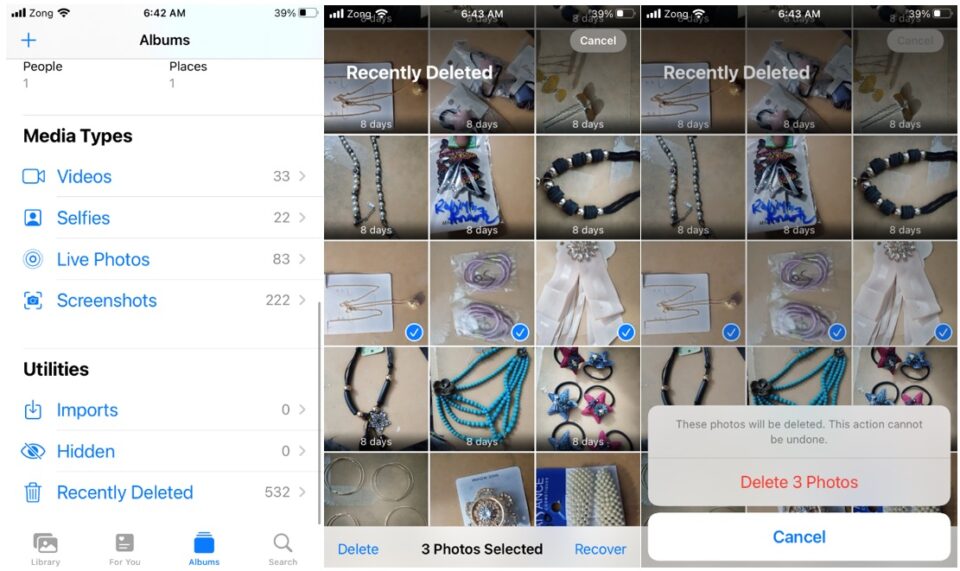
What’s more, there are a lot of people who delete the photos but intend to recover, so ways about recovering the deleted photos will be introduced next.
How to Recover Deleted Photos on iPhone from “Recently Deleted”
When you delete photos on your iPhone, they are not permanently deleted from the device. Instead, they are stored in the Recently Deleted folder. Therefore, if you have deleted some photos accidentally, you can easily recover them.
Step 1: Open the Photos app.
Step 2: Tap Albums.
Step 3: Scroll down and tap Recently Deleted under Utilities.
Step 4: You will see all the pictures there. Tap Select.
Step 5: Select the photos and tap Recover.
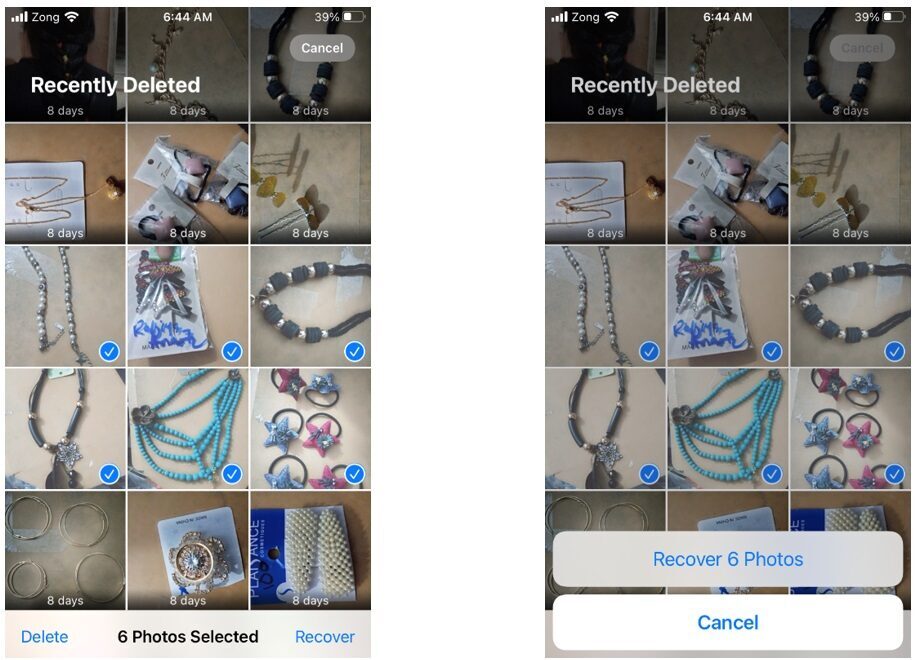
How to Backup Photos from iPhone Using TeraBox?
Users often regret deleting their photos permanently from iPhones. But they can’t do anything because they have been deleted from the Recently Deleted folder.
You never know when you will need photos, so deleting them directly from your device is not the right solution. It is better to create a backup of the photos in the cloud and then delete the files permanently. This way, you can easily recover the photos when needed, and these will not take up any space on your device. Of course, you can go with iCloud, but it comes with limitations. iCloud only offers 5GB of free space; this limited space can quickly run out, requiring users to either delete data or pay for additional storage.
For this purpose, you can use TeraBox. It is the only cloud storage that offers you 1TB of free space where you can easily store all your data. You can access your files from your computer, mobile, or any other device through the application or the web.
TeraBox offers some exceptional features that make it an excellent option for backup iPhone photos. Firstly, it offers Automatic Backup, which uploads all your photos to the cloud on its own. It is done in real-time, so your data always remains safe in the cloud.
Secondly, the Space Analyzer of TeraBox helps in deleting duplicate photos. You can delete all the backed-up photos from the device just with one tap. It automatically analyzes your storage and helps you get rid of duplicate files.
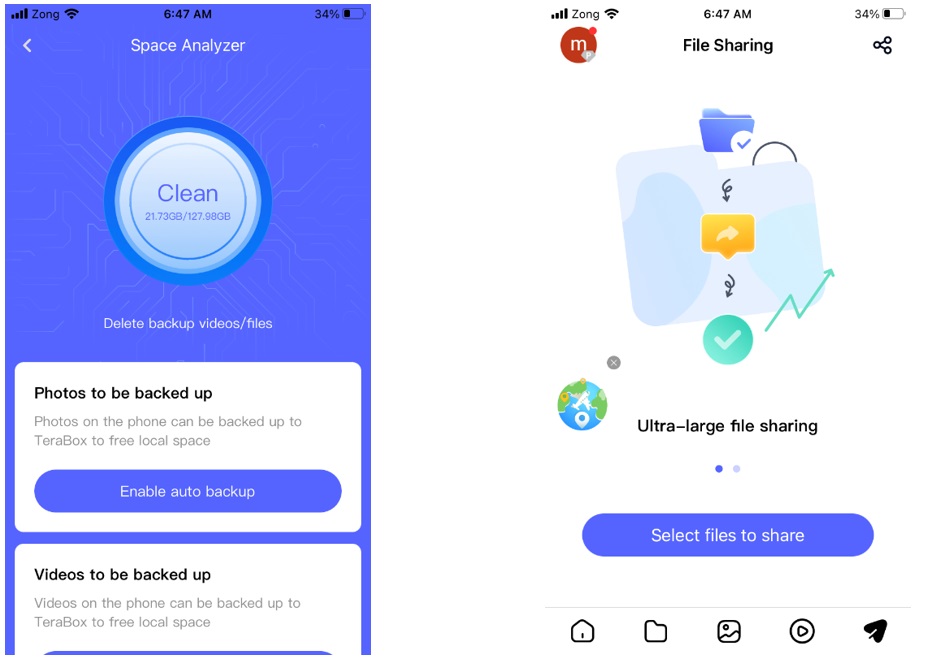
With TeraBox, sharing and transferring photos and other files is easier than ever. You can safely share your data with anyone, even if the files are large. For privacy and protection, you can add a validity period, private link, and password.
To backup iPhone photos to TeraBox:
Step 1: Download and install the TeraBox application on your iPhone and open it.
Step 2: On the main screen, you will see the signup option. You can also sign up using your existing social media and other accounts.
Step 3: Once you are logged in, tap on the profile icon. Tap Automatic Backup.
Step 4: TeraBox can create an automatic backup of your photos and videos. Select the desired options. It will start backing up your photos to the cloud.
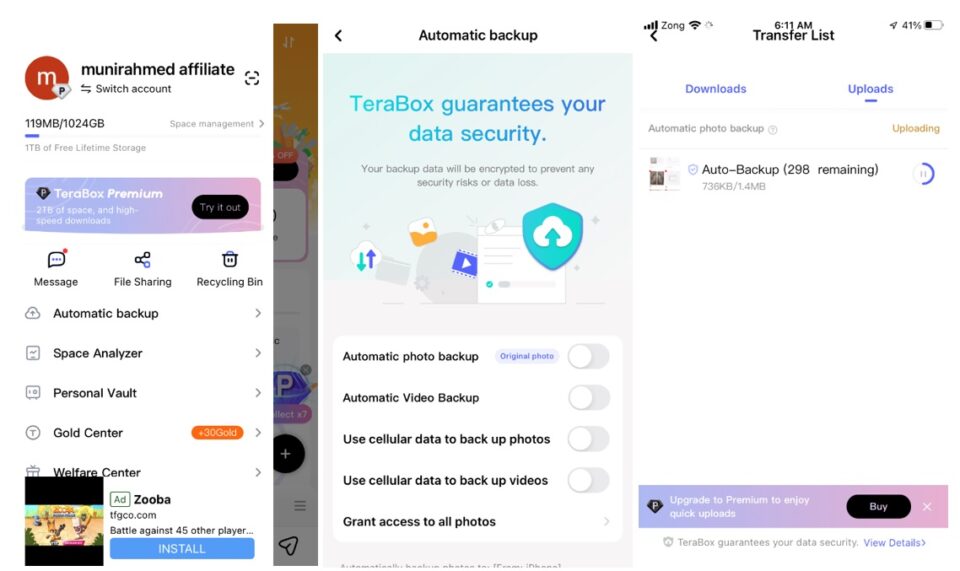
Final Thoughts
Now, you might have a clear idea of how to delete photos from iPhone. You can easily delete photos, albums, and entire collections in no time. But it is better to create backup of these photos before you delete them. You can use TeraBox and create an automatic backup. The photos will never take up space on your device and will be there for you in the cloud. Download TeraBox and move all your data to the cloud.









![12 Best AI Presentation Makers to Try in 2025 [Free & Paid] 143 new 图片1](https://dr80rrrj8r45p.cloudfront.net/wp-content/uploads/2025/05/new-图片1-242x140.jpg)