iPhones are still the best smartphone when it comes to video recording. Apple has recently added new video formats, including cinematic mode and ProRes, that have further increased the size of the videos recorded on the iPhone. Keep reading to find out how to send a large video file from your iPhone to any other device.

Sending such files to your friends or other devices cannot be done using instant messaging apps because they usually limit the maximum file size you can send. The reliable way for sharing large video files from your iPhone is using cloud storage and file transfer services.
In this article, we shall discuss how to send videos from your iPhone to your other devices like your Mac using TeraBox the best cloud storage provider. We will also look at how to back up your iPhone on the cloud to ensure your important files, including large videos, are securely stored and can be restored whenever you need to use them. Let’s start with the latter.
How can I send large videos from my iPhone
Sending large files from iPhone is pretty simple if you have the right tools. In this section, we will explain how you can use TeraBox to send large videos on your iPhone. Remember, TeraBox gives all users 1TB of free cloud storage space. Most iPhones have less than 1TB storage capacity, meaning all your iPhone files will fit on this free cloud storage space.
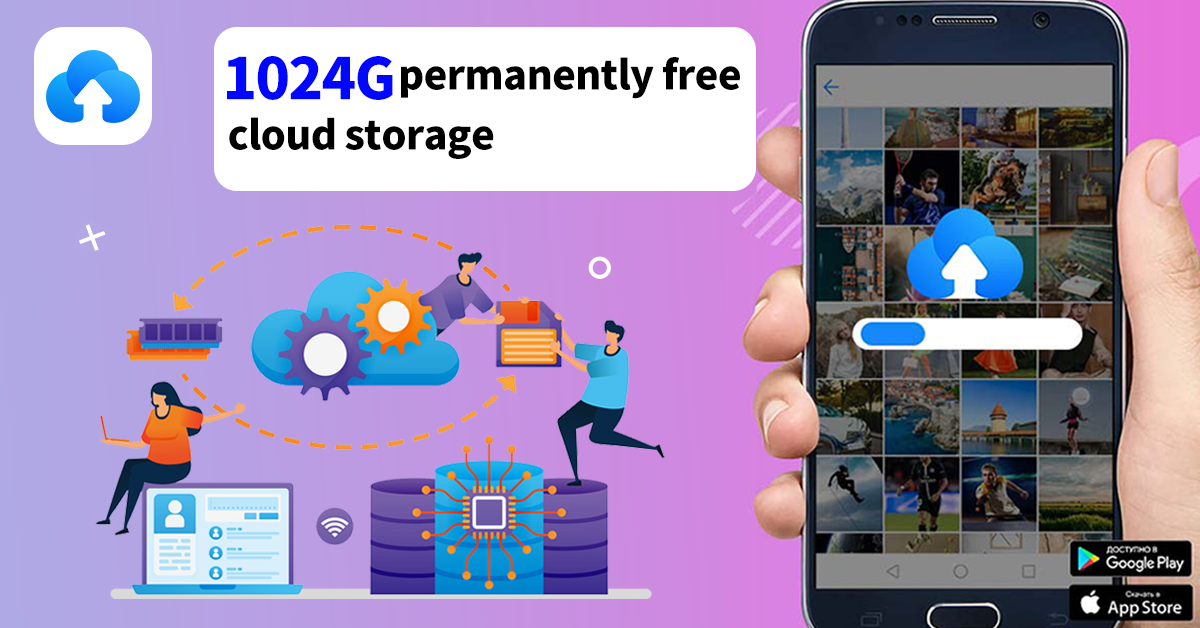
Steps to send large video on your iPhone
- Step #1:Download the TeraBox App and install it on your iPhone using the App Store. After installing the app, create an account using your email address or sign up using your Google, Facebook, or Apple account.
- Step #2: Now that you have an account, you can start uploading all the files tothe cloud. Tap the “+” button on the bottom right of the app’s main dashboard. You will now have to choose the type of file you intend to upload from the available preset options, including photos, videos, and files.
- Step #3:Choose any of the above file categories and select all the long video files you want to send. Click the upload button to start sending these files to your cloud storage.
- Step #4:Automate the photo and video backup processes. If you don’t want to manually upload every video or photo you capture with your camera, simply enable the automatic backup option in your app.
- Step #5:When this setting is enabled, all your photos and videos will automatically be sent to your cloud storage space. You can log in to your TeraBox account from another device or send the long video to the designated ones with an encrypted share link.
Best way to share large video files from iPhone to Mac
In the previous section, we covered the steps for sending large files on your iPhone to your TeraBox cloud storage. When all the files are uploaded to your cloud storage, it is easy to access them on any other device, including your Mac or Windows PC. Our focus in this section will be on how to send a large video file from iPhone to Mac.
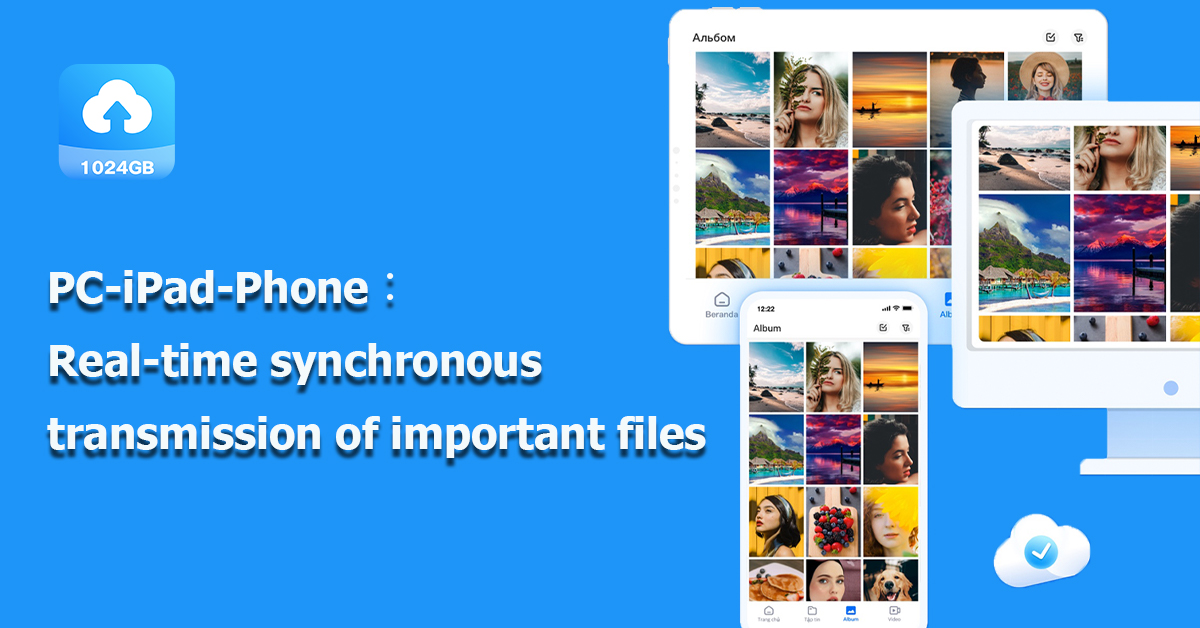
With the Mac, you don’t need to download a standalone application to access TeraBox; you can access it right from your browser. We recommend using more advanced browsers such as Safari and Google Chrome. To access the large video files you want to share, open your browser and log in to TeraBox’s official site. You don’t need to create an account since you already created one on your iPhone.
Once you get into the web app dashboard of TeraBox, you will be able to view all the files that were uploaded from the iPhone. The left menu of the dashboard has different file categories, including pictures, videos, music, documents, and other files, making it easy to find a specific file on your cloud storage and move large files between devices.
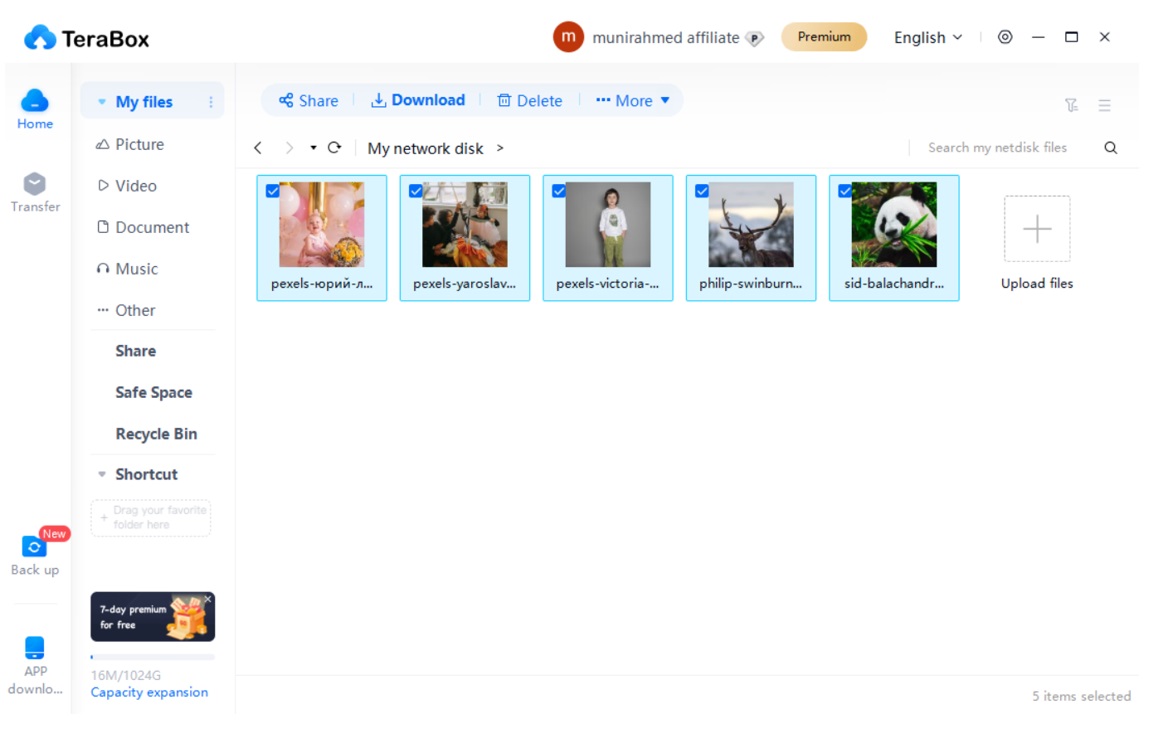
Now that you can view the files right from the browser, TeraBox gives you the option to download them to your Mac. If you have the space, you can choose to download big video files to your Mac. So, if your iPhone gets a problem, you can always restore all the files from your Mac.
With over 1TB of cloud storage that every user gets, you have more than enough space to send large files for free to your cloud storage and then download them to your Mac.
Final thoughts
Sending large video files via the internet is easier than ever, thanks to cloud providers like TeraBox, which give users more than enough cloud storage space (1TB) for free. This storage is enough for backing up all the videos and several other files on your iPhone and sending them to others.
Another benefit of using TeraBox to send or back up large files is its fast upload and download speeds. If you have a good internet connection, backing up or sending large files will take a few minutes. Download TeraBox to your iPhone to start sharing large files with your other devices.









![12 Best AI Presentation Makers to Try in 2025 [Free & Paid] 127 new 图片1](https://dr80rrrj8r45p.cloudfront.net/wp-content/uploads/2025/05/new-图片1-242x140.jpg)