“Why are my files missing in TeraBox? Does TeraBox delete files?” Recently, some users have approached us with these questions.

As a credible secure cloud platform, TeraBox provides a safe location for data backup and recovery; the last thing it will do is delete users’ files randomly. Missing files can be due to various reasons. In case this issue does happen to you, we would like to offer some common causes and solutions.
Does TeraBox Delete Files?
To clear the air, TeraBox does not delete users’ files without their permission.
As an ISO-certified cloud service, TeraBox is known for its robust security measures and strict privacy policies. This means users can trust that their important documents, photos, and other files will remain secure on the platform, and will only be deleted if they choose to do so.
TeraBox will not delete your files when you uninstall the app. This is because your data is stored in the cloud server instead of your phone’s local storage. Your files will only be erased when you delete TeraBox account.
If you come across missing files, here are some potential causes and solutions:
1. Wrong login account
If you have multiple active TeraBox accounts, you might have uploaded files to different accounts at different times, causing the missing file to be stored in another location. If this is the case, try to recall all the accounts you have previously used, and log in TeraBox with them one by one to see if you can track down the files you need.
2. Misplaced or moved folder
Missing files can occur if you have accidentally moved them to another folder or if they were renamed. To resolve this issue, you can use the search box in TeraBox to search for keywords in the name of the file.
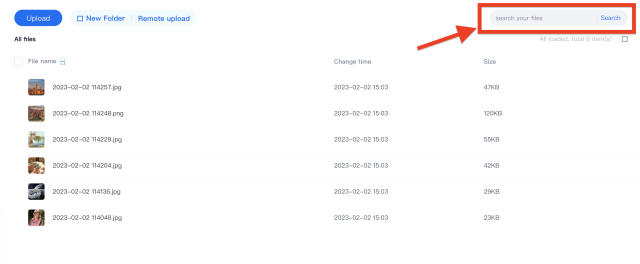
3. File syncing issue
If you have just finished uploading a large file to TeraBox, a syncing issue could be the cause of missing files. This could happen if the file hasn’t finished syncing to the cloud yet, or if the upload was interrupted due to poor network connections. Go to the transfer list to see if the file has been uploaded properly; if not, upload the file in TeraBox again.
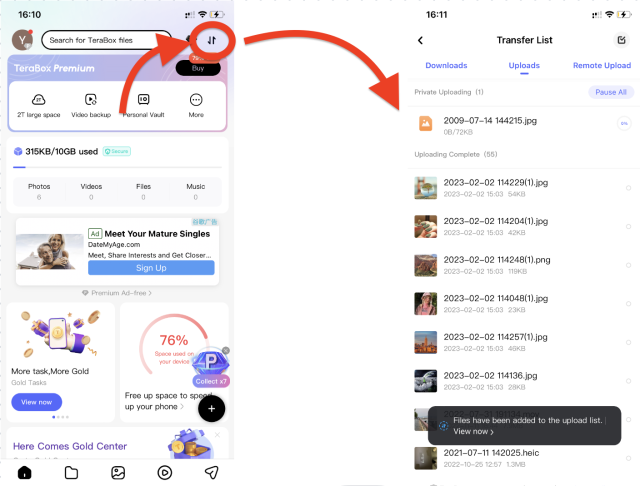
4. Accidental deletion
If you or someone else who has access to the cloud storage accidentally delete a file, it can result in its permanent loss if it is not recoverable. Luckily, TeraBox has a Recycling Bin where recently deleted files can be recovered, so check there first. If the file cannot be repaired, you may need to restore the file from another backup if one exists.
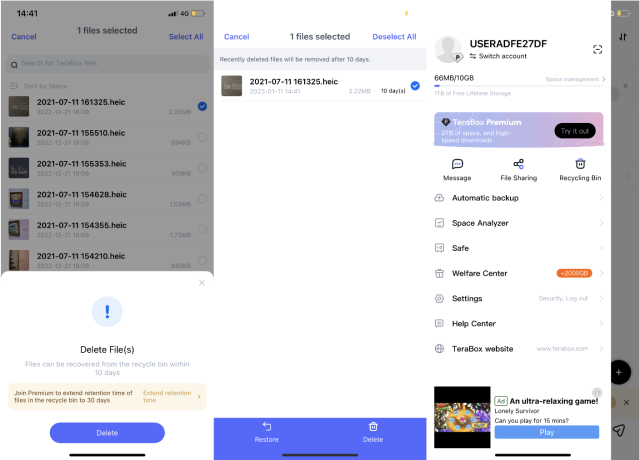
If the above steps do not work, try reaching out to us for further assistance. The support team can help you determine the root cause of the missing file issue and provide guidance on how to resolve it.
Further Reading: TeraBox Cloud Storage Review
How to Delete Files in TeraBox?
As we said, TeraBox would never erase users’ files without their knowledge. However, users can delete files from their accounts if they need to free up more space. Of course, a better option would be to select TeraBox Premium for 2 TB of large cloud storage, so that storage capacity won’t be a problem.
Either way, since no one can afford to lose any of their precious files, we will also provide some methods of safe file deletion and restoration to make file management easier for you.
To delete files on your phone:
Method 1: Tap the hollow buttons on the right to select a single file or multiple files > Tap “Delete”
Method 2: Tap any document to enter the preview mode > Tap “Delete”
Method 3 (to delete photos): Tap the photo-shaped icon at the bottom to enter Album > Long press on any photo to multi-select > Tap “More” and “Delete”
Method 4 (to delete videos): Tap the video-shaped icon at the bottom to enter Theater > Tap the “…” icon of the video > Tap “Delete”
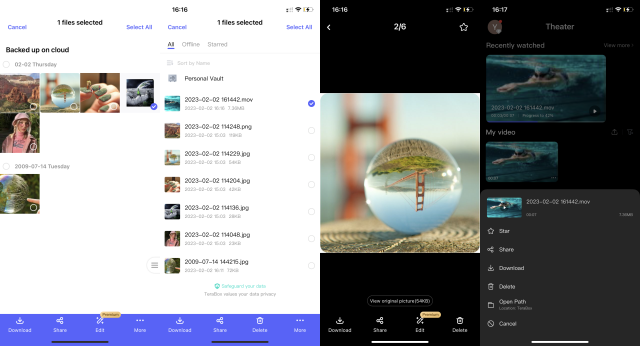
To delete files on your computer:
Method 1: Click the checkbox of a single file or multiple files > Click “Delete”
Method 2: Hover the cursor over a particular file > Click the trash icon
Method 3: Double-click on any file to enter preview mode > Click the trash icon
Note: Switch between list view, thumbnail view, and icon view to get a better look at the files before deleting them. This reduces the chance of accidental deletion.
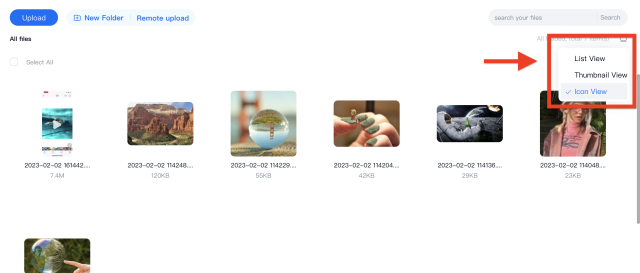
How to Recover Files in TeraBox?
After you delete files from TeraBox, they will be kept in the Recycling Bin for 10 days (or 30 days for premium users). Within this timeframe, you can still retrieve them and recover them to their original storage location. You are able to view how many days are left before they will be cleared in the Recycling Bin.
To recover files on your phone: Locate “Recycling Bin” in the menu > Select the files you want to recover > Click “Restore”
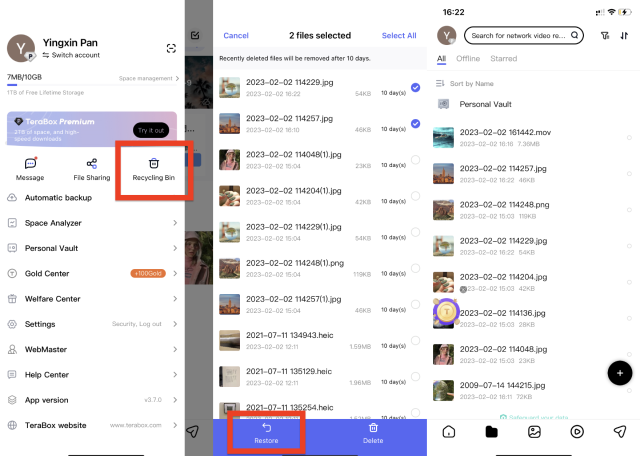
To recover files on your computer: Click “Recycling Bin” on the left sidebar > Select the files you want to recover > Click “Restore”
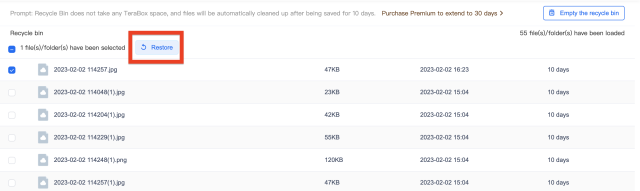
To delete files permanently, you can choose “Delete” in the above steps instead of “Restore”.
Concluding Thoughts
Does TeraBox delete files? The answer is a resounding no. TeraBox is designed to keep data safe and intact, so the idea of deleting files goes against the core values of the company. It does not delete users’ files without their permission, and any missing files are likely due to a variety of causes such as wrong login account, misplaced or moved folders, syncing issues, or accidental deletion. As long as you know how to delete and restore files properly, you will be as far away from missing files as possible.









![12 Best AI Presentation Makers to Try in 2025 [Free & Paid] 143 new 图片1](https://dr80rrrj8r45p.cloudfront.net/wp-content/uploads/2025/05/new-图片1-242x140.jpg)
Previously I back up my photos in terabox. Specifically all pictures appear at backed up on cloud folder. However after reformat my phone, all by pictures disappear. There are thousands of my pictures in backed up on cloud folder, now only left hundreds. Where are my pictures
I apologize for the inconvenience you’re experiencing with the TeraBox.
TeraBox won’t delete your files. If you come across missing files, there maybe different potential causes.
1. Please check whether your files are stored in this account and whether you have backed up to the cloud successfully.
2. Please confirm whether the lost files have been deleted by mistake. The deleted files can be recovered in the “Recycle Bin” within 10 days.
If the above answer does not solve your problem, please feel free to email us at helpdesk@terabox.com with a detailed description of your issue along with any relevant image files. Our VIP support team will handle your query with dedicated attention and resolve your issue efficiently. Thank you for your continued support!
Hello Julie,
Please let me know if you were able to get your data back.
I stored my all personal and childerns percios photos vidoes on terabox and yesterday when i opened it there is not a single thing available in it.
I feel terrible.
TeraBox absolutely protects the data and privacy security of your files.
1. Please check whether your files are stored in this account since an email address may correspond to multiple accounts. Please distinguish between a TeraBox account and accounts linked with a third party such as Google, Facebook, and Apple.
2.Please confirm whether the lost files have been deleted by mistake. The deleted files can be recovered in the “Recycle Bin” within 10 days
If the problem persists, you can contact our dedicated support team at helpdesk@terabox.com. Please provide a detailed description of the issue you’re facing, along with any relevant image files if applicable. Our VIP support team will handle your query with dedicated attention and work towards resolving your issue efficiently.
Thank you for your understanding and continued support.
If i uninstall Terabox, will the files in my phone storage, will all of it be deleted?
Uninstalling Terabox will not delete files stored in your phone storage. Uninstalling an app typically removes only the app itself and related settings, but not the user data or files saved separately. So, you don’t need to worry about losing your files if you uninstall Terabox.
Bull hockey tha Terabox secures your data. They wiped out my account ON THE APP installed on my phone. 21GB of data, gone . Worse, I was given no warning. To top it off, the TB app does not offer a login option whereby I could type in my user ID and password in the app. Instead, I’m offered to log in with Google or set up a new account,which amounts to the same thing. I’m just gladI didn’t give Terabox any money for a premium plan. Avoid at all costs.
I’m sorry to hear about your bad experience with Terabox. Please feel free to send an email to helpdesk@terabox.com Please provide a detailed description of your issue and attach any relevant image files. Our VIP support team will be dedicated to serving you and efficiently solving your problems. Thank you for your continued support!