When you want to share multiple files, such as a pile of images, it is convenient to share everything in a folder. It keeps the files organized for the receiver and saves time and effort.
We often need to share folders with colleagues, clients, family members, etc. It is needed for collaboration, reviewing, and various other purposes.
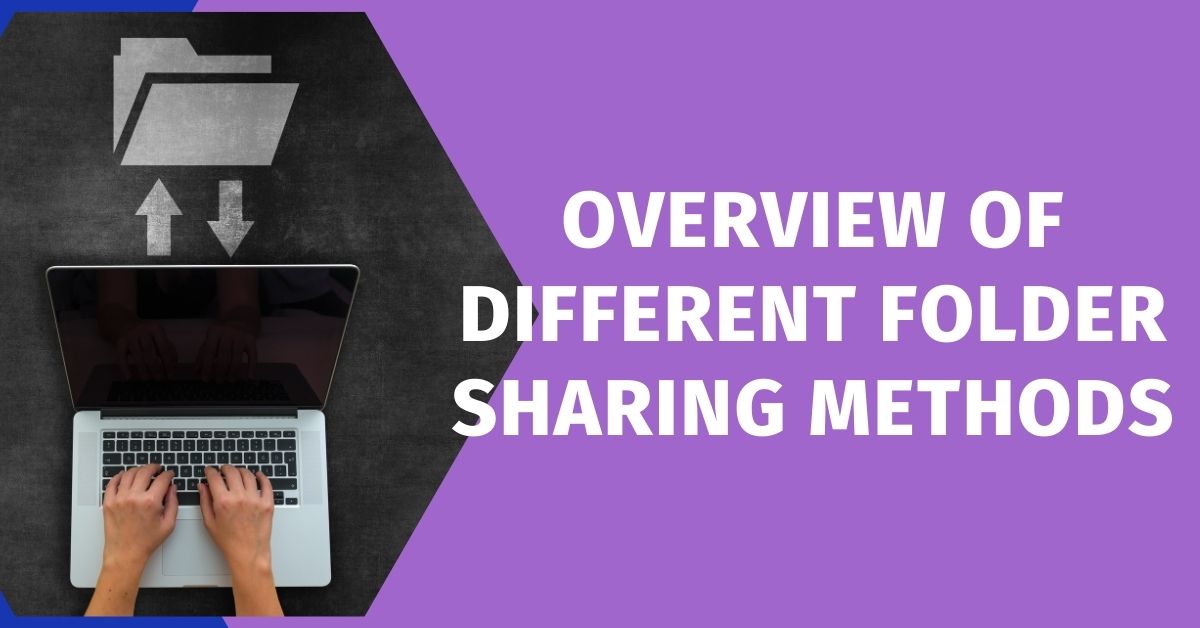
However, sharing folders is not as easy as sharing individual files. You have to pick a reliable and efficient method to share folders without any hassle.
In this article, we will dive into how to share a folder. We will look at different file sharing methods and their pros and cons. We will explain how you can share folders in Zip and non-Zip formats. We will also discuss how to make folder sharing seamless and secure by adopting some best practices.
Overview of Different Folder Sharing Methods
Let’s see some common folder sharing methods along with their pros and cons.
Email is one of the oldest methods of file sharing. It is a great option for a few small files as it has restrictions on the file size.
You might see various email service providers, such as Gmail, now support folder sharing as well. The folders are uploaded to Google Drive, which makes sharing possible and easier.
It is recommended to compress the folder in the first place if you want to send it directly.
Cloud Services
Using a cloud service is the most preferred way of sharing folders with others. It’s simple and quick. However, it depends on the cloud service you are using.
You can upload a Zip format of the folder or the entire folder to the cloud. Then, it is possible to share the link to the folder with anyone.
Local Network
If you want to share folders with your colleagues or other computers connected to a local network, then you can share them directly. Local Area Network (LAN) is the best way because you don’t have to worry about the folder size, number of files, security concerns, etc. It is great for collaboration.
File Transfer Apps
File transfer applications, such as WeTransfer, can also transfer your folders. But most of them ask you to convert the folder into a Zip format and then share it.
The receiver needs to decompress the folder to use it.
How to Share a Folder Not in Zip Format?
Sometimes, sharing folders without compression is preferred because compression can affect the quality of images, videos, etc. Secondly, the recipient will have to decompress the folder to use it.
In such cases, you can use the following methods to transfer your folder and files.
LAN
Local Area Network (LAN) is a great option if you want to give access to folders to others.
For instance, if you want to collaborate with a colleague who is connected to the same network, you can give access quickly. It will allow that person to upload files, download them, and make changes. And there is no need to compress the file.
Even if the folder contains tons of large files, there is nothing to worry about. But this requires a local network. If computers are connected via an Ethernet cable, you can take advantage. Otherwise, you can try other options.
Let’s see how to create a shared folder.
Step 1: Go to the folder you want to share or give access to others.
Step 2: Right-click on the folder and go to Give access to.
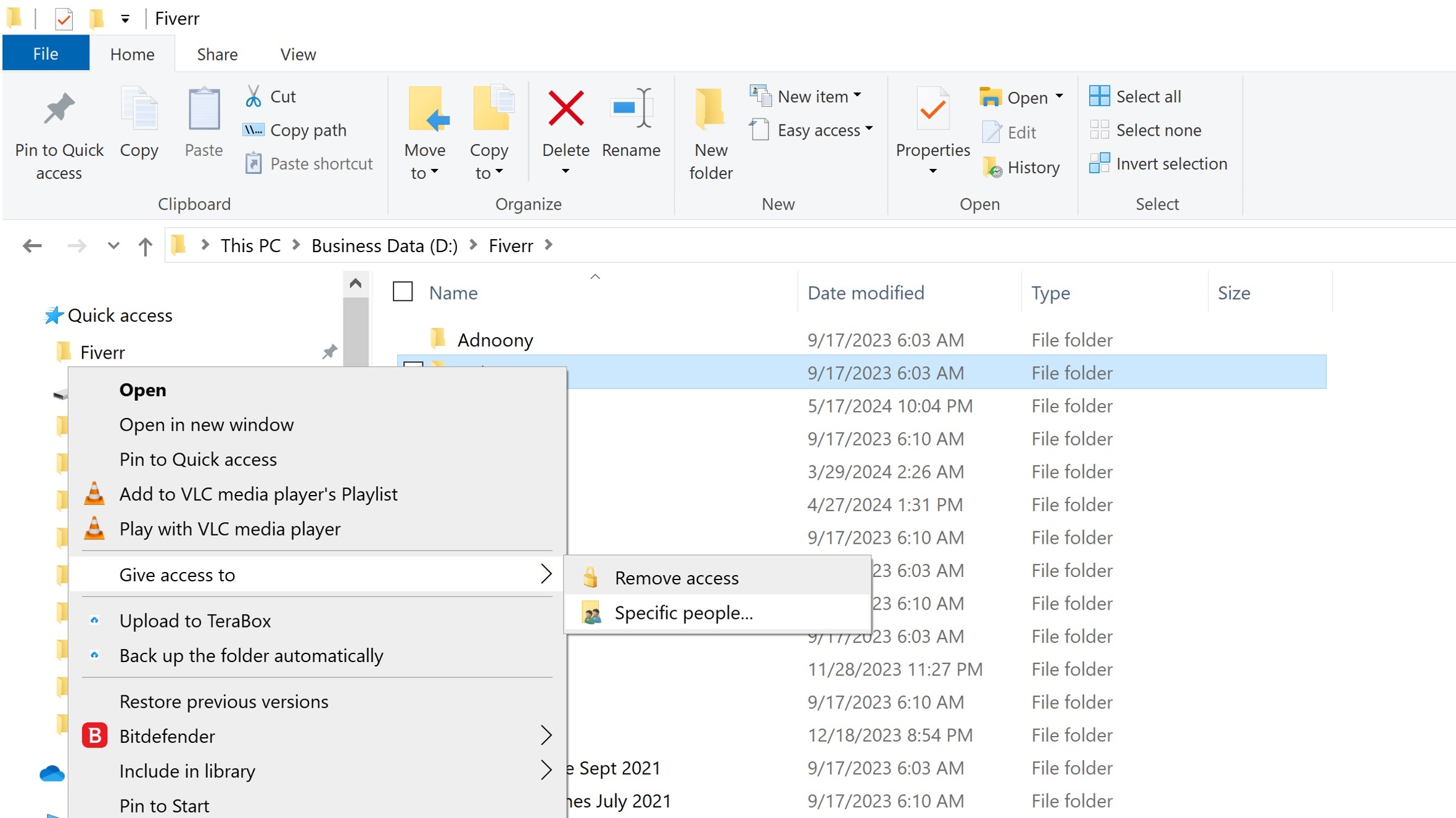
Step 3: Click the people or computer you want to share with and click the Share button.
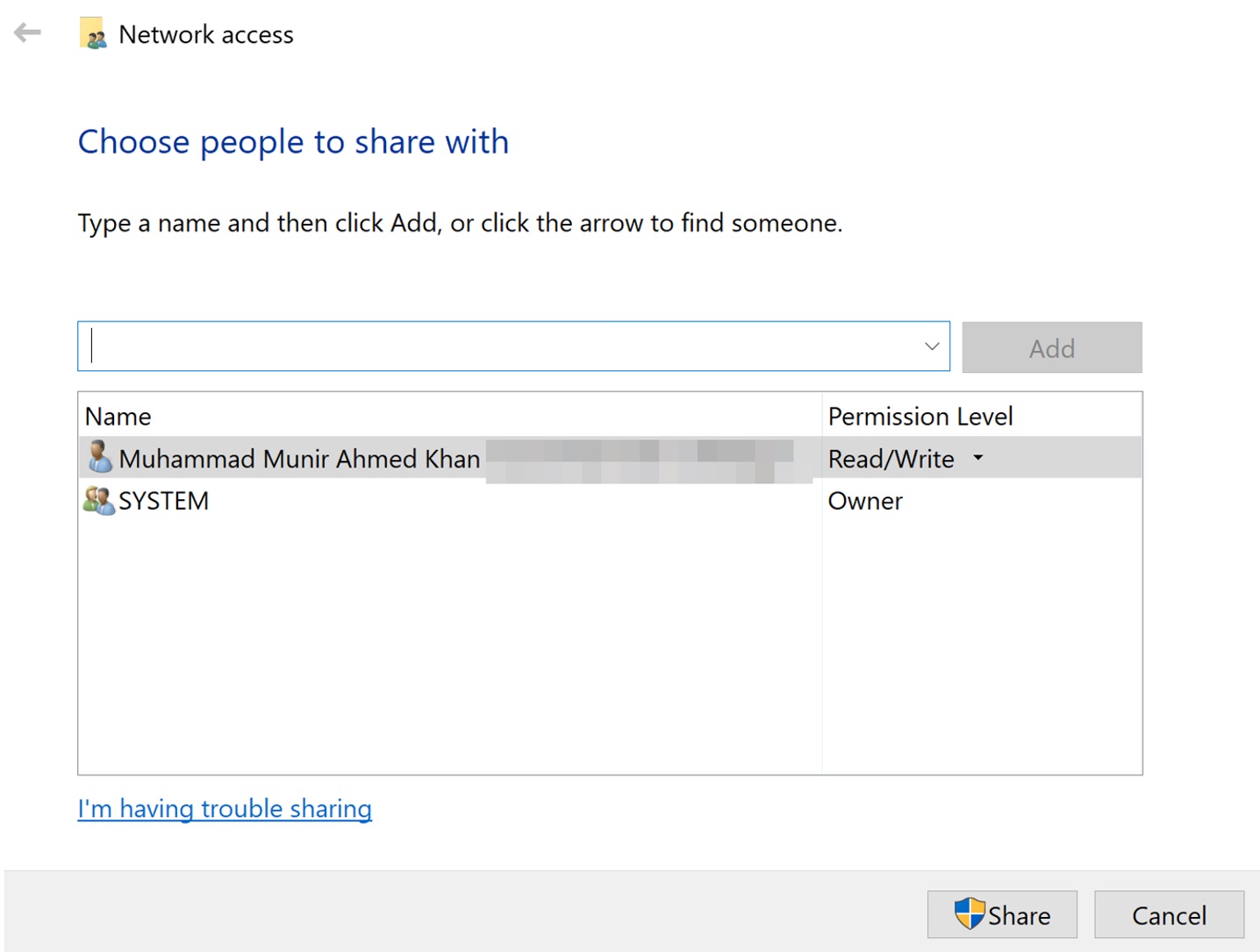
TeraBox
The best way to transfer a folder without compression is TeraBox. It’s free cloud storage that offers up to 1TB of storage for free. You can use it for storing your data from different devices, file sharing, etc.
You can easily upload your whole folder and then share it with anyone. Uploading is extremely quick, and if you have a premium account, it is done at a blazing speed. You can even transfer large files free up to 20 GB.
The best part is security. It offers end-to-end cloud encryption so you and the receiver can access it. Moreover, it is also possible to add a password to the folder and set a validity period for the link.
Step 1: Download TeraBox on your device and install it.
Step 2: Launch the application. Sign up through your email address or social account.
Step 3: Once you are logged in, click the Upload button. Select the folder from your computer and click Save.
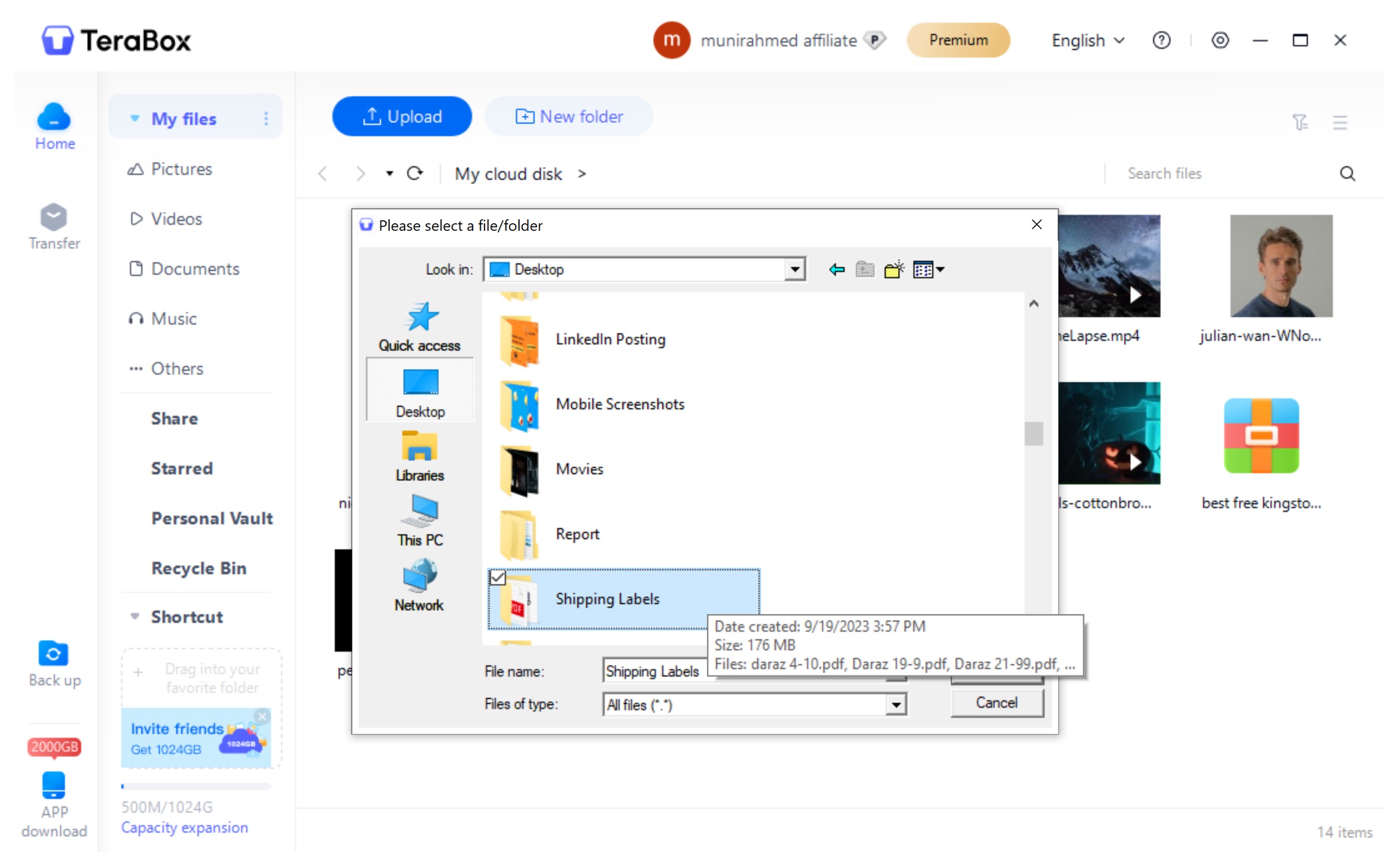
Step 4: After uploading, select the folder. Click the Share button at the top.
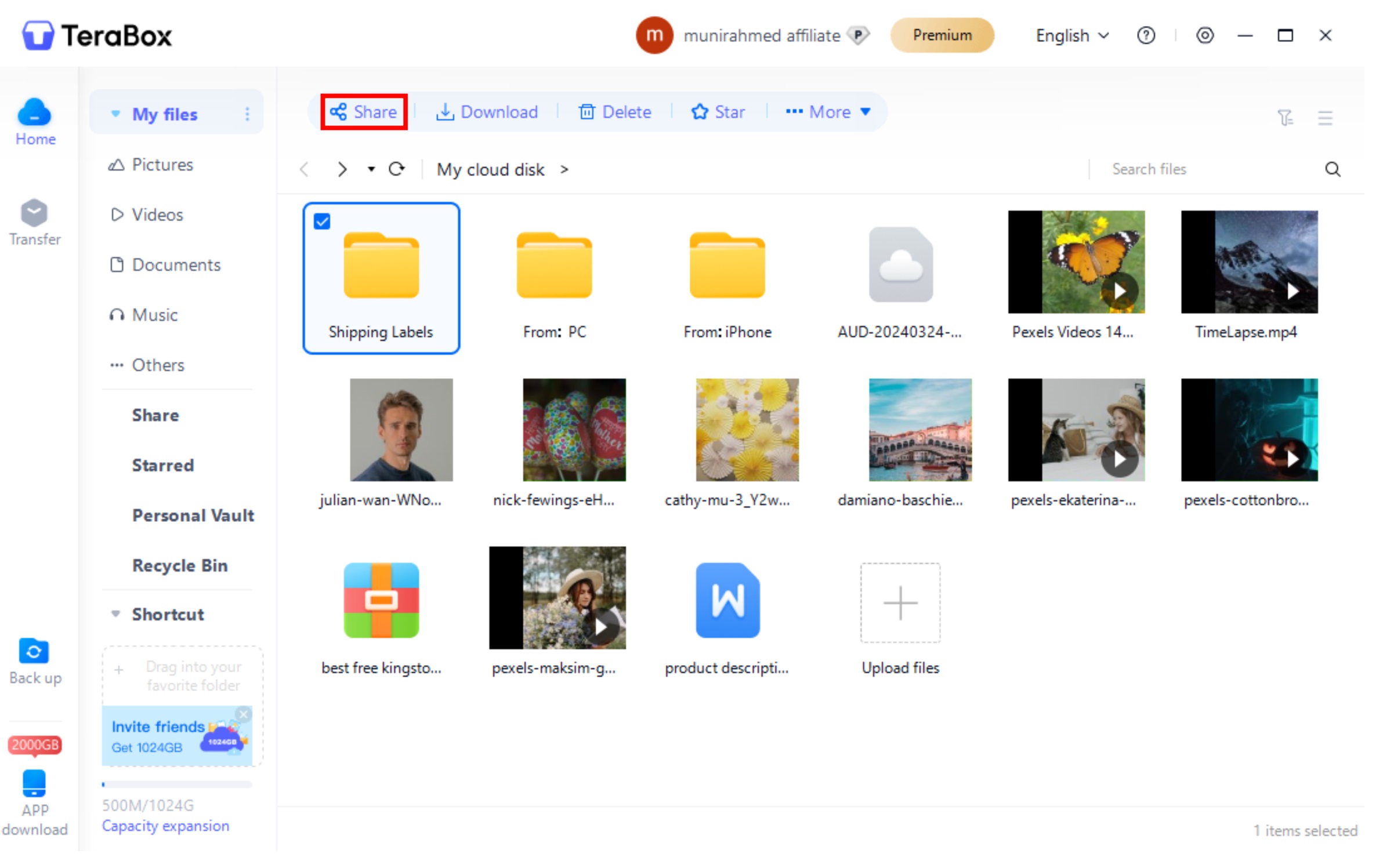
Step 5: You can enter the email address of the recipient. You can also copy the link to share.
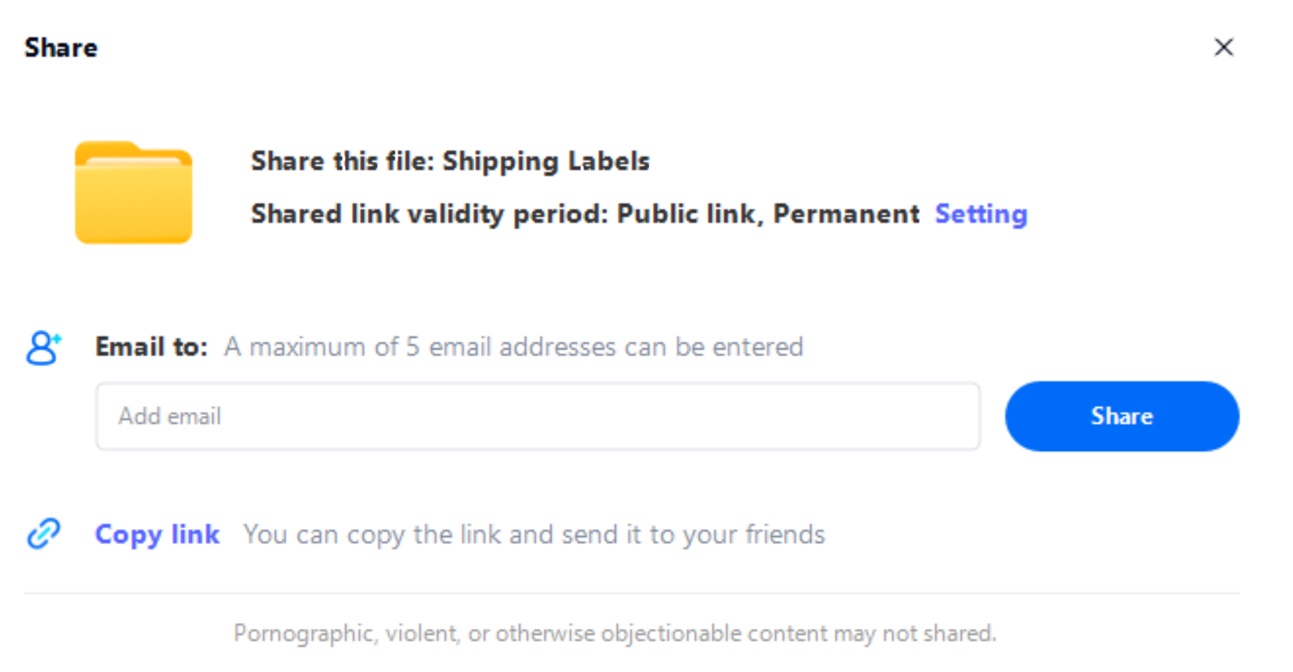
Step 6: For extra security, click Setting. Here, you can create a password and set a validity period for the link.
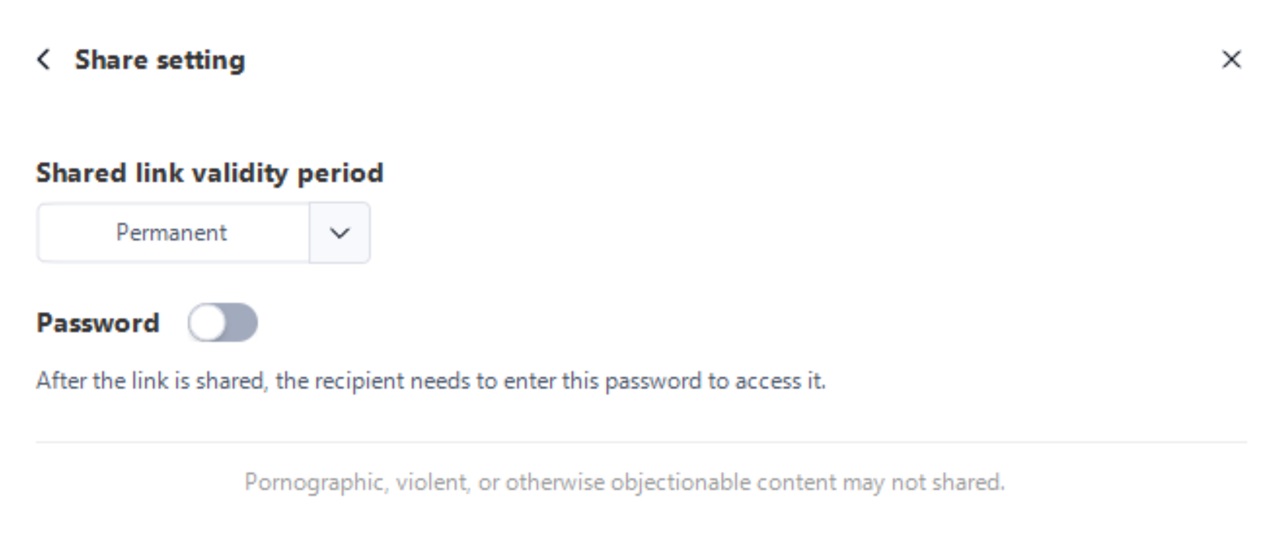
How to Send a Folder as a Zip File?
If you want to share folders as a zip file, you can try the following methods.
WeTransfer
WeTransfer is a popular cloud-based file-sharing platform that can transfer files between devices. You can use it to send your folders to your friends, colleagues, clients, or anyone.
You can directly upload a folder on WeTransfer, but it is recommended to compress the folder into Zip format. It will ensure that the structure of files in the folder remains intact.
You can send up to 2GB files using the free version of WeTransfer. The Pro version can send up to 200GB and costs $10 per month.
Step 1: Compress your folder and turn it into a Zip file. You can do it on Windows or Mac. On Windows, right-click on the folder and go to Send to. Click Compress (zipped) folder.
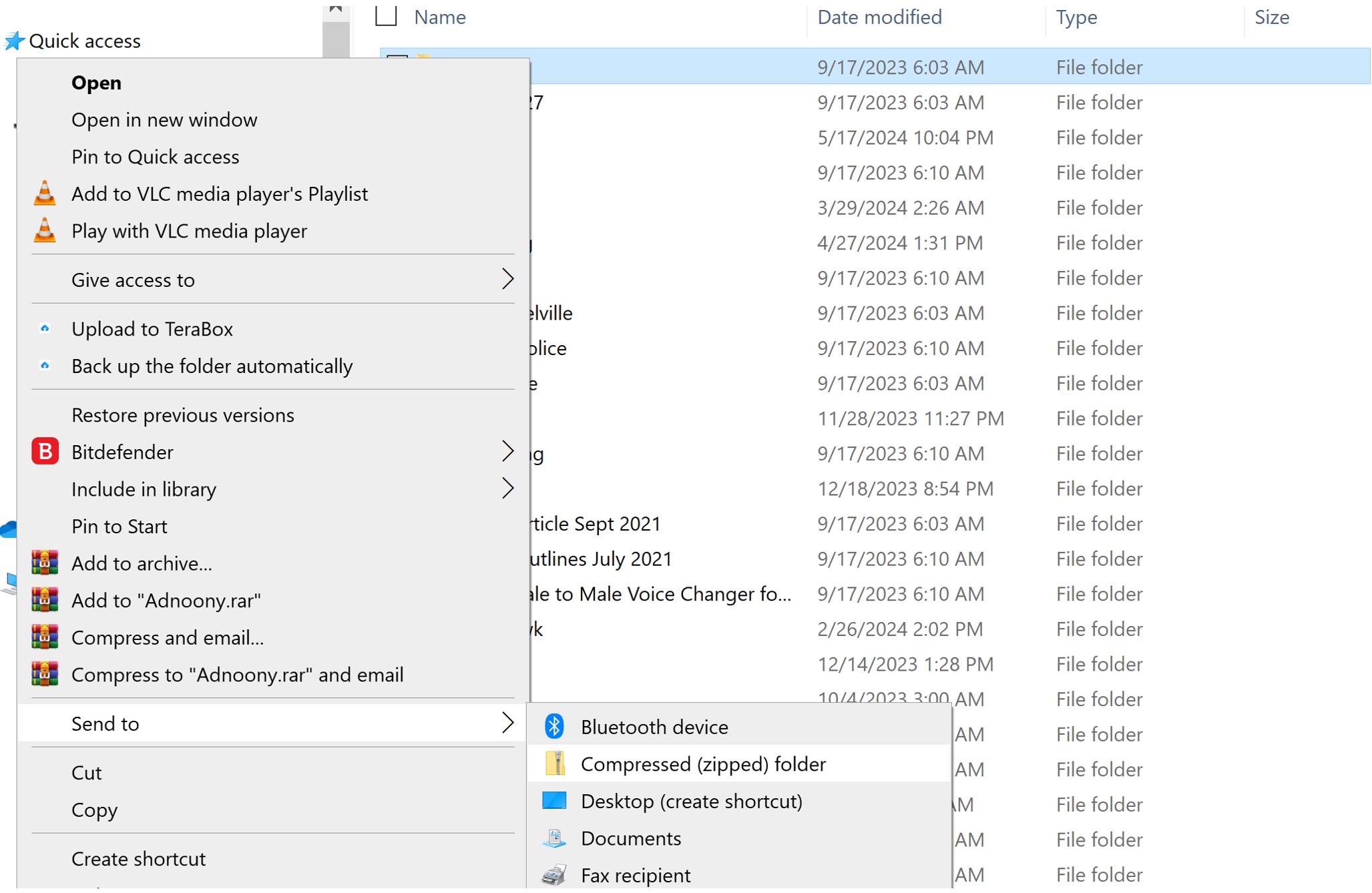
Step 2: Open the WeTransfer application or web app. Drag the zip file and drop it on the transfer page.
Step 3: Enter the email address of the recipient, title, and a short message. Click Transfer. You can also get a link for your transfer.
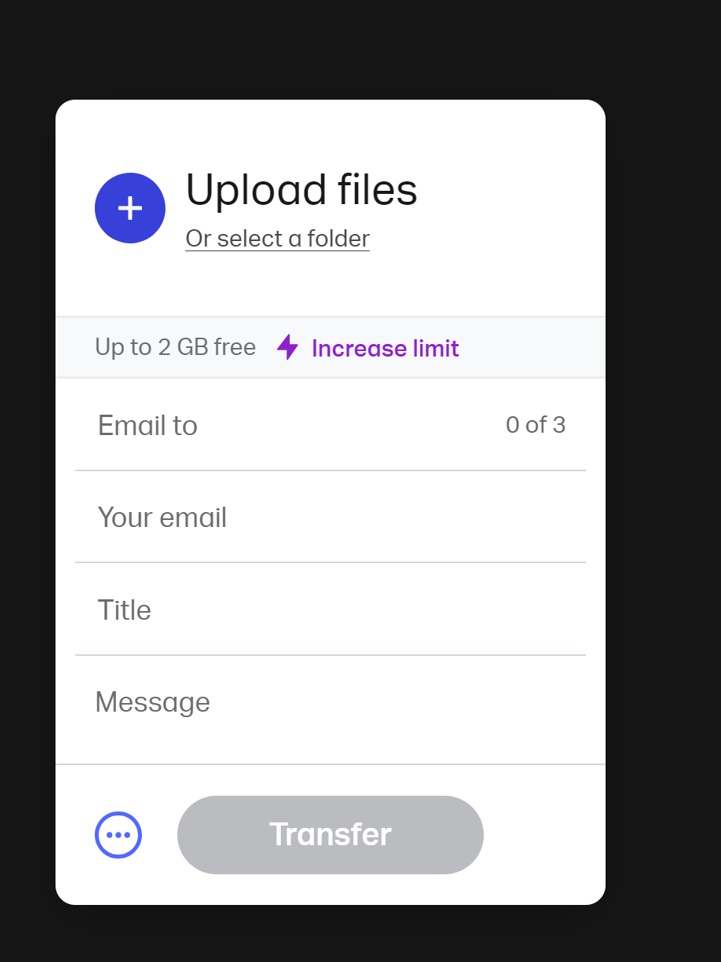
TeraBox
You can also upload compressed or zipped files to TeraBox for sharing. TeraBox uses cloud storage to share files between different devices. It has a cloud decompression feature, which means the folder can be decompressed on the cloud. It makes folder sharing seamless, quick, and secure.
Step 1: Convert the folder into a zip file.
Step 2: Open TeraBox and click Upload.
Step 3: Select the file from your device.
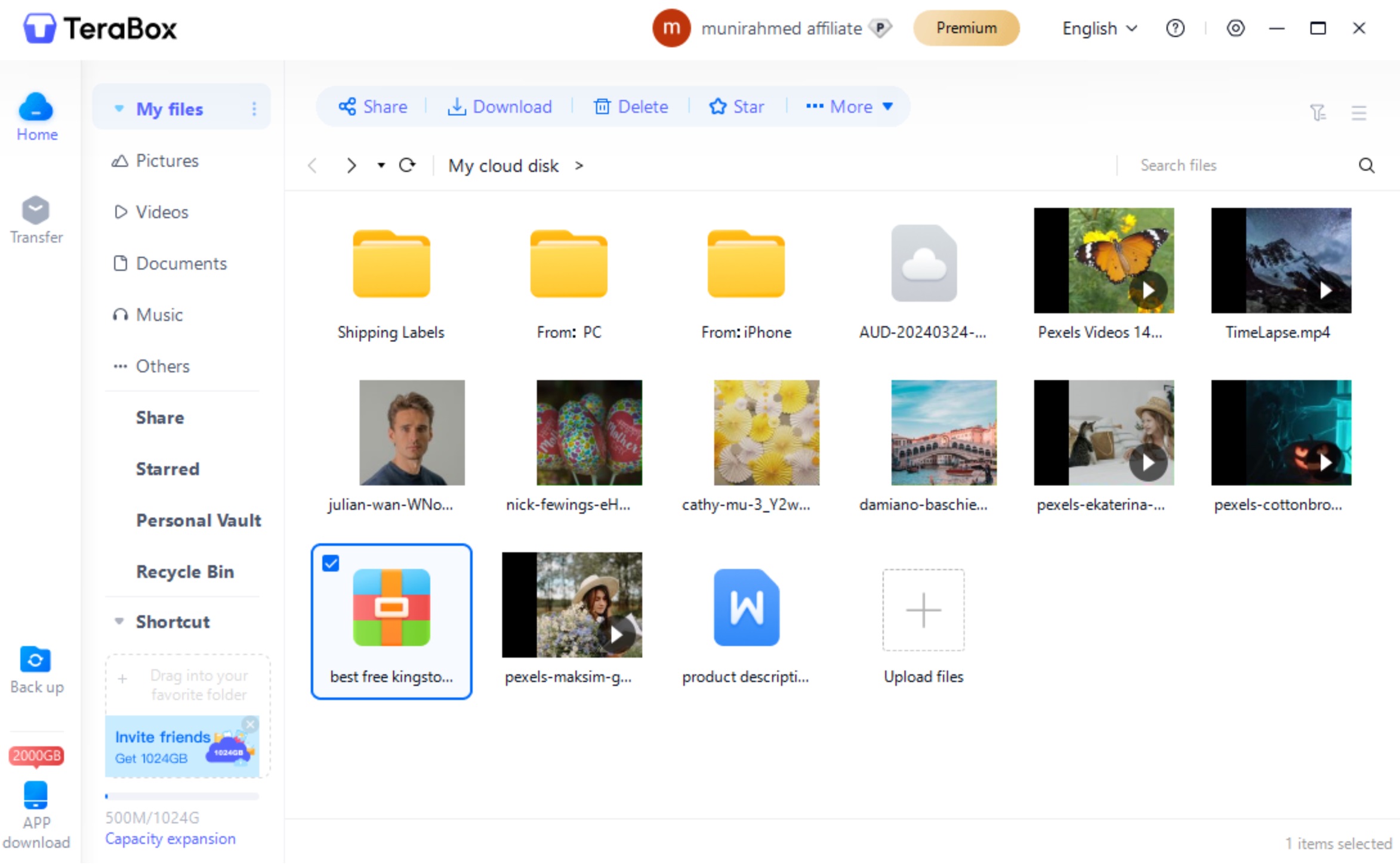
Step 4: After uploading, select the file and click Share.
Step 5: Enter the email address of the recipient or copy the link for sharing.
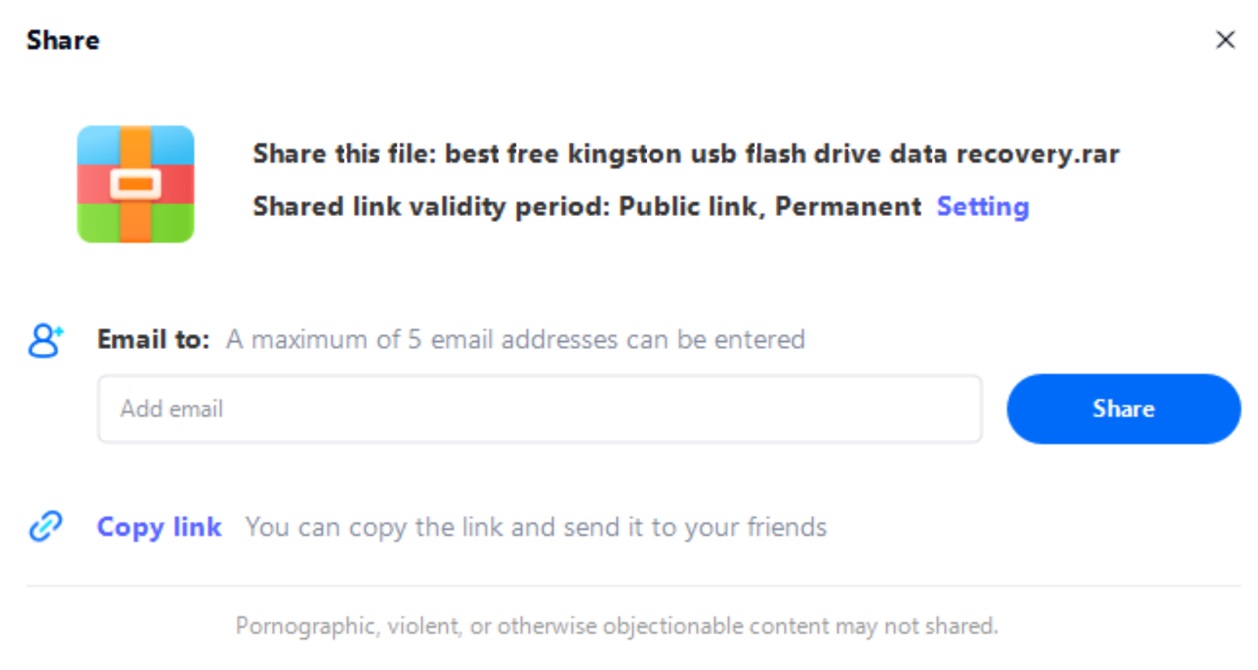
Best Practices for Secure Folder Sharing
While sharing folders with others, consider the following security tips and best practices.
· If you want to retain the quality of images and videos, do not compress the folders.
· If the file size is too large, compression could be helpful. It saves time and data usage.
· Prefer cloud storage as it can easily transfer data to anyone.
· Make sure to use a strong password to protect the file.
· For extra privacy, share the file on the email of the recipient.
· Set the validity period of the link to prevent misuse.
· Regularly update the sharing settings, such as the validity period and password.
· If the folder is confidential, limit recipients by entering their emails.
· The cloud storage you are using should be end-to-end encrypted.
Final Thoughts
If you want to share dozens of files between PCs, creating a folder would be the best option. Sharing files individually is a bit difficult and time-consuming. On the other hand, if you organize it in a folder, it will be extremely quick and easy. However, you need to look for a suitable file-sharing option that can share folders.
You can share a folder directly or in a compressed format. If the folder contains images and videos, it is better to avoid compression. We have explained how to share a folder from PC to PC in different ways. You can go with any suitable method. However, TeraBox is an ideal option. It is cloud storage with up to 1TB of free storage. You can upload a folder or its zip format directly to the cloud and share its link with anyone. It is simple, fast, and secure. Download TeraBox APK and make folder sharing easier than ever before.











