If you want to transfer files from Pc to Mac, there are no out-of-the-box capabilities to allow you to do that. However, it is possible to transfer files between Windows and macOS using third-party apps. In today’s article, we will share some of the legitimate and safe ways you can transfer files from your PC to your Mac.

What is the easiest way to share files between Windows and Mac?
If you find yourself in a situation where you have to a file transfer from pc to mac, Bluetooth is usually not an option as macOS doesn’t accept files via Bluetooth from non-Apple devices. The most straightforward alternative for transferring files between Windows and macOS is using third-party applications. Let’s look at some of the best third-party platforms that you can choose from.
3 Ways to transfer files from PC to Mac over Wi-Fi
Transfer files by TeraBox
TeraBox is the best file transfer cloud storage that you can use to share files between devices, including PCs and Macs. TeraBox has a free package that comes with 1TB of free cloud storage that you can use for your online file transfer needs. You also have the option of getting 2TB at only $3.9/month if you wish to.
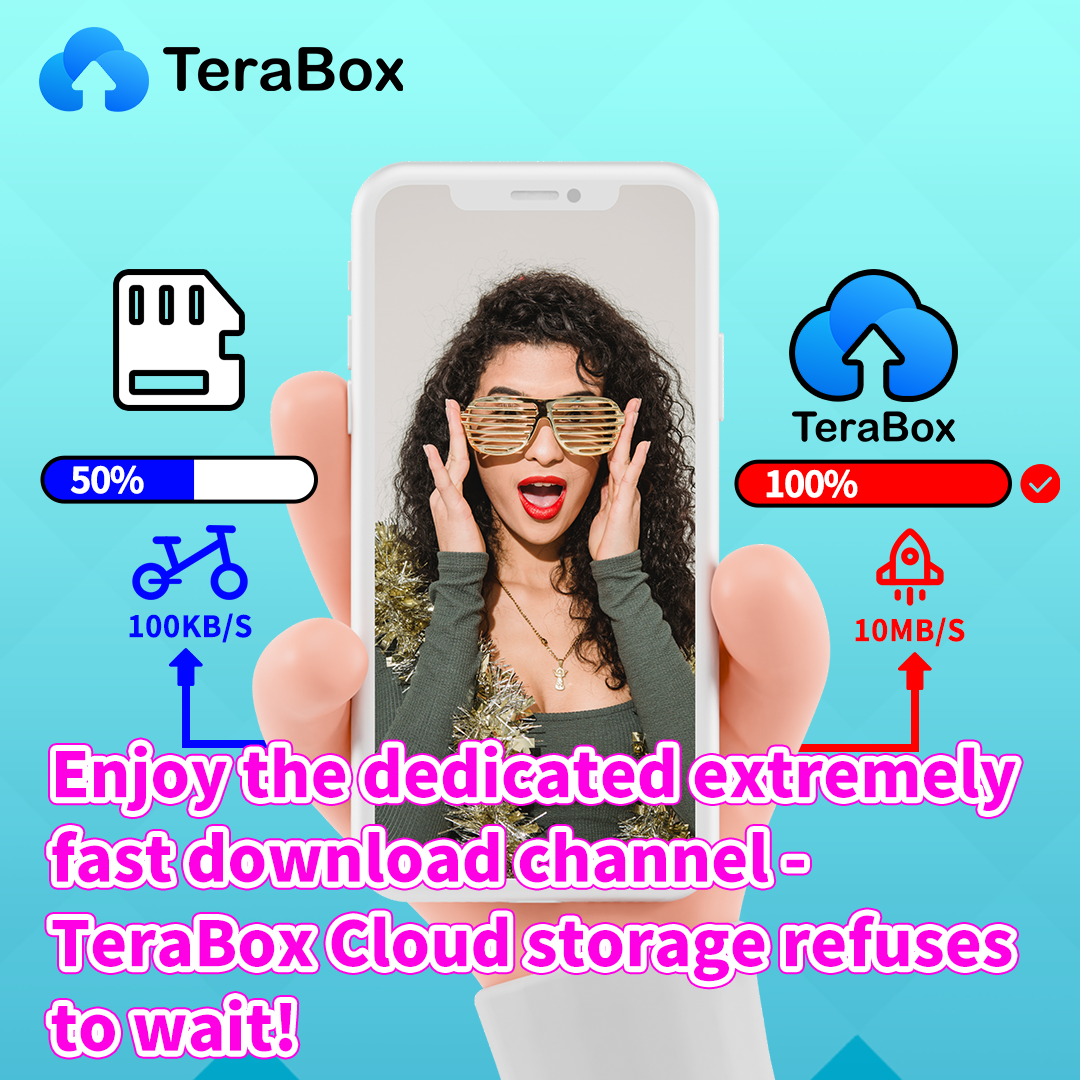
Steps to transfer files
- Download and install TeraBox on your Pc and create an account
- Upload all the files you need to your TeraBox cloud storage space
- You should now log in to your TeraBox account on your Mac to get the files. You will have to install an App like Parallel Desktop so that you install Windows on the Mac. Then install the TeraBox app on the Mac and sign in to access the shared files.
Pros and Cons
| Pros | Cons |
| · Offers 1 TB free storage space
· Premium package is also cheap · Auto backup for photos and videos · Fast upload and download speeds |
· No native desktop app for macOS |
Transfer files with OneDrive
OneDrive comes installed on Windows if you are using the recent versions of Windows 10 and the new Windows 11. Microsoft gives every Windows user 5GB of free cloud storage that they can use to share and store files on the cloud. There is also an option of upgrading to the premium packages; 100GB at $1.99 and 1TB at $7.99.
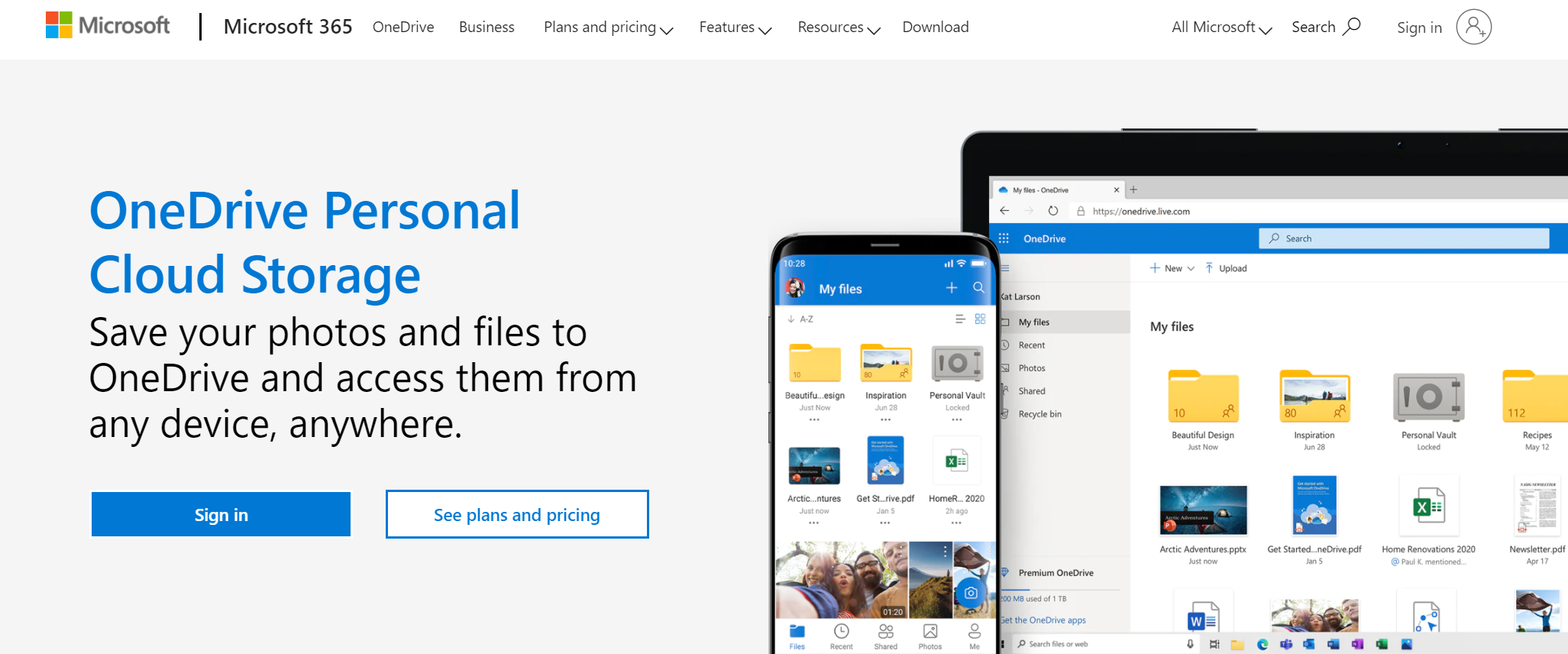
Steps to transfer files
- Create a Microsoft account on your Windows machine
- Open the OneDrive folder from File Explorer, then drag and drop all the files you intend to transfer into this folder.
- Download and install OneDrive on your Mac and sign in using the same Microsoft account. You should have access to all the files you uploaded from your Pc.
Pros and cons
| Pros | Cons |
| · OneDrive comes installed by default on Windows
· OneDrive also has a native app for Mac · It integrates with all the Microsoft apps such as Office 365. |
· Their free storage is too small
· The premium packages are relatively pricy. |
Dropbox
Dropbox works on both macOS and PC, so it is also one of the options you can consider for transferring files between the two operating systems. Its free package gives users 2GB of free storage that they can use to transfer and store files on the cloud. If you need more space, you can go for their premium plan of 2TB at $9.99/month.
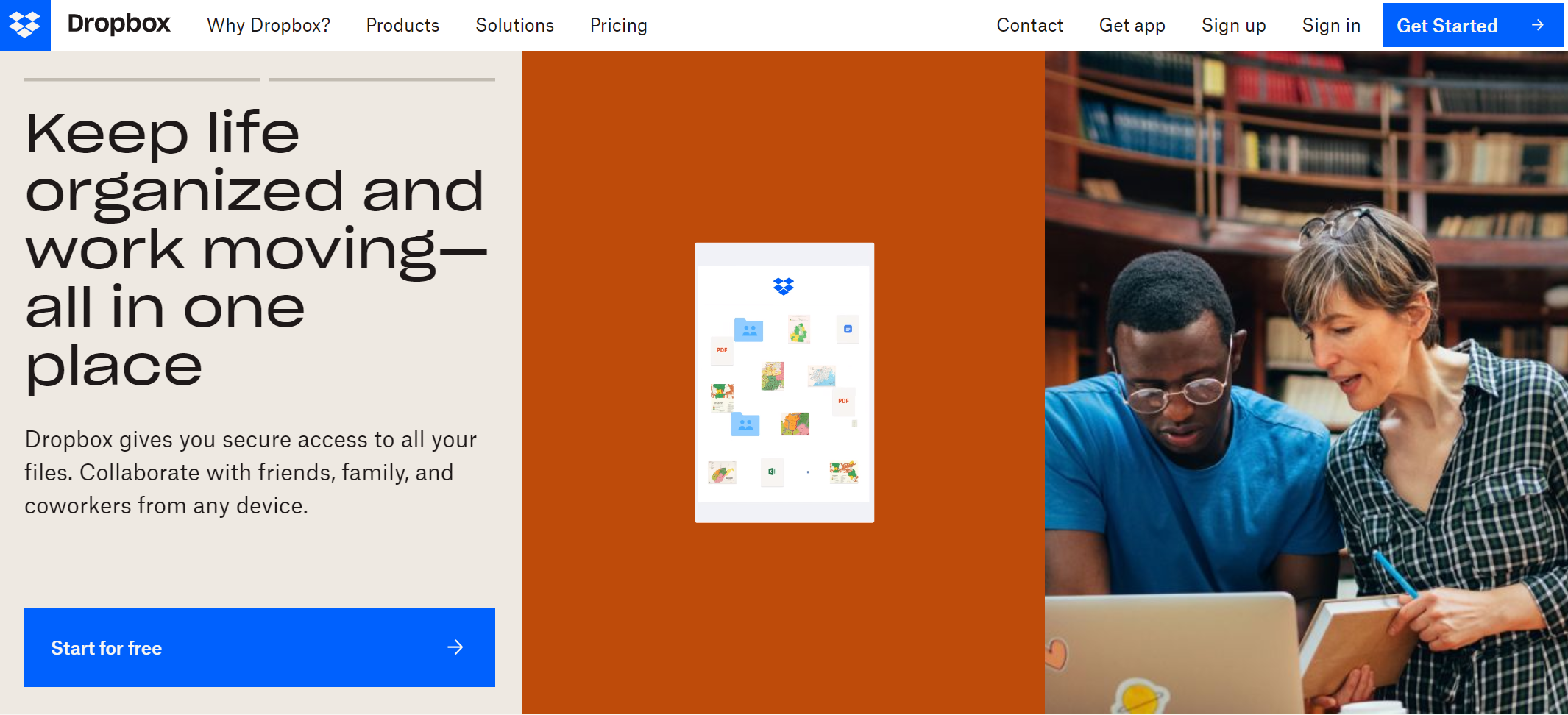
Steps to transfer files
- Install Dropbox on your Pc and Mac and sign in to your Dropbox account
- Drag and drop the files you want to transfer into your Dropbox folder in File Explorer on the PC
- Open Dropbox on the Mac. You should now have access to all the files
Pros and cons
| Pros | Cons |
| · It has native apps for Windows and macOS
· Easy to use UI · Uses 256-bit AES and SSL/TLS encryption to enhance file security |
· Their free storage is too small
· The premium packages are relatively pricy. |
But as you may have noticed, TeraBox offers the best deal (1T B free storage) among the three.
Transferring files from pc to mac with TeraBox
TeraBox is the easiest and most affordable way to transfer files from pc to mac. It offers you 1TB of free space, making it the ideal choice for anyone that wants to transfer large files. To get started, install the TeraBox Windows app on your pc and Mac (using Parrel Desktop) and follow the steps below.
- Step 1: Sign in to your TeraBox account on both your pc and mac
- Step 2: Drag and drop all the files you want to transfer into the TeraBox app on your Pc. You can even create folders if you wish to.
- Step 3: Open TeraBox on your Mac, and you will find all the uploaded files there.

TeraBox key features
Besides the 1TB free storage that TeraBox offers, it also comes with many handy features that will make your file transfer experience secure and seamless. Here are some of the features;
- Automatic file backup: This works for all photos and videos
- Automatic photo classification: Your photos will be automatically put in the different albums.
- Large file upload: You can upload and share large files of up to 2TB.
- Offline access: You can download your files and access them offline whenever you need to.
- High-Speed Upload and Download: This makes sharing files between devices much faster.
Final thoughts
We have looked at the various ways you can transfer files from pc to mac. The most effortless and secure to transfer large files between mac and pc is by using TeraBox. It offers way more free cloud space (1TB) than the competition, making it ideal for users who need to transfer huge files.
Download TeraBox now and claim your free 1TB of cloud storage.









![12 Best AI Presentation Makers to Try in 2025 [Free & Paid] 131 new 图片1](https://dr80rrrj8r45p.cloudfront.net/wp-content/uploads/2025/05/new-图片1-242x140.jpg)