TeraBox, as a generous cloud storage tool, can store all your files and protect them from accidental damage or loss. Besides that, it also makes it super easy to share files with others, no matter if those people use TeraBox or not.

We have discussed many ways to share large files with non-TeraBox users. Today, we will show you the detailed steps for text chat, sharing files, and even folders inside TeraBox, which means you and your TeraBox friends can achieve instant messaging.
To initiate real-time chat, the first step is knowing how to add friends on TeraBox. Here is a detailed tutorial for that.
How to Add Friends in TeraBox?
TeraBox aims to be more than just a free cloud storage tool; it also seeks to enable real-time resource sharing among you and your friends. Therefore, if both of you are TeraBox users, you can become friends first to make file sharing easier. By saving the files you need in TeraBox, you can free up local storage space on your device.
Here is a step-by-step guide on how to add friends on TeraBox:
1. Log in to TeraBox on an Android device and open the message located in the top-right corner.
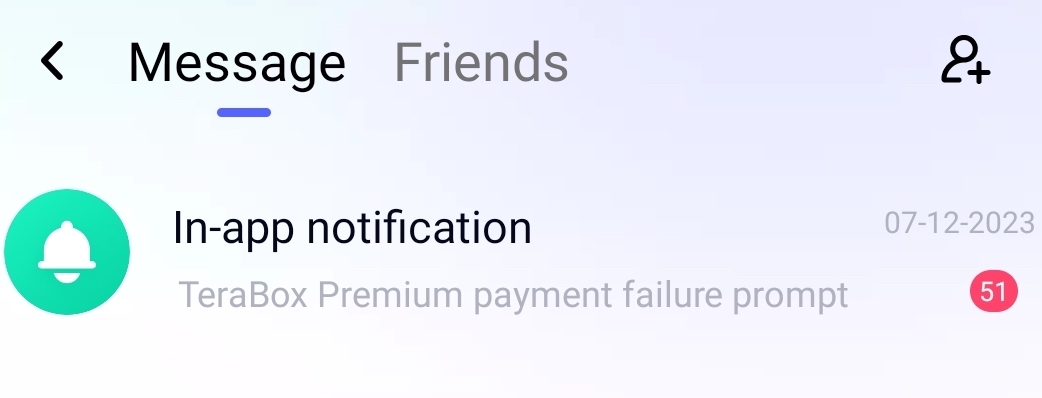
2. Click on the friend-adding icon in the top right corner, and then select “My Word.”

3. TeraBox will automatically generate a disk code for you. Copy the code to your clipboard.
4. Send the code to your friends using other social tools. Tell your friends to copy your TeraBox code and open the TeraBox app.
5. Their TeraBox app will detect the disk code. Then click on “Add as a friend.”
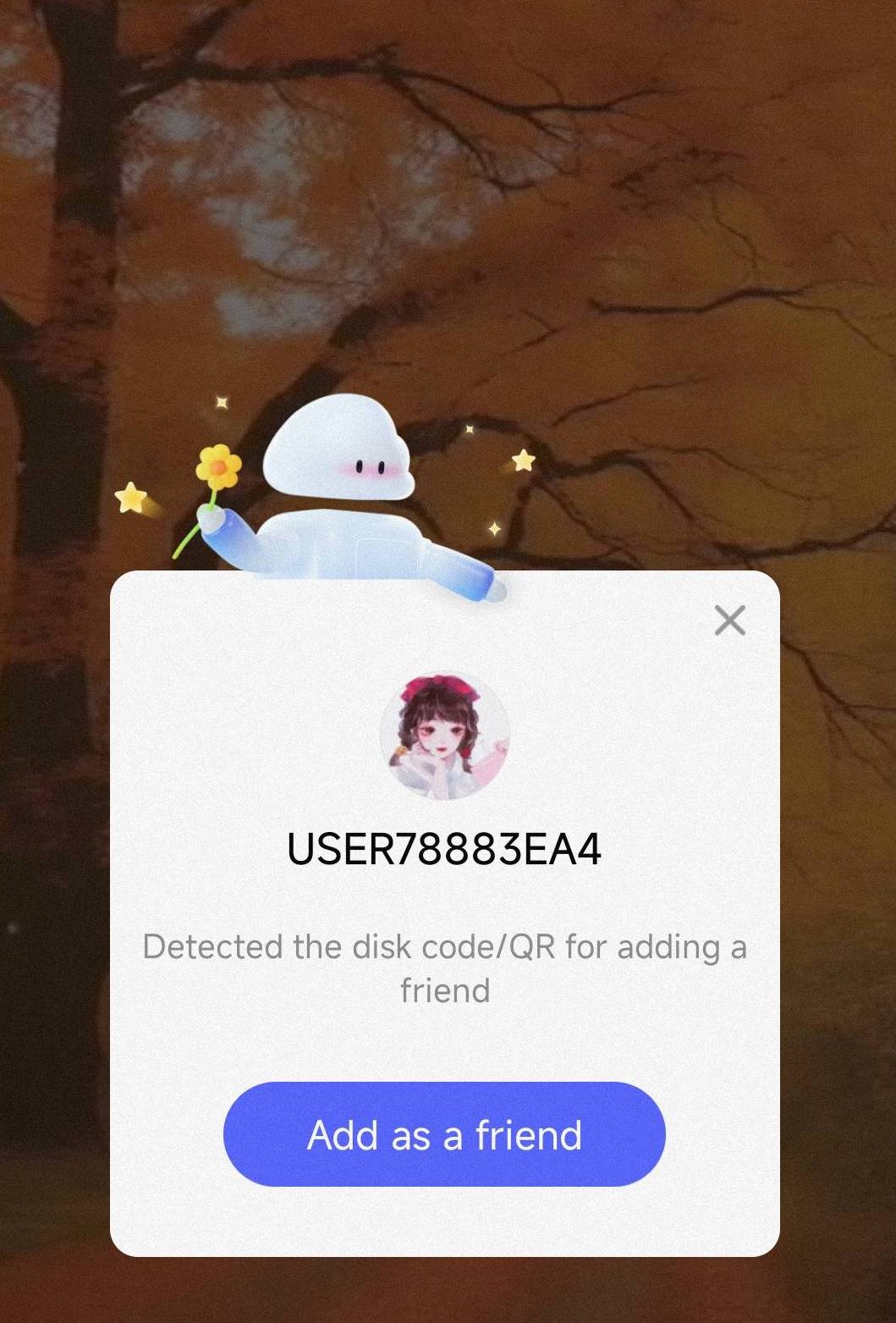
6. It will automatically redirect them to the friend-adding page, where they can optionally leave a message and send their application.
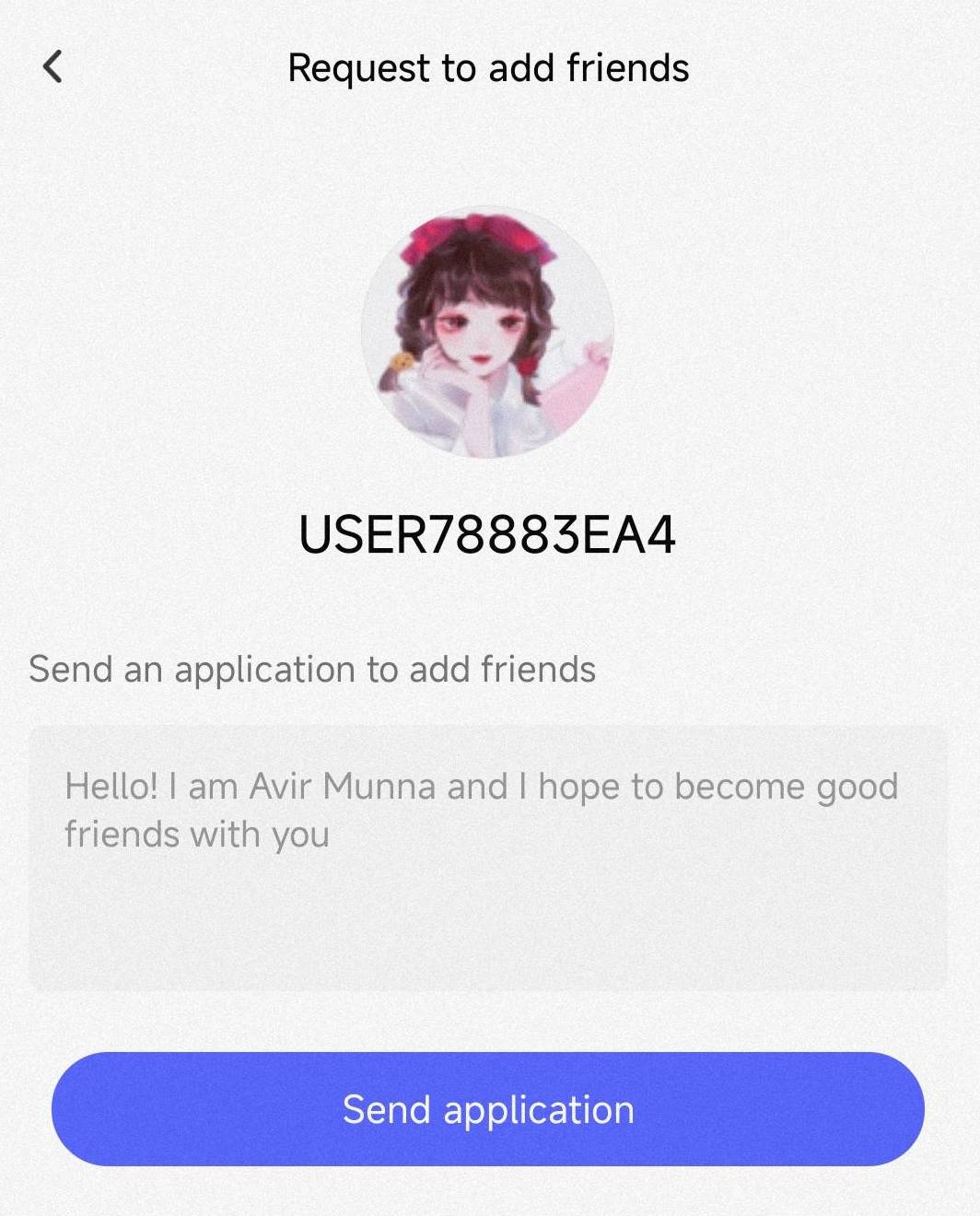
7. Now, you will receive a notification for a new friend application. Click on it and select “Agree.”
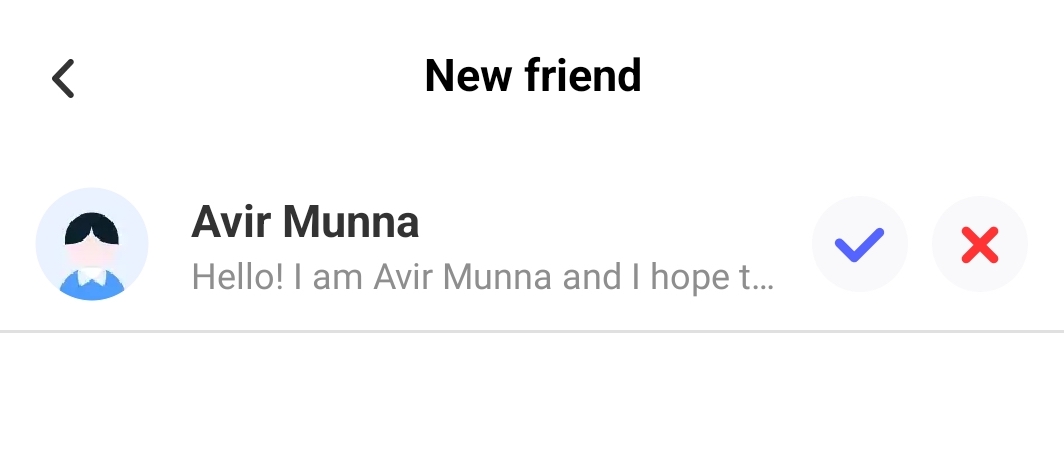
8. Congratulations! You and your friend are now TeraBox friends and can begin sharing files.
Now that you’ve added each other as friends on TeraBox, you can send messages, files, GIFs, and emojis to each other. Plus, you can instantly share files or videos, enjoying the benefits of seamless file sharing.
Further reading: TeraBox Review: A Must to Read for New TeraBox Users
How to Share a File with Friends Inside TeraBox?
There are two ways to share files and folders with your friends inside TeraBox. Let’s discuss the first way:
Way 1: Share Files from Your TeraBox Account
1. Open the TeraBox app on an Android device and log in to your account.
2. Locate the file or folder that you want to share.
3. Click the “Share” button below and select “Friends.”
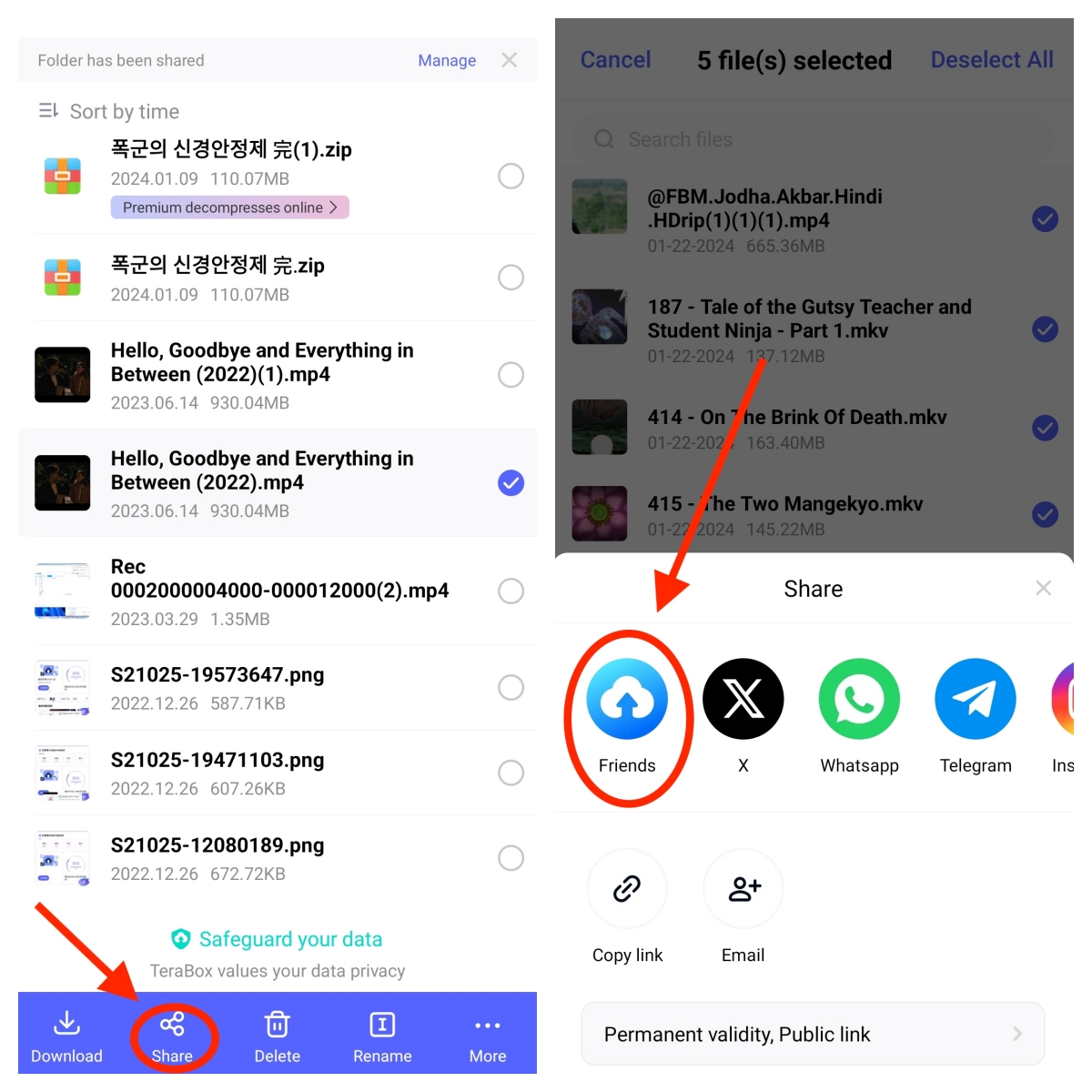
4. Now, you can send the files to your recent chats or choose specific friends to share with.
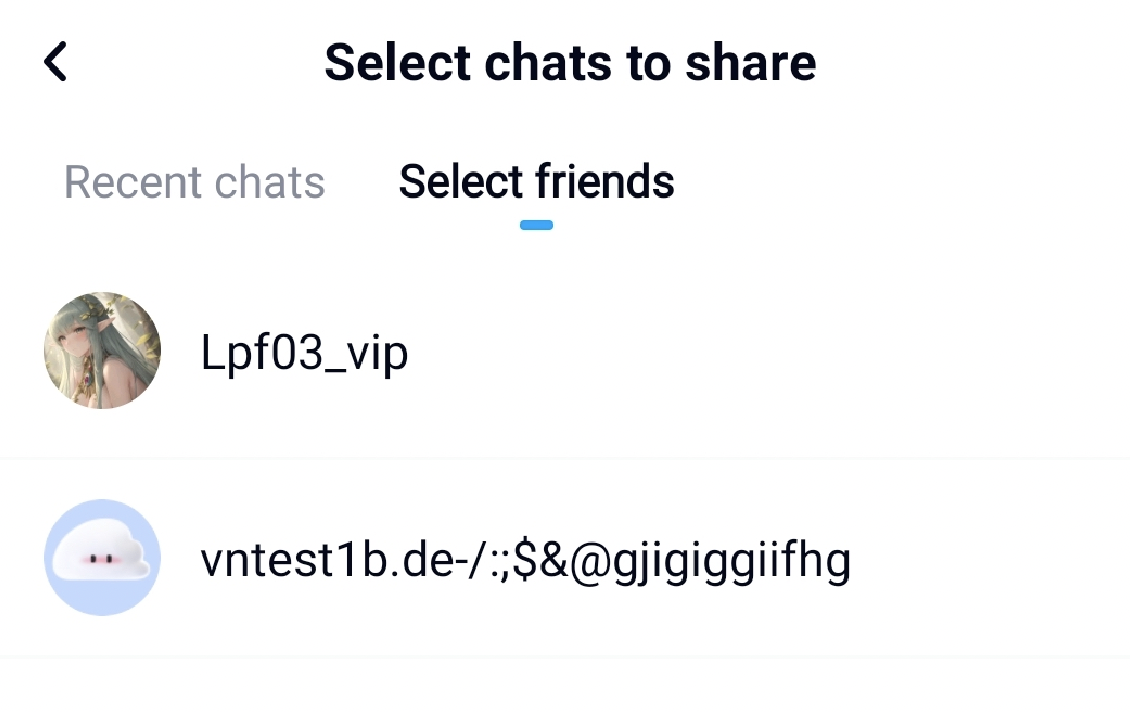
5. Optionally, you can leave a message for your friend. Finally, click “Confirm.”
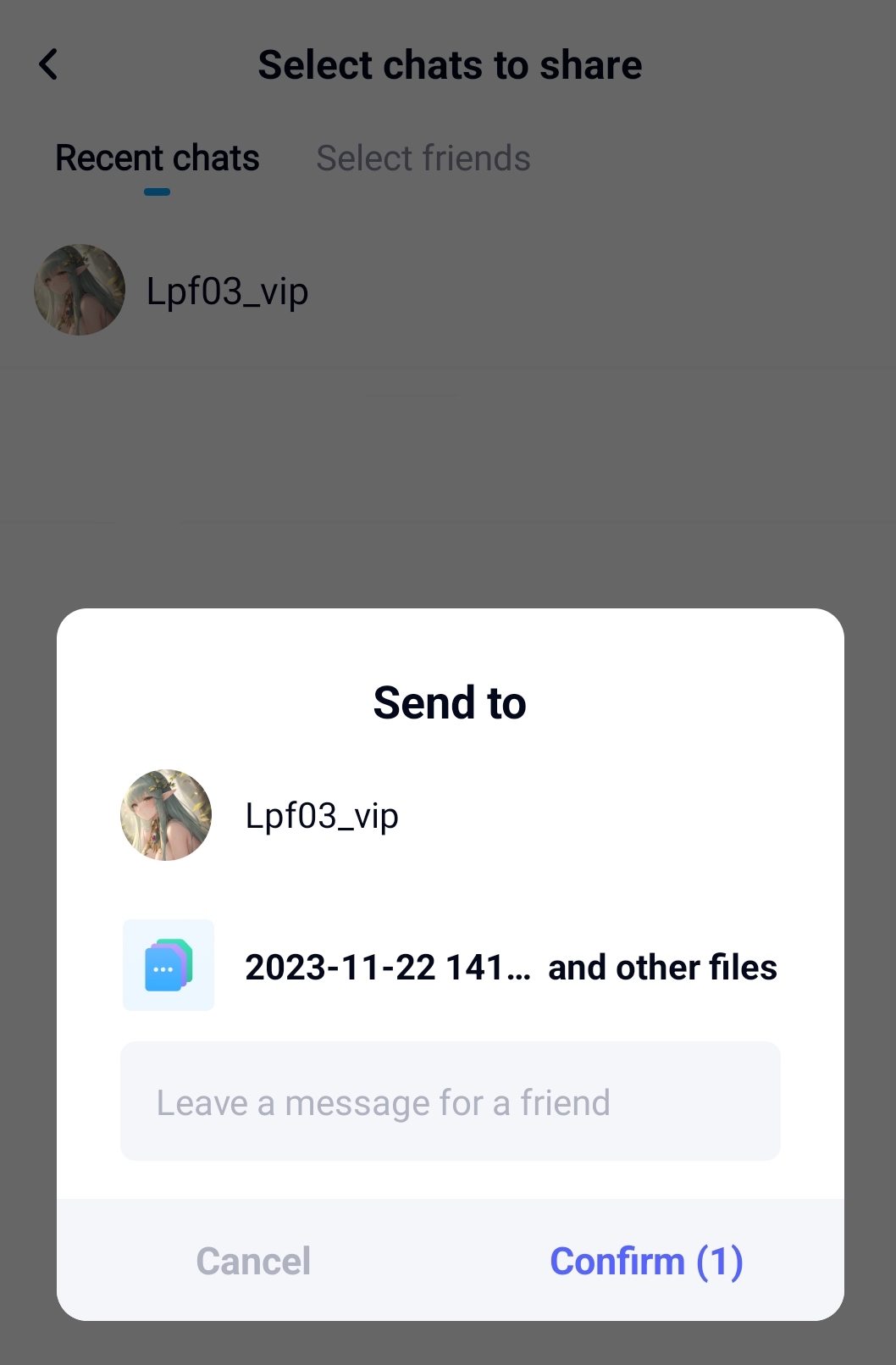
Once done, you will be redirected to a chat window with the recipient, where you can review your chat history. Your friends can click on the shared files to either save them or share them with others. Additionally, you can share multiple files with your friends at once, making the process quick and hassle-free.
Way 2: Share Files from Your Other TeraBox Friends
1. Open the TeraBox app on an Android device and log in to your account.
2. Click on the message icon in the top right corner and select the chat box of the friend who sent you the original files.
3. To save a single file or a collection of files you want to share, click “Save” after selecting the desired save location.
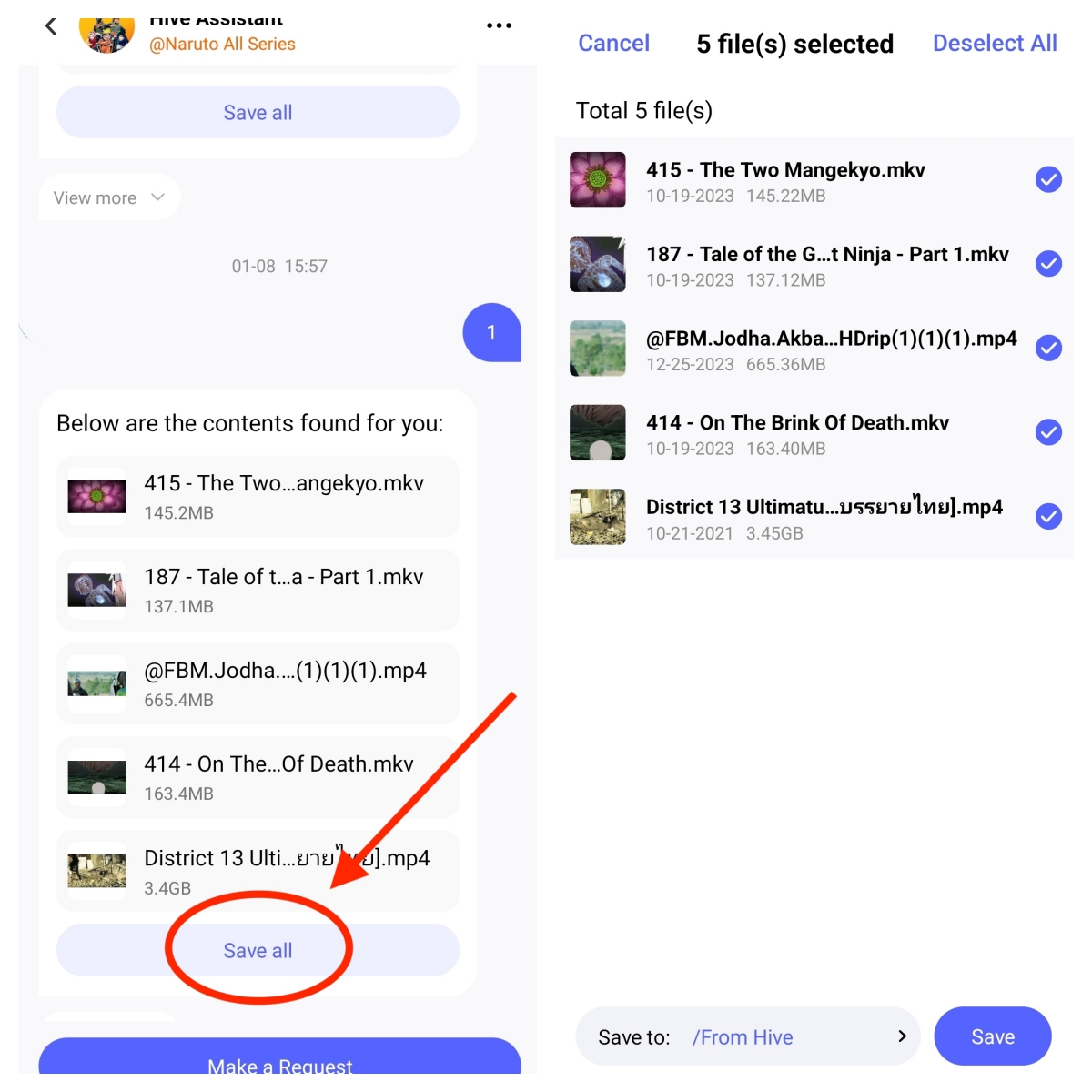
4. Now, the files have been saved in your account. Click “View Now” to be automatically redirected to the saved files page.
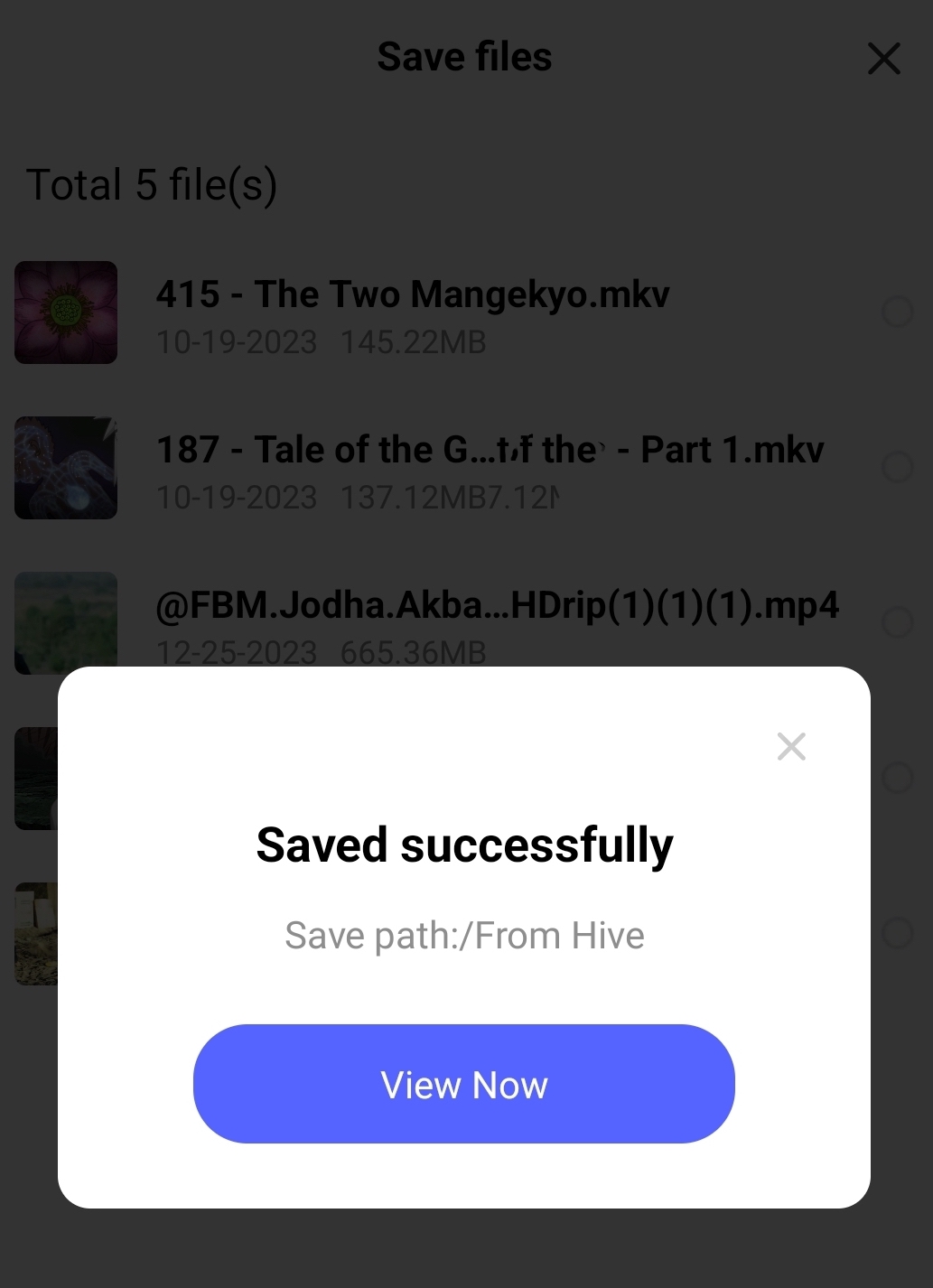
5. You can now select the files you want to share and follow the same steps as in Way 1: click “Share” and select the friend you want to share with.
By using this method, you can not only share files from your own TeraBox account but also share files that your friends have sent to you. Additionally, you can forward files shared with friend A to friend B. With the TeraBox, you can easily share resources among your contacts.
Certainly, you don’t need to worry about the security of your chat content. We’ve enhanced your chat security with this encrypted cloud storage, effectively transforming your conversations into secure, closed chats. This advanced feature ensures that no unauthorized individuals can access or view your messages, providing an additional layer of privacy to safeguard your communication.
Now you know how to share files and folders inside TeraBox! If you want to share large files with friends who are non-TeraBox users, we have got you here with a detailed tutorial.
With TeraBox, you can enjoy the benefits of real-time chat, efficient file storage and sharing, freeing up local storage space and enhancing collaboration with your contacts. So, go ahead and download TeraBox APK, and start sharing your files within TeraBox!









![12 Best AI Presentation Makers to Try in 2025 [Free & Paid] 155 new 图片1](https://dr80rrrj8r45p.cloudfront.net/wp-content/uploads/2025/05/new-图片1-242x140.jpg)