Many of us have encountered the frustrating issue of running out of storage on our iPhones. Luckily, there are several ways to increase iPhone storage. In this post, we’ll cover the top 3 ways how to buy more storage on iPhone, so you can get more iPhone storage on your device and keep using it without any hiccups.
Meanwhile, we’ve discussed four effective methods to free up space on your iPhone. Whether you are an avid picture taker, an app enthusiast, or simply need more space for work files, these solutions will help you expand your iPhone’s storage capacity.

Can I Buy More GB of iPhone storage?
Absolutely. It’s common for iPhone storage to run out, especially with too many photos, apps taking up space, or large games. When this happens, you’ll need to buy more storage on your iPhone. So, how can you get more iPhone storage? We’ve explained the options in detail below.
Top 3 Ways How to Buy More Storage on My iphone
Method 1: Purchase an iPhone-Compatible Flash Drive to Get More GB
If you’re running out of storage on your iPhone and want more space without using iCloud, buying an iPhone-compatible flash drive can be a great solution. This option lets you easily expand your iphone’s storage, so you can store more photos, videos, music, and other files.
Pros:
- Increased storage capacity for your iPhone.
- Portability – easy to carry around and transfer files between devices without cables or the cloud.
- Cheaper alternative to upgrading to a higher storage capacity iPhone.
- Some flash drives offer automatic backup features for added convenience.
- Compatibility with a wide range of iOS devices.
Cons:
- Additional cost of purchasing a flash drive.
- May be inconvenient if you need to transfer files frequently.
Using the Flashdrive
Here are the general steps for using an iPhone-compatible flash drive to increase your storage:
- Purchase an iPhone-compatible flash drive from a reputable brand such as SanDisk, Kingston, or Lexar.
- Insert the flash drive into the Lightning port of your iPhone.
- If necessary, download the corresponding app for the flash drive from the App Store.
- Open the app and follow the instructions to set up the flash drive.
- Use the app to transfer files between your iPhone and the flash drive.
- If your flash drive supports automatic backup, you can set up this feature to automatically back up your photos and videos from your iPhone to the flash drive.
- When you’re finished using the flash drive, safely eject it from your iPhone by selecting the option in the app.
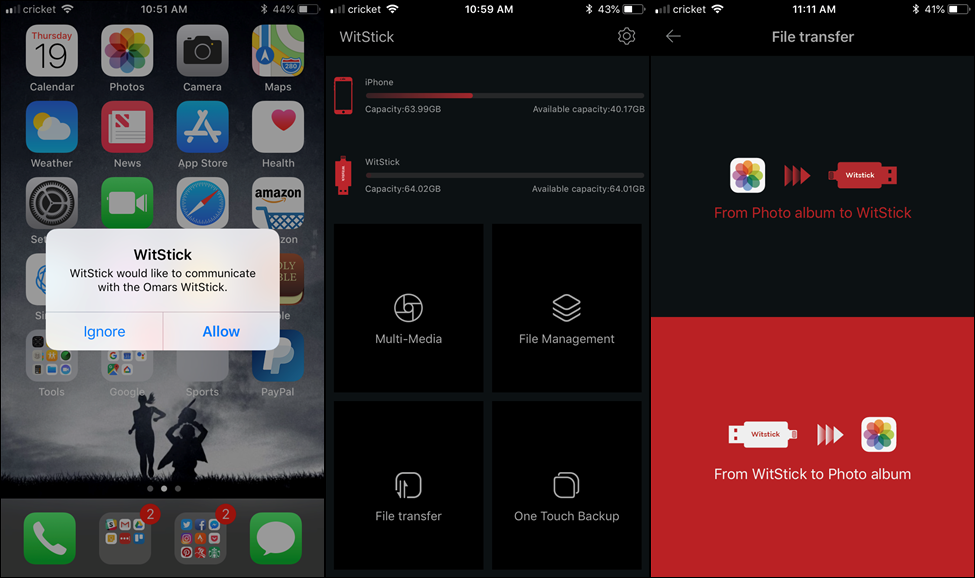
Method 2: Choose to Buy iCloud Storage
If you need an easy and reliable way to expand your iPhone’s storage, upgrading to an iCloud+ subscription is a smart choice. You can quickly get more iPhone storage without installing any additional apps, and there are plenty of flexible plans to choose from, so you can find one that suits your needs. Here’s a quick overview of the pros and cons of buying iCloud storage:
Pros:
- Convenient and easy to use – files are automatically backed up to iCloud.
- No need for additional hardware or cables.
- Access to additional iCloud features such as iCloud Drive, iCloud Photo Library, and iCloud Keychain.
- Cost-effective option for individuals or families with multiple devices.
- Available in a range of storage plans to suit your needs and budget.
Cons:
- Ongoing subscription fees – may be more expensive in the long term than purchasing a flash drive or upgrading to a higher storage capacity iPhone.
- Reliance on a stable and fast internet connection to upload and download files.
Using iCloud Storage
Here is a step-by-step guide on how to buy more iPhone storage with iCloud+:
- Open the Settings app on your iPhone.
- Tap on your name at the top of the screen to access your Apple ID settings.
- Tap on iCloud.
- Scroll down to the iCloud Storage section and tap on Manage Storage.
- Tap Buy More Storage to see the available storage plans and prices.
- Select the storage plan that best suits your needs and budget.
- Tap Buy and follow the instructions to complete the purchase using your Apple ID and payment method.
- Once your purchase is complete, your iPhone will automatically start using the additional iCloud storage capacity.
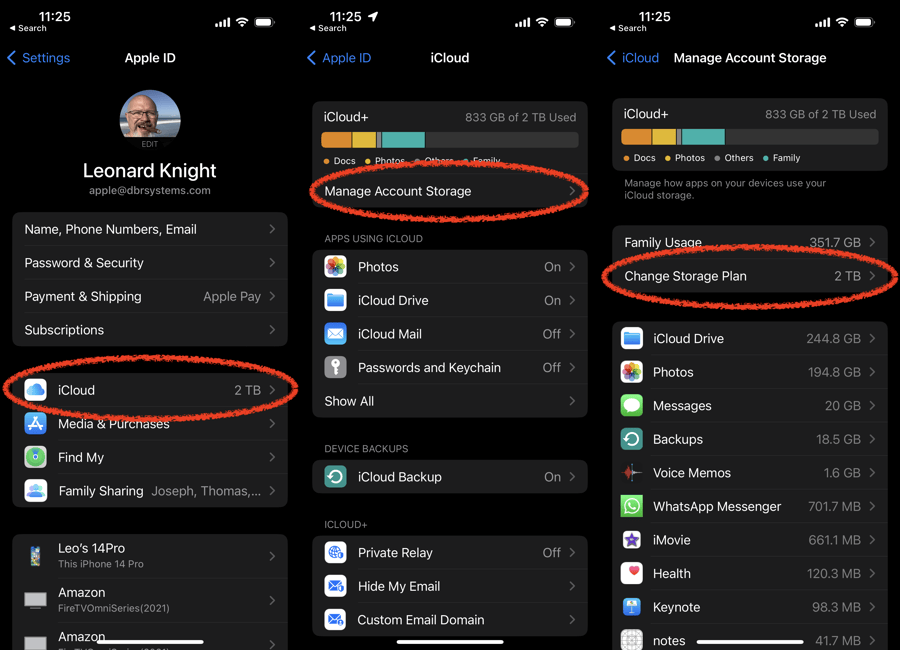
Method 3: Use a Third-Party Cloud Service to Get More Storage
Some people might wonder if there’s a way to buy more storage on an iPhone not iCloud, especially since iCloud can be a bit pricey. In this case, using a third-party cloud storage service is a practical alternative to expand your iPhone storage capacity. Here are some reasons why cloud storage is a great option:
- Convenience –files are accessible from any device with an internet connection.
- Automatic backup –files are backed up automatically to the cloud service, reducing the risk of losing data.
- Scalability – many cloud services offer a range of storage plans to suit your needs and budget.
- Security –most cloud services offer robust security measures to protect your data.
- Collaboration –many cloud services allow you to share files with others, making it a great photo sharing app for families and friends.
Here are some of paid best cloud storage services along with their prices and free cloud storage available:
Terabox
TeraBox is a free cloud storage service that offers up to 1TB (1024GB) of free storage space. With this amount of storage, you can store a huge number of files, including 400,000 photos or 51,200 1-minute videos.
In addition to offering cloud storage, TeraBox also allows you to auto-backup your photos and videos using this app. This means that your important files are always backed up, and you can easily access them from anywhere with an internet connection.
Prices:
- 1024GB free
- 2TB for $3.49/month
- 3TB for $59.99/year
- 5TB for $99.99/year
With TeraBox, you may upload and send large single files up to 5 GB without paying any fees. A single file up to 128GB in size may be uploaded with TeraBox premium.
Google Drive
Prices:
- 15GB free
- 100GB for $1.99/month
- 200GB for $2.99/month
- 2TB for $9.99/month
Integrates with Google Docs, Sheets, and Slides for easy collaboration.
Dropbox
Prices:
- 2GB free
- 2TB for $9.99/month
Customized plans available for businesses
Integrates with a range of third-party apps for added functionality.
Microsoft OneDrive
Prices:
- 5GB free
- 100GB for $1.99/month
- 1TB for $5.99/month
- 6TB for $9.99/month
Integrates with Microsoft Office apps for easy collaboration.
Step-by-Step Guide on How to Install and Use TeraBox
Here is how to install and use TeraBox on your iPhone to get more storage:
- Download the TeraBox app from the App Store.
- Open the app and tap on “Sign Up.” You can use your Google, Apple ID, Facebook, or email account to create an account.
- After signing up, tap on the “+” button to upload your files. Choose the file type (photos, videos, or documents) and select the media you want to upload.
- To upgrade to a Premium membership, go to the “Personal Center” section in the app and click on “Premium.” From there, you can select between a 7-day free trial or choose to subscribe to a monthly, quarterly, or annual Premium membership.
Note: To automatically backup your files, go to your profile icon in the top left corner and tap on “Automatic Backup.” You can enable backup for photos, videos, or folders.
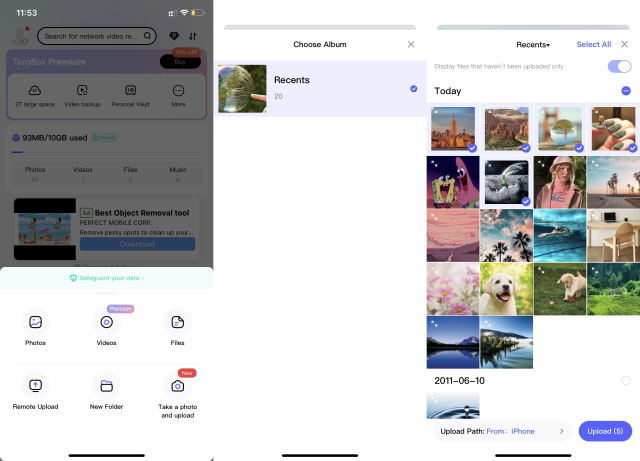
How to Free up Space on iPhone?
If you’re looking to free up space on your iPhone without spending any money, here are some free methods to try:
- Delete unused apps – go through your apps and delete any that you don’t use or need anymore. This can free up a significant amount of space.
- Offload apps –if you don’t want to delete an app completely, you can offload it. This removes the app from your iPhone but keeps the data and documents associated with it. You can easily reinstall the app in the future if needed.
- Clear cache and data –go to Settings > Safari (or another app) and clear the cache and data. This can free up space that’s taken up by temporary files.
- Delete old messages – go through your text messages and delete any old conversations that you no longer need. This can free up a surprising amount of space, especially if you’ve never deleted old messages before.
Further checking: 10 Best Alternatives for Google Drive: Pros, Cons and Price
Final Thoughts
With TeraBox, you can enjoy more storage space on your iPhone without the hassle of purchasing expensive hardware or deleting important files. Simply download the app and start storing your photos, videos, and documents with ease. Don’t let limited iPhone storage space hold you back; download TeraBox now and get more storage space for your iPhone.









![12 Best AI Presentation Makers to Try in 2025 [Free & Paid] 127 new 图片1](https://dr80rrrj8r45p.cloudfront.net/wp-content/uploads/2025/05/new-图片1-242x140.jpg)