 TeraBox is the perfect solution for you if you need to upload large files. With their fast and reliable service, you can rest assured that your files will be uploaded quickly and securely.
TeraBox is the perfect solution for you if you need to upload large files. With their fast and reliable service, you can rest assured that your files will be uploaded quickly and securely.
Do you need to upload a large file? Uploading a large file can be a daunting task.Are you looking for a service that can upload large files? If so, TeraBox is the perfect solution for you! Whether you are a business or an individual, they have a plan to suit your needs. So upload your large files today and take advantage of TeraBox’s fast and reliable service!
Upload Files With TeraBox
Uploading large files has never been easier with TeraBox. Their user-friendly interface makes it simple to transfer your big files from one place to another. With TeraBox, you can upload files up to 20GB in size! That’s larger than most video files! So whether you need to upload large video files or several photos at once, TeraBox can handle it.
Your browser limits the number of files you can upload on the web. On the APP side, it supports both large file uploads and no limit on the number of files uploaded at once.
Free users can upload files up to 4GB. If you upgrade to the premium version, you can upload files up to 20GB at high speed for as little as $2.99 per month.
The WEB page side can simultaneously support the upload 300 files free online. The PC and APP sides have no limit on the number of files that can transfer. It means that you can transfer as many files as possible as long as you have enough storage space!
TeraBox is the perfect solution for those who need to upload large files. With their user-friendly interface and fast speeds, you’ll be able to upload your big files in no time!
How To Upload Files Step By Step?
Now that you know that TeraBox can help you upload large files, you may be wondering how to get started. TeraBox supports uploads in any format, including images, videos, audios, files, etc. So uploading your files is simple and can be done in just a few steps!
Step 1: Download the app from the TeraBox official website and install it.
Step 2: After installing it, create an account with TeraBox. You can sign up for a free account or upgrade to premium for larger file transfers.
Step 3: Log in to your account and tap [Upload]. You can create your personalized folder or upload it by default in TeraBox.
Mobile users just need to click the “+” sign to select the file to upload.
Step 4: Select the file you want to upload and it’s done.
Plus, you can now upload files via links! Tap [Remote Upload] on the home.
Mobile users can click here after logging in.
TeraBox supports HTTP, HTTPS, Magnet task links, and BT files. In addition, you can upload a .torrent file to share with friends.
TeraBox also provides you with many additional useful features. For example, you may also use it to automatically back up photos to TeraBox. This way doesn’t take up your phone’s memory, and the TeraBox has 1024GB free cloud storage at your disposal. Plus, you won’t have to pay the high fees other photo backup services charge.
Upload Files When You Are Offline
TeraBox also offers a great feature that allows you to upload files when you’re offline. It is perfect for when you don’t have access to the internet. The Offline feature allows you to enjoy videos on long plane or train trips, as long as you download them in advance.
The following video details how to use the TeraBox offline upload feature.
Conclusion
TeraBox is the perfect solution for those who need to upload large files. With their user-friendly interface and fast speeds, you’ll be able to upload your big files in no time! In addition, TeraBox also gives you 1 TB free storage space, sign up to own it!
That’s all for this post. If you have any questions, feel free to leave a comment or contact us directly. And don’t forget to download TeraBox official website – as you know, it’s free! Thanks for reading, and we hope you found this article helpful.
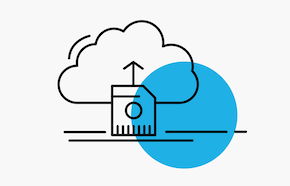
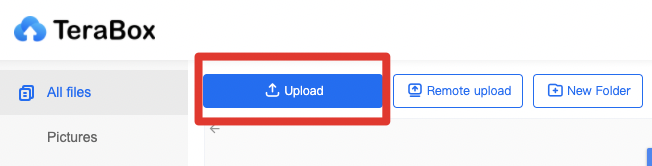
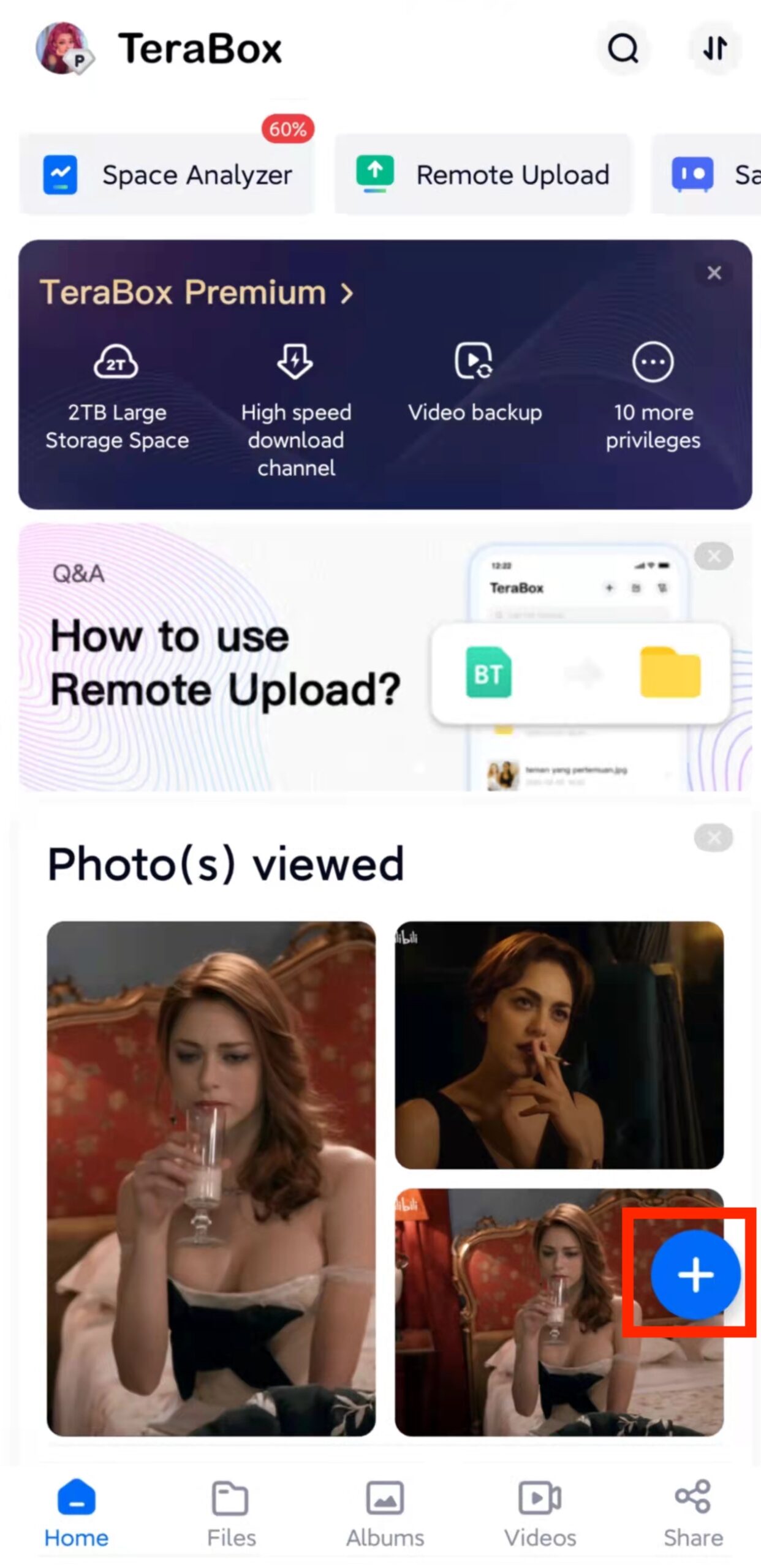
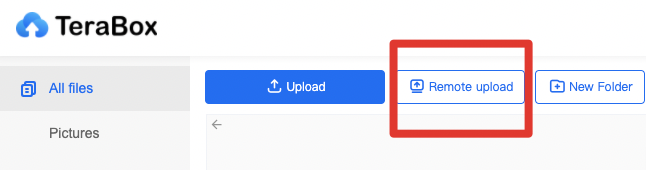
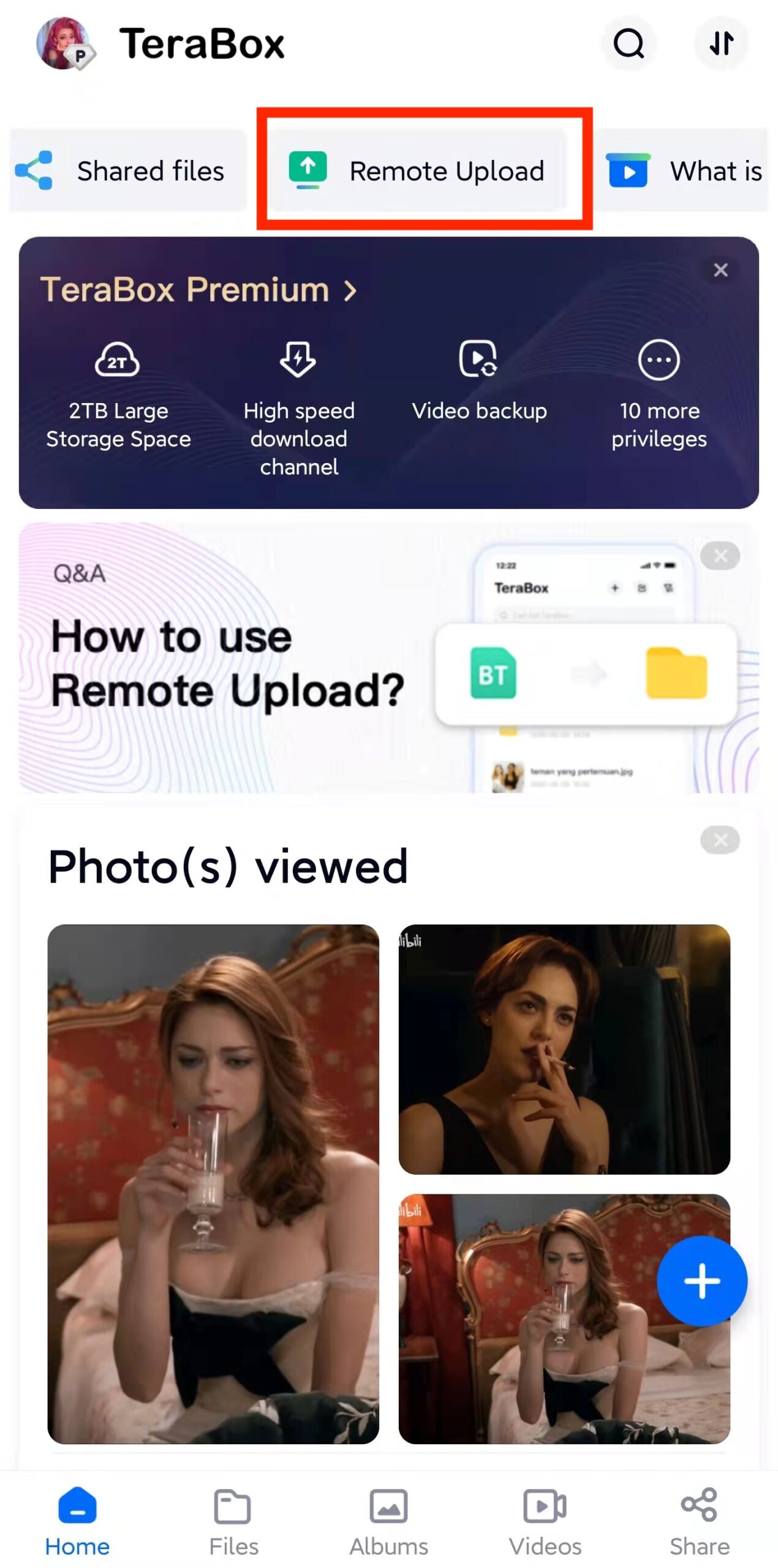
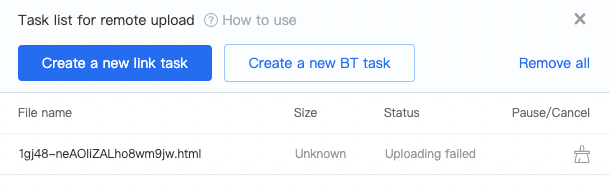
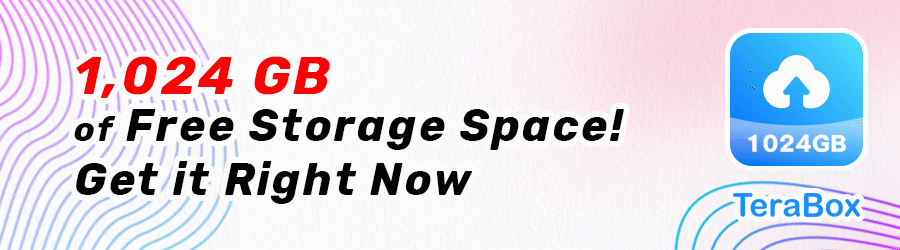
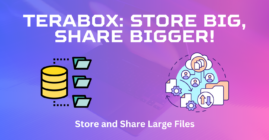
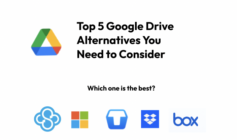



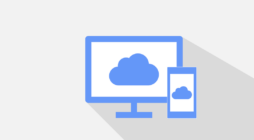
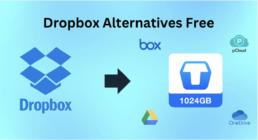
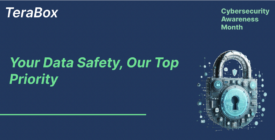


Other platforms you can save audio and video from including Tumbler,
Twitch, SoundCloud, Instagram, and so on.
Superb, what a website it is! This web site gives valuable information to us,
keep it up.
Hello my loved one! I wish to say that this post is awesome, great
written and include almost all important infos. I would like to
peer extra posts like this .
Tiene una interfaz de usuario escalonada y asegura una descarga
más rápida.
This tool offers you to download videos in the original quality.