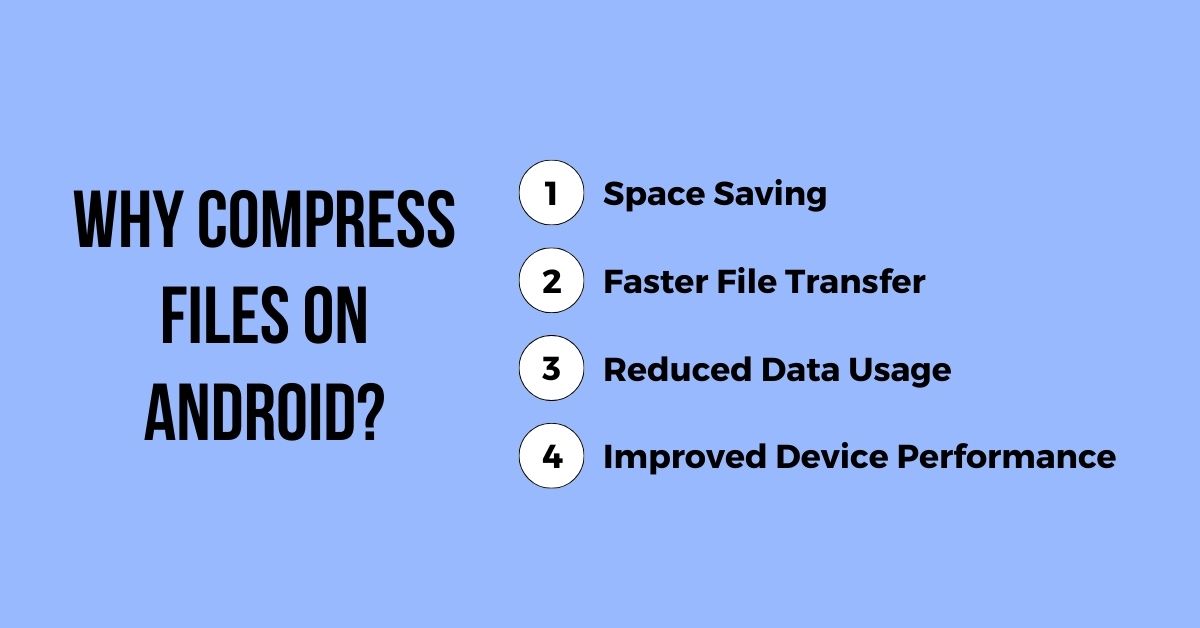The internal storage on smartphones is not enough to store all your data. Even if it is 1TB, you will run out of space one day if you don’t manage and organize your data efficiently. Although data management may sounds like a heavy work to do, most of you just need to learn how to compress a file on Android and you can easily lighten your storage.
Data management and organization on Android devices help you save internal storage for important files. You need to regularly get rid of redundant files and organize everything properly in folders to find a specific file without any hassle.
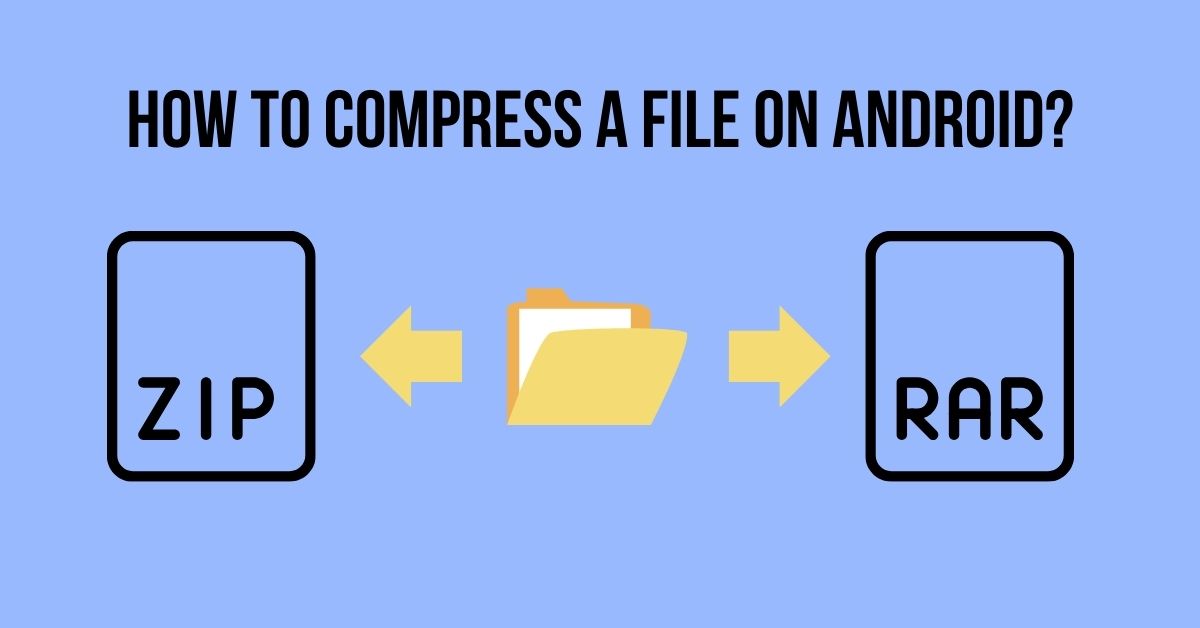
The best way to optimize storage space is file compression. It compresses large files and stores them in minimal storage space, which frees up considerable storage for other files and apps. Thus, you can store more data without compromising quality.
In this article, we will explain why you should compress files on Android and introduce how to compress a file on Android by using a file compression app. Moreover, we will also share an alternative way to save internal storage space and manage data without any hassle.
Why Compress Files on Android?
Space Saving
The primary reason for compressing files on Android is space-saving. After compressions, the file size is reduced to 20-50%. Thus, you can store more data in the same internal storage.
If your device storage is full of large files, including videos, images, and documents, compress them and save internal storage. It is better than transferring the files to offline storage.
Faster File Transfer
When the file size is reduced, it takes less time to transfer. Whether you want to send it through Bluetooth, cloud storage, or USB cable, it saves a lot of time. You can also send these files through emails, WhatsApp, and other methods because of smaller file sizes.
Reduced Data Usage
Compressed files also consume less data when you upload or send them via the Internet. They take minimal time to upload and save data. If your file size is too large, it is better to compress it before you upload it to the cloud or send it through the internet.
Improved Device Performance
Files compression saves a ton of internal storage on the device, so there is plenty of space left for the operating system to perform smoothly. If your device’s performance is compromised due to space, it is time to compress large files.
How to Compress a File on Android?
There are two ways to compress files on Android. You can do it using the built-in feature (if there is one) or a third-party app.
Let’s see how to use them.
Using Built-in Feature
Most Android devices have a built-in feature to compress files. There is no need for a third-party app.
Step 1: Open File Manager on your device.
Step 2: Go to the file you want to compress and select it.
Step 3: Tap on the three-dots or more option. Tap Compress.
Step 4: Rename the file and tap OK.
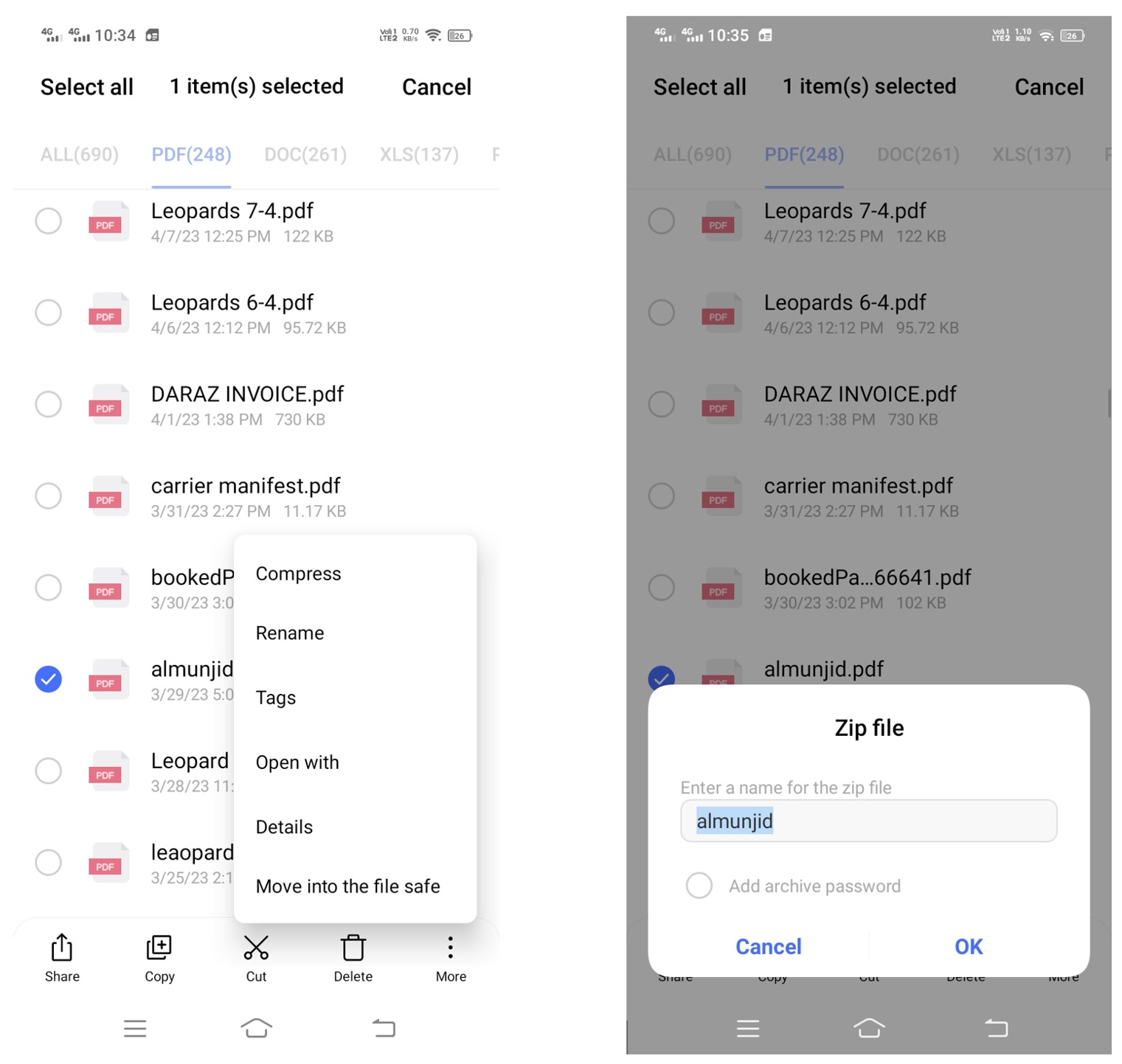
It will take a few seconds to compress the file. After that, you can share the compressed or do anything you want.
Using a Third-party Tool
Using a third-party tool is often considered a better option because it compresses files efficiently and offers more options. For instance, you can select the percentage for compression, so you have control, and you can do lossless compression. It also helps you manage all your compressed files in one place.
We are using the RAR app, which helps you compress your files. You can download the app directly from the Play Store.
Step 1: Open the app and go to the file you want to compress.
Step 2: Tap the Archive button at the top.
Step 3: You need to rename the file and choose a format, such as RAR or ZIP.
Step 4: You can also go to the advanced tab and select the size or percentage compression you want.
Step 5: Tap OK. It will take some time to compress the file.
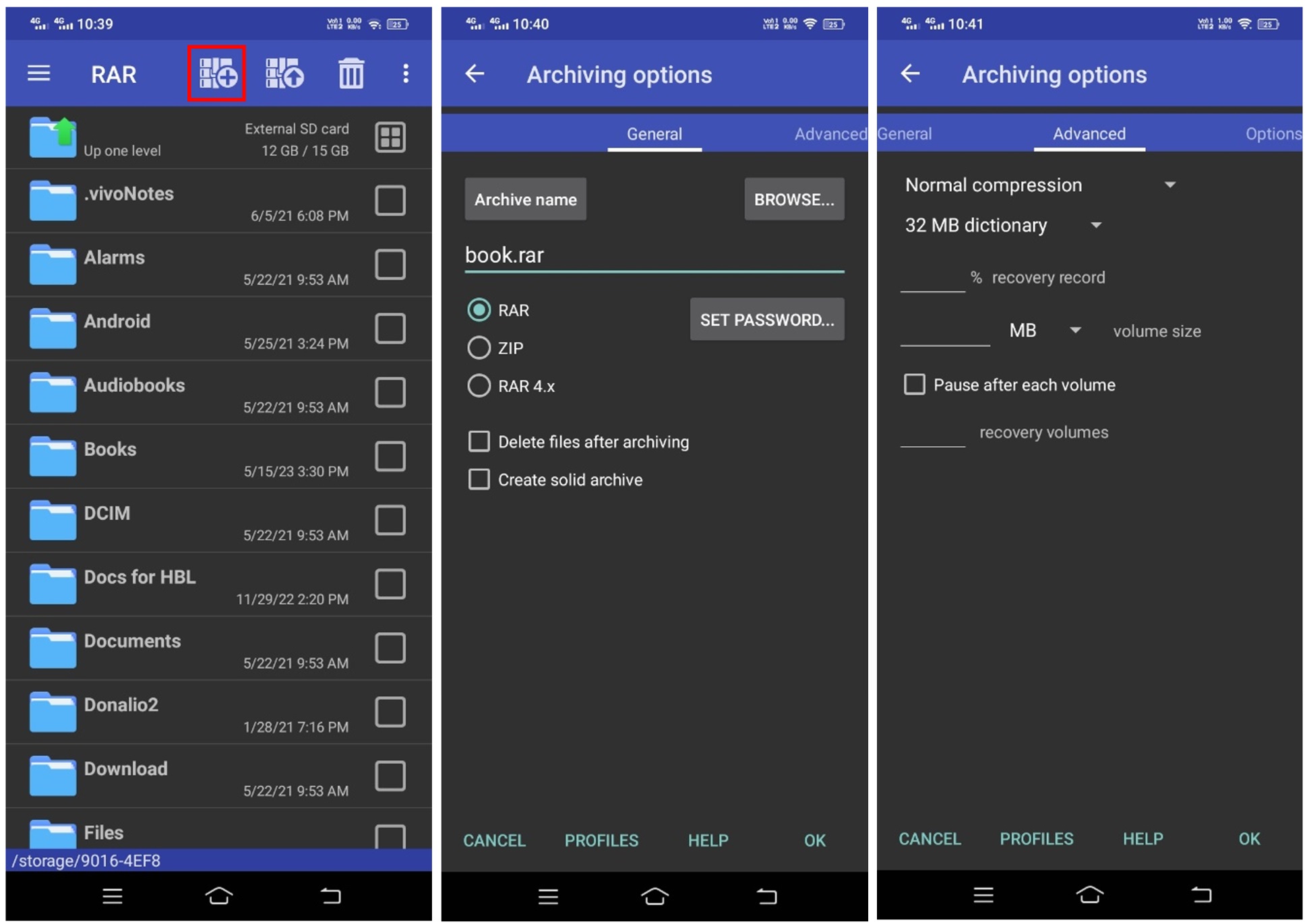
Tips and Tricks to Compress Files
Here are a few tips and tricks for file compression on Android.
- Choose a compression format, such as RAR or ZIP, according to your preference
- For security, add a password to the file
- Do not compress files too much, as it will decrease the quality of videos, images, and other data stored in them. Prefer lossless compression
- Organize all your compressed files in a separate folder so that you can use them whenever you want
- After compression, delete the original files. Otherwise, it will end up taking up more space on the device
- If you want to compress multiple files, go with batch compression using a third-party app
Failed to Compress Files?
File compression helps you save storage space, but it is not an ideal option.
Why?
Because using compressed files is a bit difficult, and you often lose quality after reducing the file size. It only reduces the file size a bit, which creates minimal space. After file compression, your saved space will get full again.
Thus, a better solution would be cloud storage. If the file compression fails or does not solve your problem, you should opt for a reliable cloud.
TeraBox offers free storage of up to 1024GB, which is enough to store 400,000 photos or 51,200 1-minute videos. Instead of compressing your files, you can store them in the cloud. It not only frees up your internal storage but also allows you to access your files without any hassle. And if you need more storage, it costs only $3.45 per month for 2TB.
TeraBox synchronizes all your files, so you can access them from your smartphone, computer, or web app anytime and anywhere. You can upload your files directly from your mobile and access them whenever you want.
The best thing about TeraBox is its automatic backup. You can turn it on, and your videos and images will be uploaded to the cloud automatically. It creates a reliable backup, which not only safeguards your data but also ensures its privacy. It also offers a Space Analyzer feature that helps you delete all your backed-up files from the device with one tap. Thus, you can clear storage on your device in no time.
You can directly transfer large files free to TeraBox as it supports files up to 20GB. After uploading, you can view those files directly and organize them in the cloud. Not only that but sharing these files also becomes a lot easier. Check more in this TeraBox review before using it!
Let’s see how you can use TeraBox.
Steps to Use TeraBox
Step 1: Install the TeraBox app on your Android device from the Play Store. Open the app and create an account, or use your social account to sign up.
Step 2: Tap “+” at the bottom right corner. Tap the file type, photos, videos, etc.
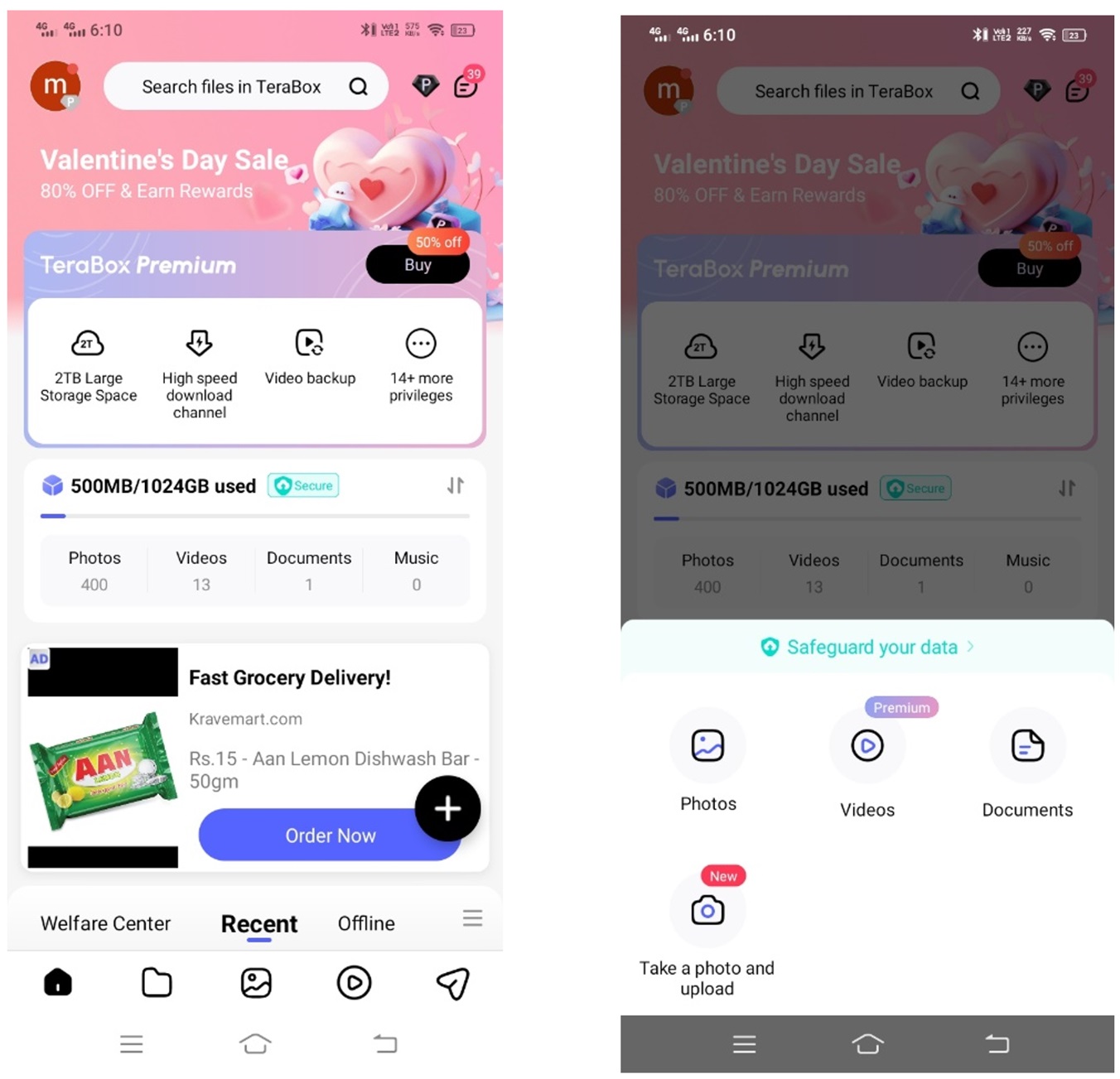
Step 3: Select the file from your device and tap Upload. It will be uploaded in no time.
Step 4: For photos, videos, and folders, you can enable automatic backup. Tap the profile icon and tap Automatic Backup. Enable the backup option.
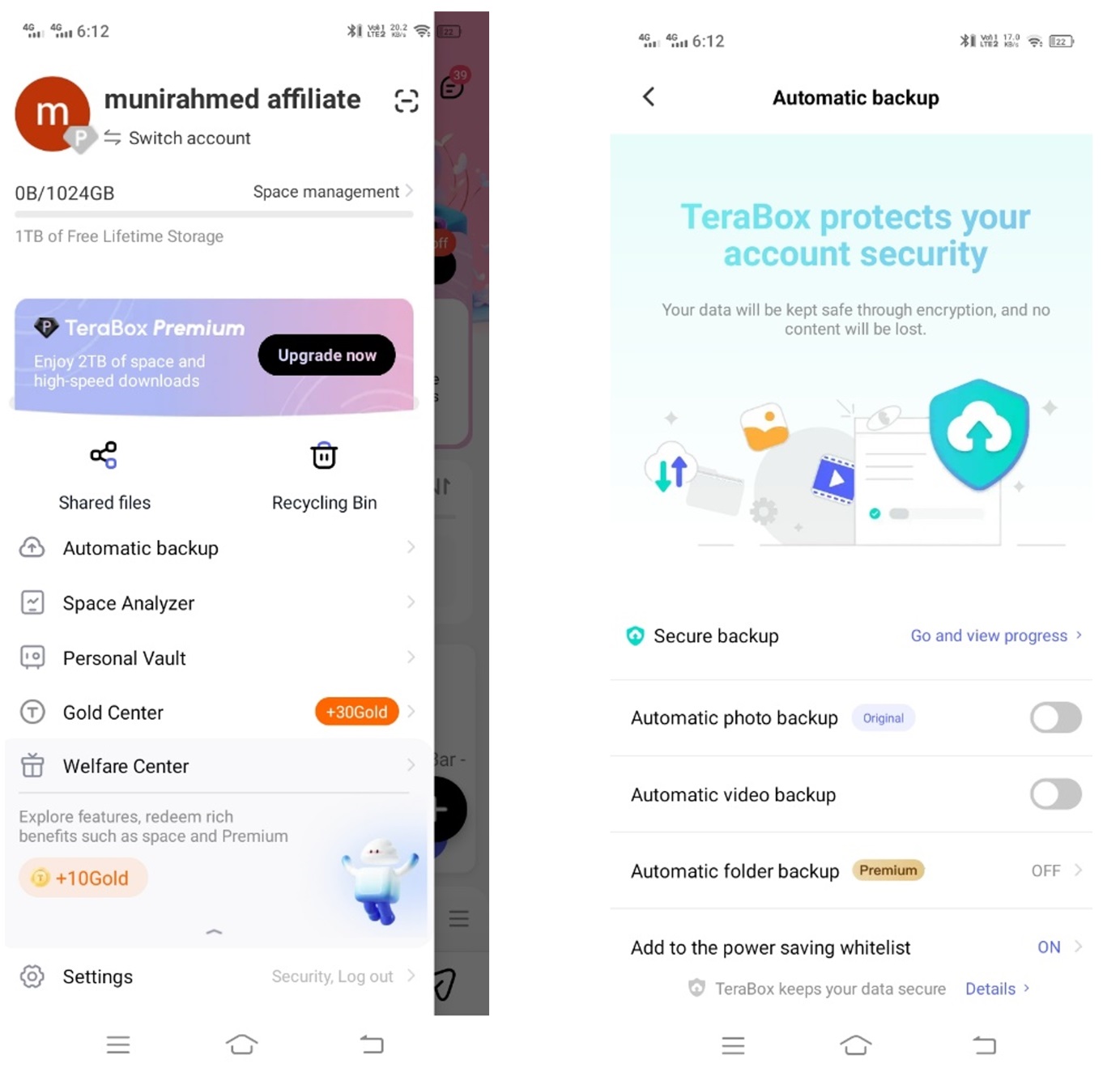
Step 5: You can clean backed-up data. Tap the profile icon and tap Space Analyzer. Tap Clean, and it will automatically remove the backed-up files.
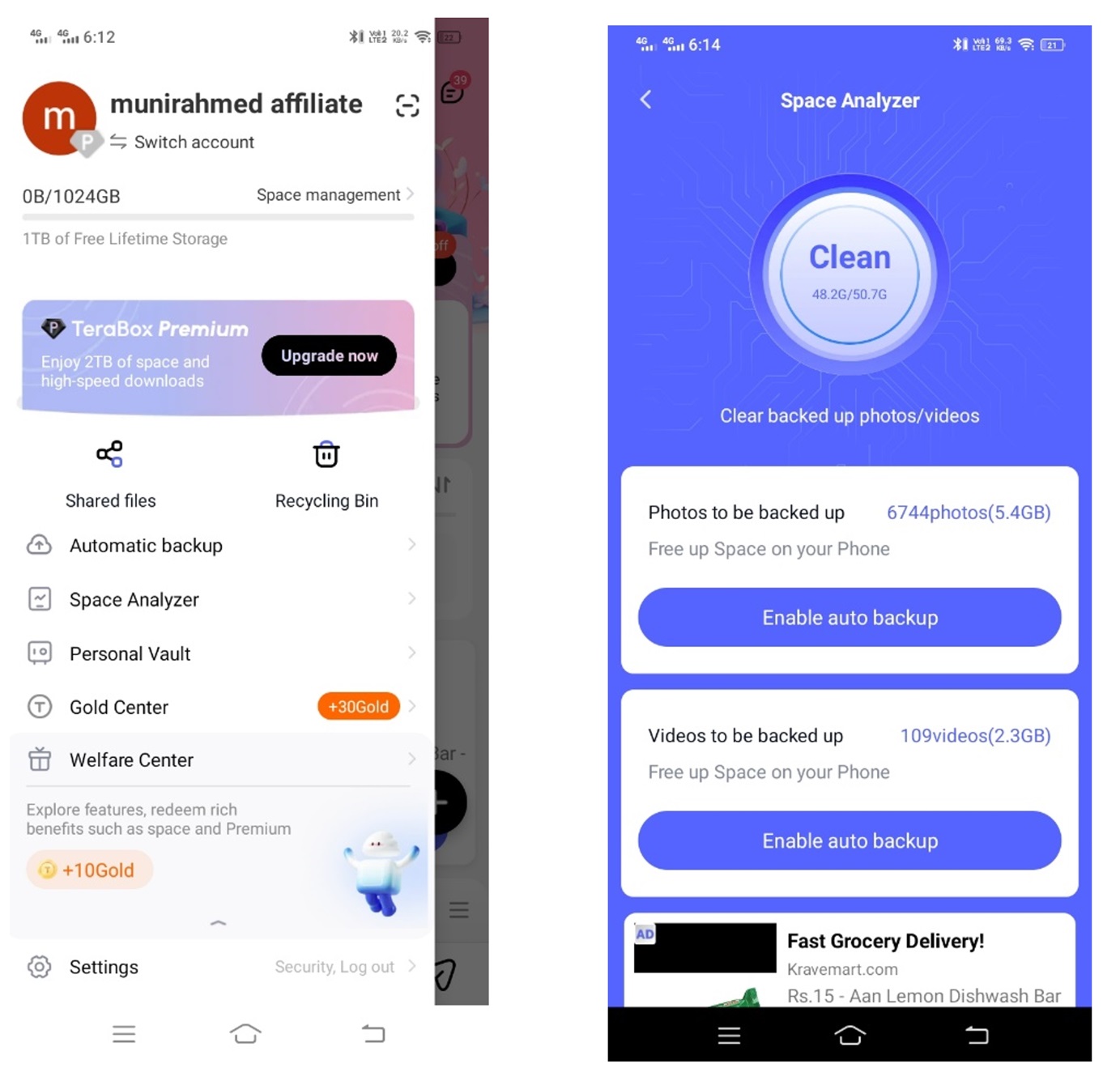
Final Thoughts
File compression definitely helps in saving storage space. It reduces the file size and helps free up space on your device. You can also share compressed files easily.
However, once you compress the files, using them becomes a bit difficult. You can’t use them like normal files without decompression, and the quality of the content also decreases when you decrease the file size.
The best solution is TeraBox. It is reliable cloud storage that offers up to 1024GB of free storage. You can upload almost all your data from an Android device and free up space. The data is accessible on your Android device or any other device or computer through the app. Even more, TeraBox supports uploading and sharing large files up to 20GB. So why wait?
Download TeraBox APK today and free up your Android device storage.