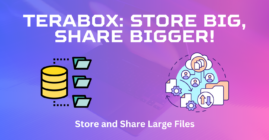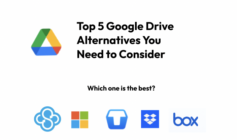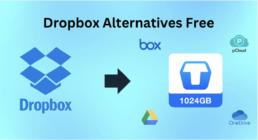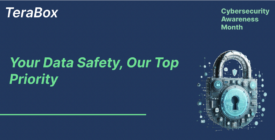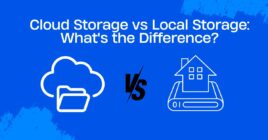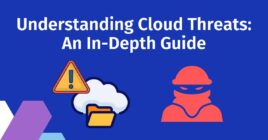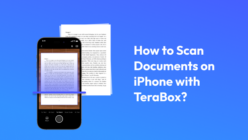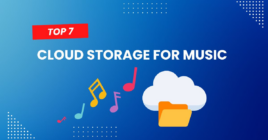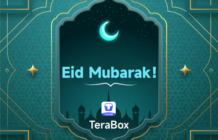A lot of people consider Google Drive as the best choice when sharing files, and want to learn how to share files on it. Indeed, Google Drive, along with other Google products has become so pervasive in the market; people usually use it for personal use, business, school, or work files.

However, there are some issues and problems that make the users frustrated. These issues should be resolved, or the users need to find better cloud storage. Besides, there are also complaints that the storage space is quite expensive. You only get 15GB of free space, and then it fills up in no time. Eventually, you need to buy premium space, which costs you a lot.
There are certainly reasons why Google Drive is not the best file sharing site. In this article, we will first lead you through the steps to share files on Google Drive, but more importantly, we will also dissect its problems. In the end, we will introduce its alternative free cloud storage that covers most of its functions as a second opinion.
How to Share Files on Google Drive?
How to Share a File on Google Drive?
Files can be shared through Google Drive. If these files are Google files, then they can also be edited, commented on, or viewed, depending on the granted permissions. It is an excellent way to collaborate with others on any project.
Step 1: Open your drive and go to the file that you want to share.
Sep 2: Select the file. If you want to share multiple files, you can also select them.
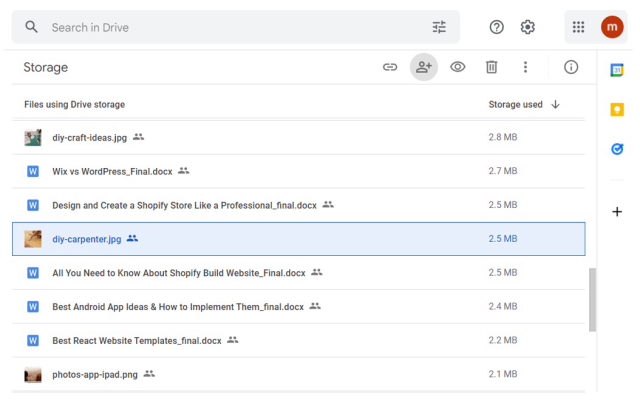
Step 3: You will see the share button at the top. Click on it.
Step 4: You will have a new window. Enter the email address of the recipient, or you can also copy the link and share it.
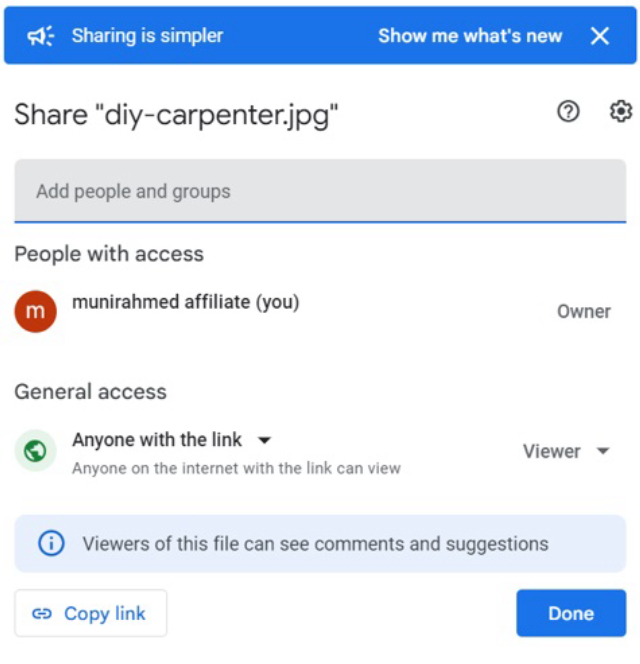
How to Share a Folder on Google Drive?
Sharing a folder on Google Drive is quite similar to sharing files. But when you share a folder, the person with whom you share it can access the folder and edit it. Files can be added or deleted from the folder. It is a better way to manage files with coworkers and clients.
Step 1: Go to Google Drive.
Step 2: Right-click on the folder that you want to share. Click Share.
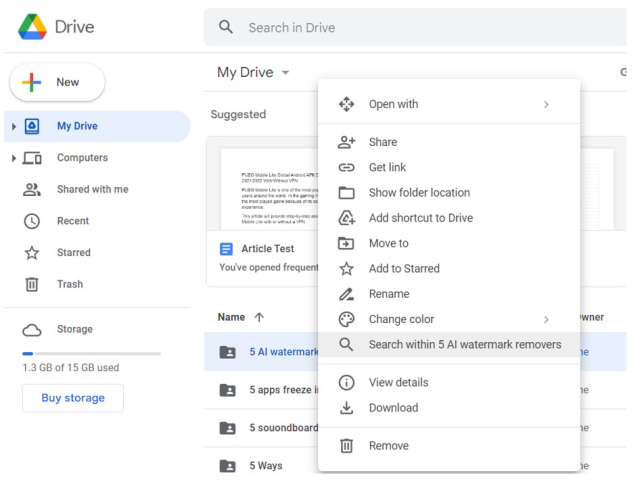
Step 3: Now, you need to enter the email of the recipient. You can also copy the link and edit the access and permissions. If you have copied the link, you can share it with anyone through social media, email, text message, etc.
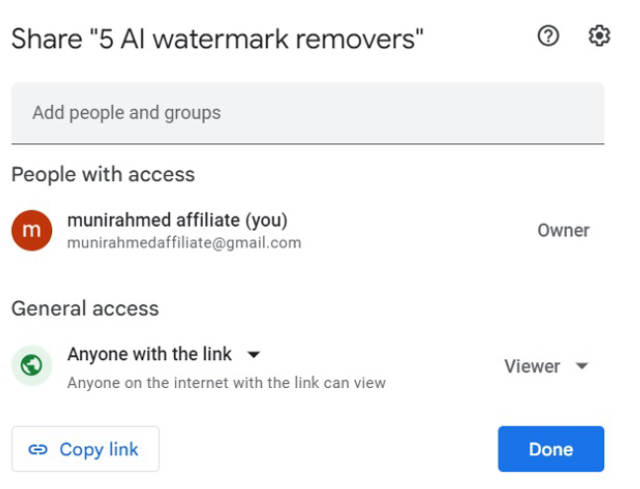
How to Share the Whole Drive?
It is also known as creating a shared drive. It is available for school and work accounts, so you cannot create a shared drive using your personal account. Moreover, these are available if you are given permission by the organization you are working with.
Step 1: Open Google Drive.
Step 2: You will see the Shared Drive option on the left. Click on it.
Step 3: Click on New.
Step 4: Enter the name of the drive and click Create.
Your drive will be created, and then you can add people to it through their Gmail accounts.
What’s the Best File Sharing Site?
Google Drive is undoubtedly a widely used platform for file sharing; nevertheless, it is not without flaws.
When your firewall or antivirus is working, Google Drive is unable to sync the files. It shows various errors, and then you need to disable the firewall or antivirus to sync the files. Later, you need to turn them on again. It is a difficult and time-consuming process, and firewalls and antiviruses are for the protection of your computer from threats. Therefore, you cannot bear to turn them off. Anything could happen then these are turned off. So, this is a major disadvantage of sharing files with Google Drive.
Another issue with Google Drive is the disappeared files. Sometimes, the files disappear; however, you can find them in the Trash. But it also creates various issues. For instance, if the file disappears from a shared folder, only the owner of the drive will be able to recover it from Trash. Moreover, there could be a loss of recent editing or changes in the files.
Other than these, the free storage of Google Drive is minimal, and it fills up quickly. Secondly, you won’t be able to send large files. The premium storage is also very expensive, and it costs you $9.99 per month. Another major issue with Google Drive is the errors while uploading the file. Sometimes, it just stops syncing for no reason, and it becomes a major problem when you realize it.
If you are looking for a better alternative to Google Drive, you can try TeraBox. It is a splendid cloud storage where you can store your files for free and do everything without paying a penny. There are multiple reasons that make TeraBox the best file sharing site or application.
- TeraBox offers you 1TB of free storage, and it can also be increased up to 3TB without paying anything.
- You can send files to anyone and control their use through a password and expiration date. It ensures file transfer security.
- It supports large file sharing, and the file size can be up to 20GB.
- You can also share files without logging into your account. Files can be shared using the file-sharing feature.
- You can share files and create a backup of the folder that you want. It syncs all your files and makes sure everything is up to date.
- File sharing can be done using the application or from the website directly. You can do it with your smartphone or computer.
How to Transfer Files Securely with TeraBox?
Sharing files with TeraBox is quite easy. You can do it quickly without any hassle. It offers massive free storage space and security features that help you control the files you have shared. You can share files with TeraBox without any worries. It can be your images, work files, important folders, or anything you want.
Here are a few simple steps that you need to follow.
Step 1: Download the TeraBox application on a computer or smartphone. You can also use the web application if needed. Install the application.
Step 2: Open the application. Now, you need to sign up. Click on Create an Account. Enter your email address, phone number, or any social account to create a new account.
Step 3: Once your account is created, you will log in automatically. On the main screen, you will see the Upload button. Click on it and select the file from your computer.
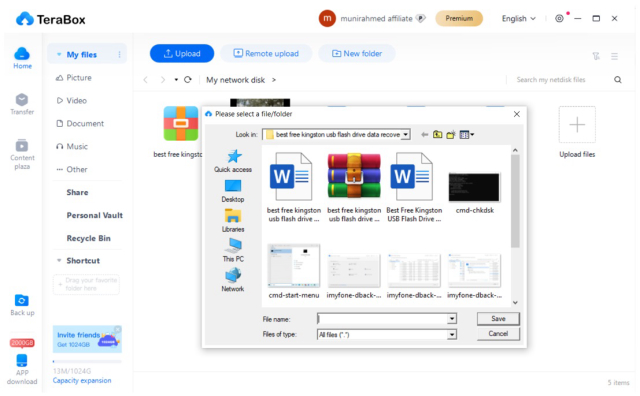
Step 4: Once the file is uploaded, you can share it. Select the file. You will see the Share button at the top. Click on it.
Step 5: Enter the email address. You can enter up to five addresses at a time. You can also copy the link. Click on Setting. Here, you can set a password or adjust the expiration date if needed. These double security measures enable users to transfer files securely, as they can have more control over what they share and whom they share it with.
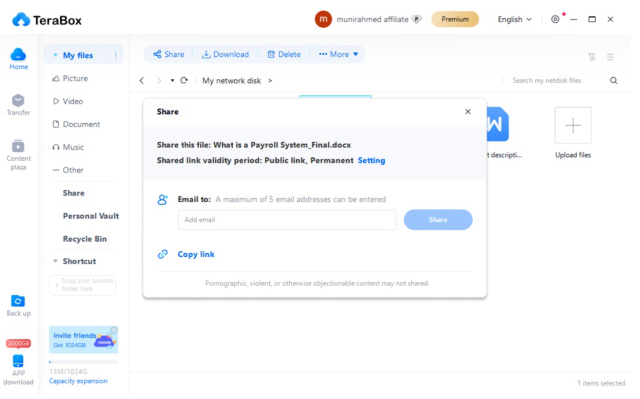
All these steps also apply to the online version of the application. Simply go to the official website, and start to share files online. The steps are pretty much the same, and the best thing is you don’t even need an account to enjoy the function.
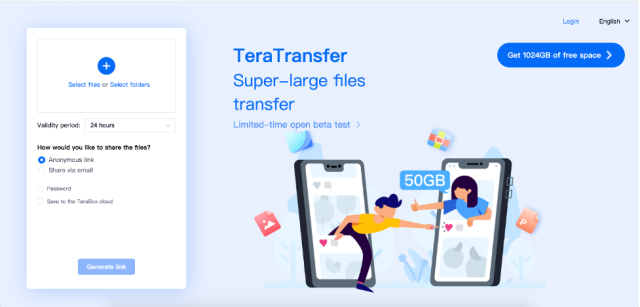
Final Thoughts
We have seen how to share files on Google Drive. Although it is pretty simple, there are way too many ways that things can go wrong. Google Drive is a preferred option for many users, but it has various issues that we have discussed. Therefore, people look for a better alternative to Google Drive for the best file sharing site.
You can use TeraBox. It offers 1TB of free storage space that you can use to transfer files securely. You can get tons of extraordinary features, such as auto-backup, large file sharing, personal vault, and recycle bin, without paying a penny. It is the most affordable and best way to send large files. You can sign up for free and get up to 3TB of free storage space. It is ideal for all purposes, including personal use or business use. Download TeraBox free and make file sharing easier than ever before.