Are you looking for step-by-step instructions on how to transfer files from Android to PC? Are you struggling to find the best Android file transfer app? Read this thorough guide, and learn the best way to send large files from Android to PC without any hassle.

2 Methods to Transfer Files from Android to PC
We often need to transfer files from Android to PC or vice versa for creating data backups, editing images/videos, copying data to other devices, and various other reasons. Here we will share two common methods for Android file transfer.
Solution 1: Transfer Files through Bluetooth
Bluetooth can be used to transfer photos, video, music, and other files from an Android device to a PC. To do so, follow the instructions below:
Step 1: By searching for Bluetooth in the Windows search box, you may enable it on your PC.
Step 2: Use the toggle in the notification panel to turn on Bluetooth on your Android. Then locate your computer and connect the devices by clicking “Pair” or “Connect.” To pair, you may need to input a code.
Step 3: Then, under the Bluetooth settings on your computer, go to “Send or receive files” and then “Receive files.”

Step 4: Select the file and go to the “Share” button on your Android phone. Bluetooth should be selected. From the list of accessible devices, choose the name of your Windows PC.
Solution 2: Transfer Files by Sending Email
Email is another way to transfer large files from Android to PC wirelessly. To do so, follow the instructions below:
Step 1: Open your preferred mail client, such as Gmail.
Step 2: Type your email address in the “To” part of a new email.

Step 3: Choose to attach files to your email, then locate and upload the files you wish to send.
Step 4: Wait for the files to be uploaded and transmitted after pressing the Send button.
Step 5: Select the email you just got from yourself in Gmail on your PC’s browser. Download the attachments from the email.
When we transfer data through traditional means like Bluetooth, Email, etc., it often takes too long to transfer data. In addition, these traditional methods cannot handle transferring large files, which is why you often see the message, “The file is too large”.
If you are looking for a better, faster, reliable, and easy method to transfer files from Android to PC, stay with us till the end of this article. We will show you how you can transfer large files from Android to PC without a sweat.
Transfer Files from Android to PC Using Android File Transfer App
There are dozens of Android applications that claim to transfer files from Android to PC and make data transfer easier than ever. If you are on an Android phone, you may find a program called “Android File Transfer”, and you might think to yourself, “Finally, there is an app that does it all!” However, when you actually look into it, you’ll find that it is an app intended for file transfer between Android and Mac computers. Furthermore, users report that Android File Transfer App does not work so well in many situations, such as transferring a very large file and having too many files in a directory.
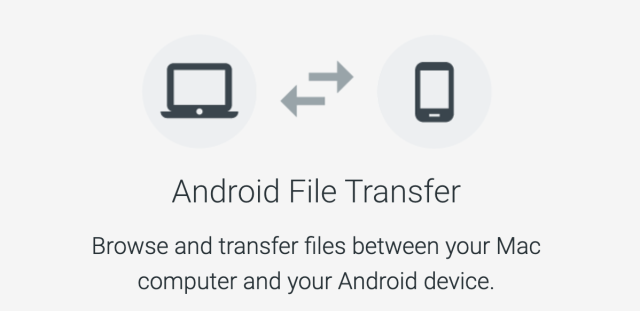
Other Android file transfer apps are more or less the same. It appears you only need to download one of these applications, pair up your computer with the application, and then easily transfer your files. But unfortunately, these applications have many drawbacks, and you might not want to use them in the first place. Firstly, all these applications can transfer only small files. If you try to transfer large files from Android to PC, even if they are only as big as 10GB or 20GB files, either these applications will refuse to transfer or take an eternity to complete the process.
Secondly, the data transfer rate is quite slow, and you might end up wasting several hours transferring massive data. The process is time-consuming, and in addition, you might have to pay a monthly or yearly subscription fee for this slow rate of data transfer.
If you are looking for a better solution to transfer files from Android to PC, you should definitely try TeraBox.
Transfer Large Files from Android to PC with TeraBox
TeraBox is a popular cloud service that offers you 1TB free cloud storage and 200MB free privacy space where you can save all your files to access them easily wherever you want and keep them safe.
TeraBox also offers fast transmission of large files. If you are a formal user, you can transfer files up to 4GB, while premium users can transfer a file up to 20GB. It has made large file transfer easier than ever. With its multi-platform compatibility, you can transfer large files not only from Android to PC, but also between Windows, macOS, iOS, and Linux. It is an all-in-one free file transfer service that can do the job.
You can utilize TeraBox for personal or commercial use. You can enjoy all these services for free up to 1TB. Surprisingly, users can get 2TB of space for just $2.99 per month in premium, which is a lot less than other similar services.
How to Transfer Files from Android to PC Using TeraBox?
Step 1: First, you need to download TeraBox on your Android device.
Step 2: Launch the application. If you are a new user, you need to sign up for an account. You can also sign in using social media.
Step 3: You only need to tap on the “+” button to upload files. Tap on Photos, Videos, or Documents.

Step 4: Now, you need to go to your PC and open your internet browser. Go to the TeraBox website and log in using the same account.
Step 5: You will see the file you uploaded from your Android phone. Select the files and go to More. Click on Download. Save the file to your computer. It will be an archive file that you can easily extract.

How to Share Files from TeraBox?
TeraBox also allows you to share the uploaded file with anyone you want. You can share files with your friends and clients. The best part is that you can set a suitable validity period, and after that, the link will expire automatically. In addition, you can also protect your files using a password. All these features make TeraBox a secure file transfer solution.
Step 1: If you are using a PC, open internet explorer or any other internet browser. Go to the TeraBox website and log in to your account.
Step 2: Now, you need to select the files that you want to share.

Step 3: Now, you can either enter the email addresses of recipients or copy the link. Click on Setting. Here, you can set the validity and apply the password. If you have copied the link, share it with the recipients.

Final Thoughts
We have discussed how to transfer files from Android to PC in detail. There are various ways to do that. You can try Bluetooth, Email, and various types of Android file transfer apps. All these methods take too long, and they are not suitable if you want to transfer large files from Android to PC. TeraBox is an excellent way to transfer your files from Android to PC. You can transfer your file between different operating systems at a very high speed, and it supports large files up to 20GB—Download TeraBox for PC and transfer, share, and backup your files without any hassle.











